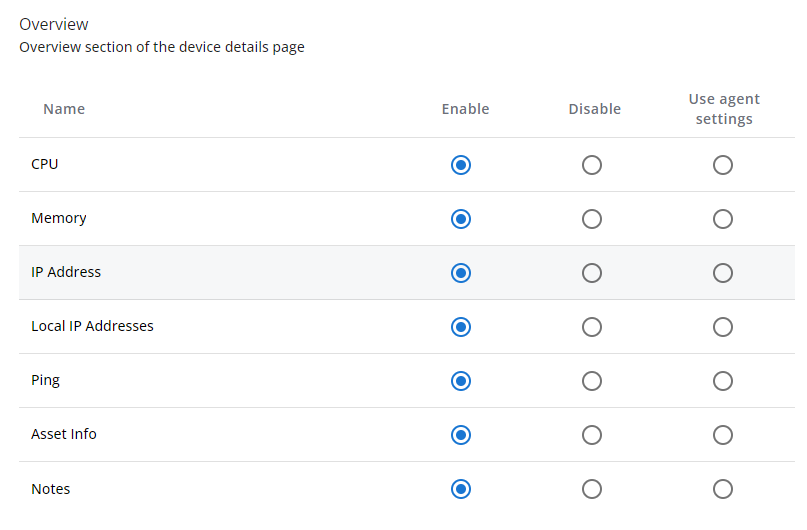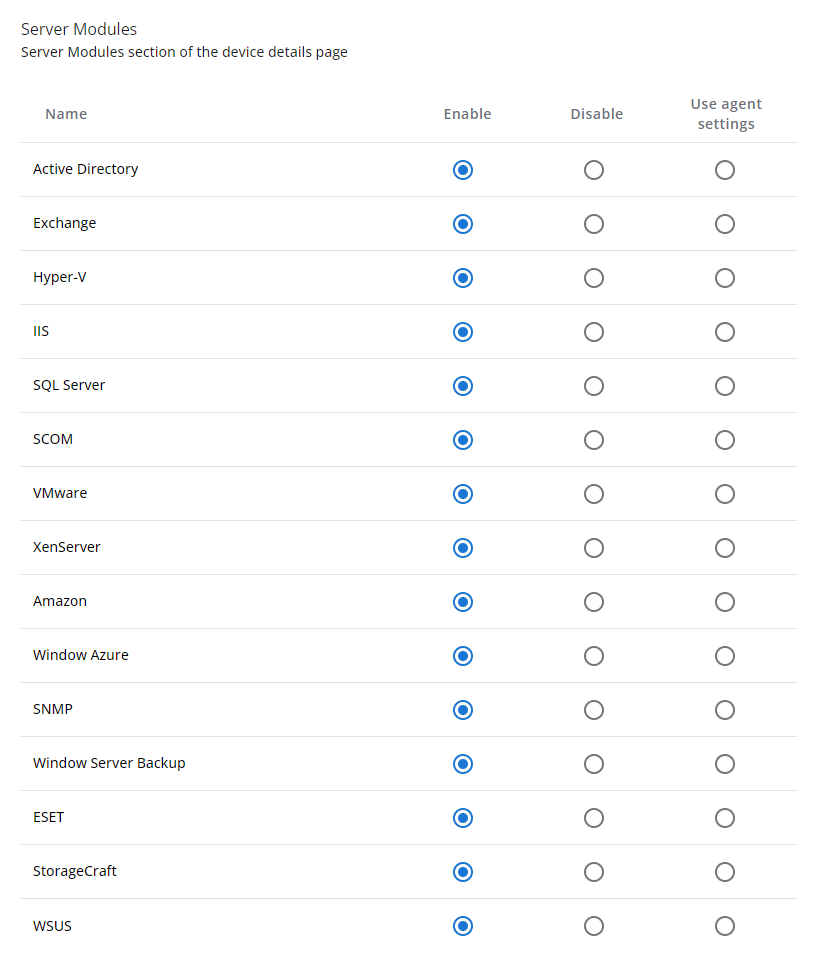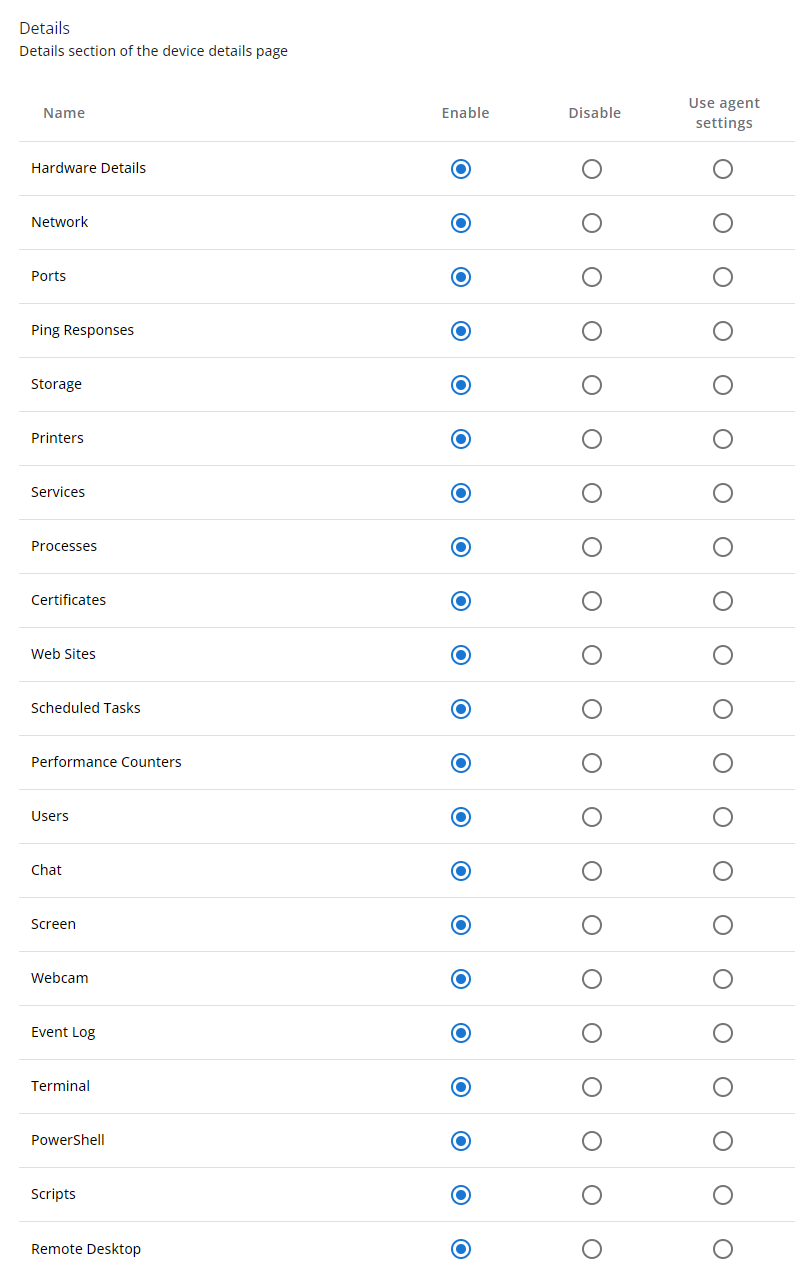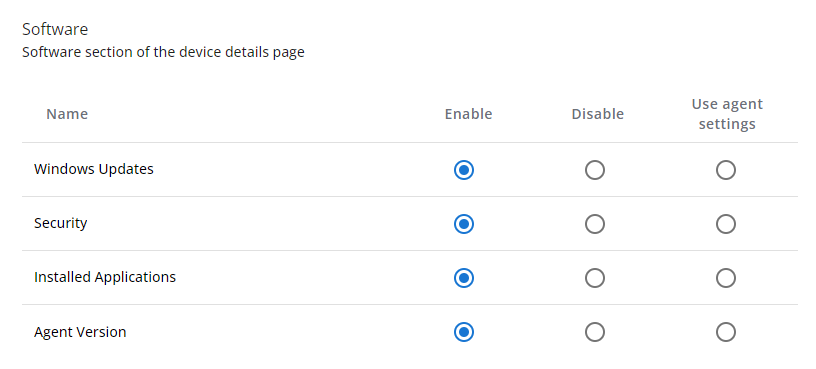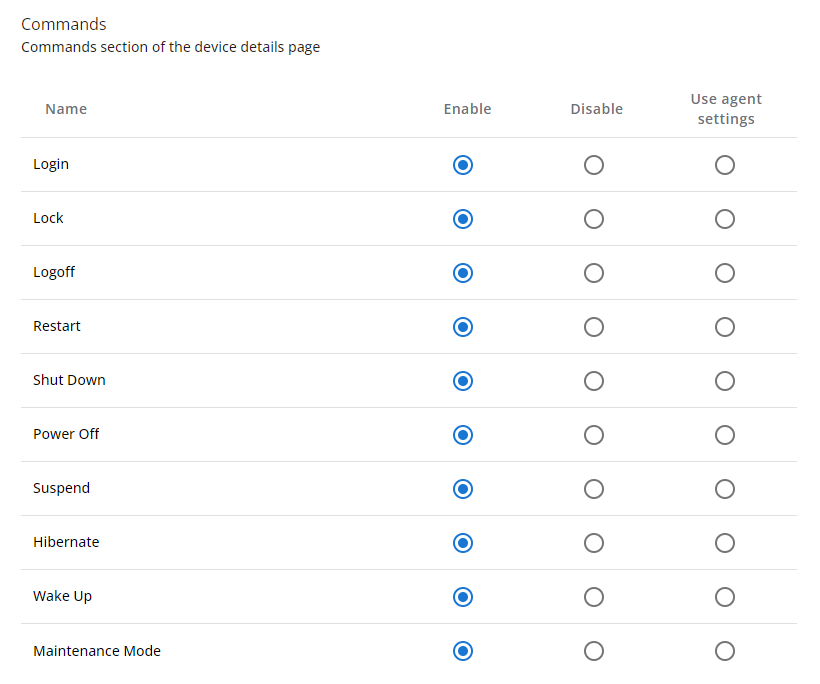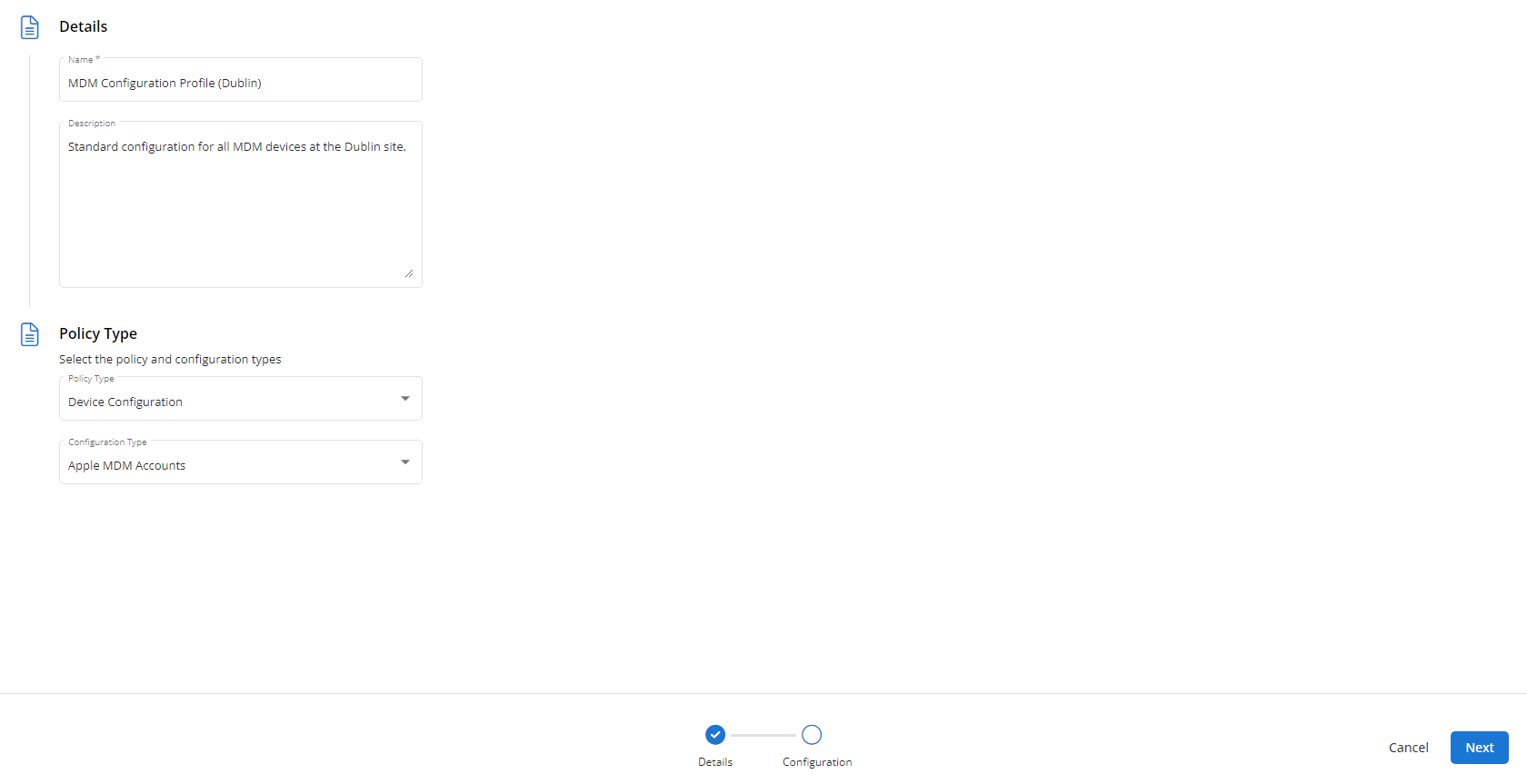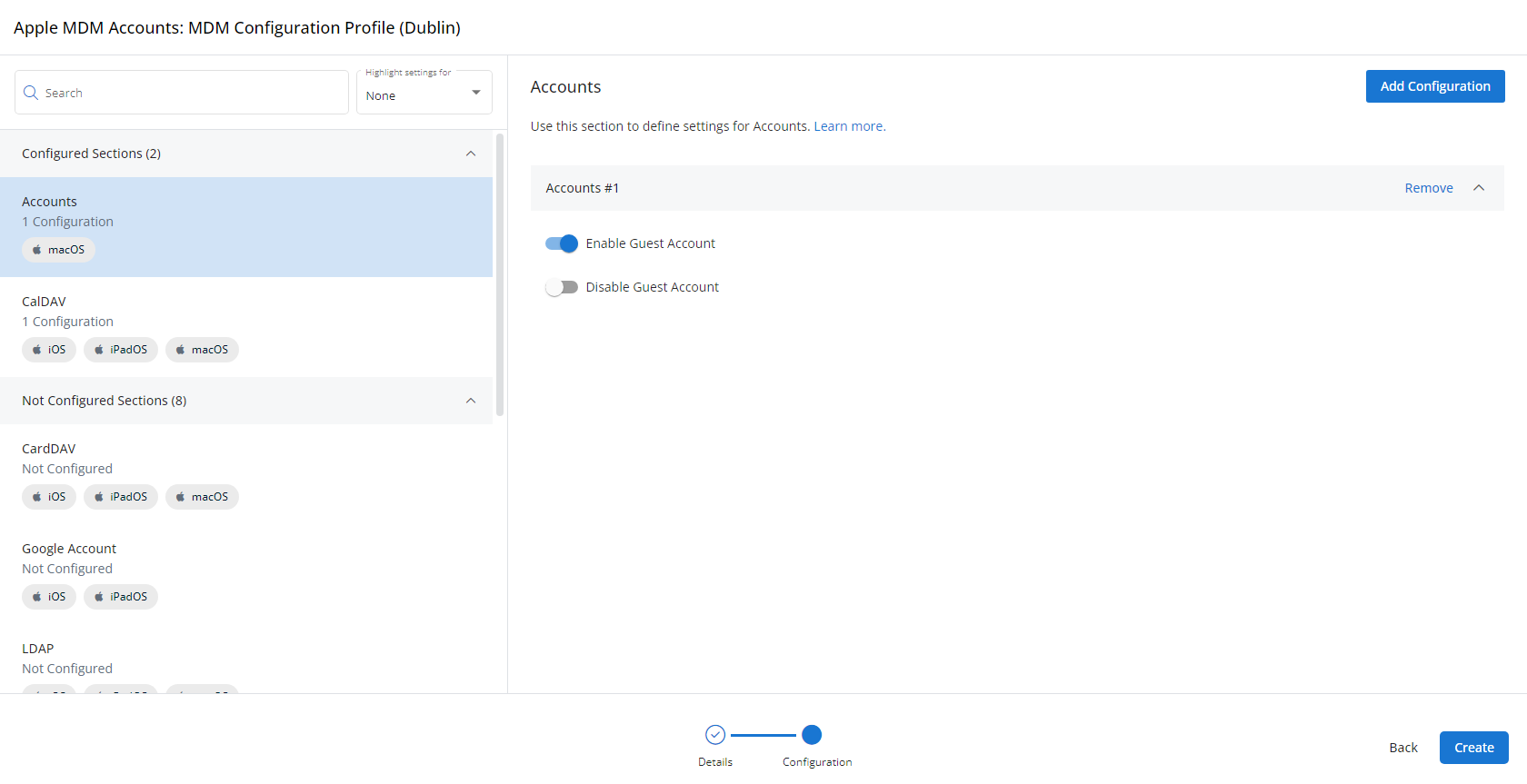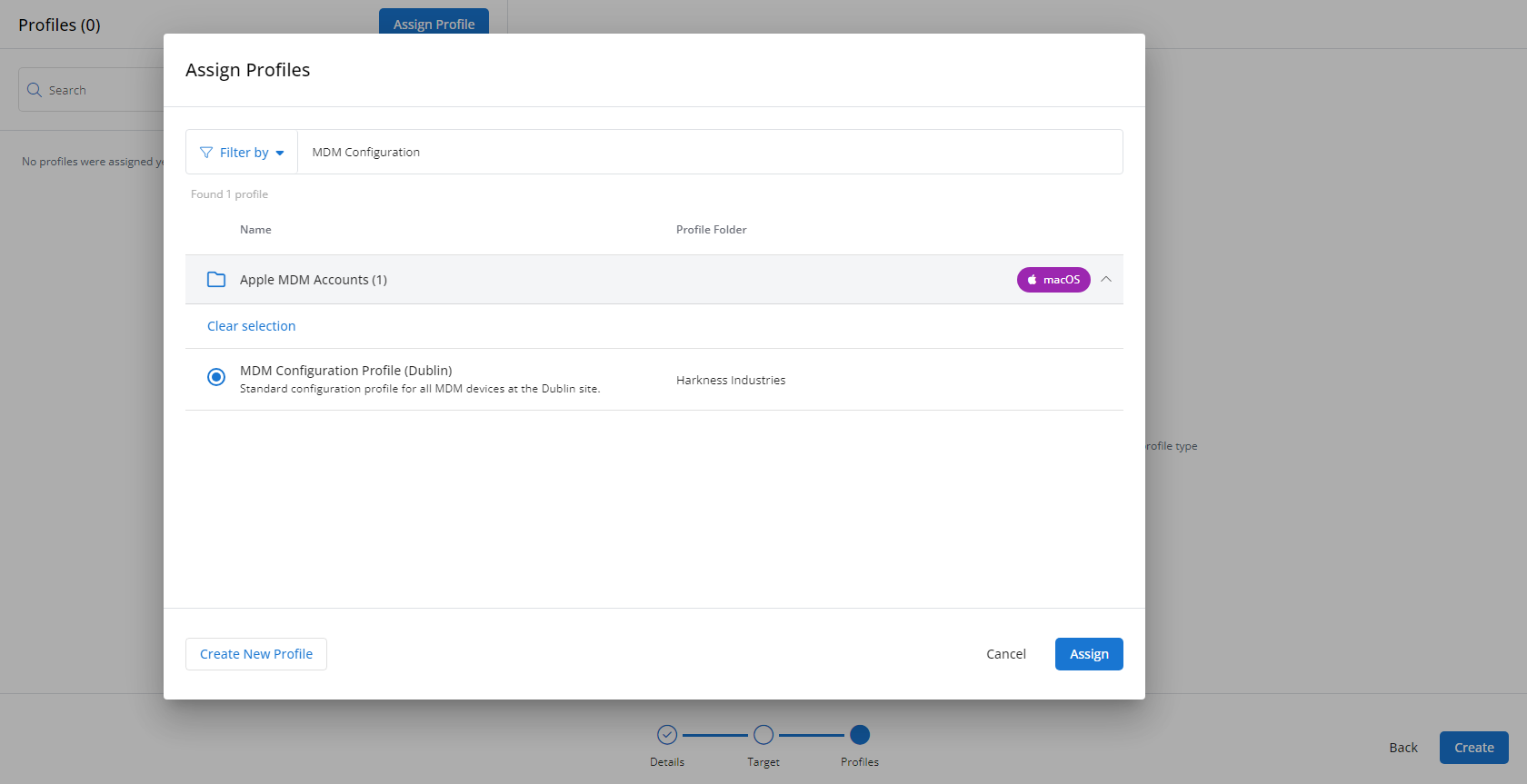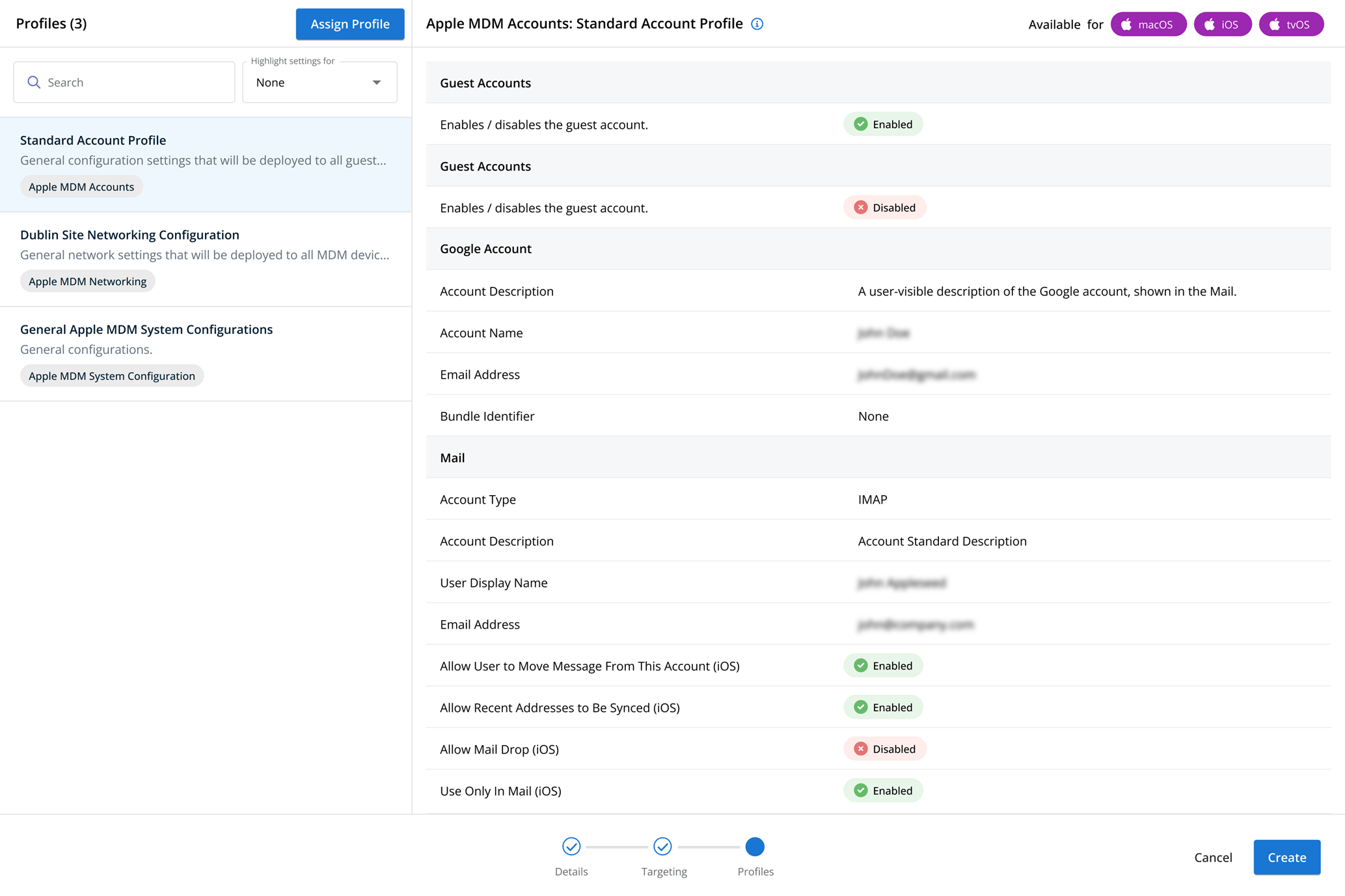System Details profiles
NAVIGATION Administration > Configuration > Profiles > New Profile > System Details (Device Configuration) profile type
NAVIGATION Administration > Configuration > Policies
PERMISSIONS Administrator
Using the System Details type of Device Configuration profile, you have the ability to choose what details and management options are available when viewing a device. Refer to Viewing device details.
For a comprehensive overview of how profiles and policies work in VSA 10, refer to Policies overview.
Profile configuration settings
| Name | Description | Supported OSs |
|---|---|---|
| CPU | Current percentage of CPU resources in use by the device. Click to view usage trendlines covering the period of the endpoint's current uptime | Windows, Linux |
| Memory | Amount of RAM out of the device's total in use. Click to view usage trendlines covering the period of the endpoint's current uptime. | Windows, Linux |
| IP Address | Shows the external IP address. | Windows, Linux |
| Local IP Address | Shows the local IP address. When clicked, shows detailed network information. | Windows, Linux |
| Ping | Allows you to see the ping response time of the device. NOTE For this to show in Overview, ping performance monitoring must be enabled. Refer to Enabling performance monitoring. |
Windows, Linux, macOS |
| Asset Info | View details about the device’s hardware, BIOS, and operating system. | Windows, Linux |
| Notes | View and edit the device's administrator notes. | Windows, Linux |
| Name | Description | Supported OSs |
|---|---|---|
| Active Directory | Enables management and monitoring options for Active Directory servers. Refer to Enabling Active Directory monitoring. | Windows |
| Exchange | Enables management and monitoring options for Exchange servers. Refer to Enabling Microsoft Exchange Server monitoring. | Windows |
| Hyper-V | Enables management and monitoring options for Hyper-V servers. | Windows |
| IIS | Enables management and monitoring options for IIS servers. Refer to Enabling IIS monitoring. | Windows |
| SQL Server | Enables management and monitoring options for SQL servers. Refer to Enabling Microsoft SQL Server monitoring. | Windows |
| SCOM | Enables management and monitoring options for SCOM servers. Refer to Enabling SCOM monitoring. | Windows |
| VMware | Enables management and monitoring options for VMware servers. | Windows |
| XenServer | Enables management and monitoring options for XenServer servers. Refer to Enabling Citrix XenServer monitoring | Windows |
| Amazon | Enables management and monitoring options for AWS servers. Refer to Enabling Amazon Web Services monitoring. | Windows |
| Windows Azure | Enables management options for Azure servers. | Windows |
| SNMP | Enables management and monitoring options for SNMP enabled devices. Refer to Enabling SNMP monitoring. | Windows |
| Windows Server Backup | Enables management and monitoring options for Windows Server Backup. | Windows |
| ESET | Enables monitoring options for ESET. | Windows |
| StorageCraft | Enables monitoring options for StorageCraft. | Windows |
| WSUS | Enables management and monitoring options for WSUS servers. | Windows |
| Name | Description | Supported OSs |
|---|---|---|
| Hardware Details | Shows available hardware details, such as temperatures and fan speeds. | Windows |
| Network | Shows all monitored network interfaces. NOTE For this to show in Details, network interface monitoring must be enabled on the device. Refer to Enabling network interface monitoring. |
Windows |
| Ports | Shows all monitored ports. NOTE In order for this to show in Details, port monitoring must be enabled on the device. Refer to Enabling port monitoring. |
Windows |
| Ping Responses | Shows ping response times for all IPs being monitored by this device. NOTE For this to show in Details, ping notifications must be configured on the device. Refer to Enabling Ping notifications. |
Windows |
| Storage | Shows all storage devices on a device. If File Browsing is enabled, you can navigate the file system from the web interface. |
Windows, Linux |
| Printers | View all connected printers, see their job queue, and print test pages. | Windows |
| Services | View, start, and stop device services. | Windows |
| Processes | View and manage running processes. | Windows |
| Certificates | View the status of all the device's monitored SSL certificates. NOTE For this to show in Details, certificate monitoring must be configured on the device. Refer to Enabling SSL certificate monitoring. |
Windows |
| Web Sites | View the status of all the device's monitored websites. NOTE For this to show in Details, website monitoring must be configured on the device. Refer to Enabling Web Sites monitoring. |
Windows |
| Scheduled Tasks | View the status of and manage all the device's monitored scheduled tasks. NOTE For this to show in Details, scheduled tasks monitoring must be configured on the device. Refer to Enabling Scheduled Tasks monitoring. |
Windows |
| Performance Counters | View the status of all the device's monitored performance counters. NOTE For this to show in Details, performance counter monitoring must be configured on the device. Refer to Enabling performance counter monitoring. |
Windows |
| Users | View and manage logged-in users. From here, you can send a user a message or log them off their machine remotely. | Windows, Linux |
| Chat | Chat with any logged-in user on the device. | Windows |
| Screen | Remotely view content on active displays. | Windows |
| Webcam | Access the device's webcam and take snapshots. | Windows, macOS |
| Event Log | Review events for installed applications. | Windows |
| Terminal | Opens a terminal session on the endpoint as an administrator. | Windows |
| PowerShell | Opens a PowerShell session on the device. | Windows |
| Scripts | Deploys scripts to the device from your VSA 10 instance. | Windows |
| Remote Desktop | Enables connection to and collaboration with any active user session on the endpoint. | Windows |
| Name | Description | Supported OSs |
|---|---|---|
| Windows Updates | View, check for, and install Windows updates. | Windows |
| Security | View the status of and configure the device's security software. | Windows |
| Installed Applications | View and manage installed applications. | Windows |
| Agent Version | Displays the agent version and whether or not it is up to date. | Windows, Linux |
NOTE The General profile also controls availability of system commands. Refer to System Commands.
| Name | Function | Supported OSs |
|---|---|---|
| Lock | Lock the device. | Windows |
| Logoff | Log off the current user(s). | Windows |
| Restart | Restart the device. | Windows, Linux |
| Shut Down | Shut down the device normally. | Windows, Linux |
| Power Off | Power off the device, skipping shutdown steps. | Windows, Linux |
| Suspend | Suspend the device. | Windows, Linux |
| Hibernate | Hibernate the device. | Windows, Linux |
| Wake Up | Wake the device if Wake-on-Lan is enabled. | Windows, Linux |
| Maintenance Mode | Windows, Linux |
How to...
To create a System Details profile, complete the following steps:
- From the left navigation menu in VSA 10, navigate to Configuration > Profiles.
- The Profiles page will load. At the top of the page, click New Profile.
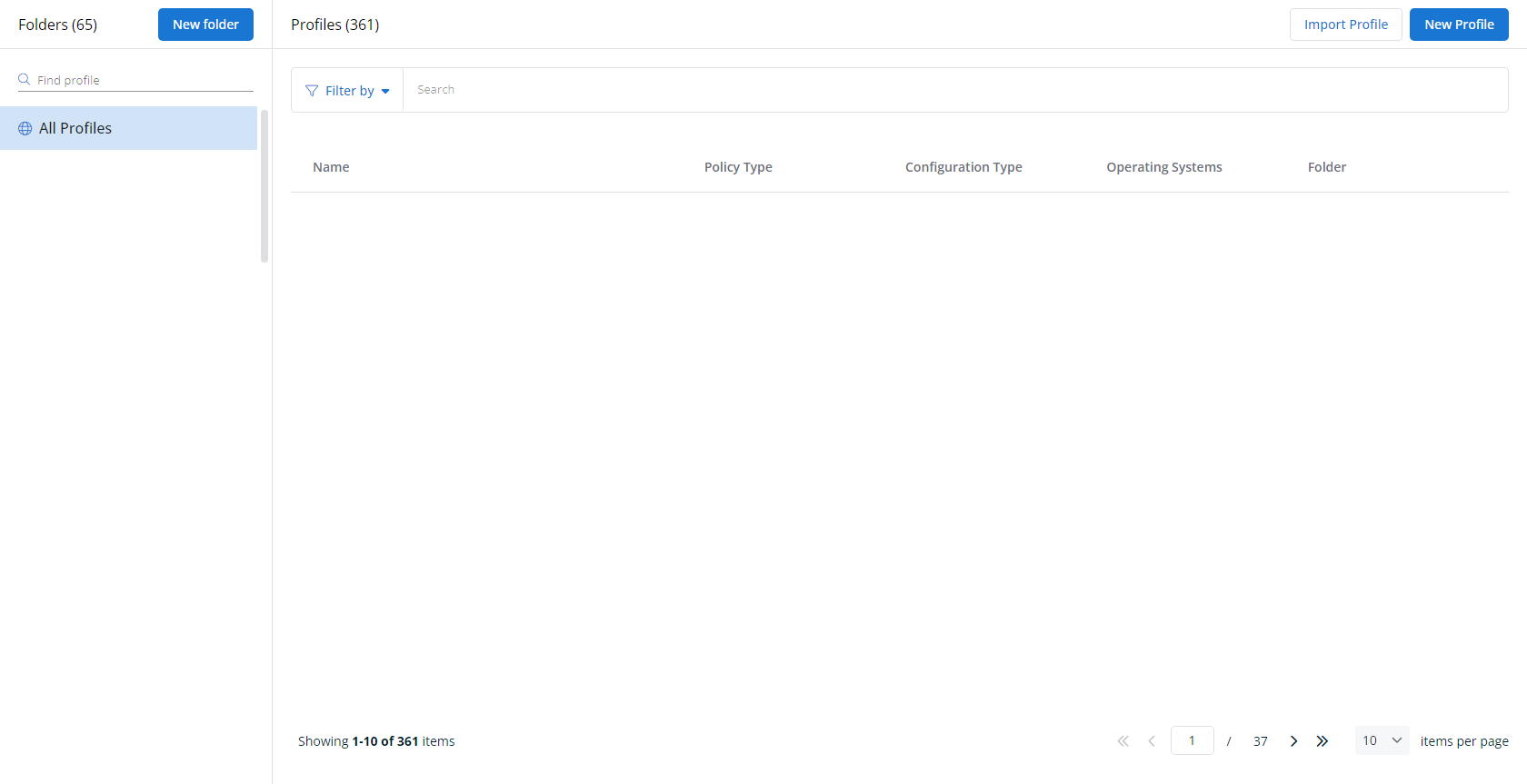
-
The Create New Profile page will load.
- In the Name section, enter a name for the profile.
- Optionally, enter information about the profile in the Description section.
- In the Profile Type section, select System Details underneath Device Configuration.
- Optionally, assign relevant tags in the Content Tag section.
- Click Next.
- Customize the profile to your needs. Reference the Profile configuration settings section, if needed.
- When you've finished customizing the profile, click Create.
Next, you'll need to create a policy that defines the devices to which you'd like to automatically apply your configuration. Complete the following steps:
- Navigate to Configuration > Policies. Create a new policy or edit an existing policy.
- Click Assign Profile.
- Locate the profile you'd like to use. Select it by clicking the radio button next to its name.
- Click Assign.
- VSA 10 will begin enforcing the selected profile immediately. You can view it in effect at Configuration > Policies.