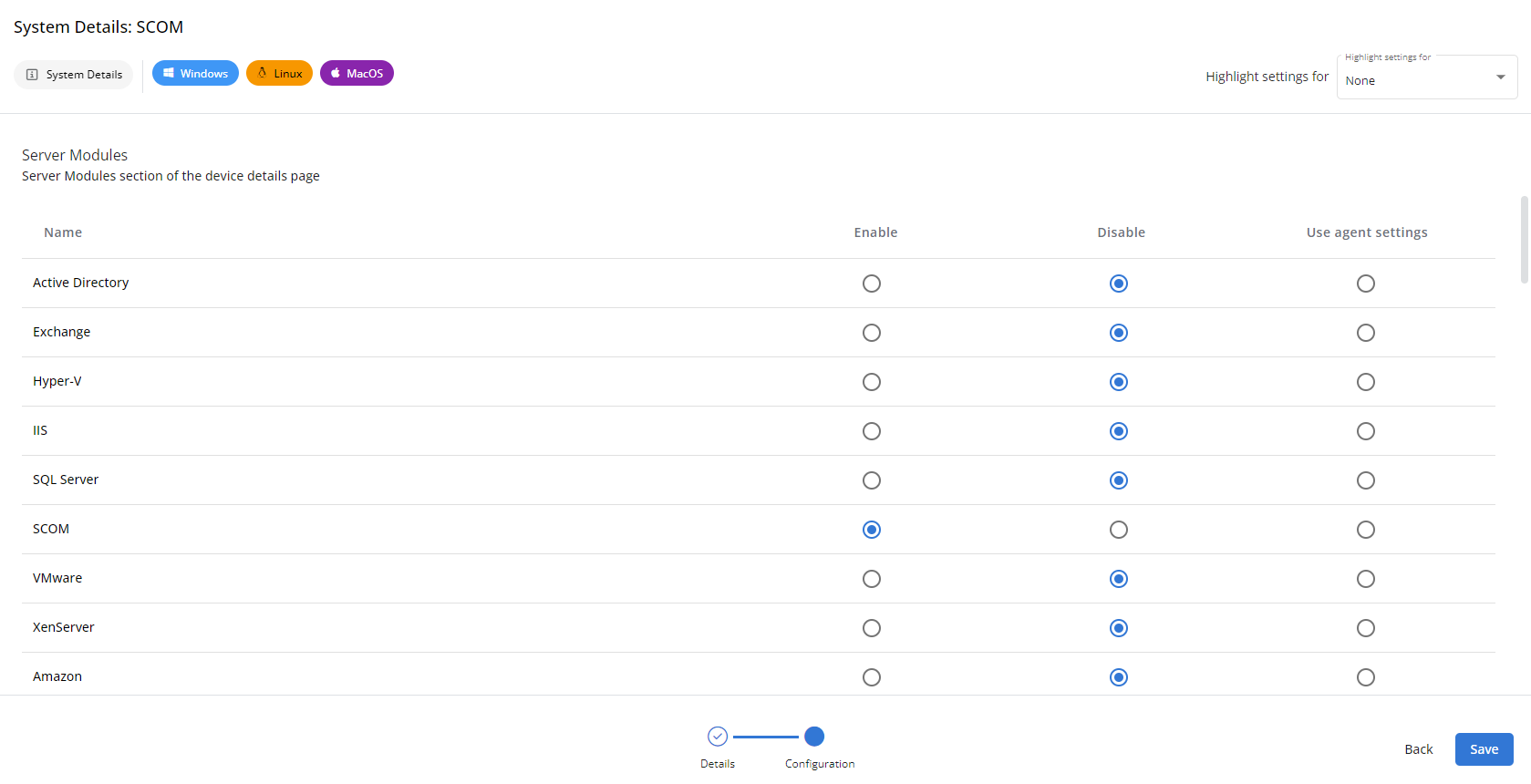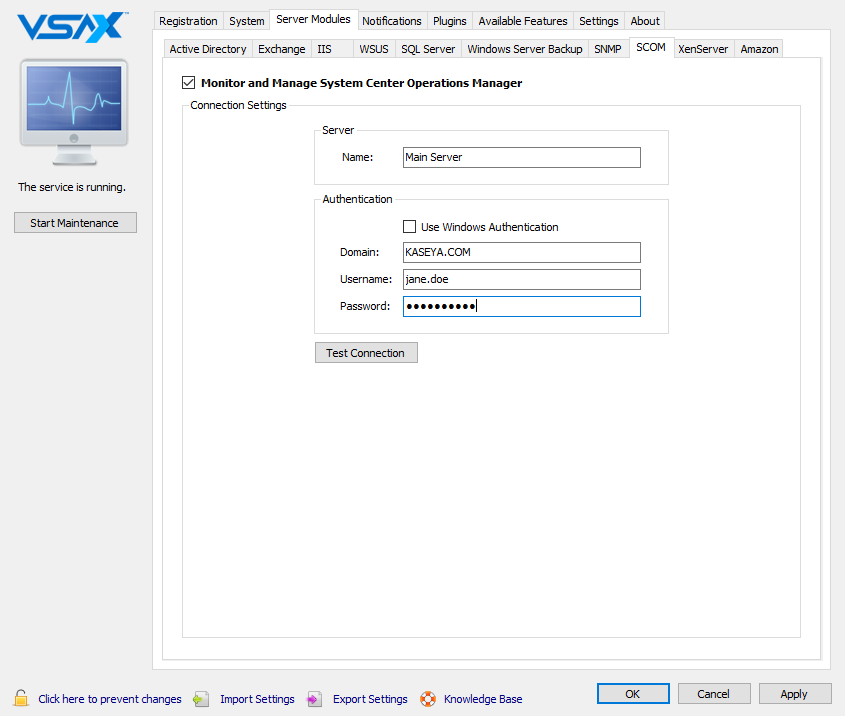Enabling SCOM monitoring
NAVIGATION VSA 10 Agent > Server Modules > SCOM > Monitor and Manage System Center Operations Manager
System Center Operations Manager (SCOM) is a cross-platform management system for operating systems and hypervisors. It uses a single interface that shows state, health, and performance information of computer systems. SCOM provides alerts generated according to some availability, performance, configuration, or identifying security situations. SCOM works with Microsoft Windows Server and Unix-based hosts.
Software Development Kit (SDK) installation
Before you can start monitoring your SCOM deployment, you must copy the SDK from the Management Group Server to your VSA 10 installation directory.
You can find the SDK assemblies at %ProgramFiles%\System Center 2012\Operations Manager\Server\SDK Binaries.
Required assemblies are as follows:
- Microsoft.EnterpriseManagement.Core.dll
- Microsoft.EnterpriseManagement.Runtime.dll
- Microsoft.EnterpriseManagement.OperationsManager.dll
The VSA 10 service and agent must be restarted for the SCOM SDK installation to be detected.
Connection settings
In order to connect, you must enter the configuration details in the VSA 10 Agent:
- Server Name: FQDN or IP address of the management group server.
- Use Windows Authentication: If selected, VSA 10 will connect to SCOM using the LocalSystem account.
- Domain: NETBIOS name of the domain.
- Username: User with access to the SCOM console.
- Password: The password for the user.
Enabling notifications for SCOM monitoring
NAVIGATION VSA 10 Agent > Notifications > Server Modules > SCOM
The SCOM module can notify whenever an alert triggers or reaches warning state.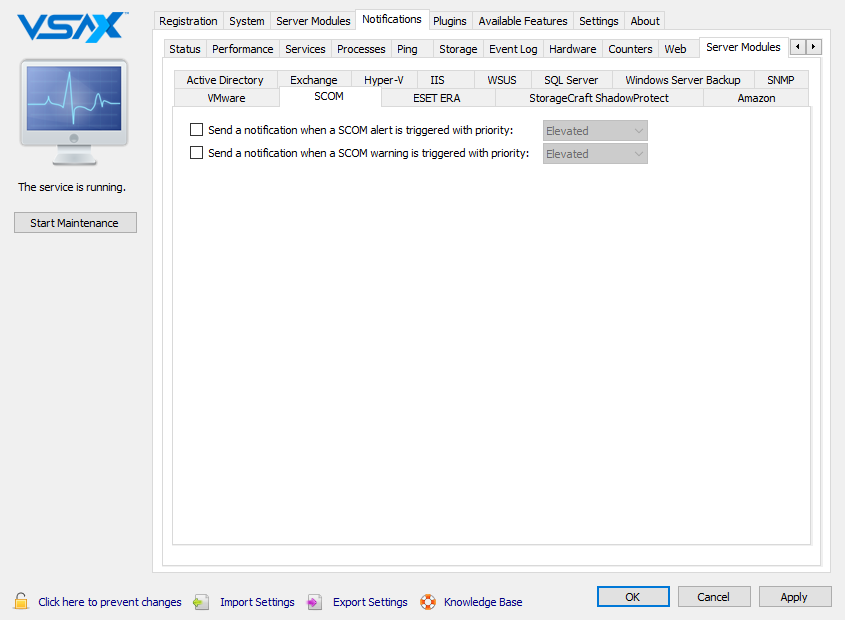
Configuring SCOM via the System Details profile type
NAVIGATION VSA 10 > Profiles > System Details (Device Configuration) profile type > Server Modules section > SCOM
VSA 10 web application policy settings (if applied to the same device) will take precedence over the individual agent settings. Policies allow you to apply monitoring rules to multiple devices simultaneously. You can opt for policy settings to adopt the settings configured in the VSA 10 Agent by selecting the Use agent settings option for any setting in a profile.