Logging in
The VSA 10 web application and mobile application allow users in the VSA 10 account to manage their Unified RMM (URMM) environment. Logging in to VSA 10 can be done using two-factor authentication (2FA) or Unified Login with KaseyaOne.
NOTE Users have the option to log in to the same user account on multiple devices simultaneously.
BEFORE YOU BEGIN Account creation is required before users can log in to VSA 10. Refer to Creating user accounts.
Logging in to the web application
- In your web browser, enter the URL for the VSA 10 account you are logging into. If you are not already logged in to the account, the login page will open.
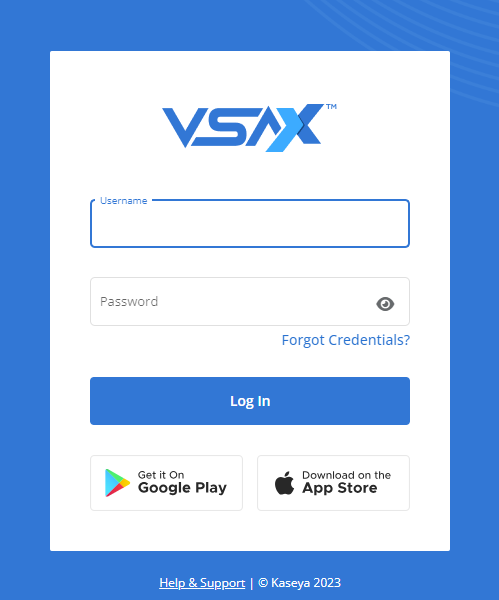
- In the Username and Password fields, enter the username and password for your user account.
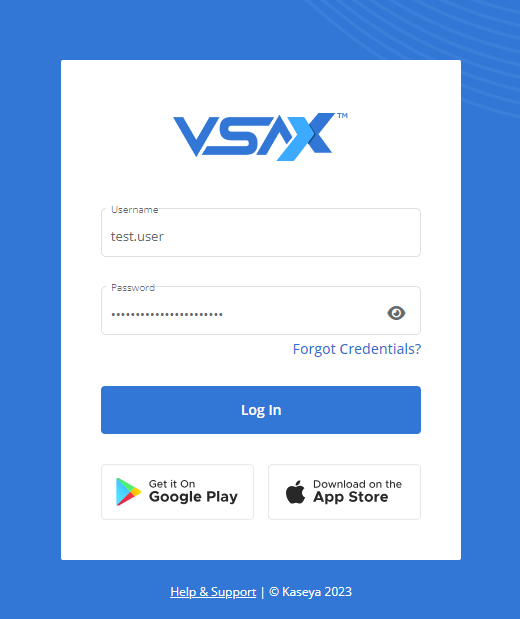
- Click Log In.
- If 2FA is set up for your user account, a method of initiating 2FA will open next. The first option that shows will depend on what method(s) of 2FA you have configured. Or, if you have not configured your 2FA settings, you will be prompted to set up 2FA.
NOTE If you have forgotten your username or password, click Forgot Credentials?. For instructions, refer to Reset your password.
NOTE If IP address restrictions are enabled for the account and the IP address you are currently attempting to log in from is not included in the allowlist, your access to the account will be denied.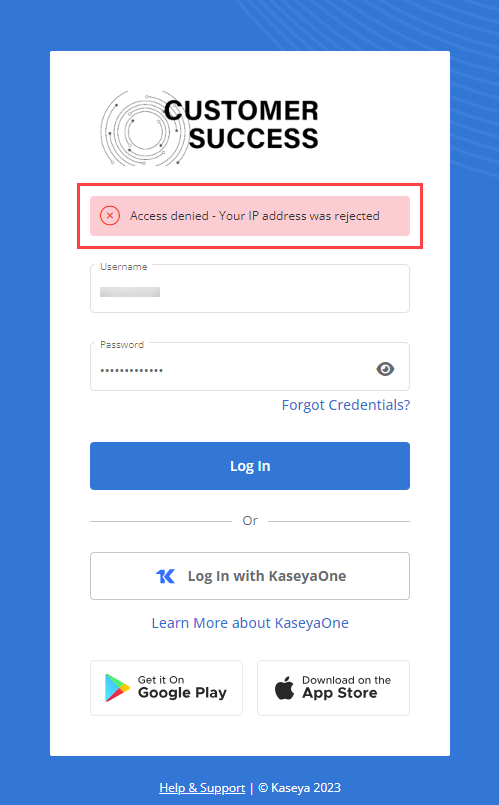
To grant you access, a logged-in administrator can add your current IP address to the allowlist. For more details, refer to Whitelisted IP Addresses in Managing general account settings. Additionally, selected teams and users can be configured to bypass IP restrictions. Refer to Bypass IP Restrictions in Managing general account settings.
For complete details and instructions on 2FA, refer to Two-factor authentication.
Logging in to the mobile application
Any existing user can use the VSA X mobile application for iOS or Android to manage their VSA 10 account on the go:
Upon opening the app and entering the full name of your VSA 10 instance (for example, company.vsax.net), you can instantly log in to your user account on your mobile device.
NOTE You may choose to use the VSA X app on trusted mobile devices for 2FA. Refer to Trusted mobile devices in Two-factor authentication.
For more information about the VSA X app, refer to Using the VSA 10 mobile app.
Logging in via KaseyaOne
Refer to Unified Login with KaseyaOne.



