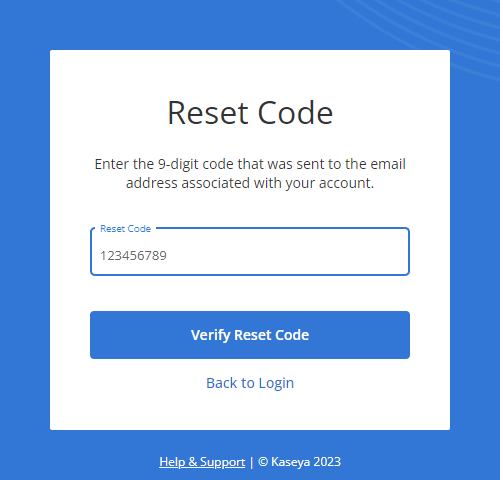Managing passwords
VSA 10 allows you to manage passwords in a few easy steps.
Strong password requirements
Make sure to create a strong password that is not too common or easy to guess.
Administrators configure specific password requirements in the account security settings via Administration > Configuration > Security > Password Complexity section. Refer to Password Complexity in Managing general account settings. Password requirements are as follows:
- Must be a certain number of characters long (between 8 and 100 characters).
- Must contain a certain number of digits (between 1 and 100 digits).
- May or may not require at least one lowercase letter.
- May or may not require at least one uppercase letter.
- May or may not require a certain number of special characters (symbols).
The configured password requirements are displayed when users create or change passwords. An entered password will not be accepted until all requirements are met.

How to...
Refer to Change password in My Settings or Change Password in Viewing and editing user account details.
If you have forgotten your password, you can reset it by following these steps:
- Navigate to the login page for the VSA 10 account. Refer to Logging in.
- Click Forgot Credentials?.
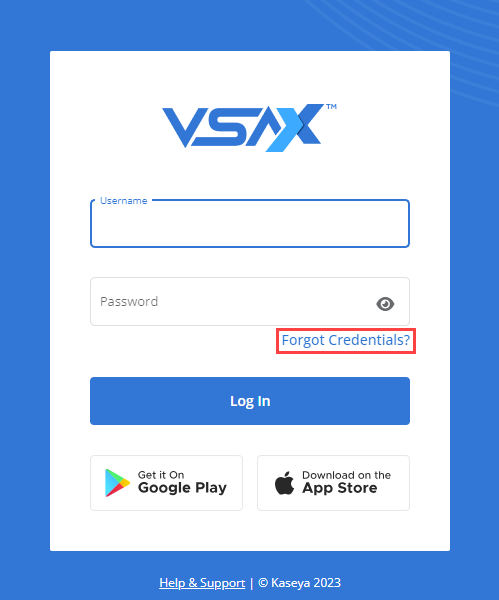
- Enter the email address associated with your user account.
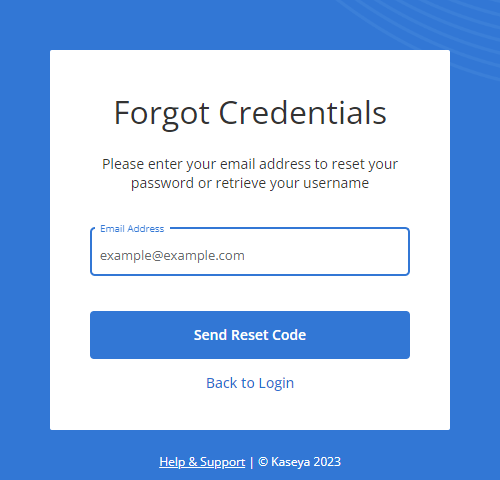
- Click Send Reset Code. Do not close out of the VSA 10 Reset Code page that opens. VSA 10 will generate a password reset code, which you will immediately receive via email.
- Copy the nine-digit code from the email and paste it into the Reset Code field.
- Click Verify Reset Code.
- After the code is verified, the Reset Password page opens. Enter a new password in both the New Password and Confirm Password fields. Error notes and indicators will inform you if the fields do not match or if the value entered does not meet the strong password requirements. Refer to Strong password requirements.
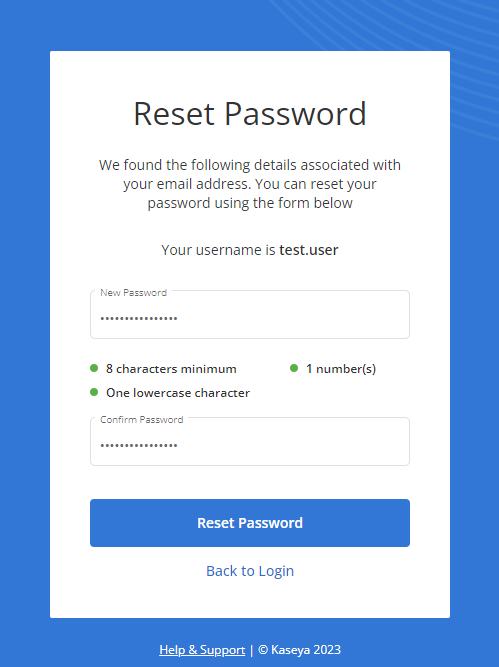
- Once the values entered are viable, click Reset Password. On the confirmation page, click Log In to log in to VSA 10 with your new password.
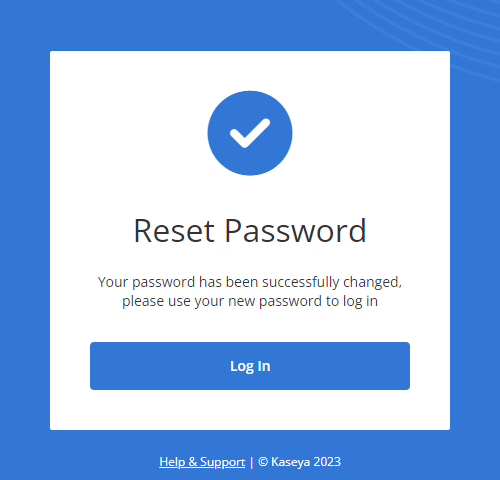
NOTE This code is valid for 30 minutes after receiving it. If 30 minutes have passed and you have not completed the password reset, restart the process from step 1 to receive a new code.