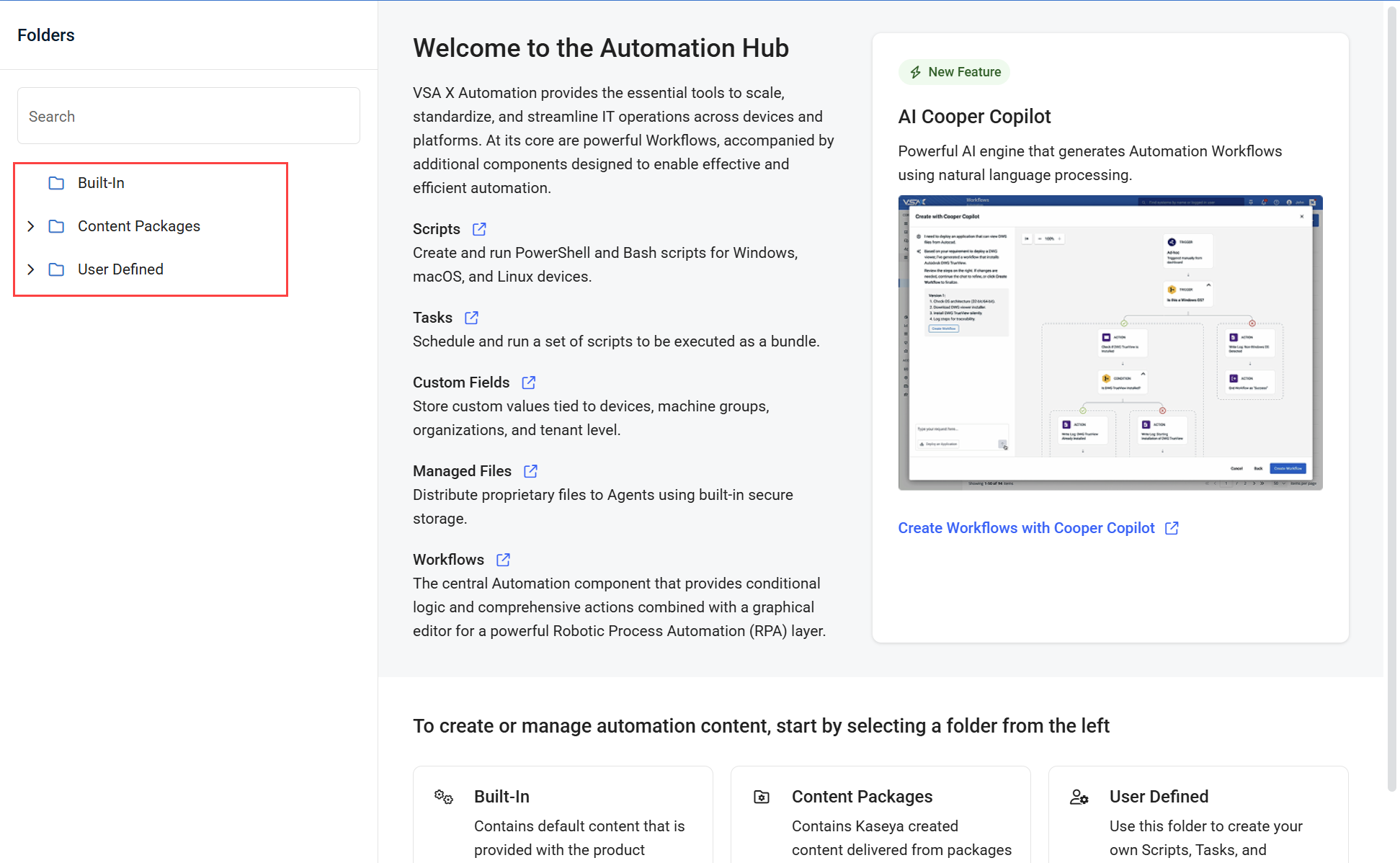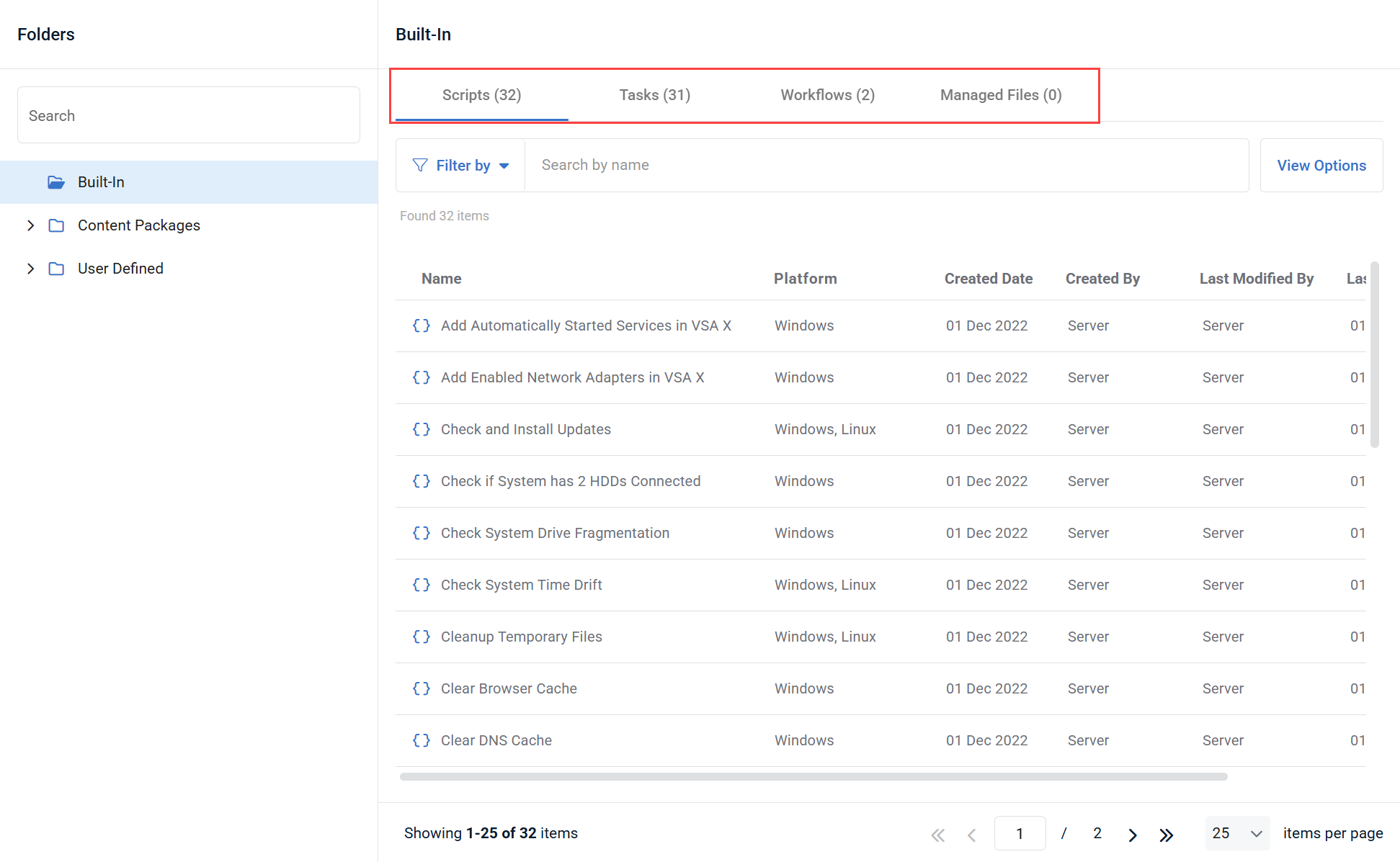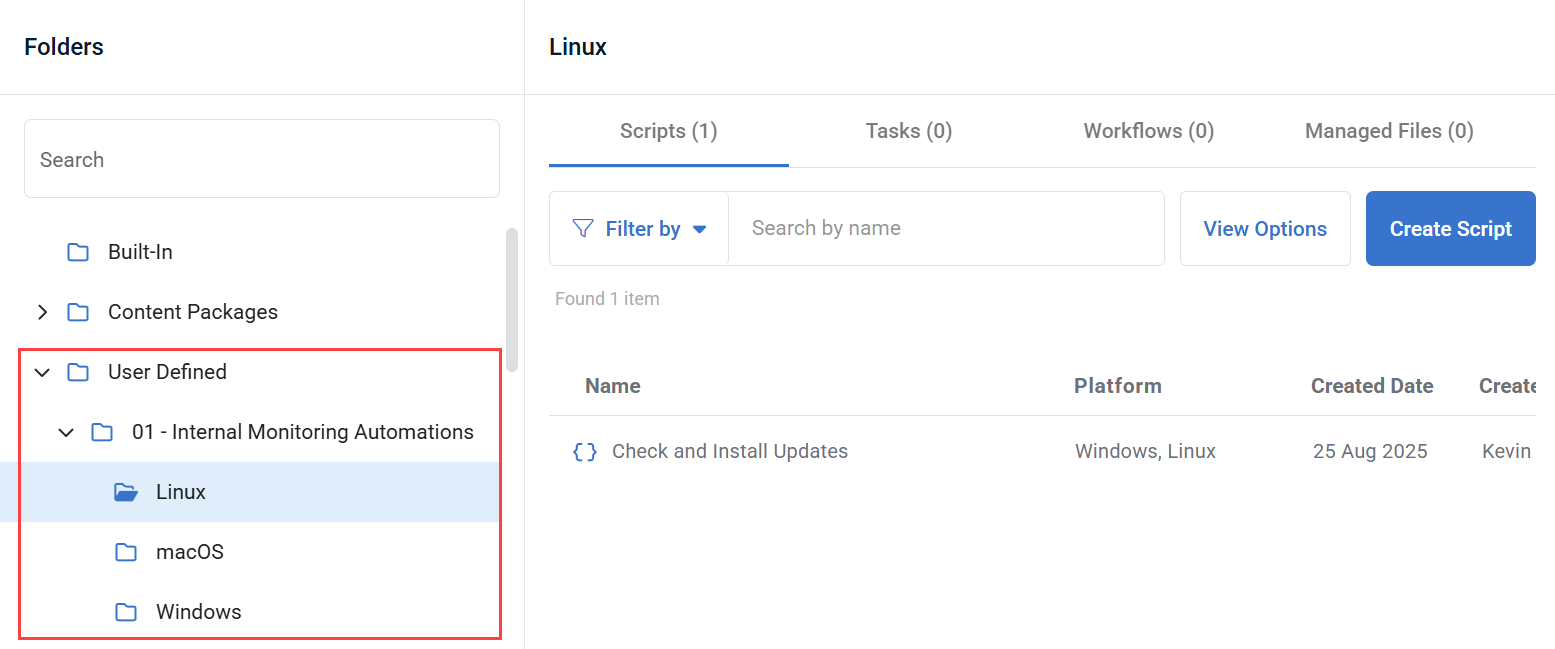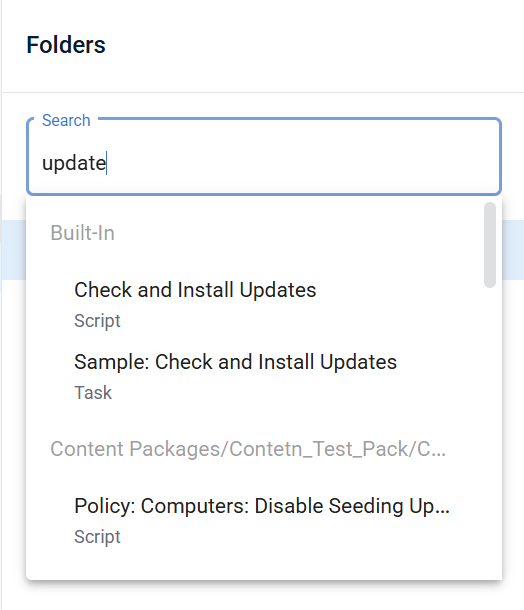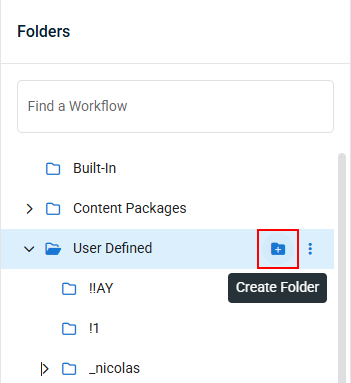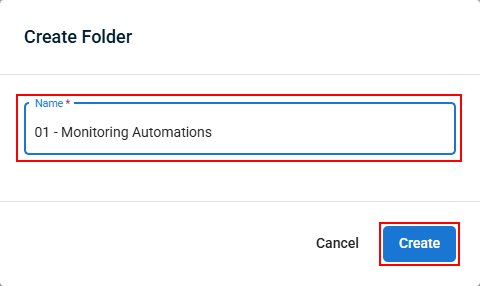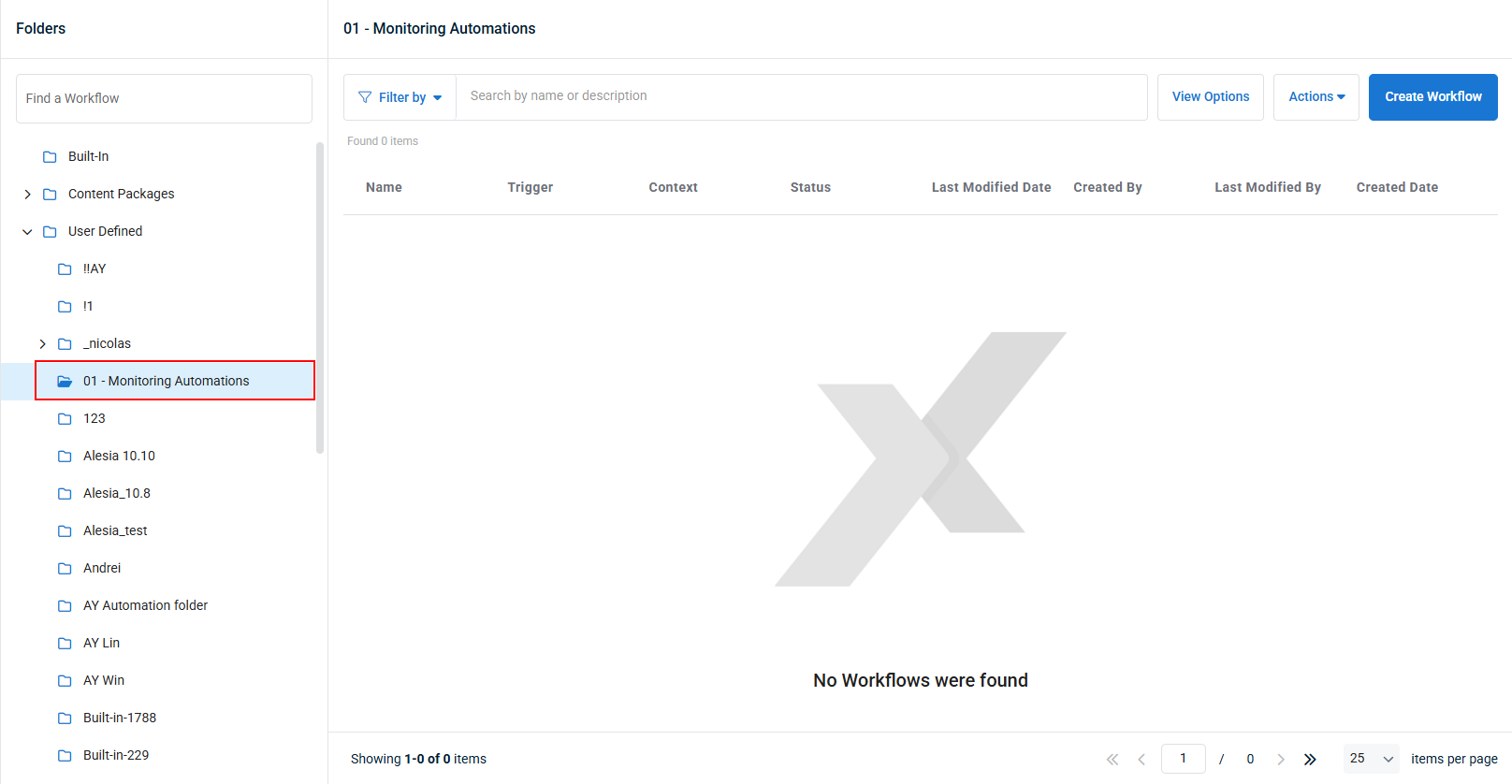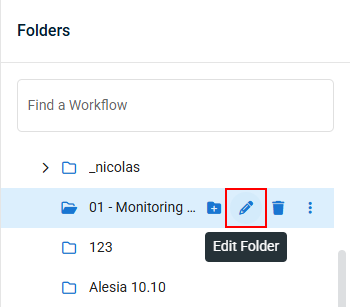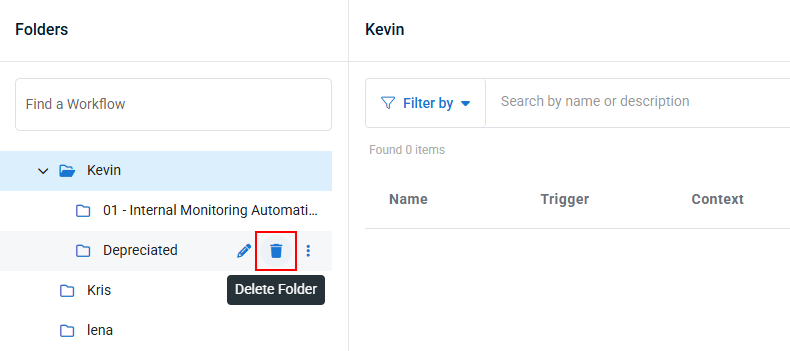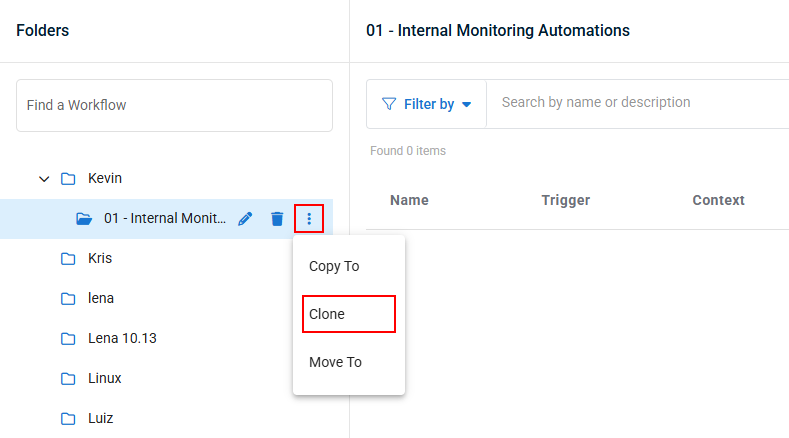Automation module introduction
The Automation module in VSA 10 delivers a comprehensive set of features aimed at automating and standardizing numerous IT tasks across different device types. This capability greatly improves troubleshooting, boosts operational efficiency, ensures consistency, and strengthens security within an organization.
Our automation tools can be accessed from the Automation Hub, which is located at Modules > Automation > Automation Hub.

The Automation Hub organizes these five key building blocks under a common file structure, each playing a vital role in enhancing the platform’s automation capabilities, with workflows serving as the core element that links all the components together.
The automation components hosted in the Automation Hub are:
- Scripts: Create and run PowerShell and Bash scripts for Windows, macOS, and Linux devices.
- Tasks: Schedule and run a set of scripts to be executed as a bundle.
- Workflows: The central component of Automation with a powerful set of actions, conditional logic and user interaction capabilities. It seamlessly integrates with the features above, serving as the graphical RPA layer (Robotic Process Automation).
- Managed Files: Use the in-product file storage to distribute files to devices.
In addition to the tools located in the Automation Hub, the Automation module contains:
- Viewing workflow history: View how and when workflows were triggered, and which devices they were executed on.
- Custom fields: Store custom values tied to devices, machine groups, organizations, and tenant level.
Explore each component in detail by visiting its dedicated section using the links above or using the table of contents.
Navigating the Automation Hub
Review the guides below to learn how to work within the Automation Hub.
In the Automation Hub, there are three root folders that contain all automation components:
- Built-in (read-only): Contains default content that is provided with the product.
- Content Packages (read-only): Contains Kaseya created content delivered from packages or templates.
- User Defined: Contains custom content created by product users.
You can access these folders, and their subfolders, by using the navigation menu on the left side of the Automation Hub.
When a folder is selected, you can view it's contents. The contents of each folder are separated into four tabs: Scripts, Tasks, Workflows, and Managed Files. The number next to the name of each tab shows how many objects of that type are in that folder.
While you can't add or edit anything to the Built-In or Content Packages folders, you can copy items within these folders to a location within the User Defined folder.
Additionally, you can create additional folders within the User Defined folder. These folders can also contain additional subfolders.
Using the Search function will search all of the objects within the Automation Hub, and display all items that contain your search, separated by location, and labeled with their object type (Script, Task, Workflow, Workflow Template or Managed File)
Select a search result to be taken to it's location.
To learn more about what you can do in the Automation Hub, refer to Managing Folders.
Several folder management tools are available in the Automation Hub to help you organize your automation components.
The following folder management tools are available:
- Creating a folder
- Editing a folder
- Deleting a folder
- Cloning a folder
- Copying a folder or Moving a folder another parent folder.
Click one of the tools above or expand a section below to learn more about that folder management tool.
NOTE New folders can only be created within the User Defined folder and within root-level folders within User Defined.
In order to create a folder, complete the following steps:
NOTE Only folders contained within the User Defined folder can be edited.
In order to create a folder, complete the following steps:
NOTE Folders can only be deleted from within the User Defined folder and it's subfolders.
In order to delete a folder, complete the following steps:
The Clone tool allows you to create a copy of a folder with a new name in the same location the original folder is located.
NOTE Folders can only be cloned from within the User Defined folder and it's subfolders.
In order to clone a folder, complete the following steps:
The Copy To tool allows you to copy a folder from anywhere in the Automation Hub and save it to anywhere within the User Defined folder. This is useful if you want to modify any built-in workflows to better suit your needs.
NOTE Folders can be copied from the Built-In, Content Packages, or User Defined folders, but the copies can only be added to a location within the User Defined folder.
NOTE Folders that have nested subfolders can not be copied to any location except the root of the User Defined folder.
In order to copy a folder to a new location , complete the following steps:
- In the Automation Hub, hover over the folder you wish to copy, click the action menu, and click Copy To.

- In the pop-up that appears, select the location where you want to save the copy, then click Copy.
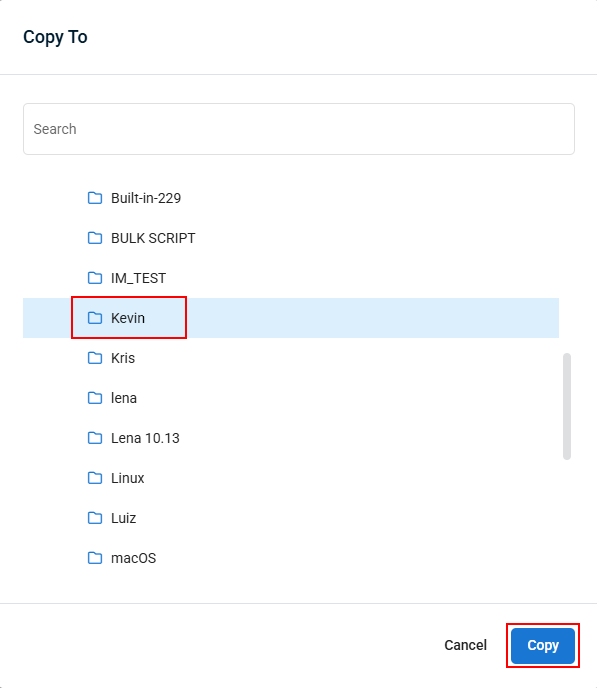
- A confirmation message will appear at the bottom of the page when the folder has been successfully copied.

The Move To tool allows you to move a folder to a new location.
NOTE Folders can only be moved to and from locations within the User Defined folder.
NOTE Folders that have nested subfolders can not be moved to any location except within the root of the User Defined folder.
In order to move a folder, complete the following steps:
- In the Automation Hub, hover over the folder you wish to move, click the action menu, and click Move To.

- In the pop-up that appears, select the location you want to move the folder to, then click Next.

- Click Move in the confirmation pop-up that appears to complete the move. If a folder of the same name exists in that location, you will be prompted to rename the folder you are moving.
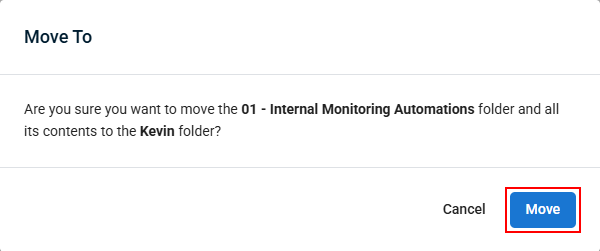
- A confirmation message will appear at the bottom of the page when the folder has been successfully moved.