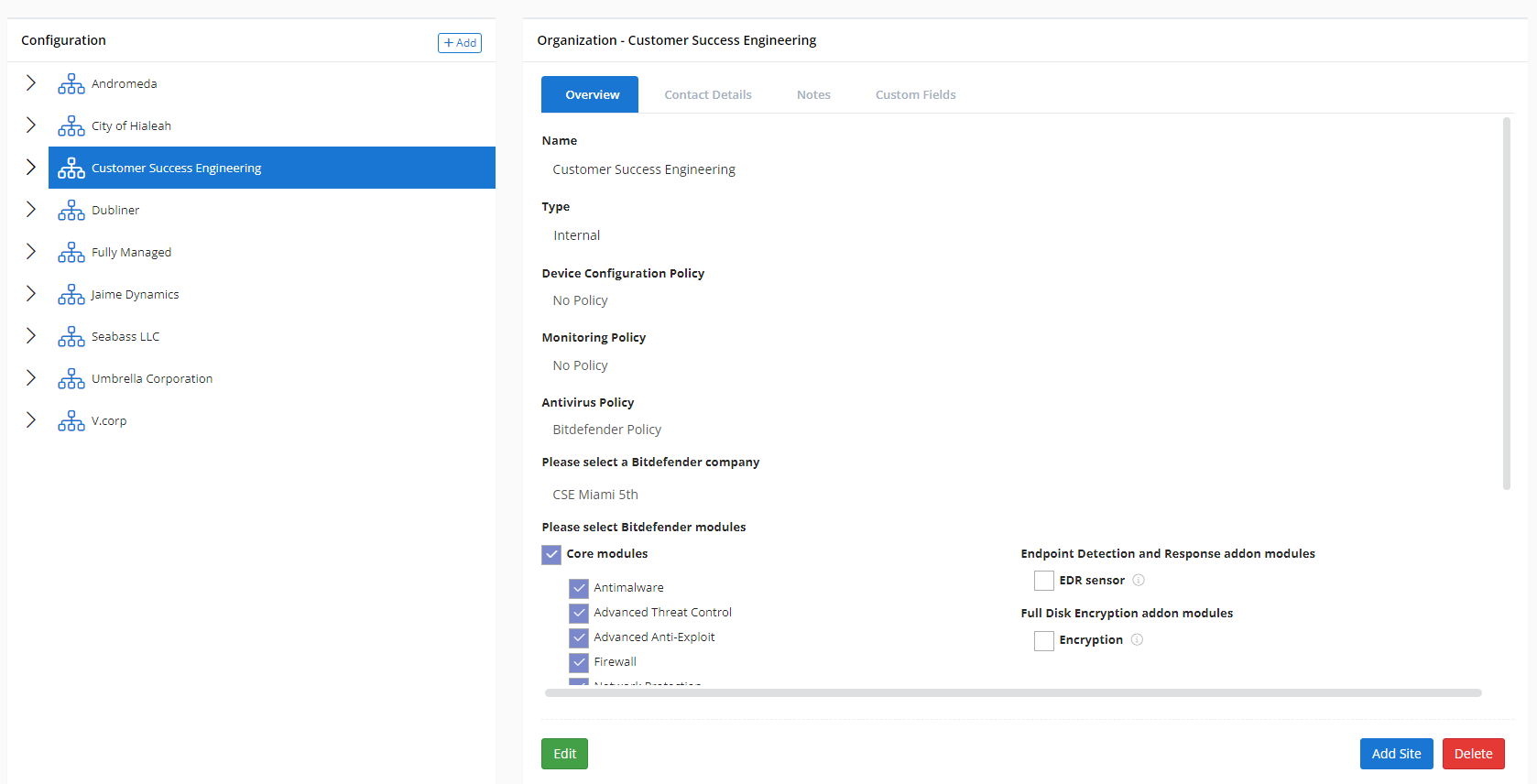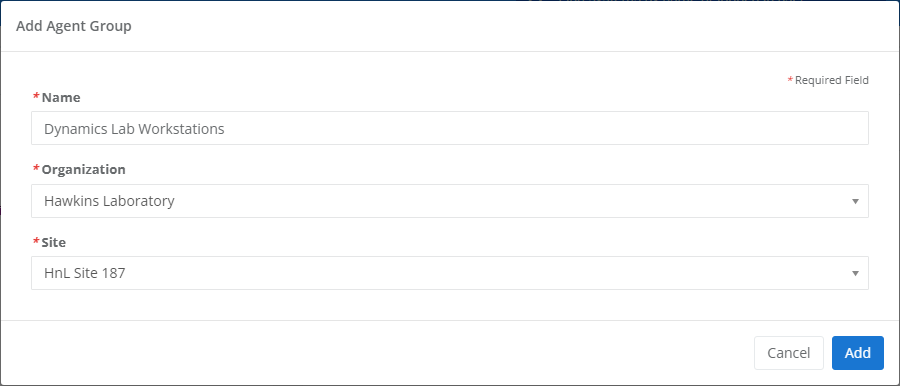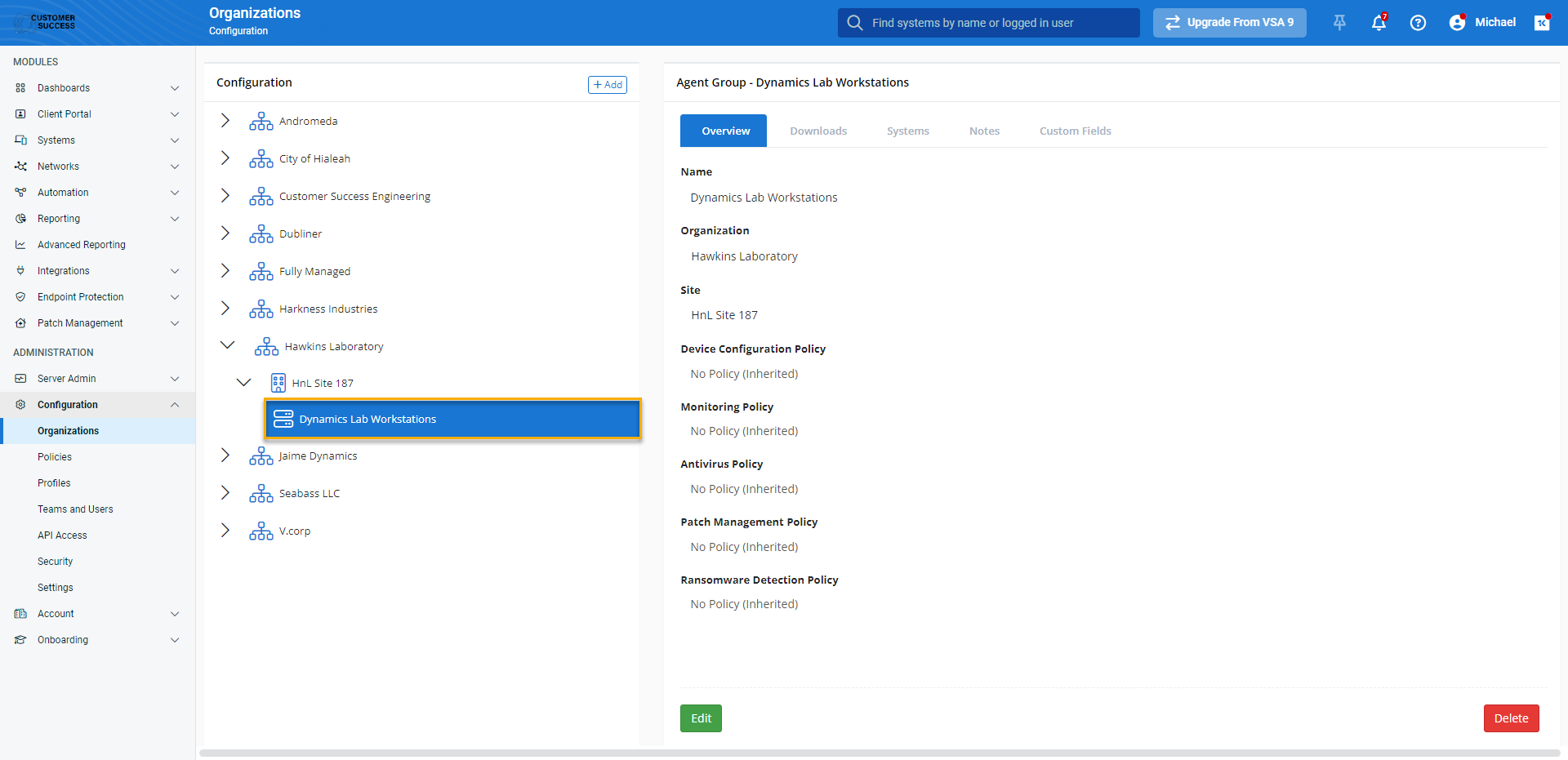Creating agent groups
NAVIGATION Administration > Configuration > Organizations
PERMISSIONS Administrator
This article describes the process to create agent groups in VSA 10.
NOTE For information about management options for organizations, sites, and agent groups, refer to our article about the Organizations page.
Overview
VSA 10 sorts your devices into organizations, sites, and groups so that you can easily differentiate between your clients and efficiently perform device and policy management.
- Organizations represent each of your clients at the corporate level and house their unique locations.
- Sites, as their name suggests, represent each physical location belonging to an organization. Examples of locations can include a storefront, an office, or a data center.
- Agent groups represent any logical collection to which devices are assigned within an organization; for example, a virtual workgroup of distributed employees, or a series of segments within a LAN.
Agent groups are at the core of this hierarchy, and must exist before you can add devices. The policies and other rules you define at the group level will apply to all devices assigned to that agent group, but can be superseded by those defined at the site and organization levels.
How to...
You'll create agent groups from the Organizations page. To do so, perform the following steps:
-
From the left navigation menu in VSA 10, navigate to Configuration > Organizations.
-
If you've previously created one or more organizations, you'll see a list of them, sorted alphabetically.If you haven't created an organization and a site , you must do so before you can proceed. Refer to Creating organizations and Creating sites to learn more.
-
Click Add > Agent Group.
-
The Add Agent Group modal will load. Complete the following fields:
-
Name: Enter the name of the agent group. This value should represent a single group of managed virtual or physical devices assigned to one specific location within the organization.
-
Organization: Select the organization to which the agent group belongs.
-
Site: Select the site within the organization to which the agent group belongs.
-
-
Click Add. The new agent group will appear in the list on the Organizations page, nested within its parent organization and site.
-
Click the agent group's name to configure its policies and custom fields and add devices. To get started, refer to Policies overview Introduction to Custom Fields, and Discovering and deploying devices.