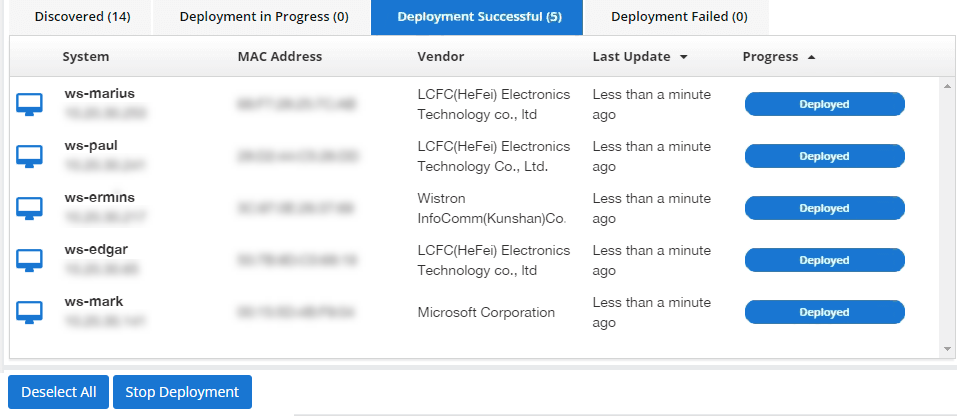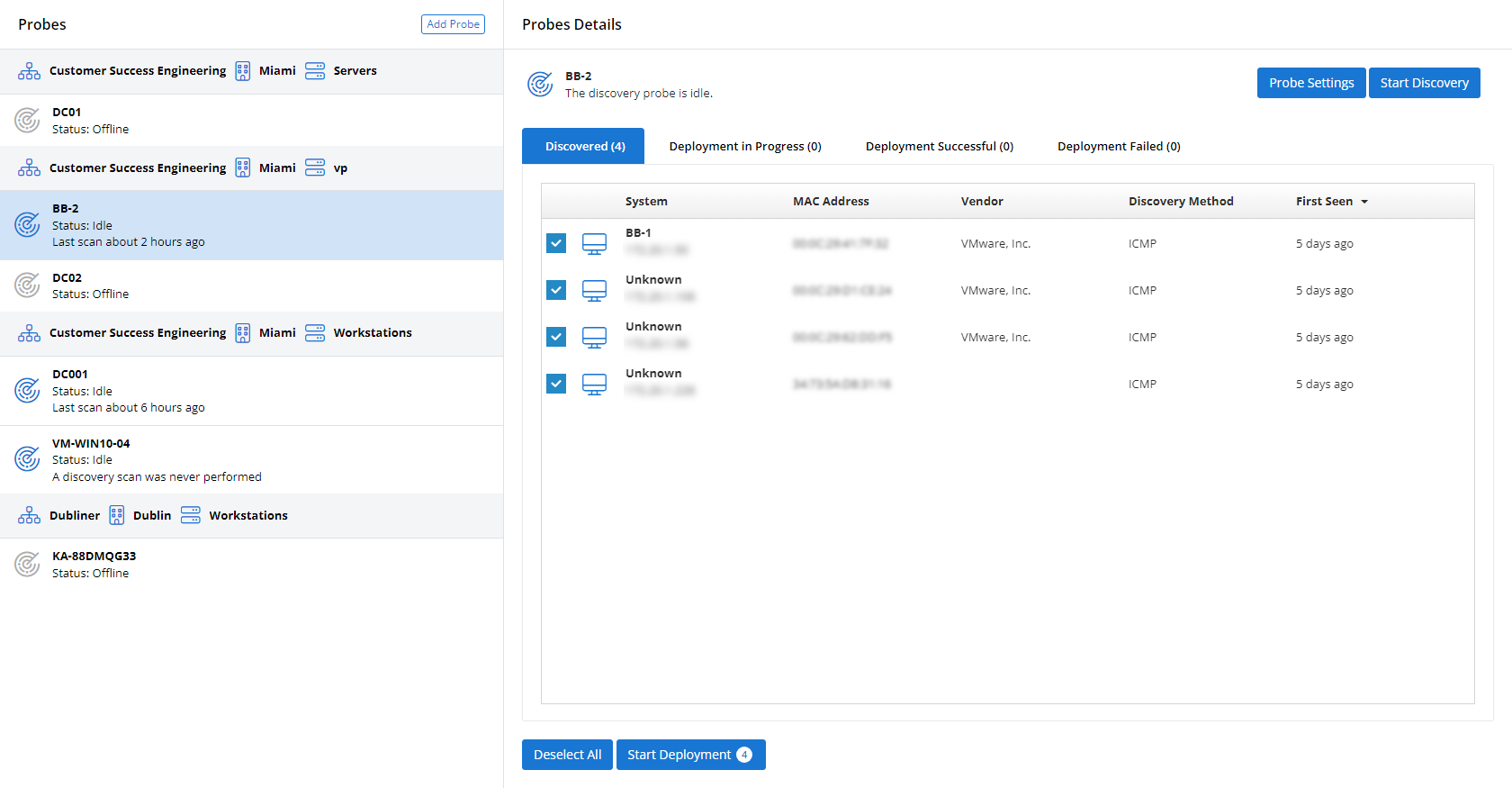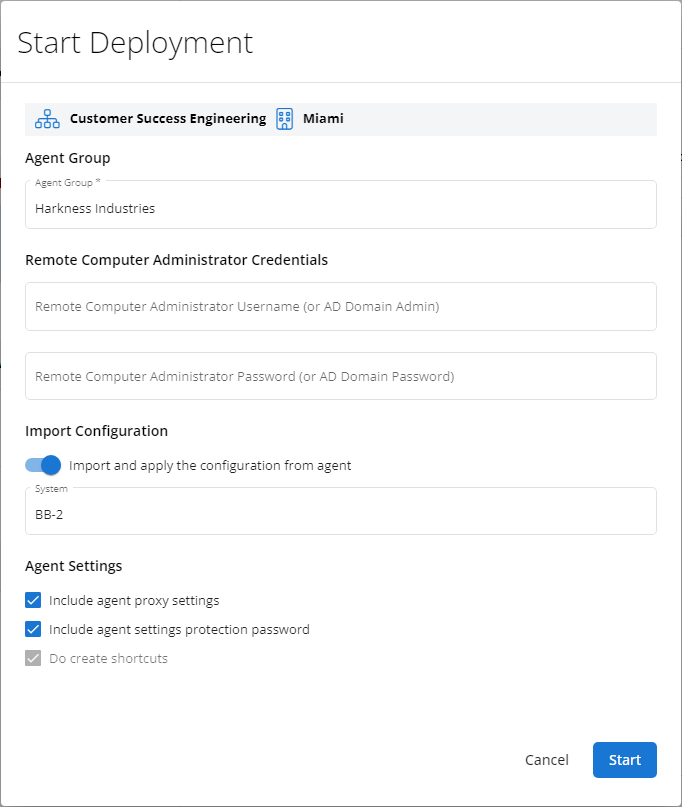Discovering and deploying devices
NAVIGATION Modules > Devices > Discovery & Deployment
Before you can begin monitoring devices with VSA 10, you'll need to install the VSA 10 Agent on the endpoints you'd like to manage.
You can do so two different ways: you can directly install the VSA 10 agent on individual devices, or you can perform a network discovery and automatic mass deployment to all endpoints.
Direct installation
The VSA 10 agent is available for the following operating systems. Select a topic to continue:
Network discovery and automatic agent deployment
With automatic deployment, you can quickly discover all endpoints on your network and mass-deploy the VSA 10 Agent to all of them in minutes, pre-configured with the policies of your choice.
Before you can perform a mass deployment of the VSA agent, you'll need to install it on at least one endpoint in the environment where the deployment will take place. That endpoint will serve as the probe that will perform the network discovery necessary to collate a list of available devices and enable you to deploy the agent to them.
NOTE Only Windows OS devices can be used as probes for network discovery and deployment.
You'll also need to ensure that the devices to which you'd like to deploy the agent are online and connected to the same network as your probe.
To carry out a network discovery and deploy the VSA agent, perform the following steps:
-
Navigate to Devices > Discovery & Deployment.
-
To create a new probe, click Add Probe and define the discovery parameters you'd like it to use. To leverage an existing probe, click its entry in the Probes list. To modify how the existing probe performs its discovery, click Probe Settings.
-
In the Probes Details pane, click Start Discovery. The probe will perform a network discovery of its environment and populate a list of all responding supported devices on the Discovered tab.
-
Select the check boxes next to the devices to which you'd like to deploy the VSA agent. Then, click Start Deployment.
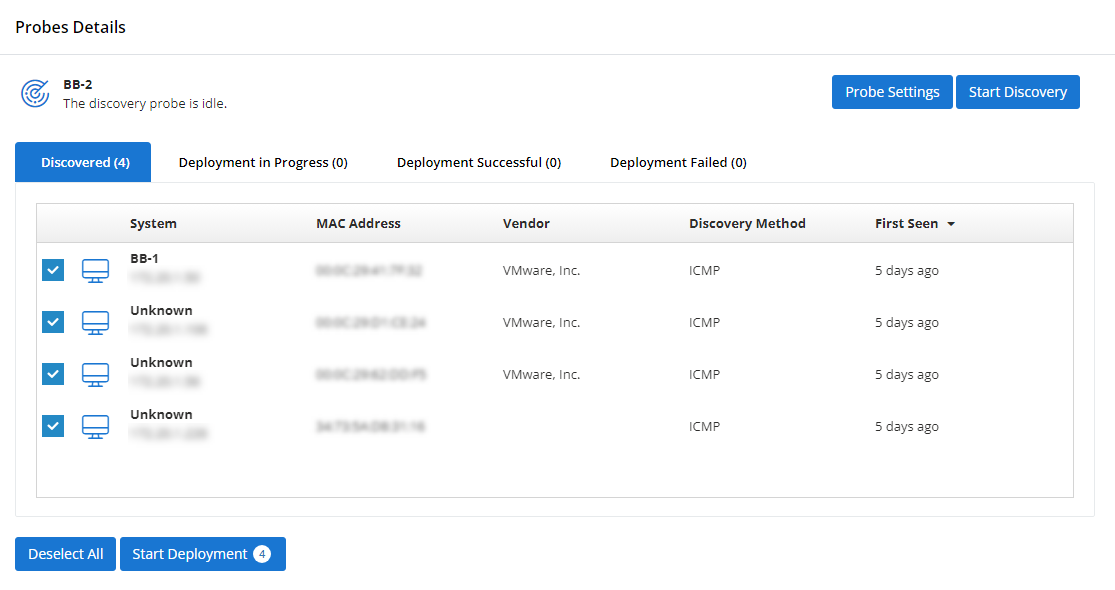
-
In the Agent Group field, define the agent group to which the target endpoints will belong.
-
In the Remote Computer Administrator Credentials fields, provide the username and password of an administrator-level account authorized to perform an installation of the VSA agent.
-
If you'd like to use the same agent settings of an existing VSA 10 installation in your environment, activate the Import and apply the configuration from agent toggle and select the device to use as a template.
-
Customize any remaining settings as needed. Then, click Start.
-
The deployments will queue. As it runs, you can monitor their progress on the Deployment in Progress tab.
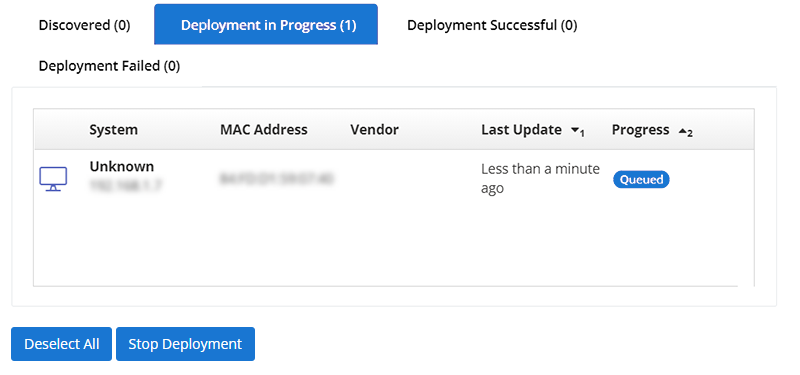
-
As the deployment runs, you'll see a breakdown of the outcome for each endpoint in the tabs across the Probes Details pane.