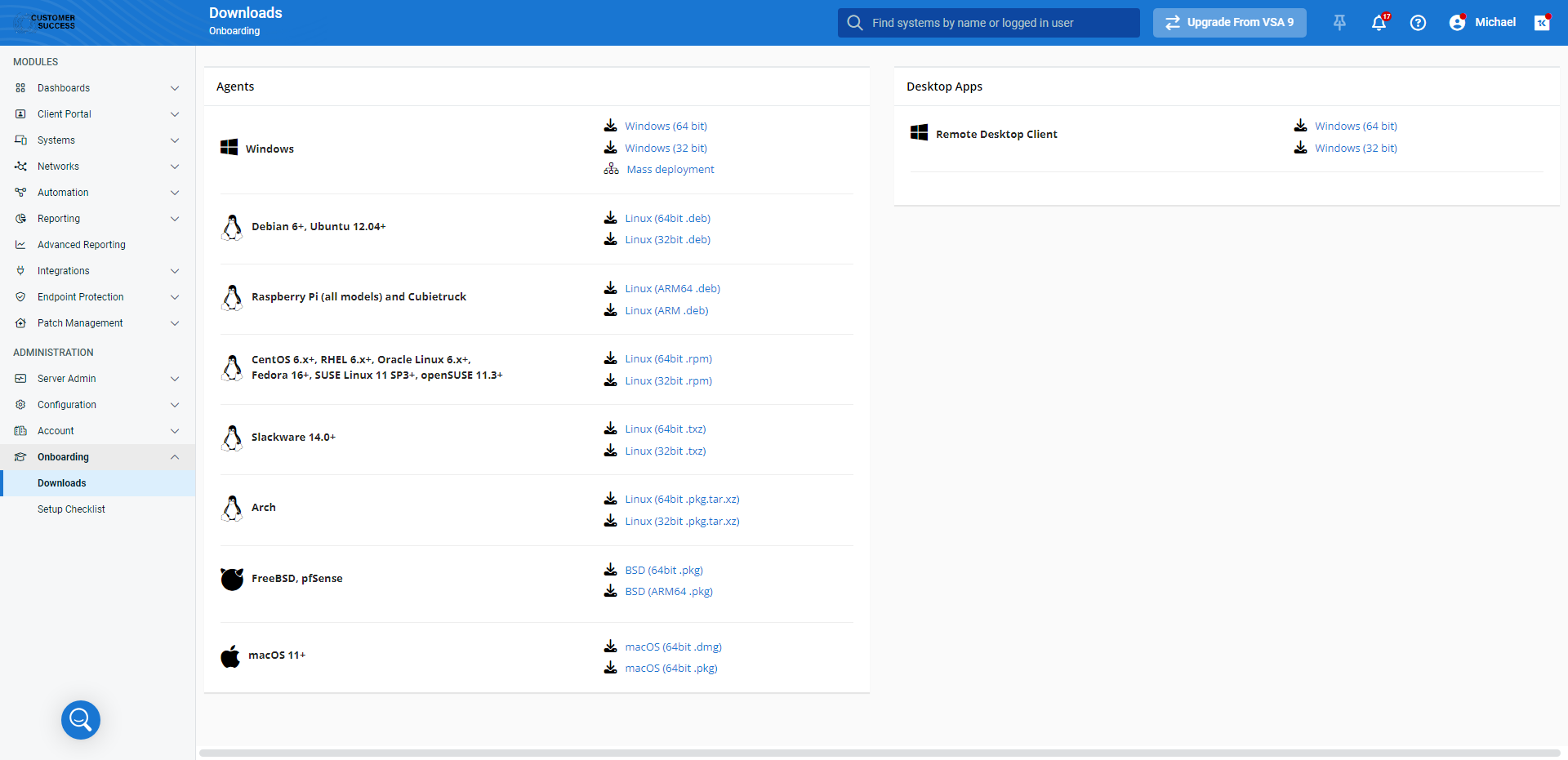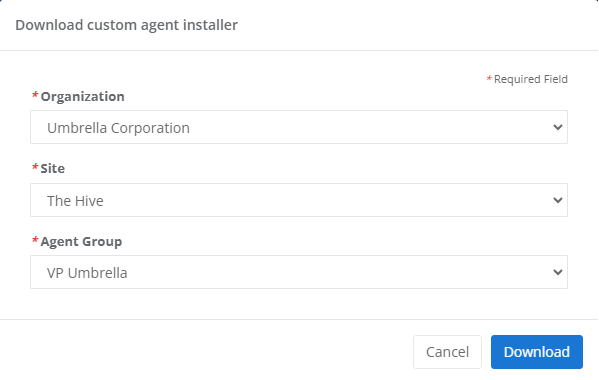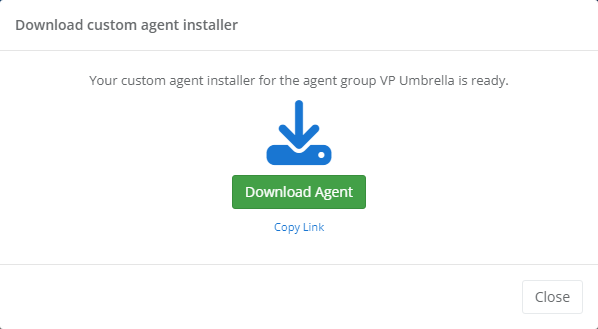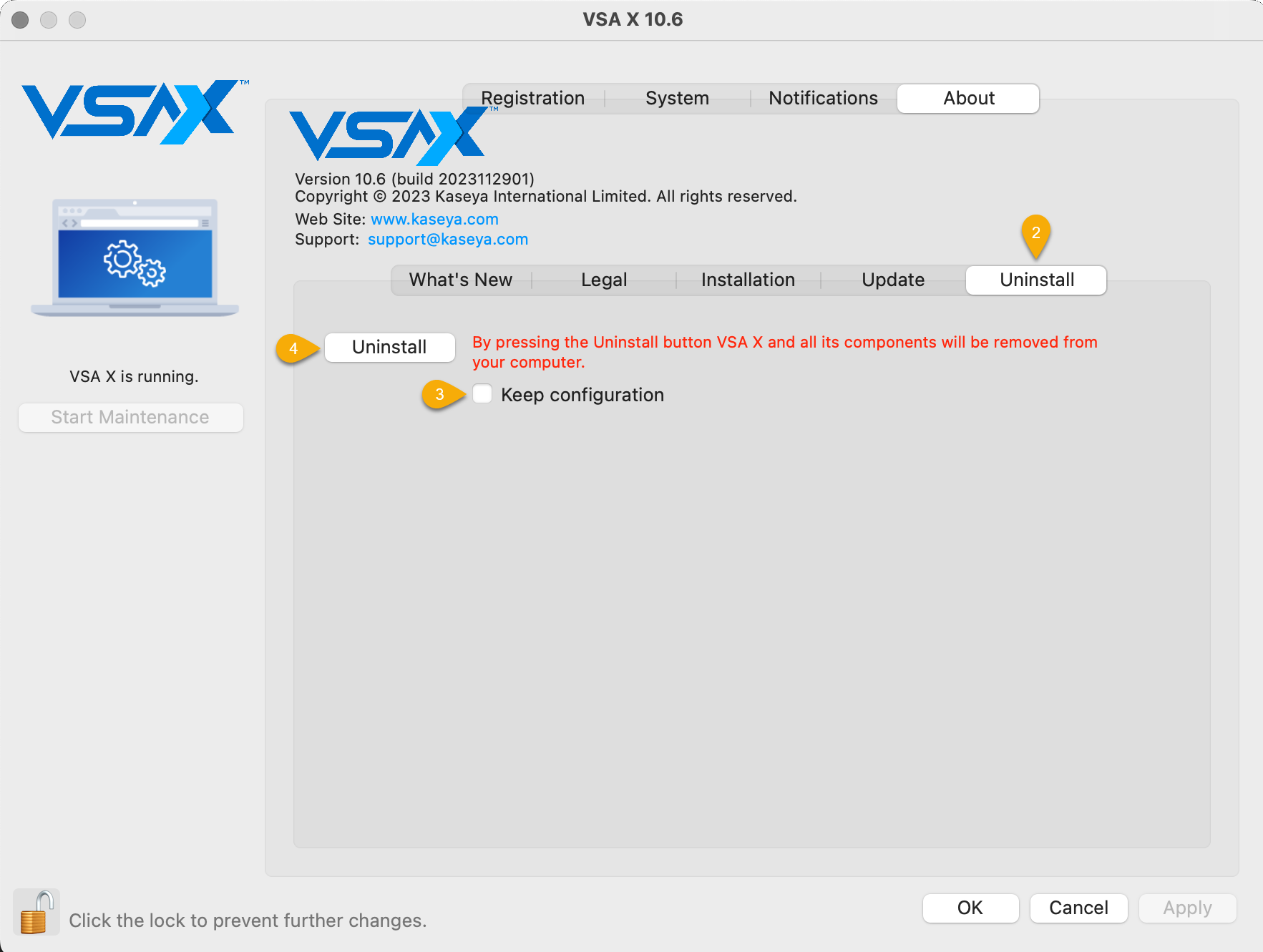Installing the VSA 10 agent on a macOS device
NAVIGATION Modules > Devices > Discovery & Deployment
PERMISSIONS Device Management > Add Devices
This article describes the process to manually download and install the VSA 10 Agent on a macOS endpoint. To learn how to mass-deploy the VSA agent to multiple endpoints, refer to Discovering and deploying devices.
How to...
To download the VSA 10 Agent, perform the following steps:
-
From the left navigation menu, navigate to Onboarding > Downloads.
-
Click the download link for the installer that matches your endpoint's operating system.
-
Depending on the device type, you may be prompted to select the Organization, Site, and Agent Group with which the download corresponds. These values are required for VSA 10 to build the installer. When ready, click Download.
-
Once the agent installer has compiled, you can download it to your current computer, or you can copy the link to share with customers or technicians via email.
After you've downloaded the agent to the desired device, perform the following steps to install it:
-
Double-click the .dmg file you downloaded in the previous section of this article.
-
The VSA License Agreement will appear. Click Agree to proceed.
-
Drag the VSA 10 icon shown in the installer into your device's Applications folder.
-
If prompted, enter your administrator credentials to authorize the install.
-
The VSA agent will now be installed on the endpoint.
Automatic uninstall
To remove the VSA 10 Agent from a device by using its built-in uninstaller, perform the following steps:
-
On the device you'd like to manage, locate the VSA X icon in the macOS menu bar and click it.
NOTE You can also find the VSA X icon in the macOS /Applications folder.
-
The VSA Manager will open. Navigate to the Uninstall tab.
-
To remove the VSA 10 Agent while preserving its configuration files, select the Keep configuration check box. To completely remove the agent and all of its components, ensure that the check box remains clear.
-
Click Uninstall to proceed. The VSA 10 Agent will be removed from the device.
Manual uninstall
If you need to manually uninstall the agent from a macOS device, you can do so as follows:
-
Launch the macOS Terminal and paste the following commands:
sudo launchctl bootout system /Library/LaunchDaemons/com.kaseya.VSACommandHelper.plist sudo launchctl bootout system /Library/LaunchDaemons/com.kaseya.VSAHelper.plist sudo launchctl bootout system /Library/LaunchDaemons/com.kaseya.VSAUpdateHelper.plist
-
Press Enter on your keyboard.
-
When prompted, input your macOS user password.
-
Paste the following commands.
sudo rm -rf /Library/PrivilegedHelperTools/com.kaseya* sudo rm -rf /Library/LaunchDaemons/com.kaseya* sudo rm -rf /Library/Application\ Support/VSA sudo rm -rf /var/root/Library/Application\ Support/VSA
-
Press Enter again.
-
Delete the VSA agent from your macOS /Applications folder and empty the Trash in the Dock.