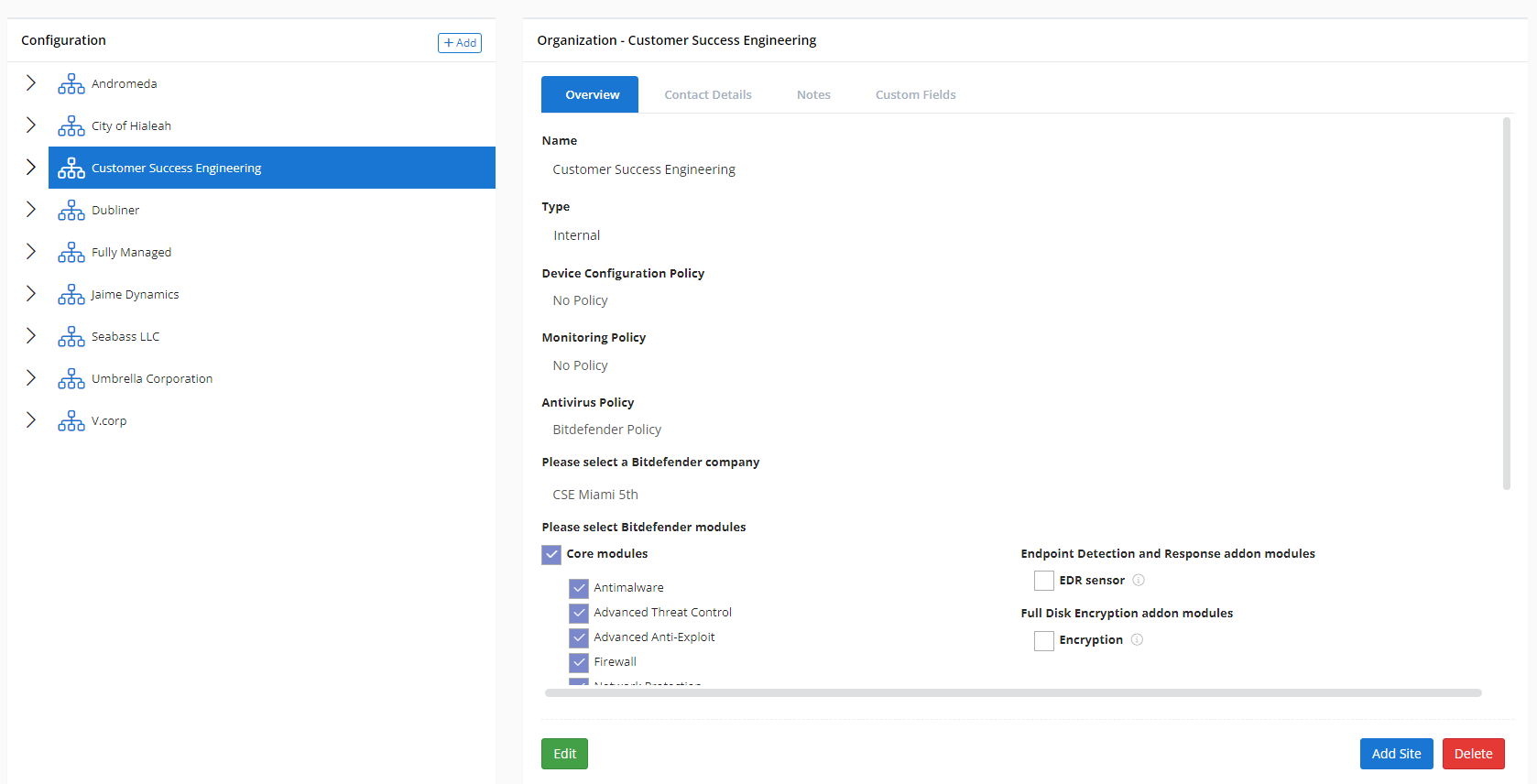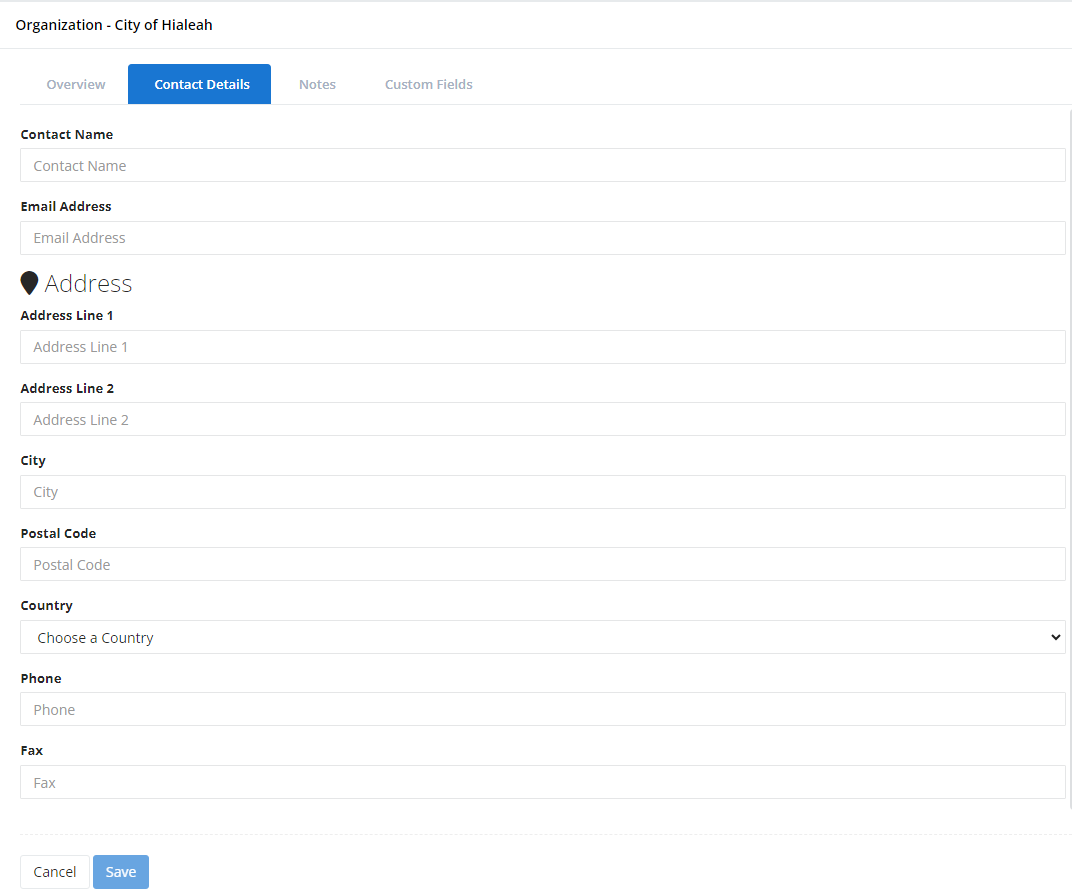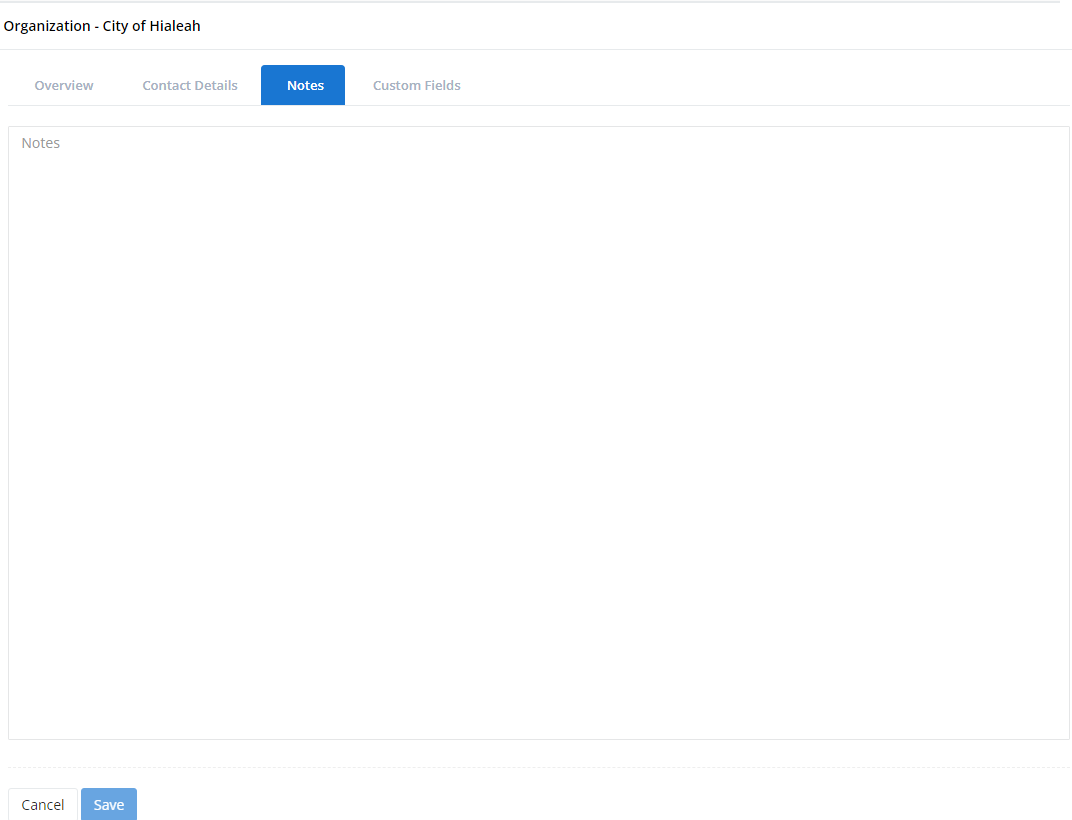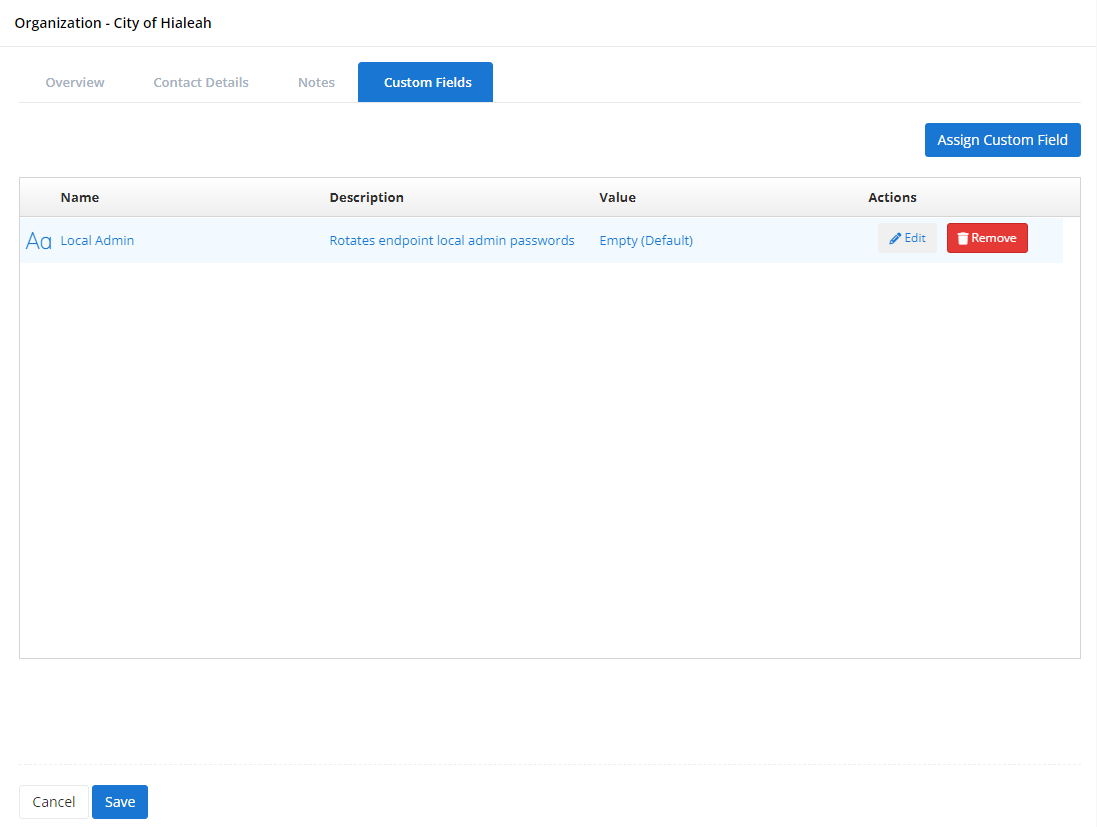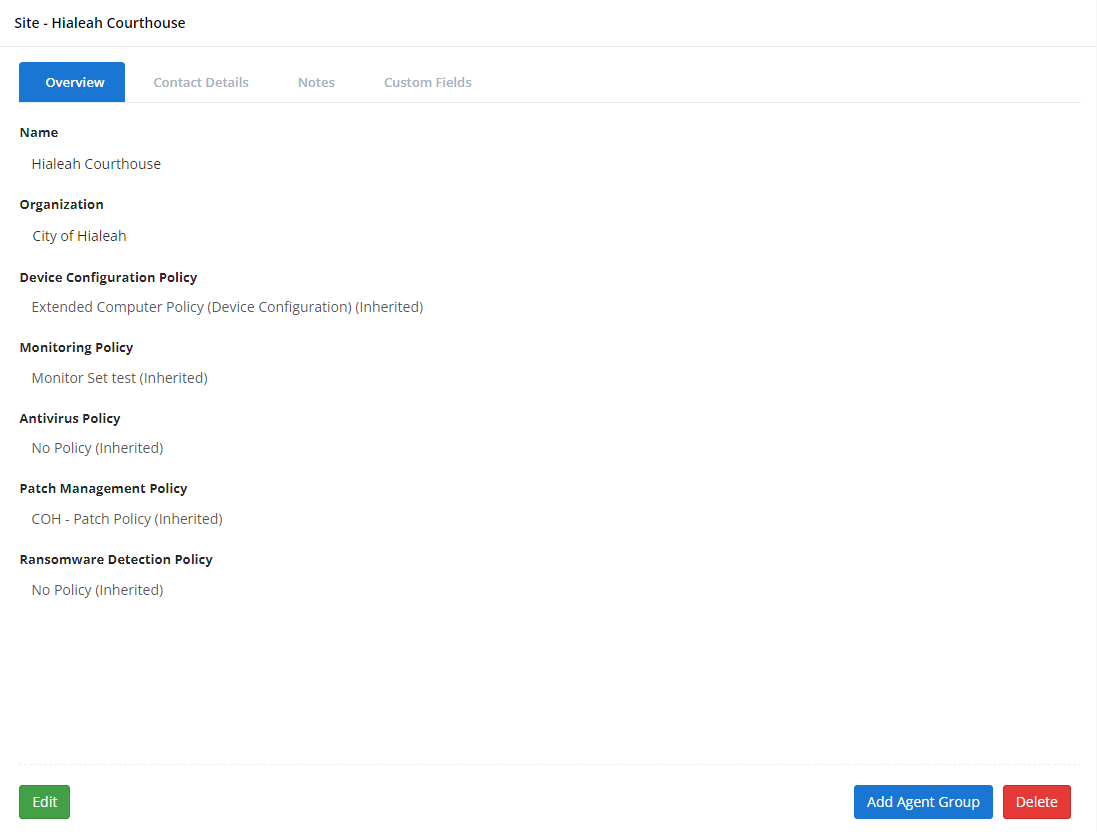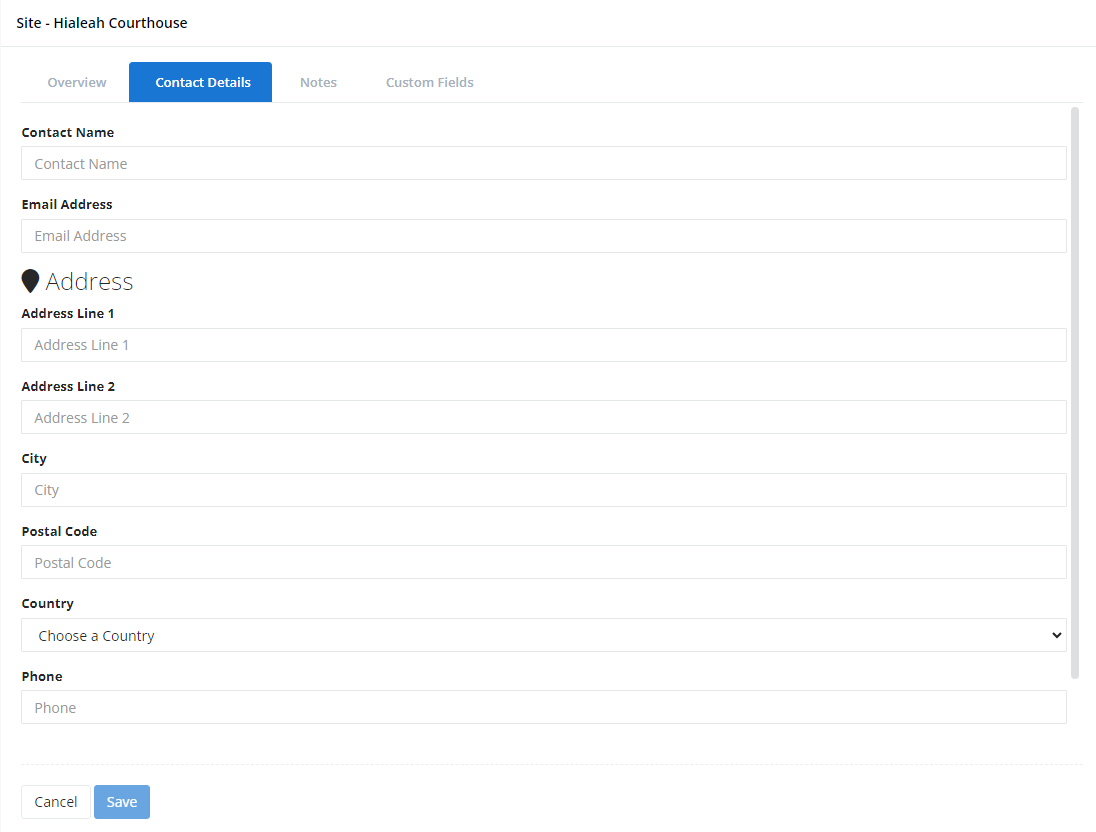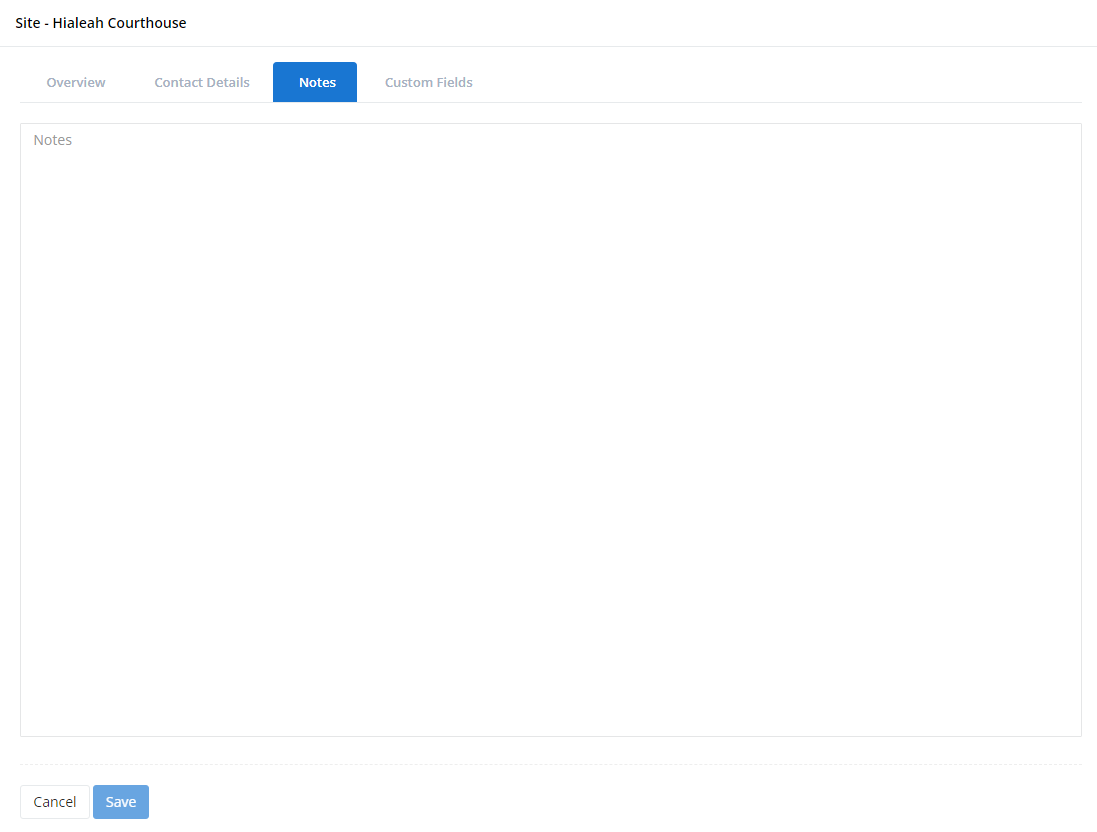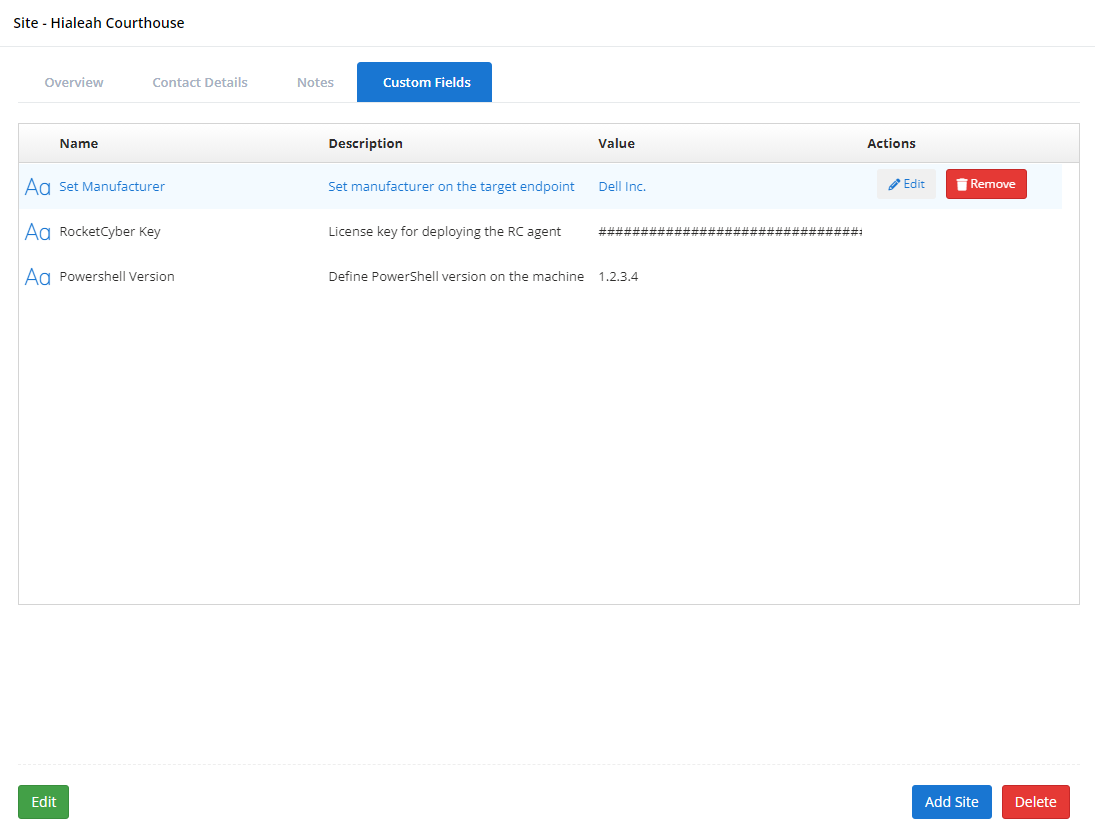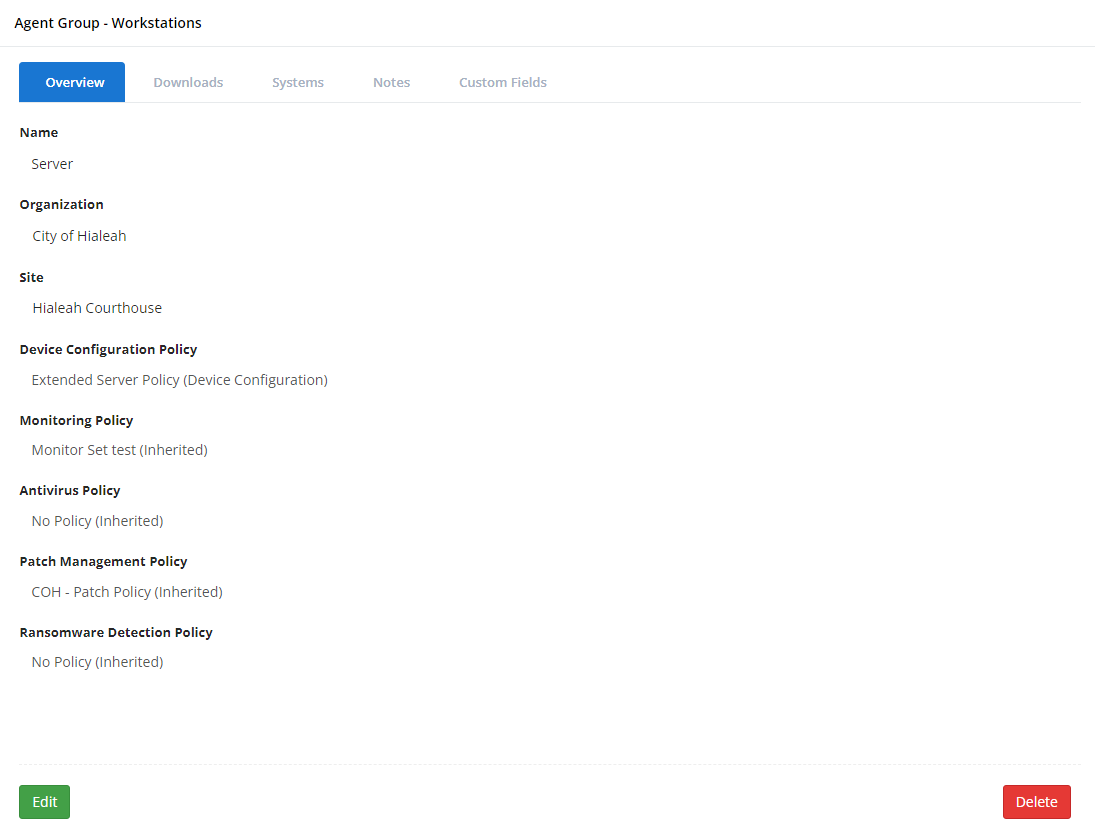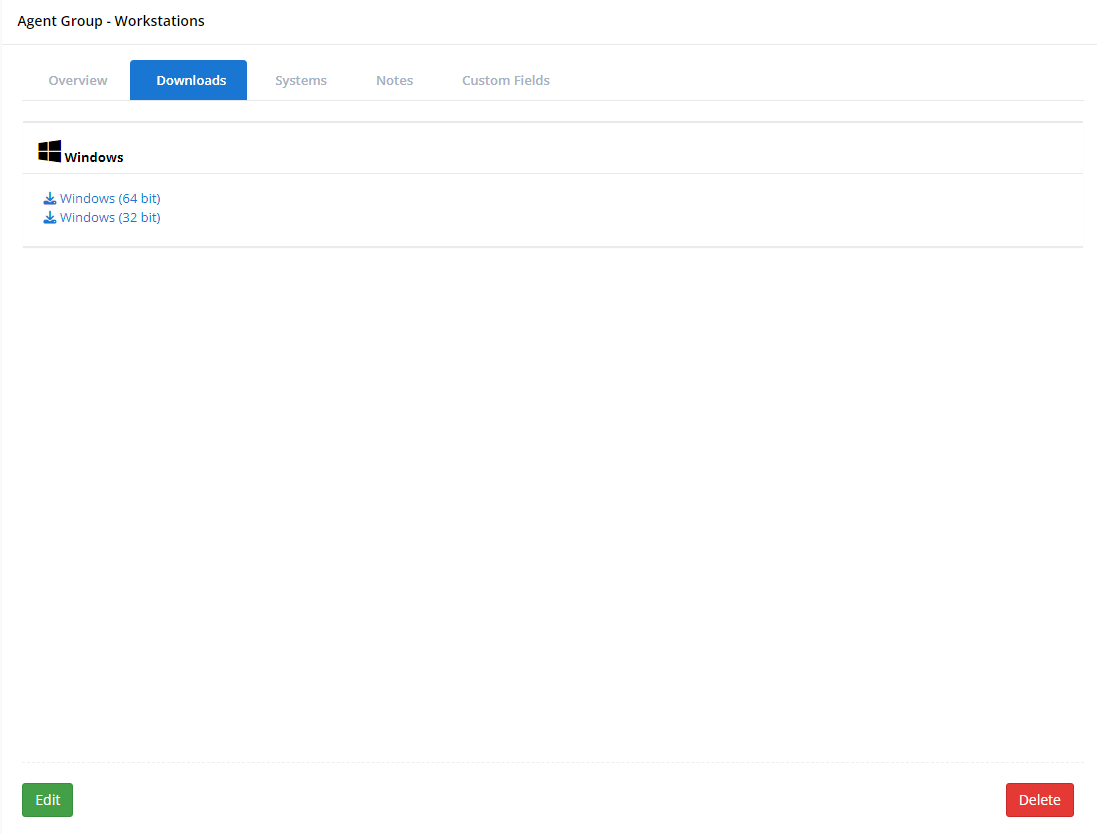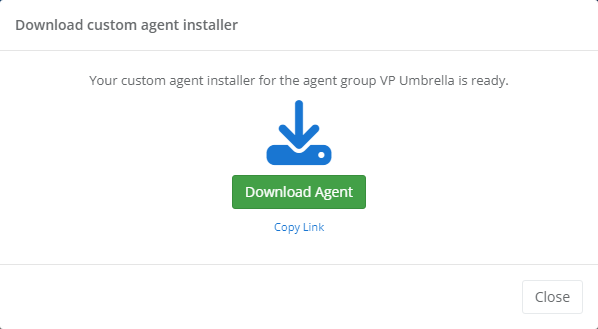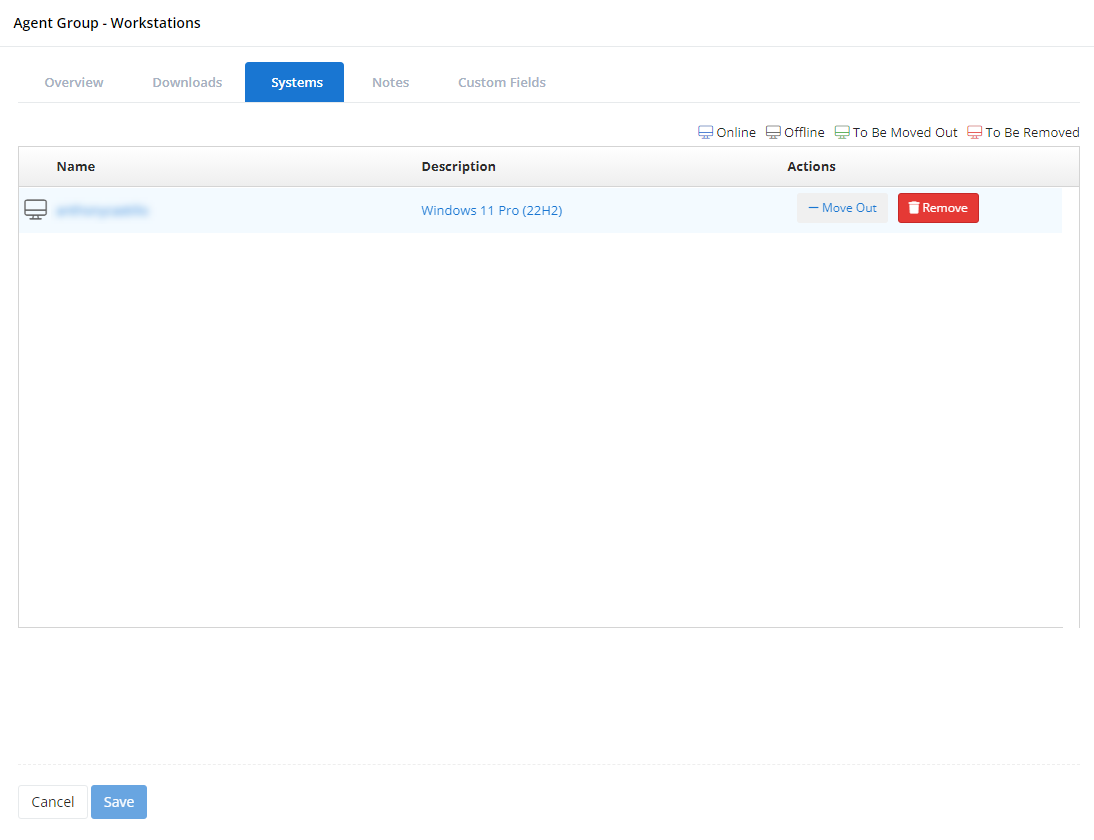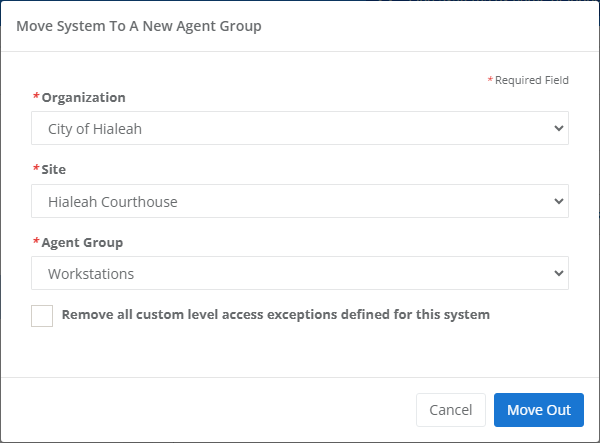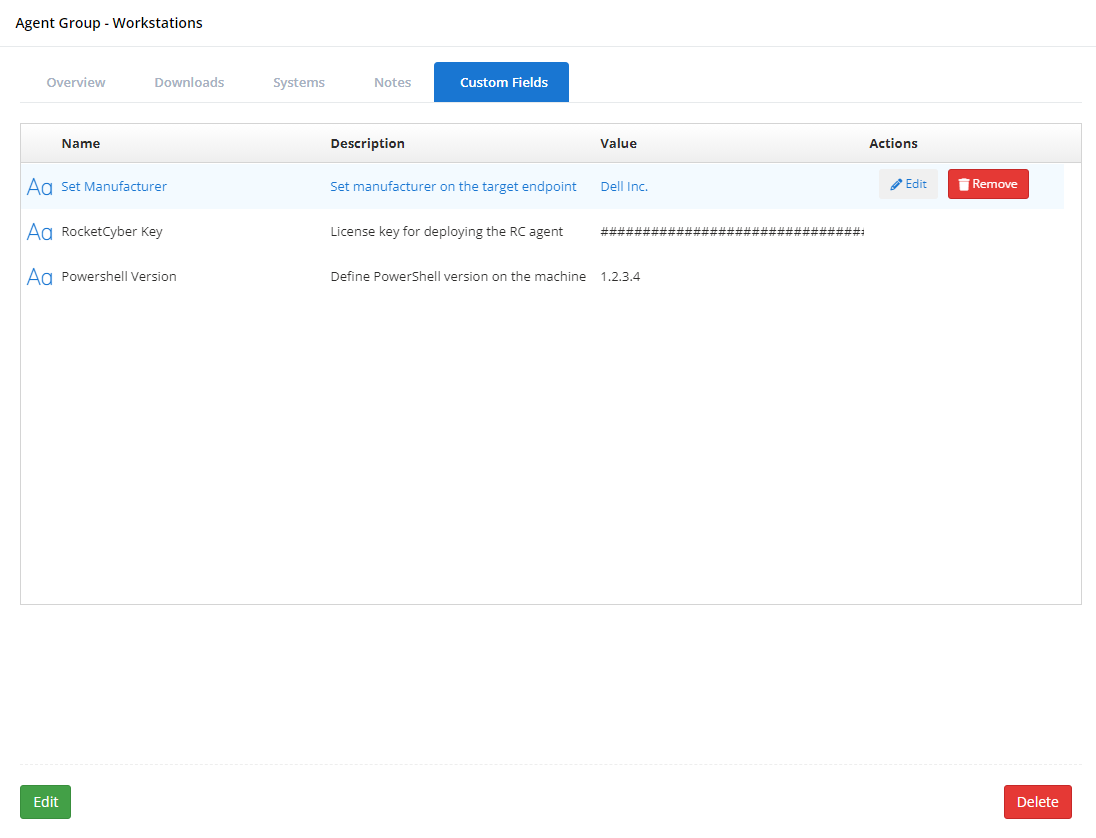Organizations
NAVIGATION Administration > Configuration > Organizations
PERMISSIONS Administrator
From the Organizations page, you can view and manage all of the organizations, sites, and agent groups associated with your VSA 10 tenant.
This article describes the page's layout and functions.NOTE To learn how to create organizations, sites, or agent groups, refer to the Additional Resources section of this article.
Overview
VSA 10 sorts your devices into organizations, sites, and groups so that you can easily differentiate between your clients and efficiently perform device and policy management.
- Organizations represent each of your clients at the corporate level and house their unique locations.
- Sites, as their name suggests, represent each physical location belonging to an organization. Examples of locations can include a storefront, an office, or a data center.
- Agent groups represent any logical collection to which devices are assigned within an organization; for example, a virtual workgroup of distributed employees, or a series of segments within a LAN.
To access the Organizations page, perform the following steps:
From the left navigation menu in VSA 10, navigate to Configuration > Organizations.
You'll see a list of all of the organizations in your VSA 10 instance, sorted alphabetically.
As you navigate, you'll see the following features and fields:
Page features
| Feature | Definition | ||||||
| Organization list | Lists all organizations in your VSA instance, sorted alphabetically; click
Click any entity in the list to populate its extended details and management options; refer to Details pane | ||||||
| Add | Begins the organization, site, or agent group creation workflow |
Details pane
This pane enables you to review the attributes of an organization, site, or agent group and take management actions. The fields and features you'll see will vary depending on the level of the organizational hierarchy you're viewing.
Select a topic to continue:
| Feature | Definition |
| Edit | Enables editing of the customizable fields on the selected tab |
| Add Site | Begins the site creation workflow |
| Delete | Deletes the organization IMPORTANT You can only delete organizations that do not contain sites or agent groups. |
The Overview tab provides general information about the organization. It offers management options for its name, type, and the active policies that apply to all sites and agent groups within it.
| Field name | Definition |
| Name | The assigned name of the organization, site, or agent group |
| Type | Defines whether the organization is internal to your company or customer-facing |
| Device Configuration Policy | Surfaces whether a policy of the listed type is active at this level, and if so, the name of the selected policy; learn more in our Policies overview article |
| Monitoring Policy | |
| Antivirus Policy | |
| Patch Management Policy | |
| Ransomware Detection Policy |
On the Custom Fields tab, you can designate the workflow condition rules that will be available for use when building tasks and scripts for deployment to the organization's managed devices. To learn more about improving automation efficiency with custom fields, review our Introduction to Custom Fields article.
Features
The following features are available on the Custom Fields tab.
| Feature | Definition |
| Assign Custom Field | Begins the workflow to create a custom field assignment |
| Custom Fields table | Enumerates all custom fields available for use in scripts and tasks |
Fields
| Field name | Definition | ||||
| Name | Name of the assigned custom field | ||||
| Description | Description of the custom field's purpose | ||||
| Value | If applicable, the value that the custom field will pass to a device when run | ||||
| Actions | When in edit mode, move your mouse over any custom field to invoke the following features:
|
| Feature | Definition |
| Edit | Enables editing of the customizable fields on the selected tab |
| Add Agent Group | Begins the agent group creation workflow |
| Delete | Deletes the site IMPORTANT You can only delete sites that do not contain agent groups. |
The Overview tab provides general information about the site. It offers management options for its name and the active policies that apply to all agent groups within it.
| Field name | Definition |
| Name | The assigned name of the organization, site, or agent group |
| Organization | The organization to which the site or agent group belongs |
| Device Configuration Policy | Surfaces whether a policy of the listed type is active at this level, and if so, the name of the selected policy; learn more in our Policies overview article |
| Monitoring Policy | |
| Antivirus Policy | |
| Patch Management Policy | |
| Ransomware Detection Policy |
On the Custom Fields tab, you can designate the workflow condition rules that will be available for use when building tasks and scripts for deployment to the site's managed devices. To learn more about improving automation efficiency with custom fields, review our Introduction to Custom Fields article.
Features
The following features are available on the Custom Fields tab.
| Feature | Definition |
| Assign Custom Field | Begins the workflow to create a custom field assignment |
| Custom Fields table | Enumerates all custom fields available for use in scripts and tasks |
Fields
| Field name | Definition | ||||
| Name | Name of the assigned custom field | ||||
| Description | Description of the custom field's purpose | ||||
| Value | If applicable, the value that the custom field will pass to a device when run | ||||
| Actions | When in edit mode, move your mouse over any custom field to invoke the following features:
|
| Feature | Definition |
| Edit | Enables editing of the customizable fields on the selected tab |
| Delete | Deletes the agent group |
The Overview tab provides general information about the agent group. It offers management options for its name and the active policies that apply to all devices within it.
| Field name | Definition |
| Name | The assigned name of the organization, site, or agent group |
| Organization | The organization to which the site or agent group belongs |
| Site | The site to which the agent group belongs |
| Device Configuration Policy | Surfaces whether a policy of the listed type is active at this level, and if so, the name of the selected policy; learn more in our Policies overview article |
| Monitoring Policy | |
| Antivirus Policy | |
| Patch Management Policy | |
| Ransomware Detection Policy |
On the Downloads tab, you'll find VSA 10 Agent download links applicable to the operating types of the devices associated with this specific agent group. Clicking any of these links will automatically compile an installer that contains the necessary information to associate an endpoint with this organization, site, and agent group hierarchy.
Once the agent installer has compiled, you can download it to your current computer, or you can copy the link to share with customers or technicians via email.
On the Systems tab, you'll find a list of all endpoints associated with this agent group, sorted by name. A device is added to an agent group under the following conditions:
When the agent group's VSA agent installer is deployed to the device; or
When an administrator moves the device to a different agent group.
From this location, you can view basic, at-a-glance device status, move devices to different agent groups, or revoke their ability to be managed by VSA 10. The page provides the following information and management options:
| Field name | Definition | ||||||||
| Name | Name and device status; the icon shown to the left of the name surfaces the following information:
| ||||||||
| Description | Operating system detected on the endpoint | ||||||||
| Actions | When in edit mode, move your mouse over any device to invoke the following features:
|
On the Custom Fields tab, you can designate the workflow condition rules that will be available for use when building tasks and scripts for deployment to the agent group's managed devices. To learn more about improving automation efficiency with custom fields, review our Introduction to Custom Fields article.
Features
The following features are available on the Custom Fields tab.
| Feature | Definition |
| Assign Custom Field | Begins the workflow to create a custom field assignment |
| Custom Fields table | Enumerates all custom fields available for use in scripts and tasks |
Fields
| Field name | Definition | ||||
| Name | Name of the assigned custom field | ||||
| Description | Description of the custom field's purpose | ||||
| Value | If applicable, the value that the custom field will pass to a device when run | ||||
| Actions | When in edit mode, move your mouse over any custom field to invoke the following features:
|
Additional Resources
The following articles describe the processes for creating organizations, sites, and agent groups: