Viewing account information
NAVIGATION Administration > Server Admin > Overview
PERMISSIONS Administrator
The server administration Overview page provides administrators an at-a-glance summary of key information about the VSA 10 account.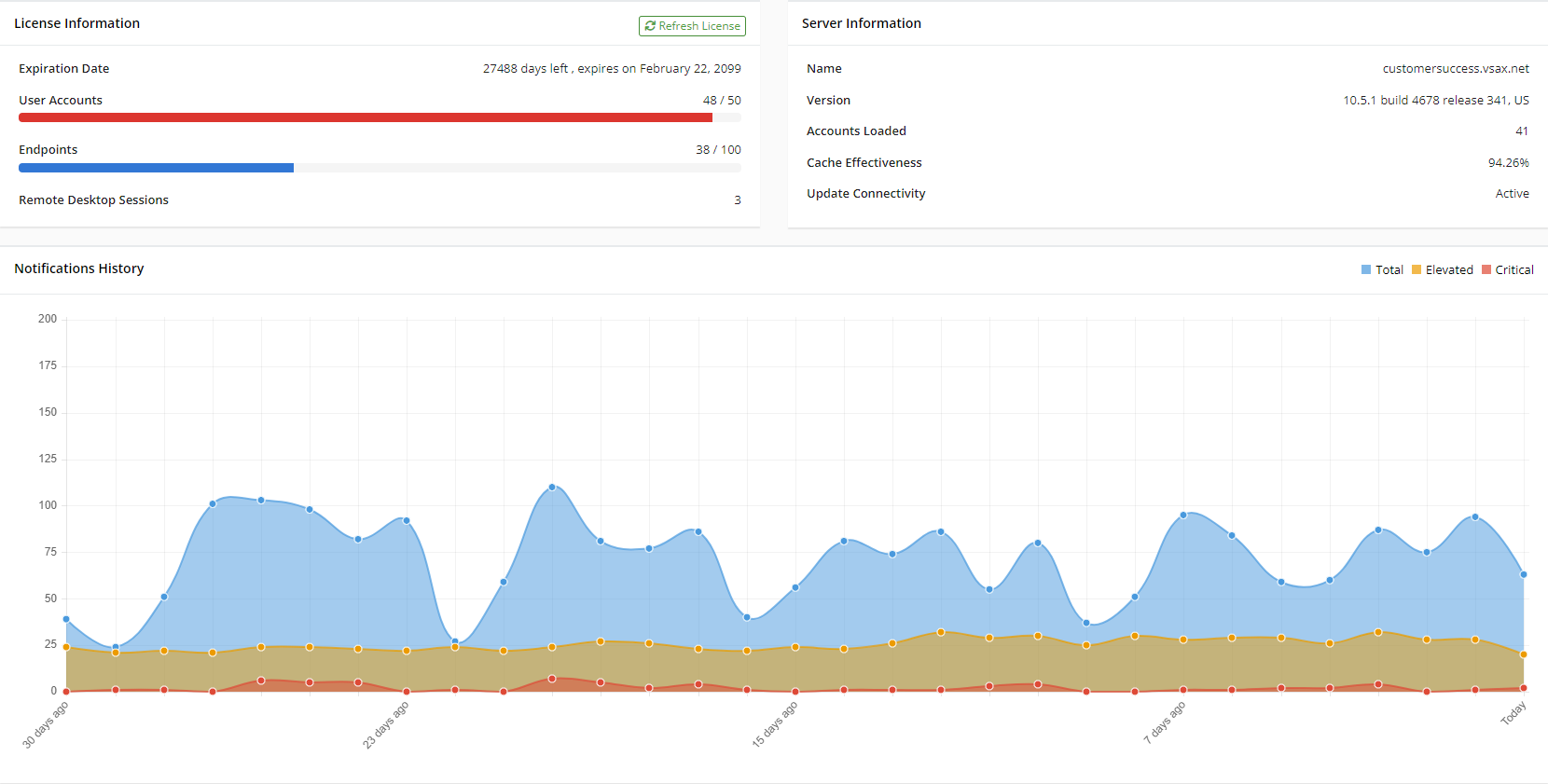
The page includes the following widgets:
Account overview widgets
License Information
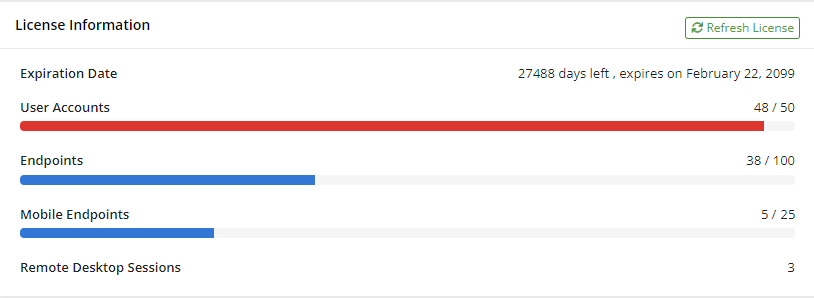
| Field | Description |
|---|---|
| Expiration Date | Displays the number of days remaining until the VSA 10 account expires and the exact expiration date, including month, date, and year. |
| User Accounts | Displays the number of user accounts created out of the total number of user accounts available to create. Refer to All Users. NOTE Even users who have not yet logged in to their account count toward the total. |
| Endpoints | Displays the number of monitored devices in the account out of the total number available to deploy. Refer to Viewing device details. NOTE macOS devices consume an Endpoint license regardless of enrollment type (whether MDM or Agent). |
| Mobile Endpoints | Displays the number of MDM-enrolled devices in the account, such as iPhones and iPads, out of the total number available to deploy. Refer to VSA 10 MDM: enrollment. |
| Remote Desktop Sessions | Displays the number of concurrent Remote Desktop sessions allowed. |
In the upper-right corner of the widget, click Refresh License to reload the widget with the latest values (for example, if a new user account was created or a new device was deployed).
Server Information
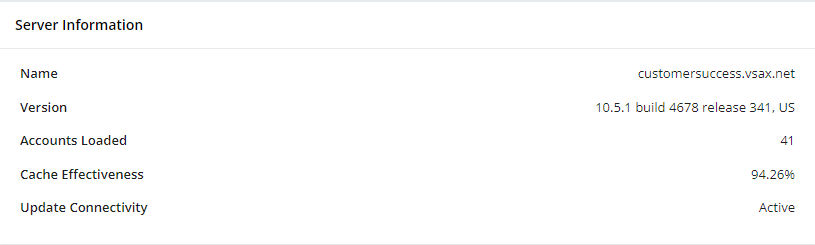
Notifications History
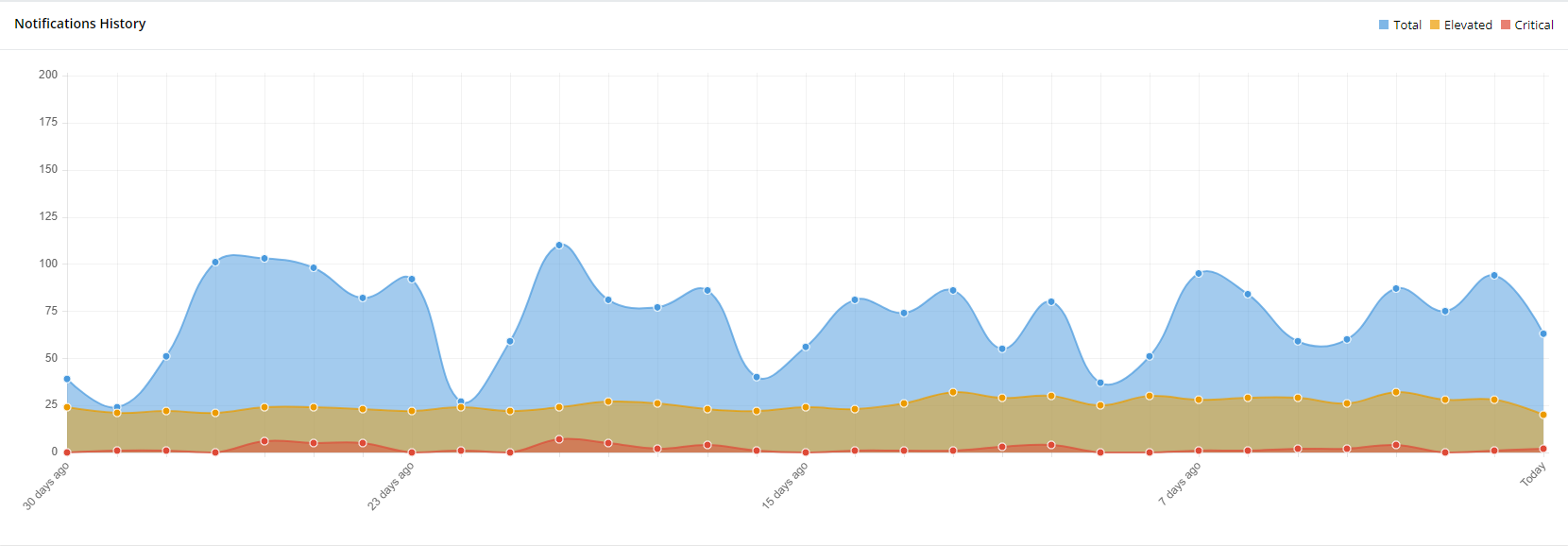
The Notifications History graph displays alert metrics from the last 30 days, color-coded as follows:
- Blue
 : Represents the total number of alerts generated.
: Represents the total number of alerts generated. - Yellow
 : Represents the number of alerts generated with the Elevated priority level.
: Represents the number of alerts generated with the Elevated priority level. - Red
 : Represents the number of alerts generated with the Critical priority level.
: Represents the number of alerts generated with the Critical priority level.
Each vertical line represents one of the 30 days. Hover over a line to view the metrics breakdown for that day. The 30-day, 23-day, 15-day, 7-day, and today markers serve as guidelines.



