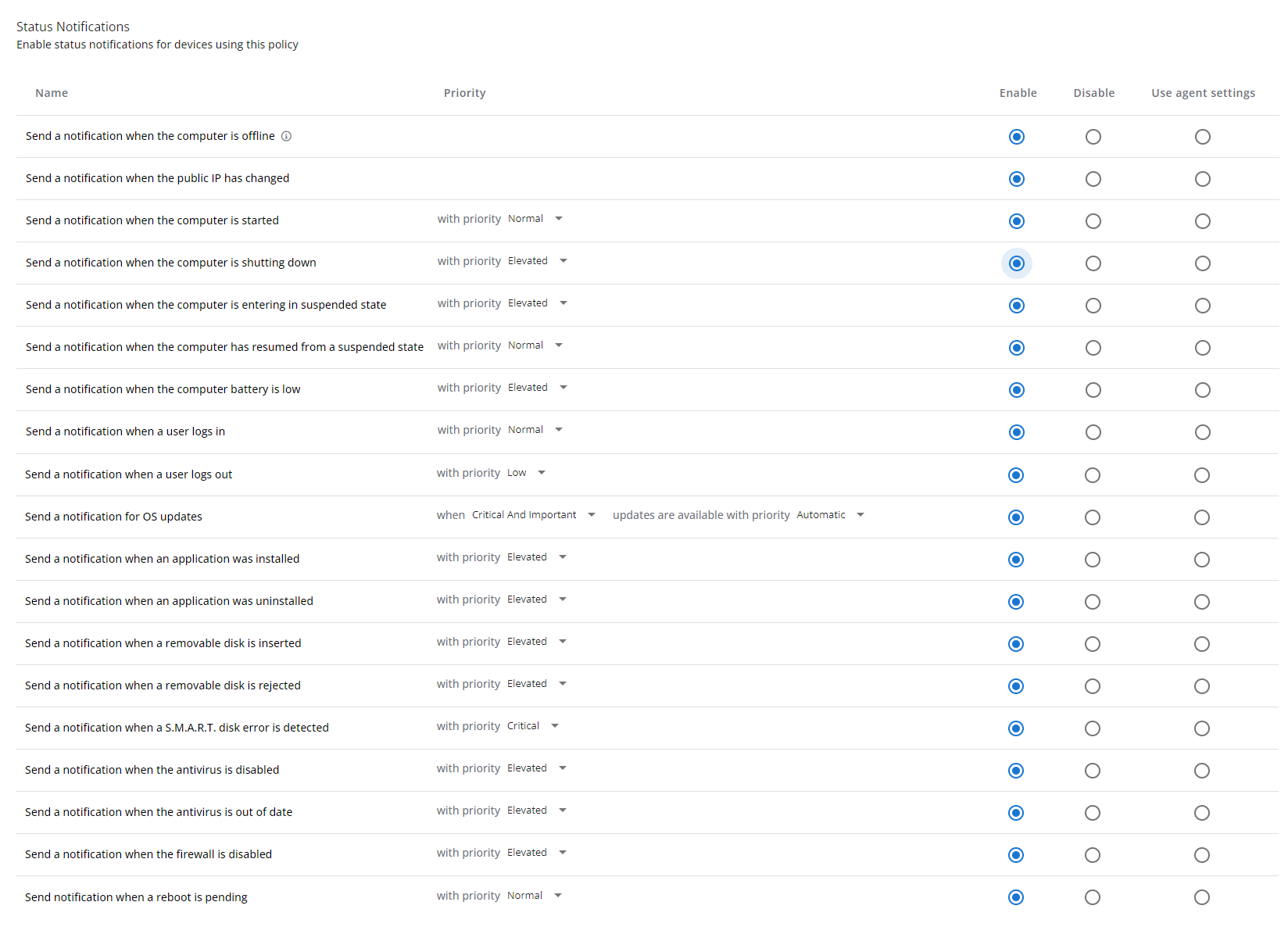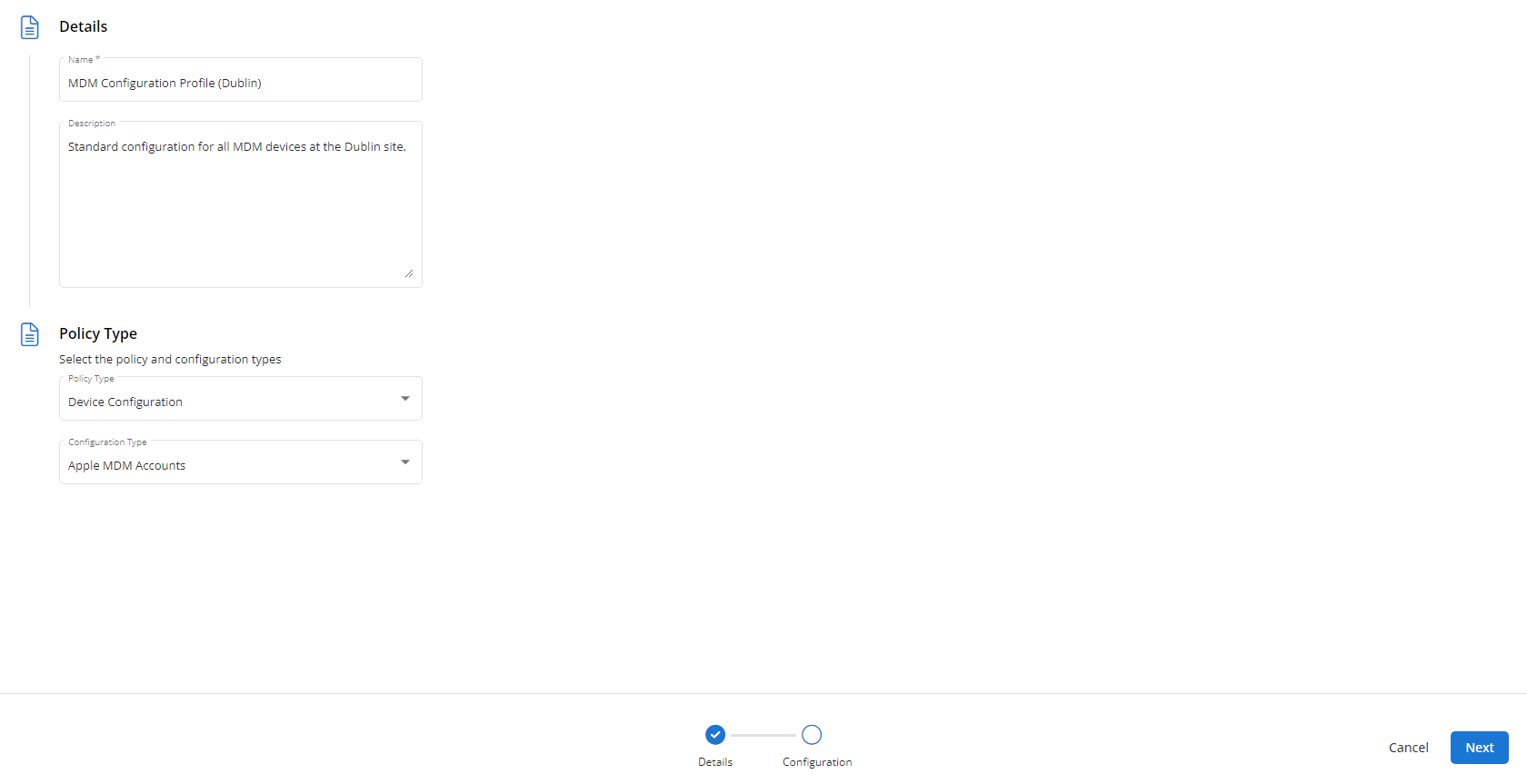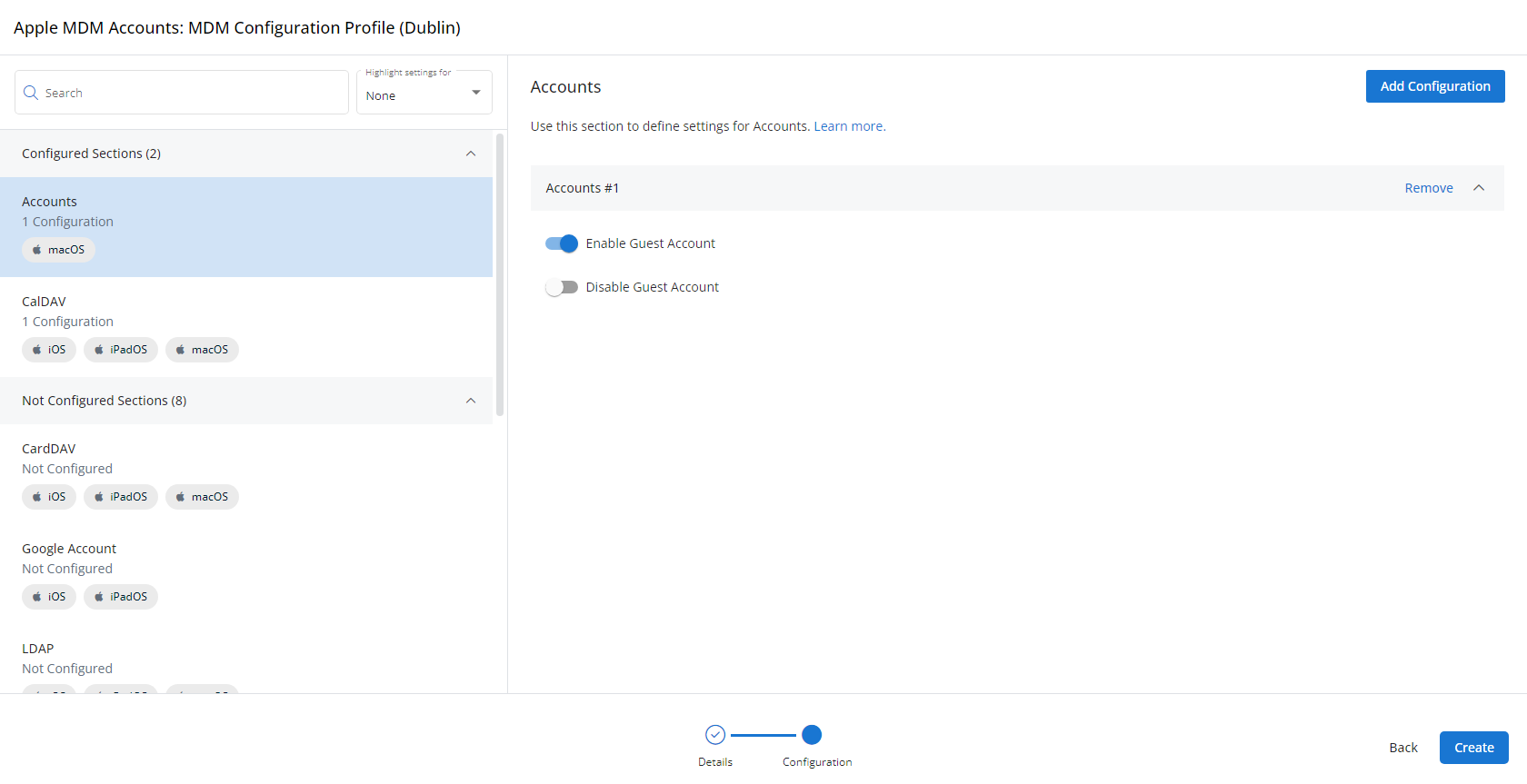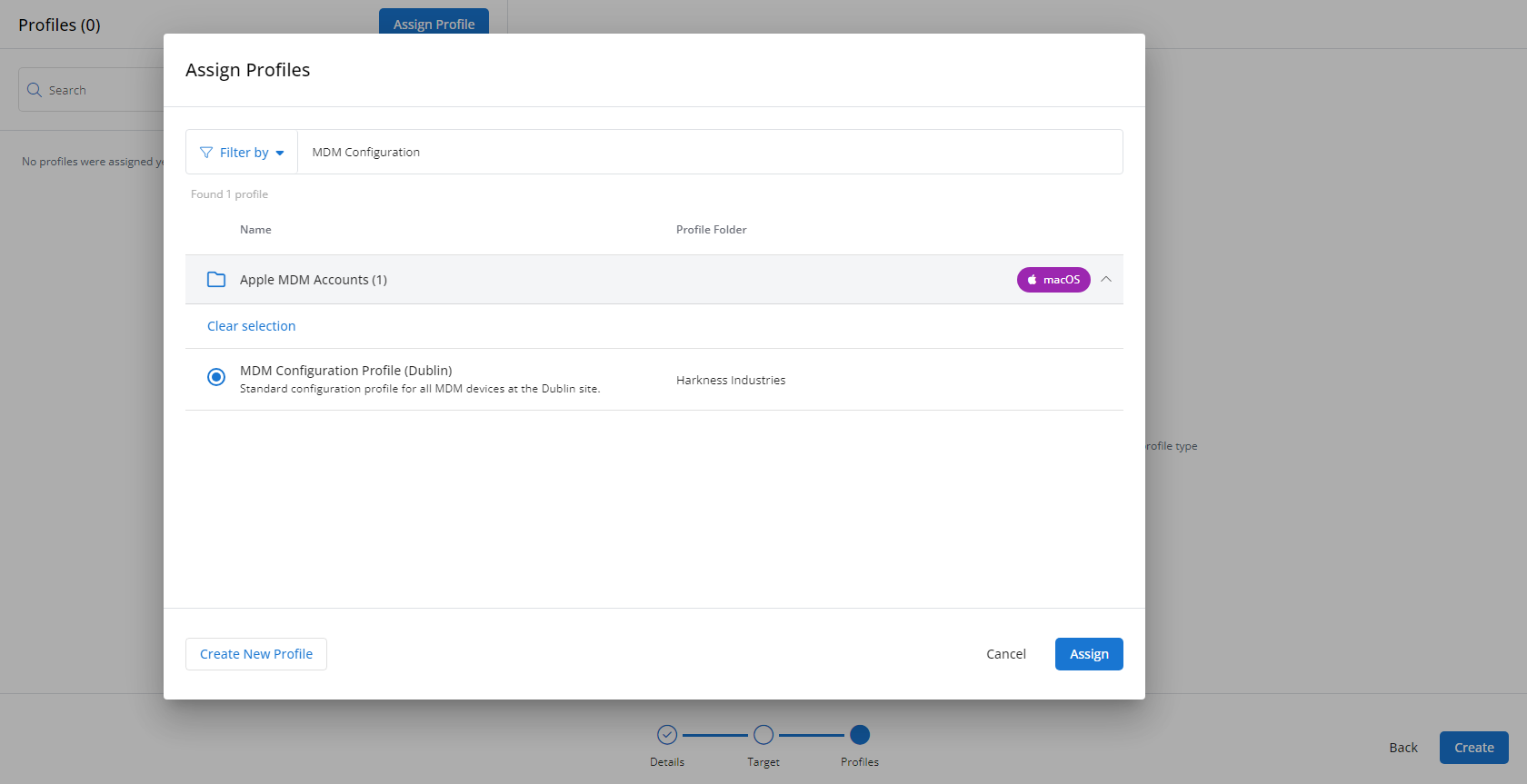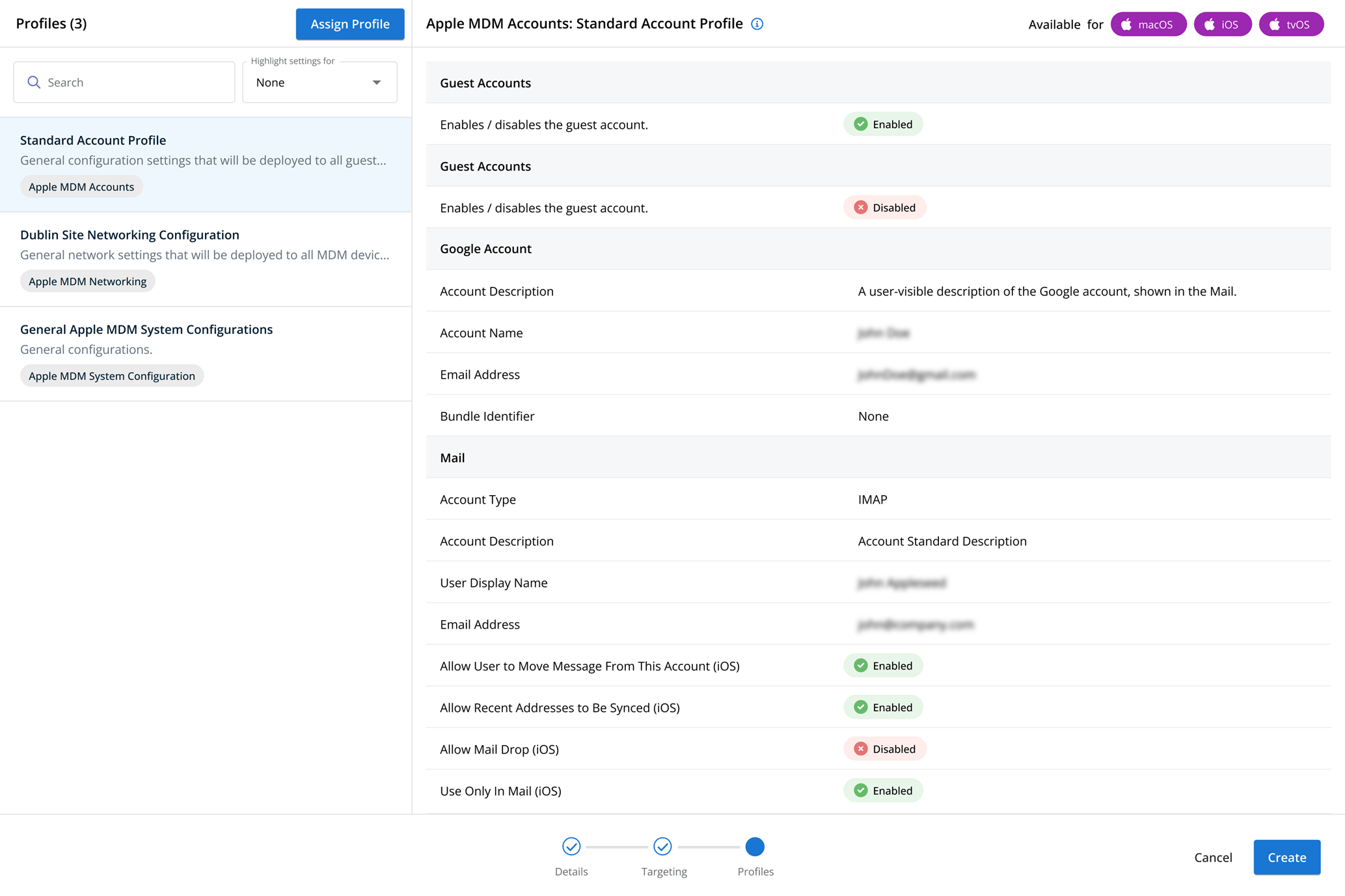Status profiles
NAVIGATION Administration > Configuration > Profiles > New Profile > Status (Monitoring) profile type
NAVIGATION Administration > Configuration > Policies
PERMISSIONS Administrator
Using the Status type of Monitoring profile, you have the ability to notify on device status events, such as when a device goes offline, when a user logs in, when a removable disk is inserted, and other changes that may require your attention.
For a comprehensive overview of how profiles and policies work in VSA 10, refer to Policies overview.
Profile configuration settings
In Status Notifications, you can choose whether any of the following options are enabled or disabled. You can also use agent settings. If deferring to agent settings, refer to Enabling main status notifications.
| Name | Description | Supported OSs |
|---|---|---|
| Send a notification when the computer is offline | Creates a notification at the priority of your choice when a monitored device is offline. Additionally, you can set whether you want to alert as immediately when a device goes offline, or after a set delay, and choose whether you want the alert to repeat even if there is an open offline device alert, such as for mission critical devices. |
Windows, Linux, macOS |
| Send a notification when the computer is online | Creates a notification at the priority of your choice when a monitored device comes online. | Windows, Linux, macOS |
| Send a notification when an end user disables Remote Control | Creates a notification at the priority of your choice when an end user disables Remote Control. | Windows, macOS |
| Send a notification when the public IP has changed | Creates a Critical priority notification when a monitored device's public IP changes. | Windows, Linux, macOS |
| Send a notification when the computer is started | Creates a notification at the priority of your choice when a device is turned on and connects to the VSA 10 service. | Windows, Linux, macOS |
| Send a notification when the computer is shutting down | Creates a notification at the priority of your choice when a device is in the process of shutting down. | Windows, Linux, macOS |
| Send a notification when the computer is entering in suspended state | Creates a notification at the priority of your choice when a device becomes suspended due to inactivity, etc. | Windows, macOS |
| Send a notification when the computer has resumed from a suspended state | Creates a notification at the priority of your choice when a device that was in a suspended state becomes active again. | Windows, macOS |
| Send a notification when the computer battery is low | Creates a notification at the priority of your choice when a device running off battery power (for example, a laptop) reaches low battery. NOTE Low battery percentage is typically set at 10% capacity remaining, but this can be set in the power settings of your device. |
Windows |
| Send a notification when a user logs in | Creates a notification at the priority of your choice when a user logs into the device. | Windows, Linux |
| Send a notification when a user logs out | Creates a notification at the priority of your choice when a users logs out of the device. | Windows, Linux |
| Send a notification for OS updates | Creates a notification at the priority of your choice when updates are available for the device's OS. | Windows |
| Send a notification when an application was installed | Creates a notification at the priority of your choice when a new application is installed on the device. | Windows |
| Send a notification when an application was uninstalled | Creates a notification at the priority of your choice when an application is uninstalled from the device. | Windows |
| Send a notification when a removable disk is inserted | Creates a notification at the priority of your choice when a removable disk (for example, a USB drive) is inserted into the device. | Windows, macOS |
| Send a notification when a removable disk is rejected | Creates a notification at the priority of your choice when a removable disk (for example, a USB drive) is removed from the device. | Windows, macOS |
| Send a notification when a S.M.A.R.T. disk error is detected | Creates a notification at the priority of your choice when a S.M.A.R.T. disk error is detected. | Windows |
| Send a notification when the antivirus is disabled | Creates a notification at the priority of your choice when the device's antivirus is disabled. | Windows |
| Send a notification when the antivirus is out of date | Creates a notification at the priority of your choice when the device's antivirus is out of date. | Windows |
| Send a notification when the firewall is disabled | Creates a notification at the priority of your choice when the device's firewall is disabled. | Windows |
| Send notification when a reboot is pending | Creates a notification at the priority of your choice when the device requires an update to apply updates, etc. | Windows |
How to...
To create a Status profile, complete the following steps:
- From the left navigation menu in VSA 10, navigate to Configuration > Profiles.
- The Profiles page will load. At the top of the page, click New Profile.
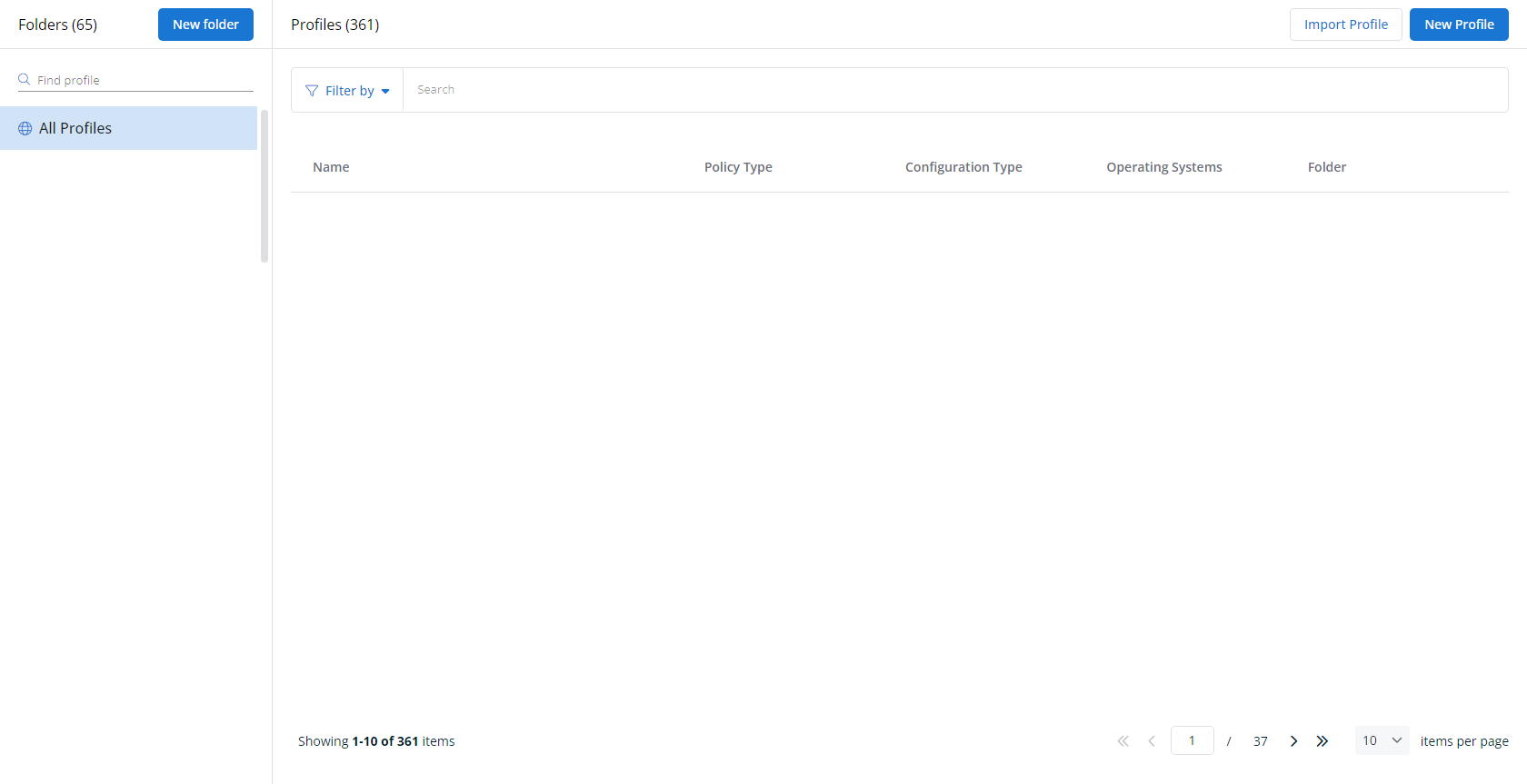
-
The Create New Profile page will load.
- In the Name section, enter a name for the profile.
- Optionally, enter information about the profile in the Description section.
- In the Profile Type section, select Status underneath Monitoring.
- Optionally, assign relevant tags in the Content Tag section.
- Click Next.
- Customize the profile to your needs. Reference the Profile configuration settings section, if needed.
- When you've finished customizing the profile, click Create.
Next, you'll need to create a policy that defines the devices to which you'd like to automatically apply your configuration. Complete the following steps:
- Navigate to Configuration > Policies. Create a new policy or edit an existing policy.
- Click Assign Profile.
- Locate the profile you'd like to use. Select it by clicking the radio button next to its name.
- Click Assign.
- VSA 10 will begin enforcing the selected profile immediately. You can view it in effect at Configuration > Policies.