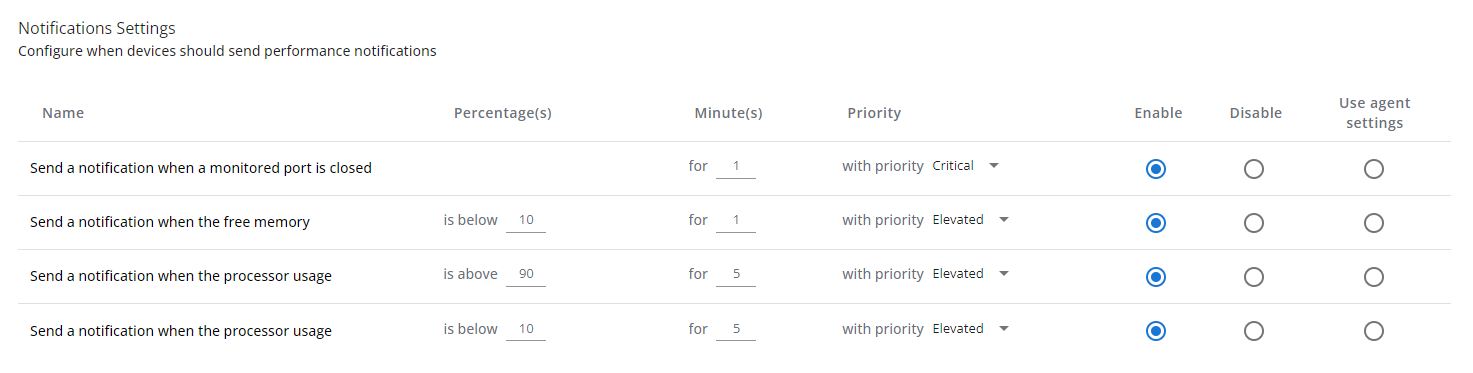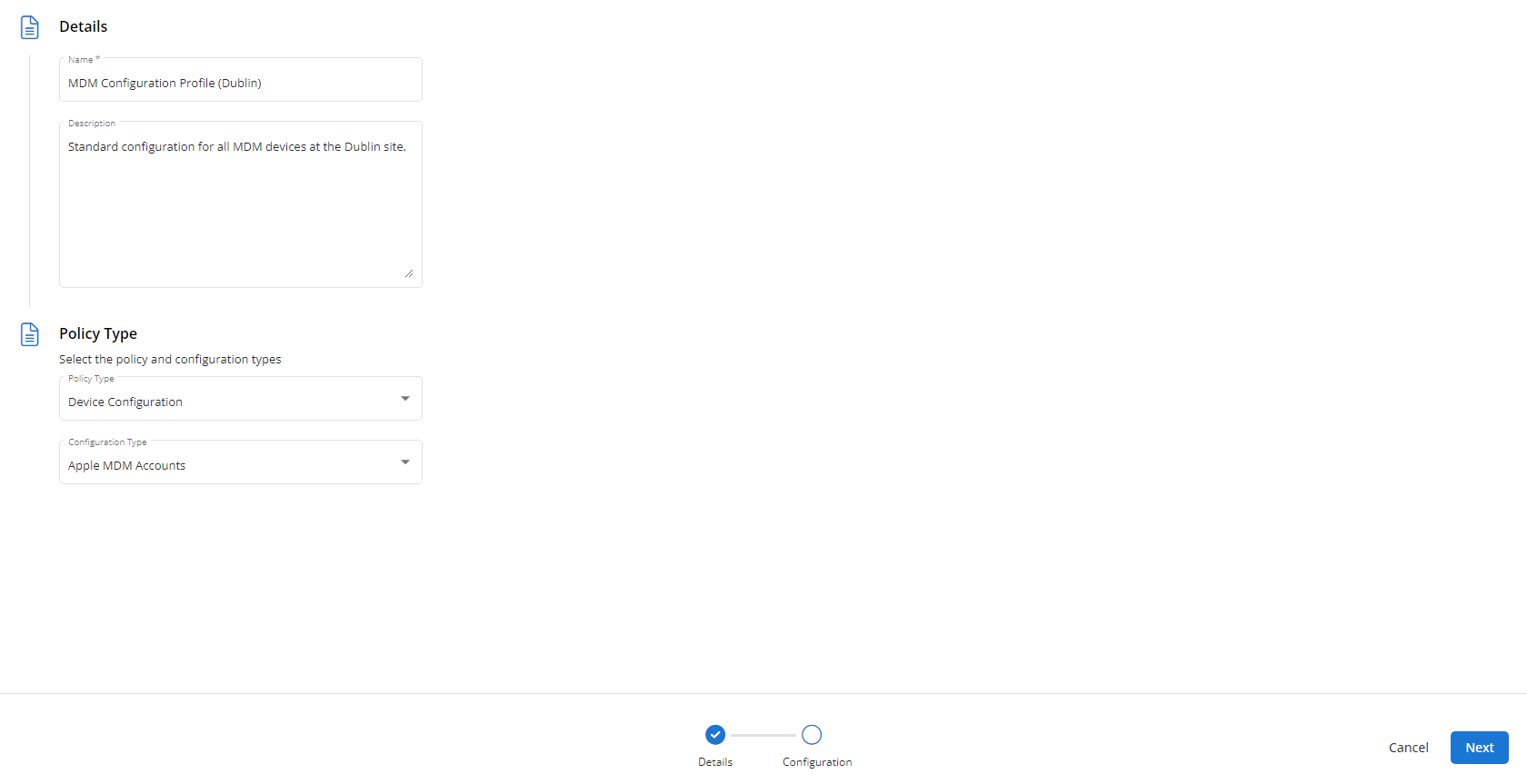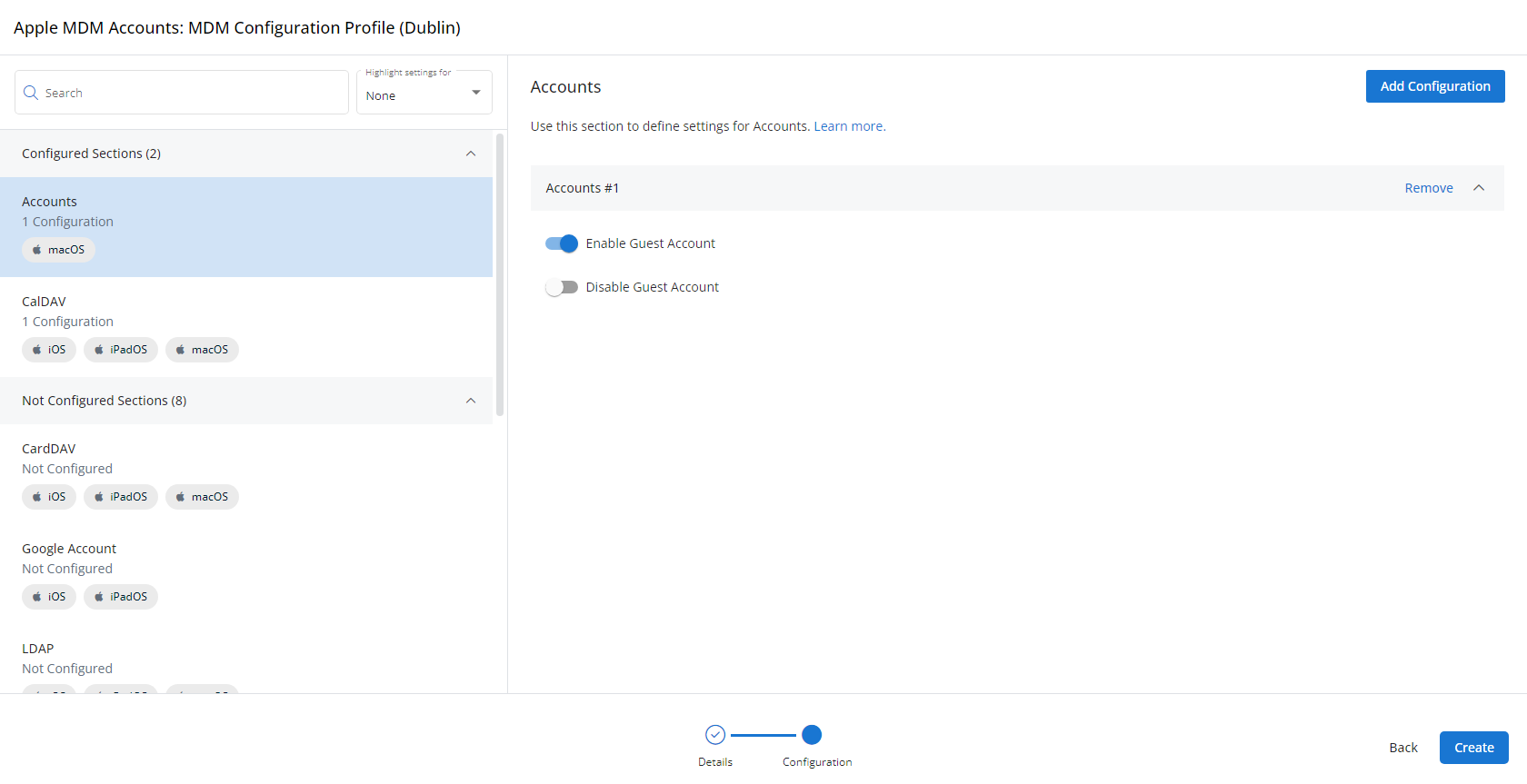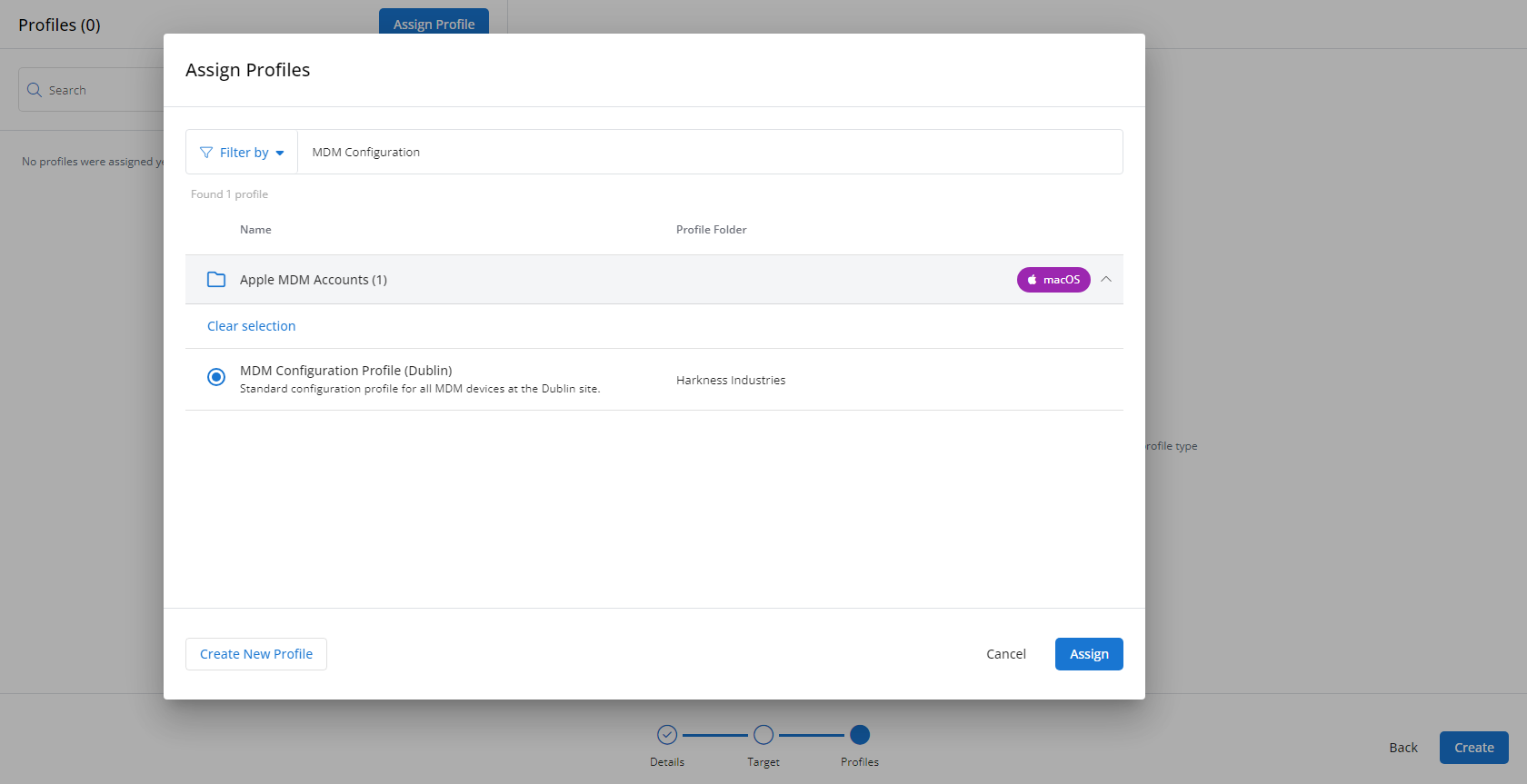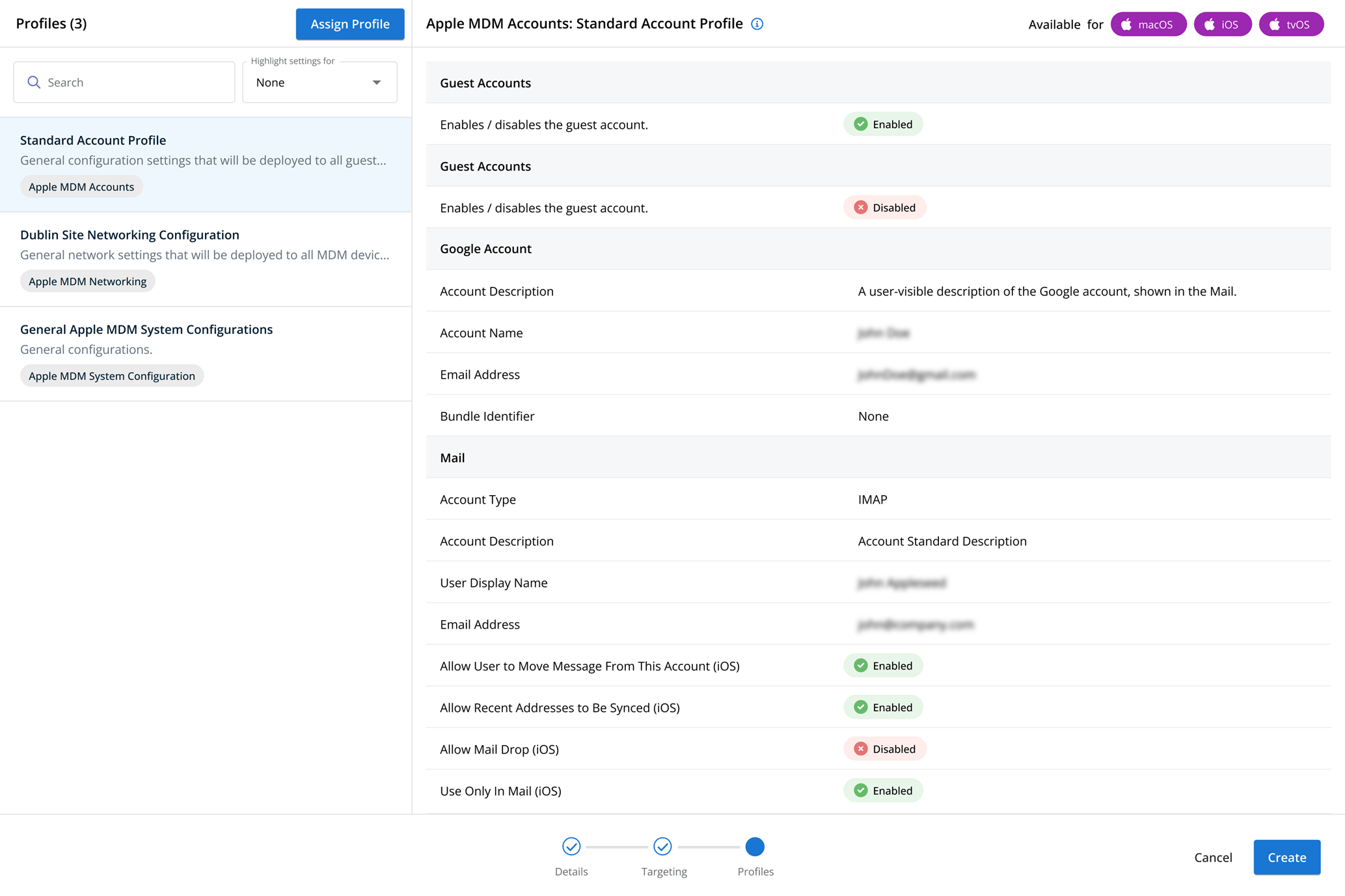Performance profiles
NAVIGATION Administration > Configuration > Profiles > New Profile > Performance (Monitoring) profile type
NAVIGATION Administration > Configuration > Policies
PERMISSIONS Administrator
Using the Performance type of Monitoring profile, you have the ability to notify on various metrics that could affect device performance. You can notify when monitored ports are closed, when free memory is low, and when processor usage is too high or too low.
For a comprehensive overview of how profiles and policies work in VSA 10, refer to Policies overview.
Profile configuration settings
In the notification settings, you can enable, disable, or defer to agent settings notifications for the following:
NOTE For this to generate notifications, you must be monitoring at least one port on the device. To learn how to enable port monitoring, refer to Enabling port monitoring.
In the Send a notification when a monitored port is closed section, set the number of minutes that a monitored port should be closed before raising a notification as well as what priority of notification should be generated.
If deferring to agent settings, refer to Enabling notifications if the port is closed.
In the Send a notification when the free memory section, set the percentage of free memory that the device should be below for a certain number of minutes to raise a notification as well as the notification priority.
If deferring to agent settings, refer to Enabling performance monitoring.
In the Send a notification when the processor usage (is above) section, set the percentage that processor usage should be above and for how long as well as the notification priority.
If deferring to agent settings, refer to Enabling performance monitoring.
In the Send a notification when the processor usage (is below) section, set the percentage that processor usage should be below and for how long as well as the notification priority.
If deferring to agent settings, refer to Enabling performance monitoring.
How to...
To create a Performance profile, complete the following steps:
- From the left navigation menu in VSA 10, navigate to Configuration > Profiles.
- The Profiles page will load. At the top of the page, click New Profile.
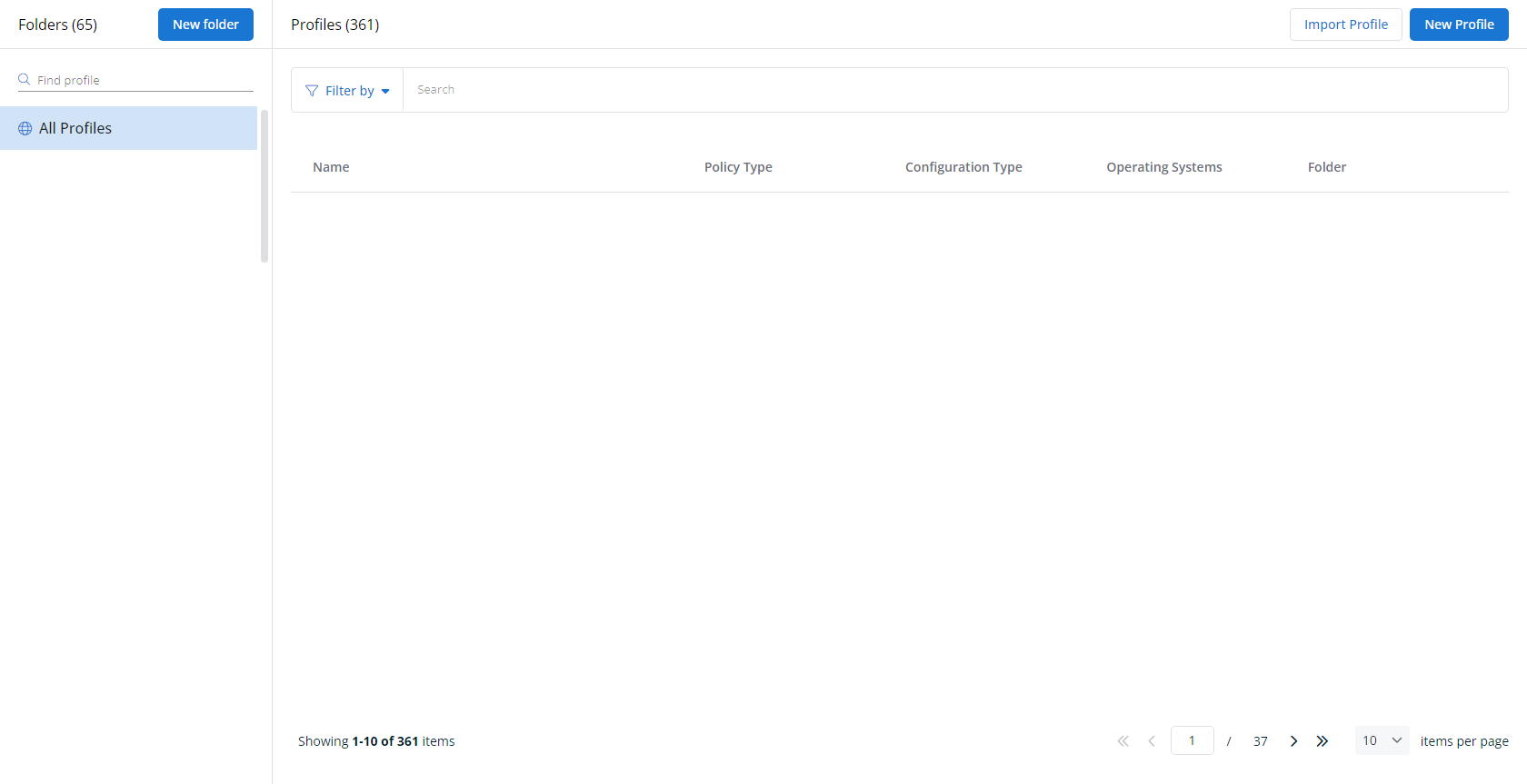
-
The Create New Profile page will load.
- In the Name section, enter a name for the profile.
- Optionally, enter information about the profile in the Description section.
- In the Profile Type section, select Performance underneath Monitoring.
- Optionally, assign relevant tags in the Content Tag section.
- Click Next.
- Customize the profile to your needs. Reference the Profile configuration settings section, if needed.
- When you've finished customizing the profile, click Create.
Next, you'll need to create a policy that defines the devices to which you'd like to automatically apply your configuration. Complete the following steps:
- Navigate to Configuration > Policies. Create a new policy or edit an existing policy.
- Click Assign Profile.
- Locate the profile you'd like to use. Select it by clicking the radio button next to its name.
- Click Assign.
- VSA 10 will begin enforcing the selected profile immediately. You can view it in effect at Configuration > Policies.