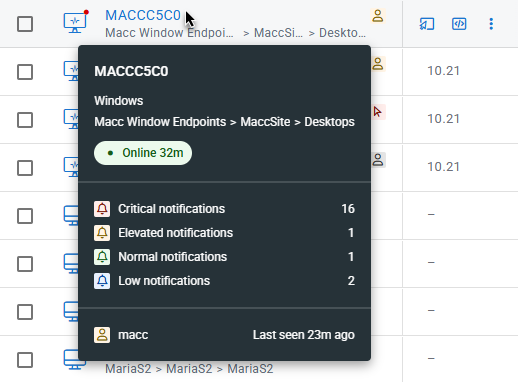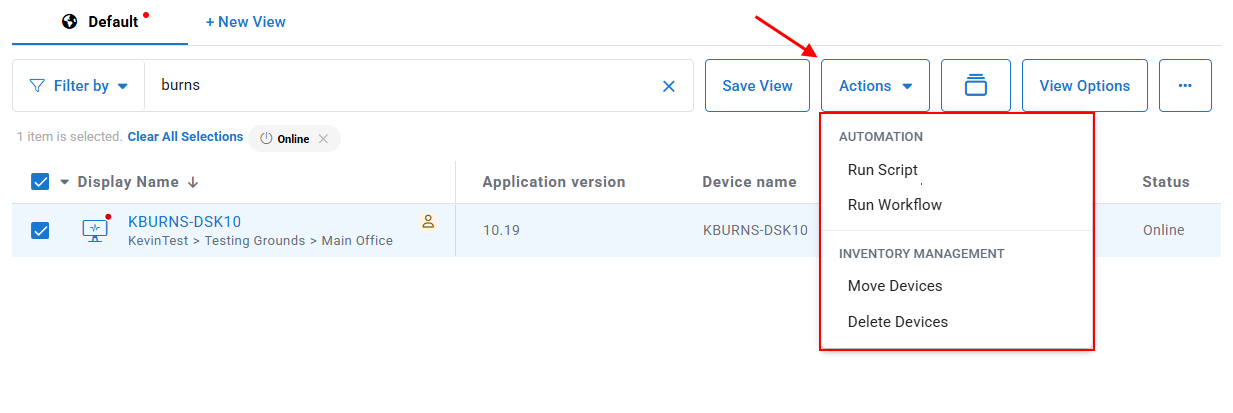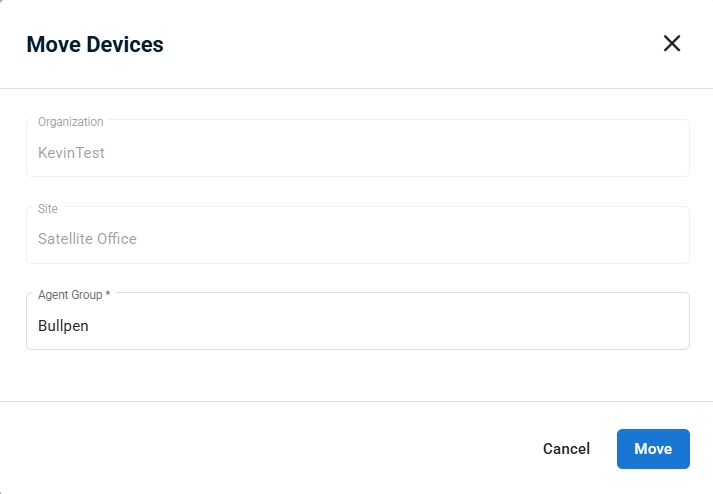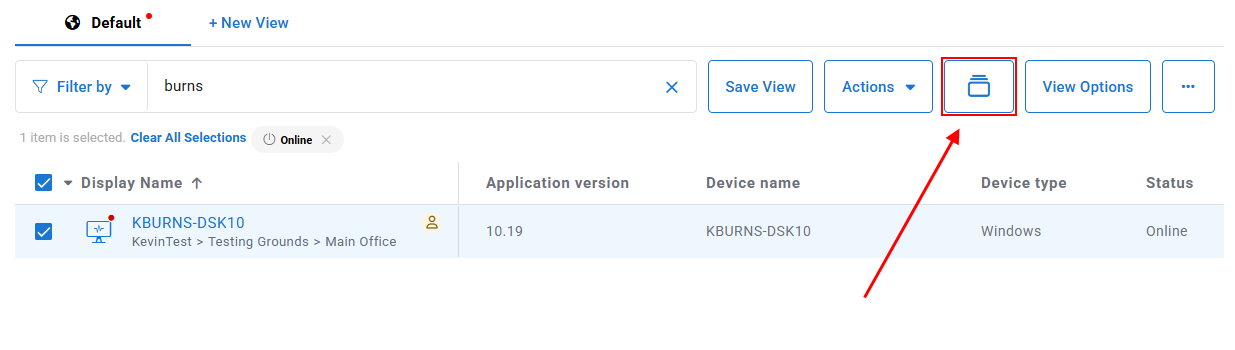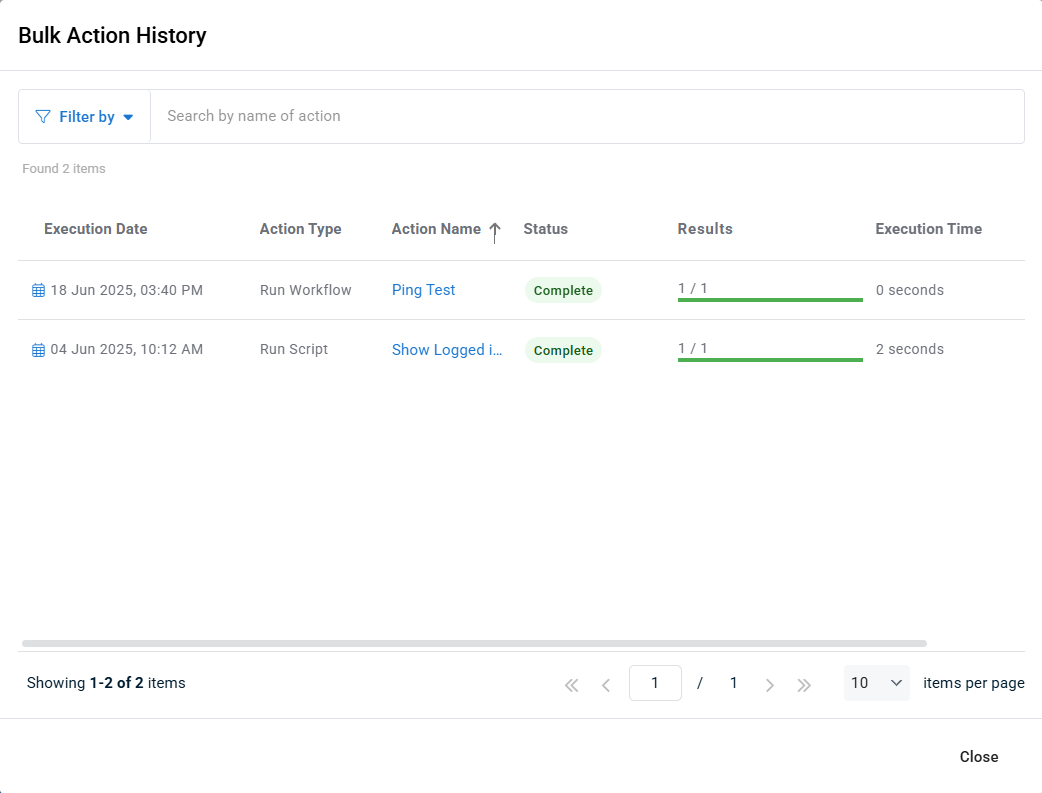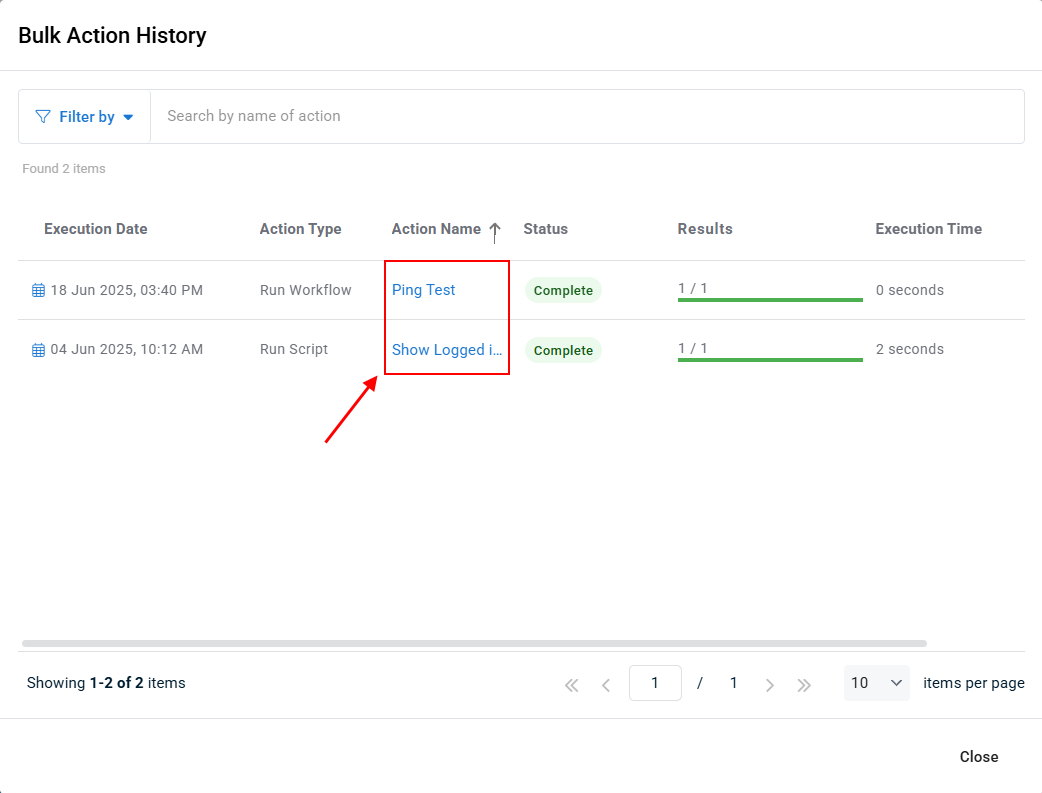Finding and managing devices
NAVIGATION Modules > Devices > Device Management
PERMISSIONS All users
The Device Management feature is a powerful utility that enables you to create, leverage, and share highly customizable search queries based on a wide variety of attributes and telemetry records associated with your managed devices.
This article describes the page's layout and functions.Overview
From the left navigation menu in VSA 10, navigate to Devices > Device Management.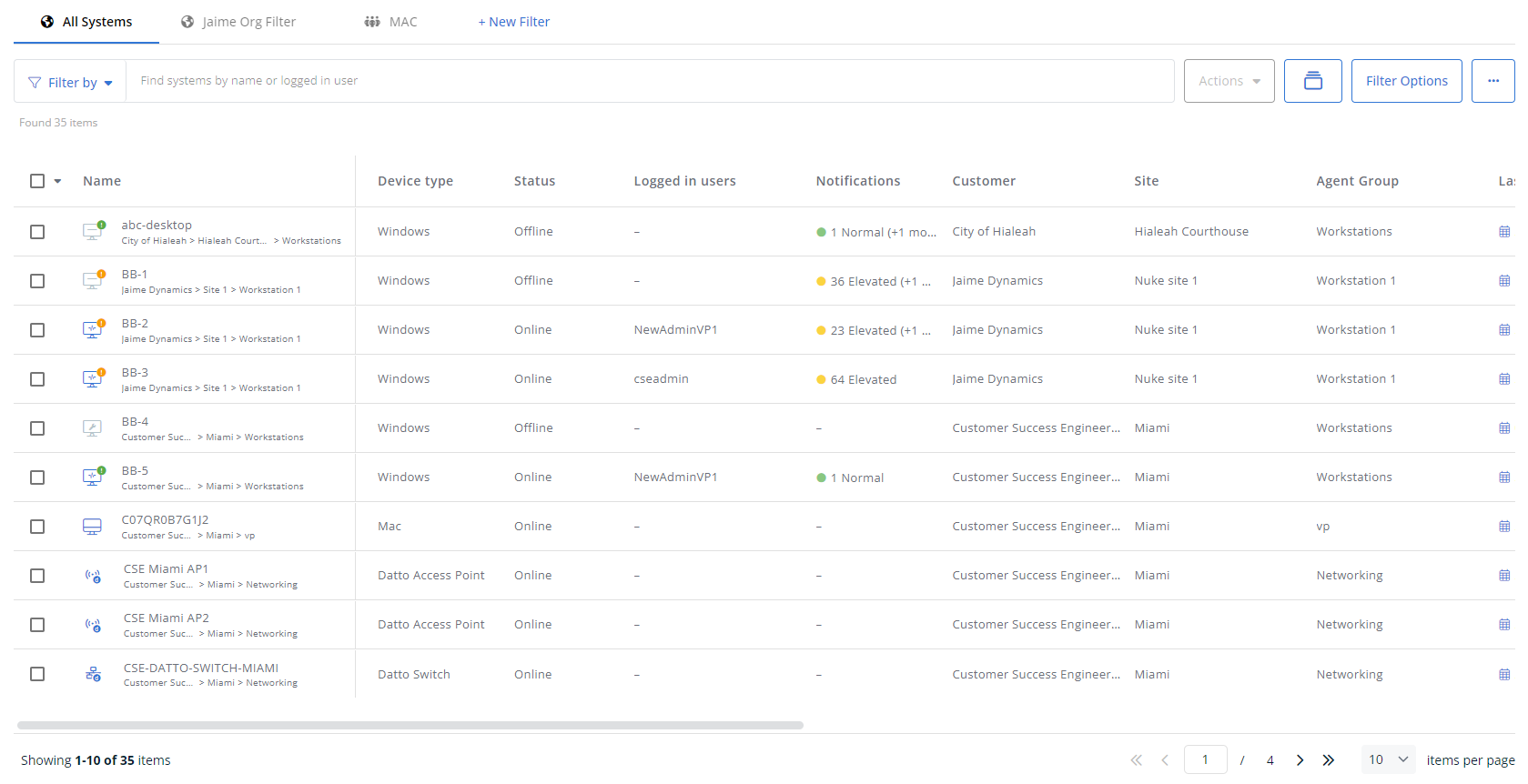
As you navigate, you'll see the following features and fields:
| Feature | Definition | ||||||
| Saved views | Automatically apply filters based on previous saved criteria | ||||||
| + New View | Begins the view creation workflow; learn more in the Creating a search filter and performing an advanced search section of this article. | ||||||
| Filter by | Click to select additional criteria by which you can refine your search, including by scope, organization, device type, online status, tags, and more | ||||||
| Search field | Enter a partial or whole value to filter current view to matching records | ||||||
| Save View | Save the current filter configuration to the currently selected view. | ||||||
| Actions | Allows you to initiate actions against one or more selected devices. Refer to Actions that can be performed against devices. | ||||||
Bulk Action History | Allows you to view the history of actions performed against devices. Refer to Viewing action history. | ||||||
| View Options | Personalize the current search with the following options:
| ||||||
Additional actions menu; enables you to duplicate or delete the current filter, undo changes to it, or export the current results to a Comma-Separated Values (CSV) file |
Results matching your search criteria populate in a table below the search field, formatted as a table comprised of columns based on your selected filter options. The Name column appears by default.
| Column | Definition |
Name | Hostname, organization name, site name, and agent group name associated with the device |
To create a search filter, perform the following steps:
In the ribbon above the search field, click + New filter.
Using the Filter by menu, search field, or both, configure the parameters that should automatically be used for your search when this filter is selected.
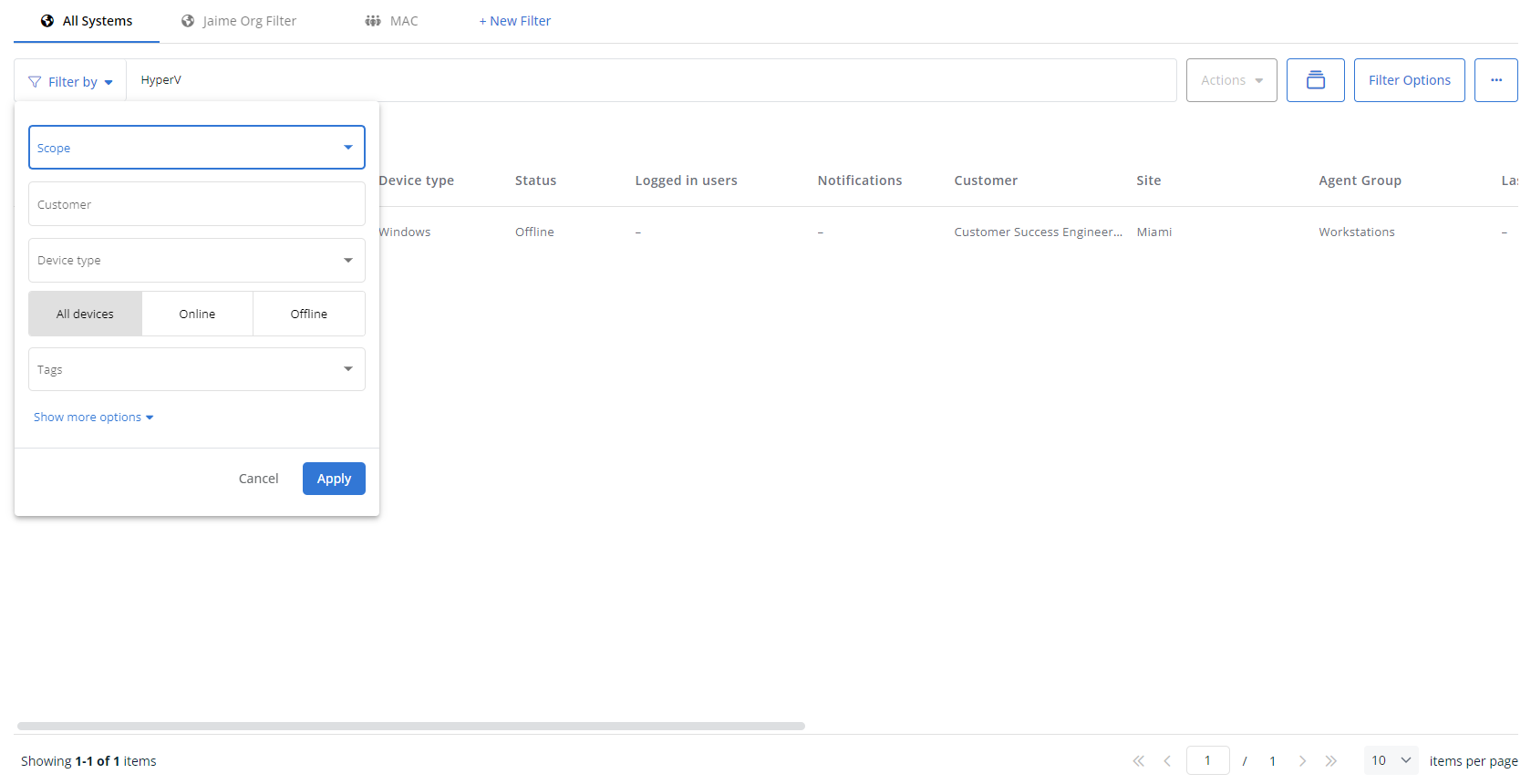
Click Filter Options, and give your new filter a unique name.
In the Filter access level area, define the audience that should have access to this query. Refer to the View Options section of this article for visibility definitions.
Next, in the Columns filter section, add or remove columns from the filter. Drag the
 icon to arrange them.
icon to arrange them.Click Apply.
Review the preview shown in the results table to ensure you're satisfied with your filter configuration. When you're ready, click Save filter.
Your new configured filter will appear in the ribbon above the results table.
To perform an advanced search that uses the filter, click its name.
Like the Device List, you can quickly indicate the device type, if the device has any open notifications, as well as if the device is online or offline, by viewing the device icon. The Device and status icons page breaks down the different icons in detail.
On the Device Management page, however, you can view additional status indicators in the Display Name column, and mouse over the device's display name in order to see additional details.
The following icons will show in the device's display name when the indicated conditions are met:
Additional details will show in a tooltip when mousing over a device's display name:
- Notifications: If there are any open notifications for the device, the number of open notifications, organized into their severity, will be displayed.
- Device Uptime: Displays the current uptime of the device, if it's online.
- Logged in User Details: Shows the details of all logged in users. Active users will show how long they have been active. Inactive users will show how long ago that users was last seen. Users with an unknown status will show no additional data.
NOTE A logged-in user is represented as inactive when they have been idle for 10 minutes or more.
- Remote Control: Indicates when Remote Control has been disabled and when Remote Control sessions are active. Active Remote Control sessions will display how long the session has been active.
On the Device Management page, you are able to perform actions against selected devices by using the Actions menu.
NOTE You must select at least one device for the Actions menu to become active.
The following actions are available in the Actions menu:
- Run Script: Run a script against selected devices as a one-time action, either immediately or at a scheduled future date and time. Refer to Manually run a script against one or more devices.
- Run Workflow: Run a workflow against selected devices as a one-time action, either immediately or at a scheduled future date and time. Refer to Manually run a workflow against one or more devices.
- Move Devices: Move selected devices to a different agent group. Use the Agent Group drop-down to select the new location.
- Delete Devices: Delete selected devices from VSA.
IMPORTANT Deleting a device from VSA will unenroll it and clear all configuration settings. Please review the deletion confirmation pop-up and click Confirm if you are sure you wish to delete the selected devices.
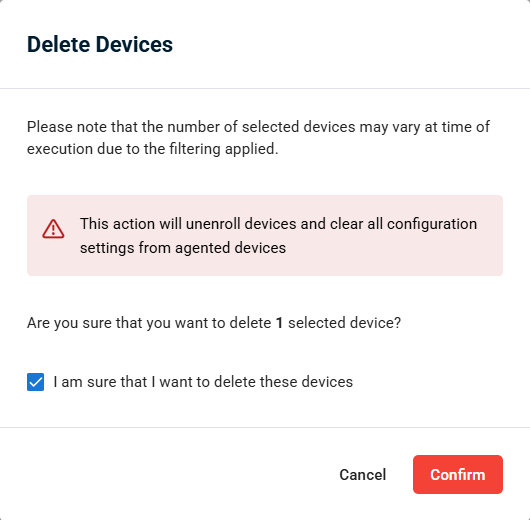
Certain actions can be performed by hovering over a device on the Device Management page and selecting the appropriate icon.

The following quick access shortcuts are available when hovering over devices on the Device Management page:
| Shortcut | Description |
|---|---|
| Initiates a remote desktop session to the device console. Refer to Connect to a device via Remote Control. | |
| Loads the Device Card and navigates directly to the Powershell (if available) or Terminal function. Powershell will be used on Windows devices where it's enabled. Terminal will be used for macOS and Linux devices, and Windows devices where Powershell is disabled but Terminal is enabled. Refer to PowerShell and/or Terminal. | |
| Displays a searchable list of favorited Device Card shortcuts. Click on a favorite to open an expanded view. Refer to in More functions in device details. |
The Bulk Action History view shows all scheduled and executed ad-hoc actions, ordered by scheduled execution time.
To check the action history, including completed and in-process actions, click the Bulk Action History button.
This will launch the Bulk Action History window.
In this window, you can filter to find specific actions, view the status of in-process and completed actions, and get more details about the action performed by clicking the name of the script or workflow in the Action Name column.