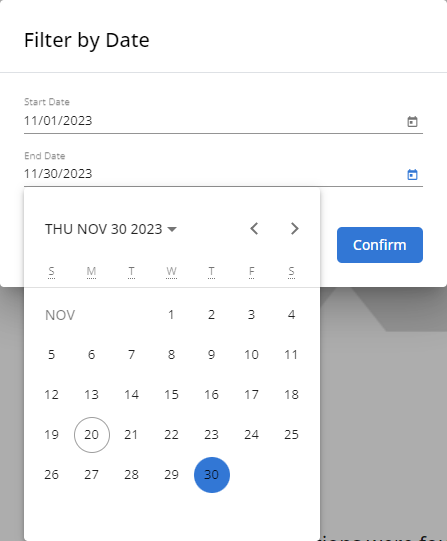Viewing and exporting system alert notifications
NAVIGATION Administration > Server Admin > Notifications
PERMISSIONS Administrator
The Notifications page provides administrators an exportable summary list of system alerts generated in the account.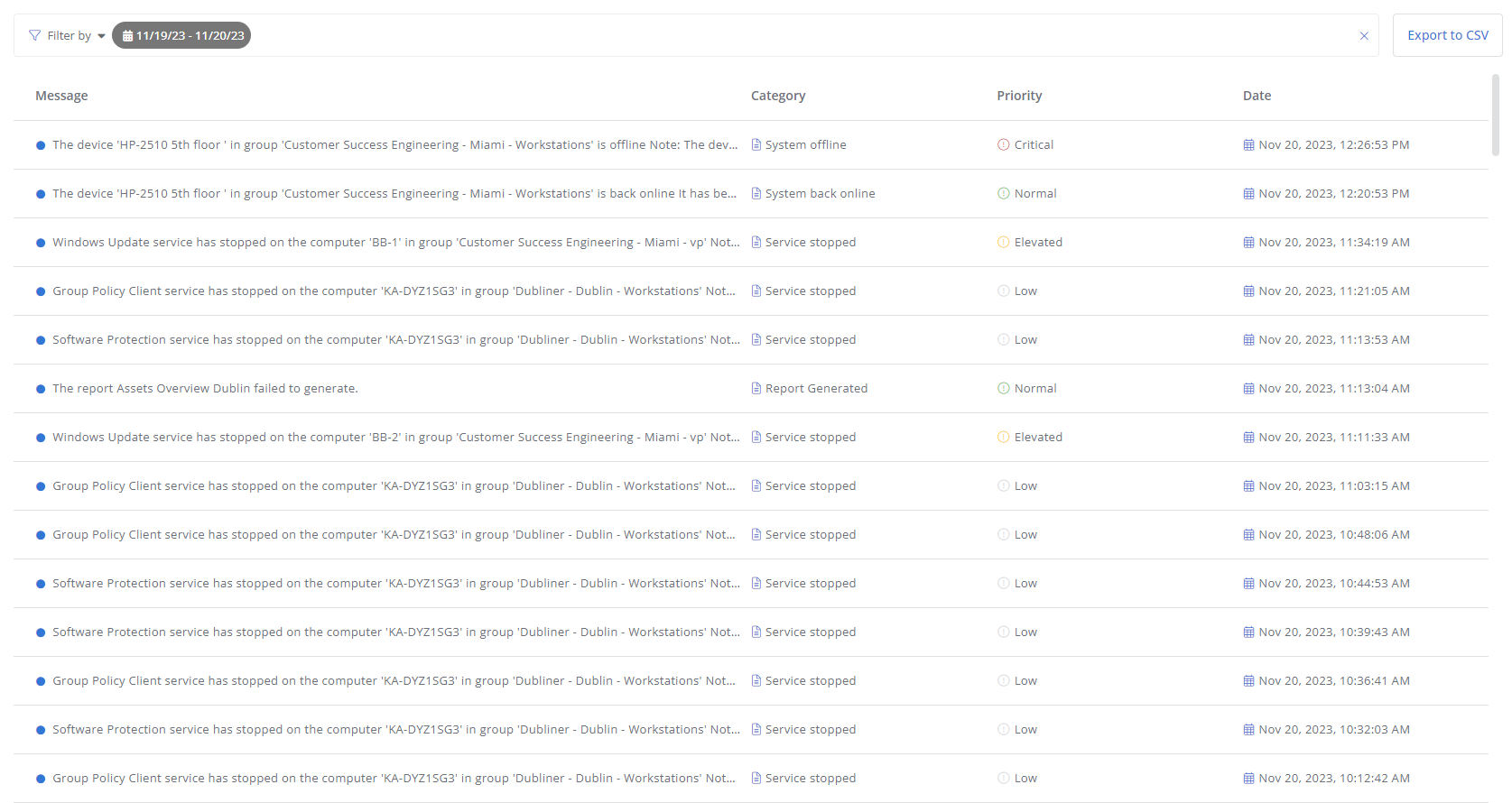
To learn about system alerts and their priority levels, refer to Device notifications. To learn how to configure your user account to receive these alerts via email or push notifications, refer to Receiving account notifications.
List of notifications
By default, the list is filtered by the most recently generated system alert notifications and sorted chronologically by when the alert was generated, from most recent to least recent. The list can also be manually filtered by various criteria, sorted alphabetically by message or category, or sorted by priority level. For details about the filtering options, refer to Filtering the list of notifications.
The list displays the following information:
| Field | Sortable? | Description |
|---|---|---|
| Message |
|
Displays the first 100 characters of the alert message. To view the full message, click anywhere in the row to open the Notification Details window. |
| Category |
|
The alert category. |
| Priority |
|
The alert priority level: Critical, Elevated, Normal, or Low. |
| Date |
|
The date and time when the alert was generated. |
For the full details of a notification, click anywhere in the row to open the Notification Details window, which includes a System field that shows name of the device the alert stems from.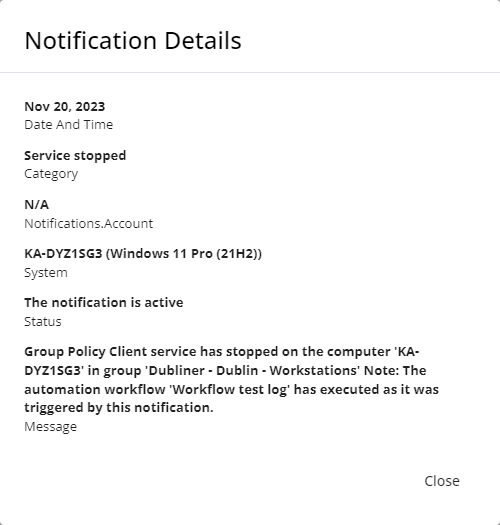
Filtering the list of notifications
In the upper-right corner of the page, the Filter by bar displays all applied column filters. By default, the list is filtered to show the alerts generated since midnight the previous day.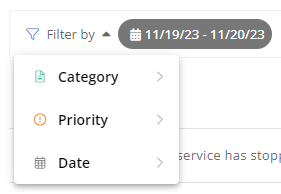
To change the filter, click the Filter by bar or one of the existing filters. You can apply up to one Category filter, one Priority filter, and one Date filter at a time. The Date filter cannot be cleared but can be changed to any time frame.
To clear a Category or Priority filter selection, click the X next to that filter.
The filter selections will persist the next time the page is accessed.
Exporting the list of notifications
In the upper-right corner of the page, click Export to CSV to download the system alert data in a CSV file on your local device. The export will contain data in accordance with the currently applied filters.