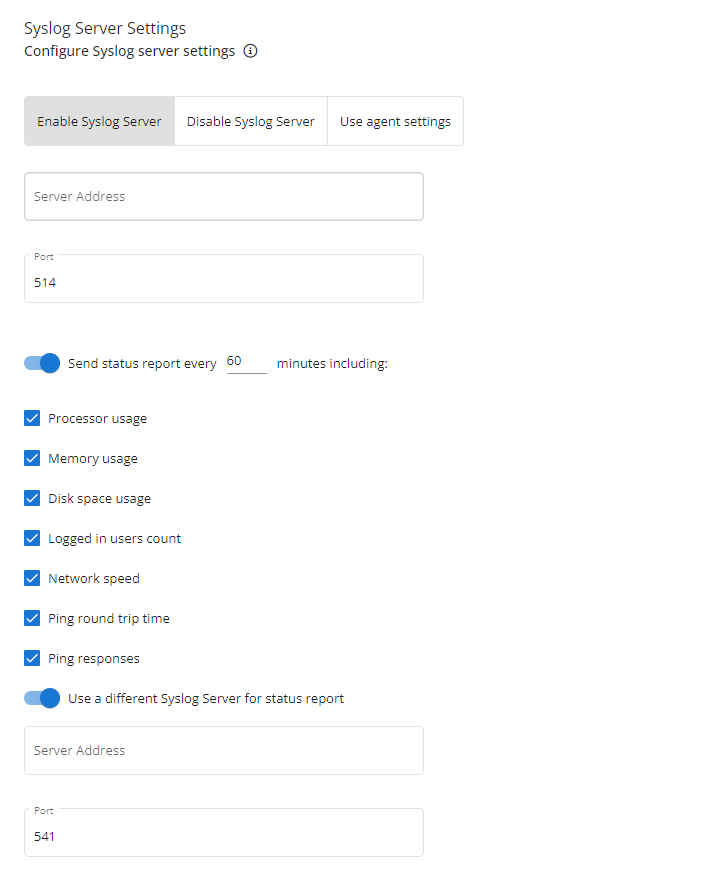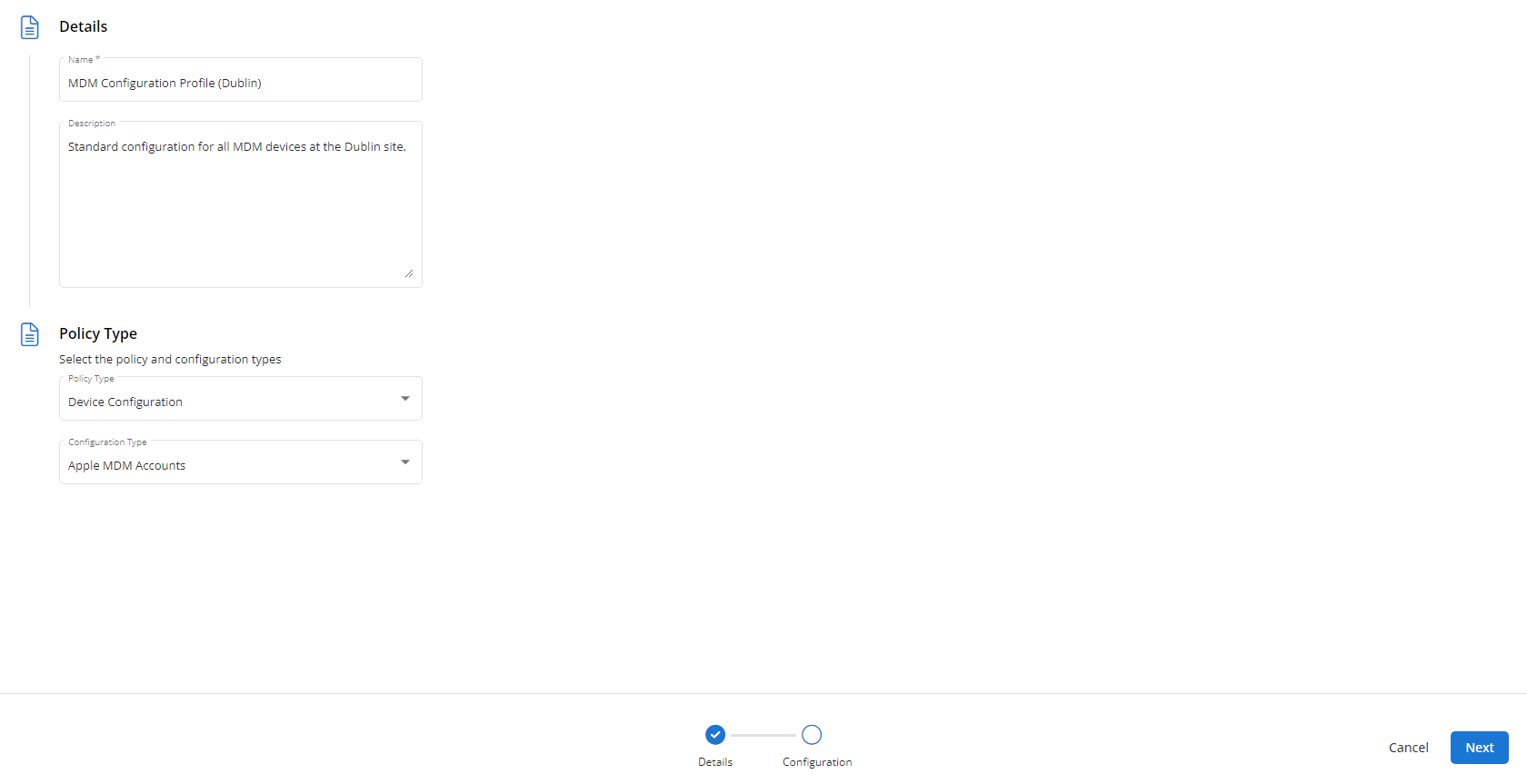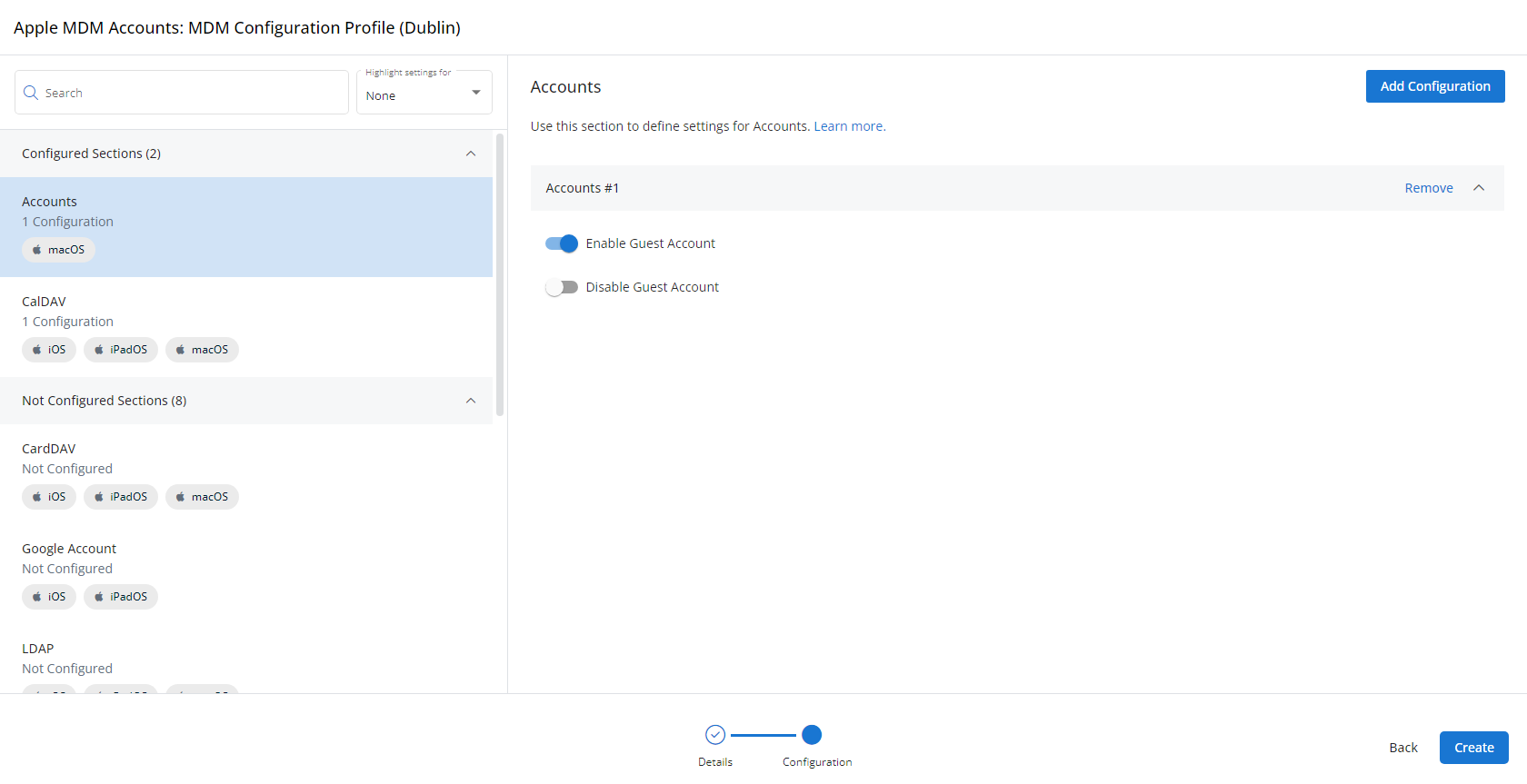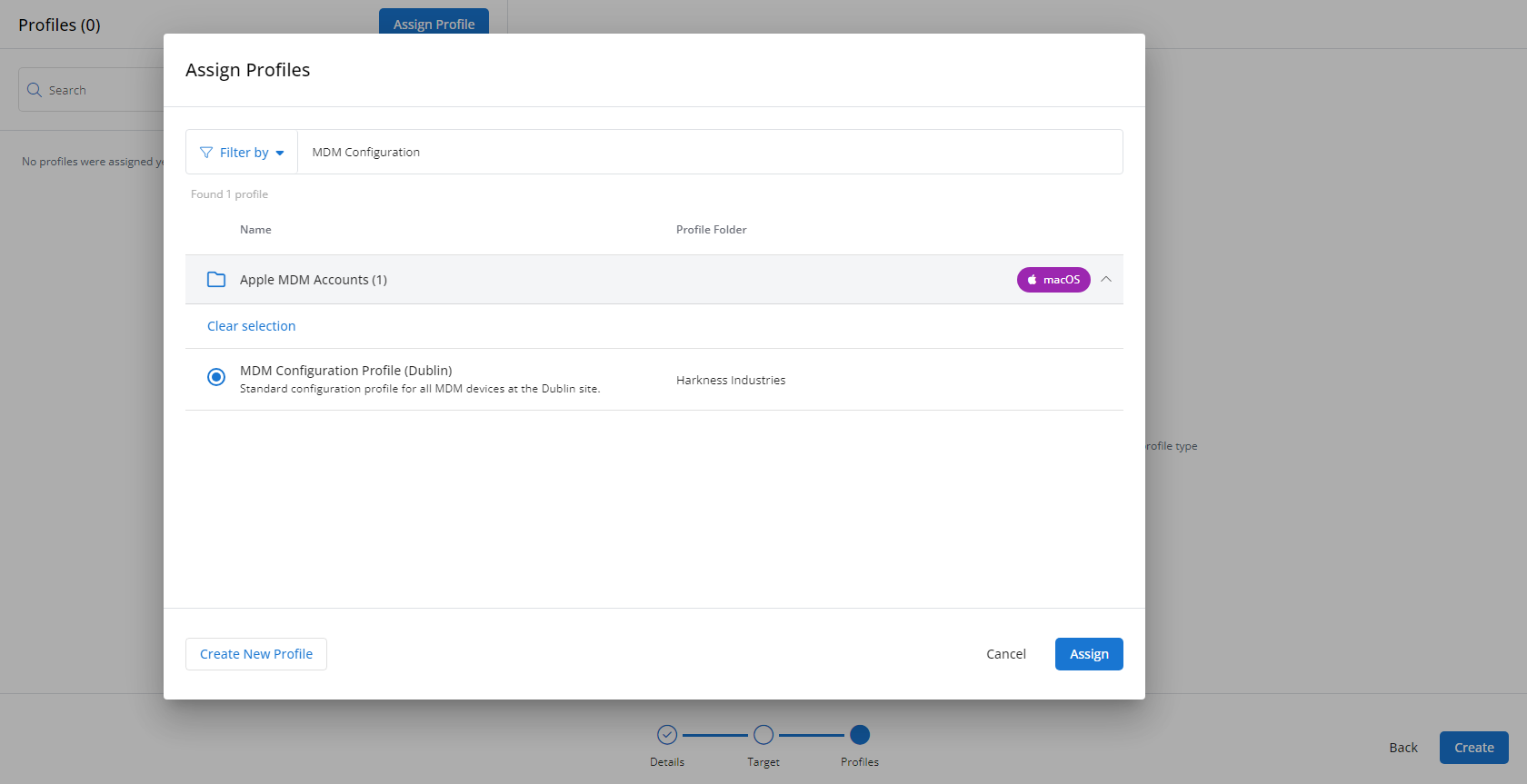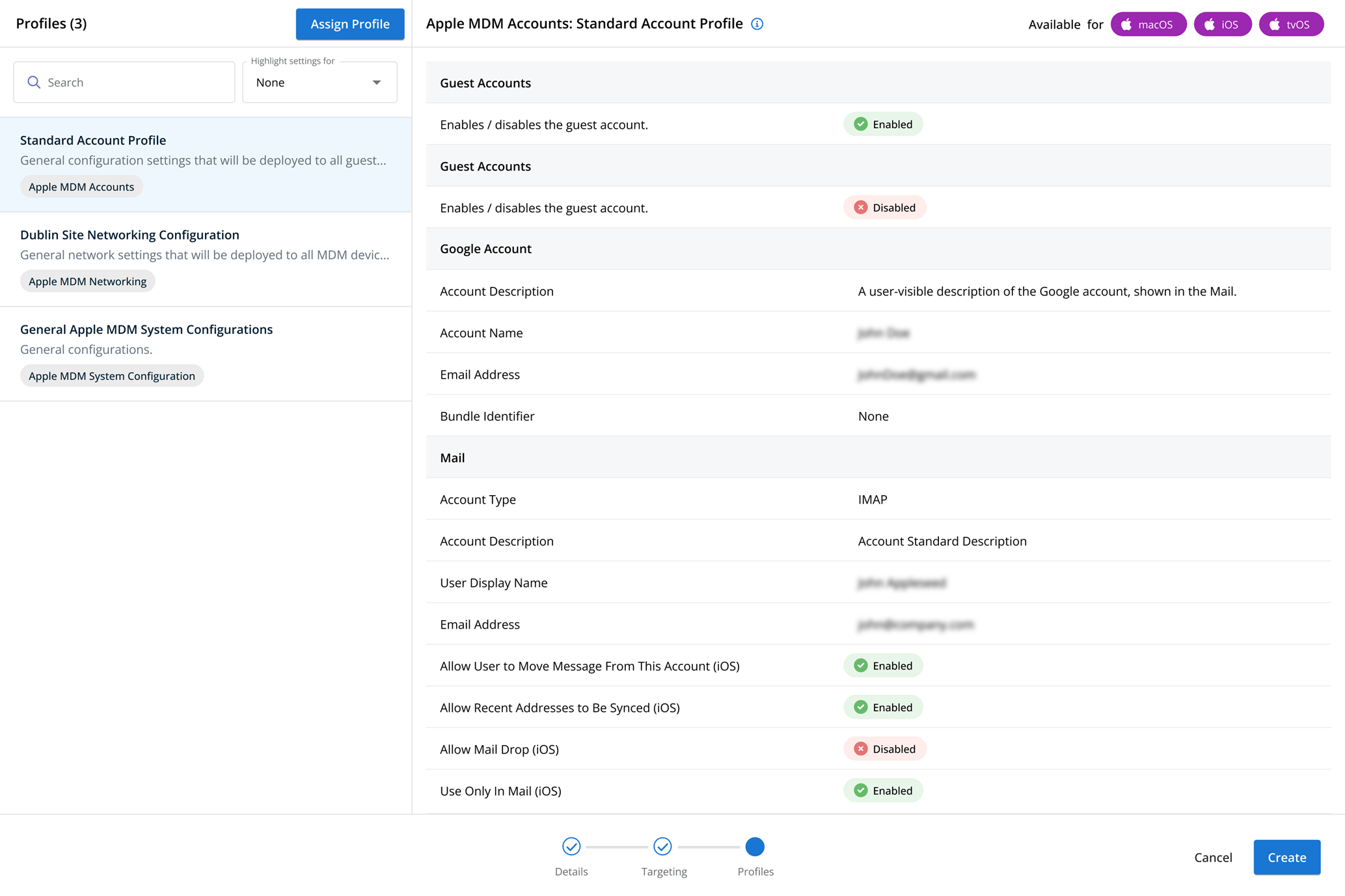Syslog Server profiles
NAVIGATION Administration > Configuration > Profiles > New Profile > Syslog Server (Device Configuration) profile type
NAVIGATION Administration > Configuration > Policies
PERMISSIONS Administrator
Using the Syslog Server type of Device Configuration profile, you have the ability to enable forwarding of notifications from devices to your configured syslog server.
For a comprehensive overview of how profiles and policies work in VSA 10, refer to Policies overview.
Profile configuration settings
In Syslog Server Settings, you will configure the device to send a copy of each notification to your preferred syslog server. This can also be configured manually in the VSA 10 Agent within Settings > Syslog Server.
You are able to configure the destination server as well as which status reports (if any) you would like to send and how frequently you would like to send them.
If you wish to use a different syslog server to receive status reports, you can configure that at the bottom of the section.
How to...
To create a Syslog Server profile, complete the following steps:
- From the left navigation menu in VSA 10, navigate to Configuration > Profiles.
- The Profiles page will load. At the top of the page, click New Profile.
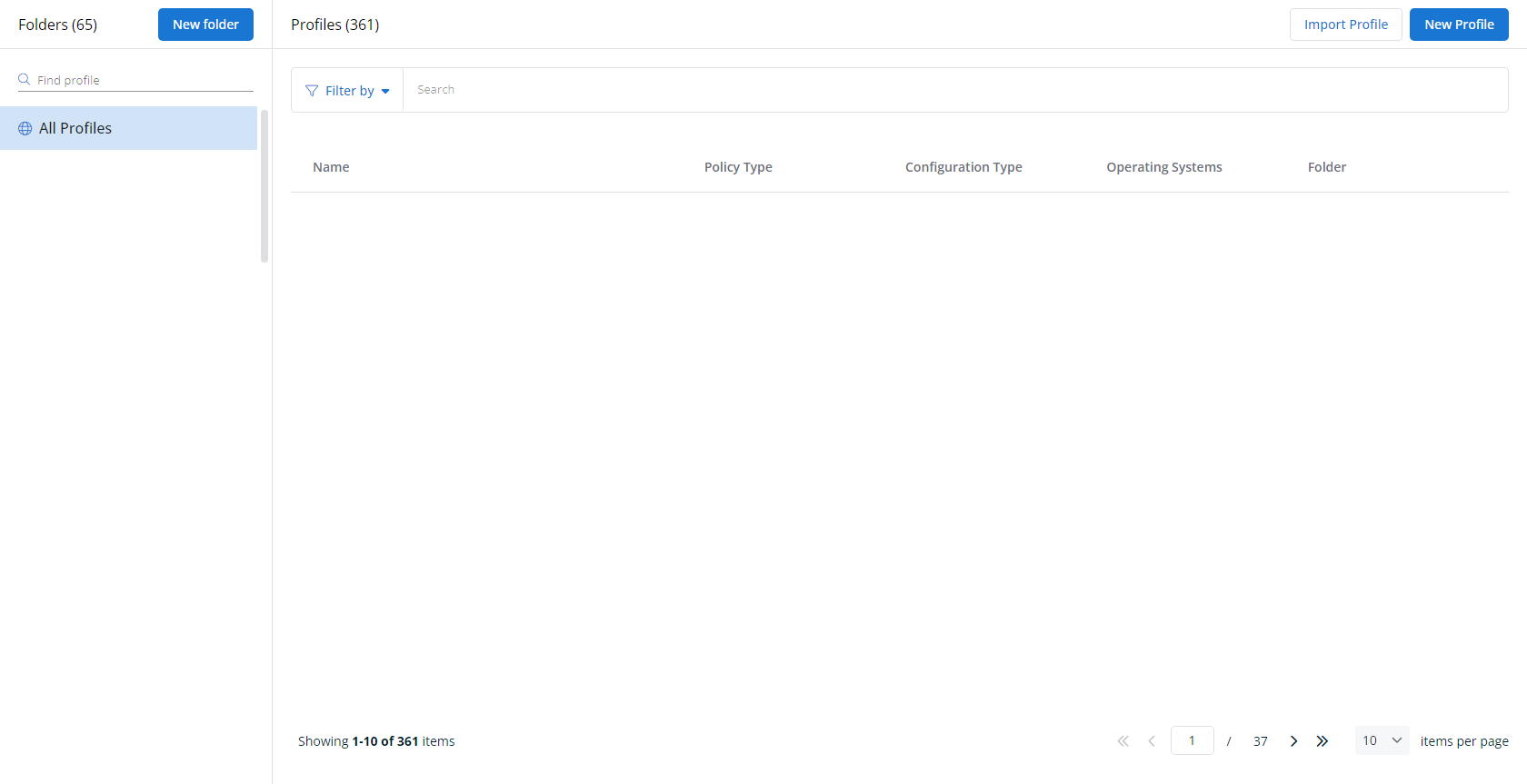
-
The Create New Profile page will load.
- In the Name section, enter a name for the profile.
- Optionally, enter information about the profile in the Description section.
- In the Profile Type section, select Syslog Server underneath Device Configuration.
- Optionally, assign relevant tags in the Content Tag section.
- Click Next.
- Customize the profile to your needs. Reference the Profile configuration settings section, if needed.
- When you've finished customizing the profile, click Create.
Next, you'll need to create a policy that defines the devices to which you'd like to automatically apply your configuration. Complete the following steps:
- Navigate to Configuration > Policies. Create a new policy or edit an existing policy.
- Click Assign Profile.
- Locate the profile you'd like to use. Select it by clicking the radio button next to its name.
- Click Assign.
- VSA 10 will begin enforcing the selected profile immediately. You can view it in effect at Configuration > Policies.