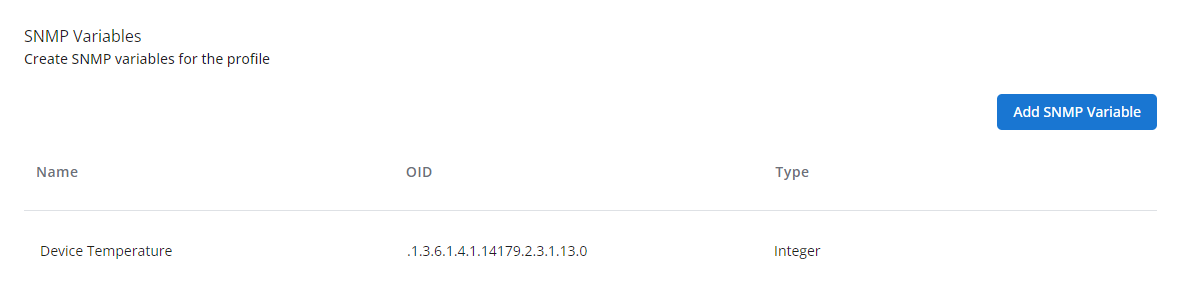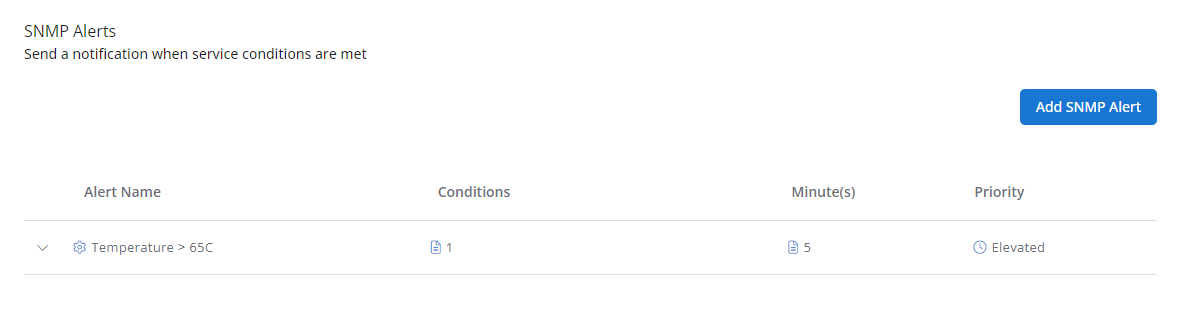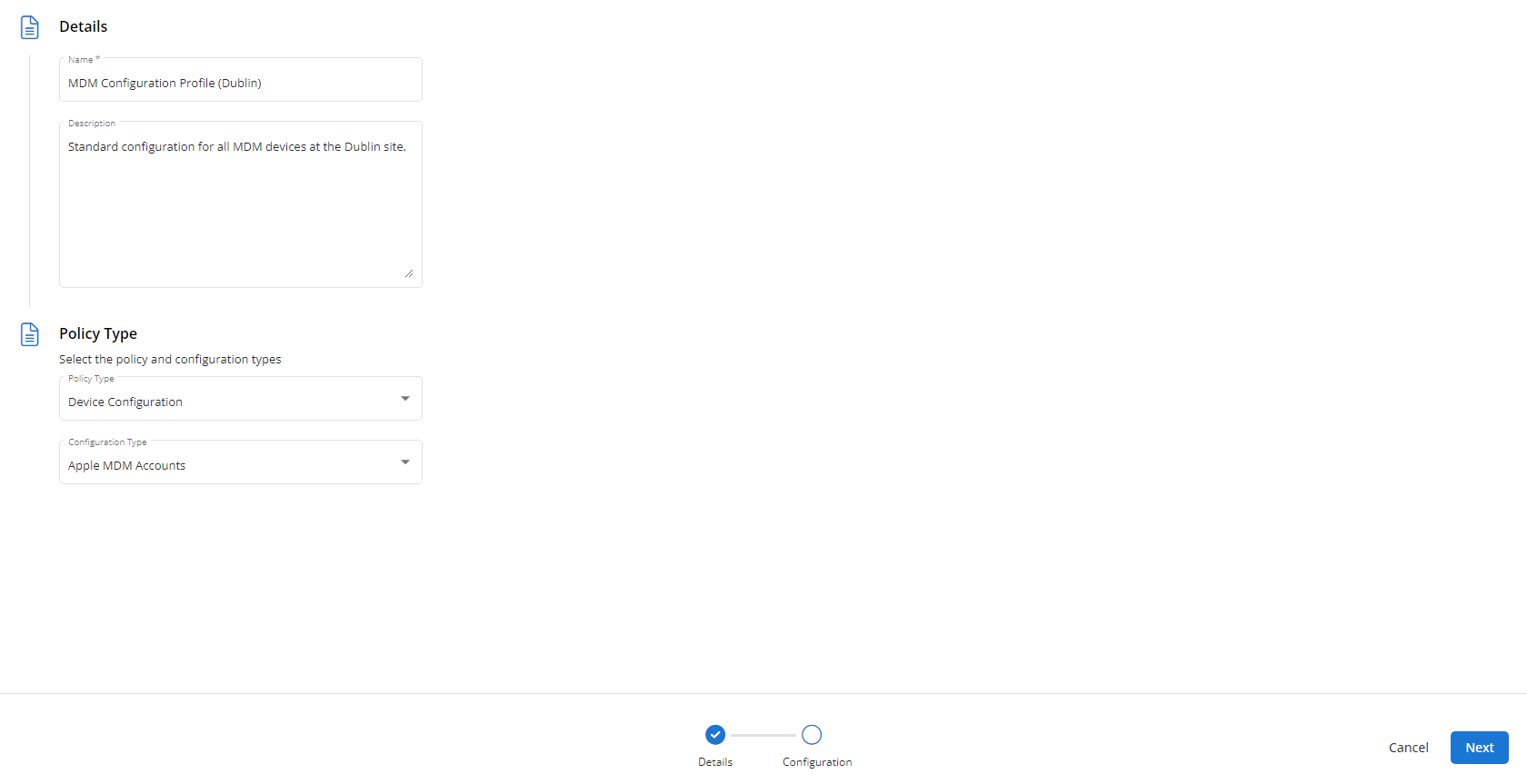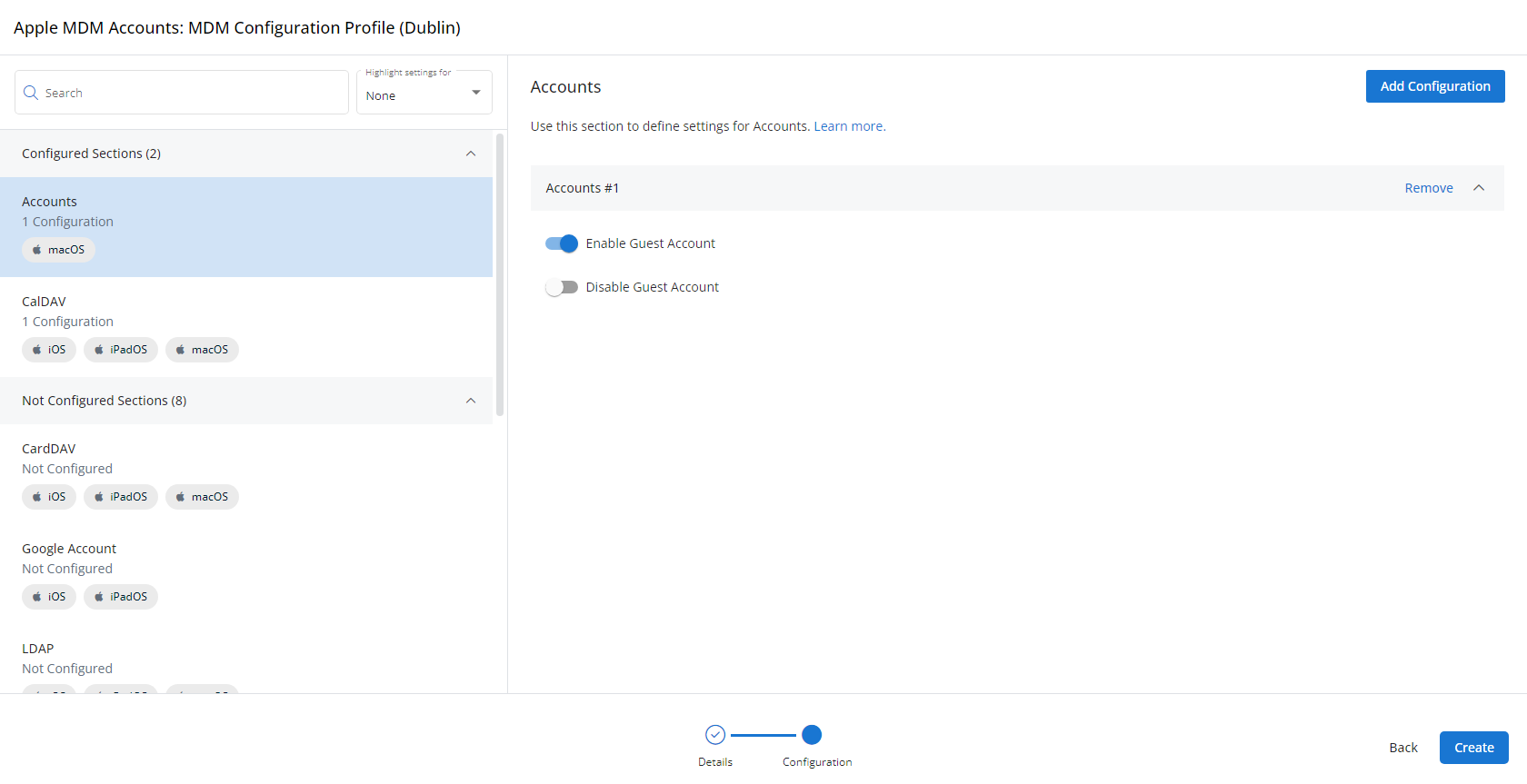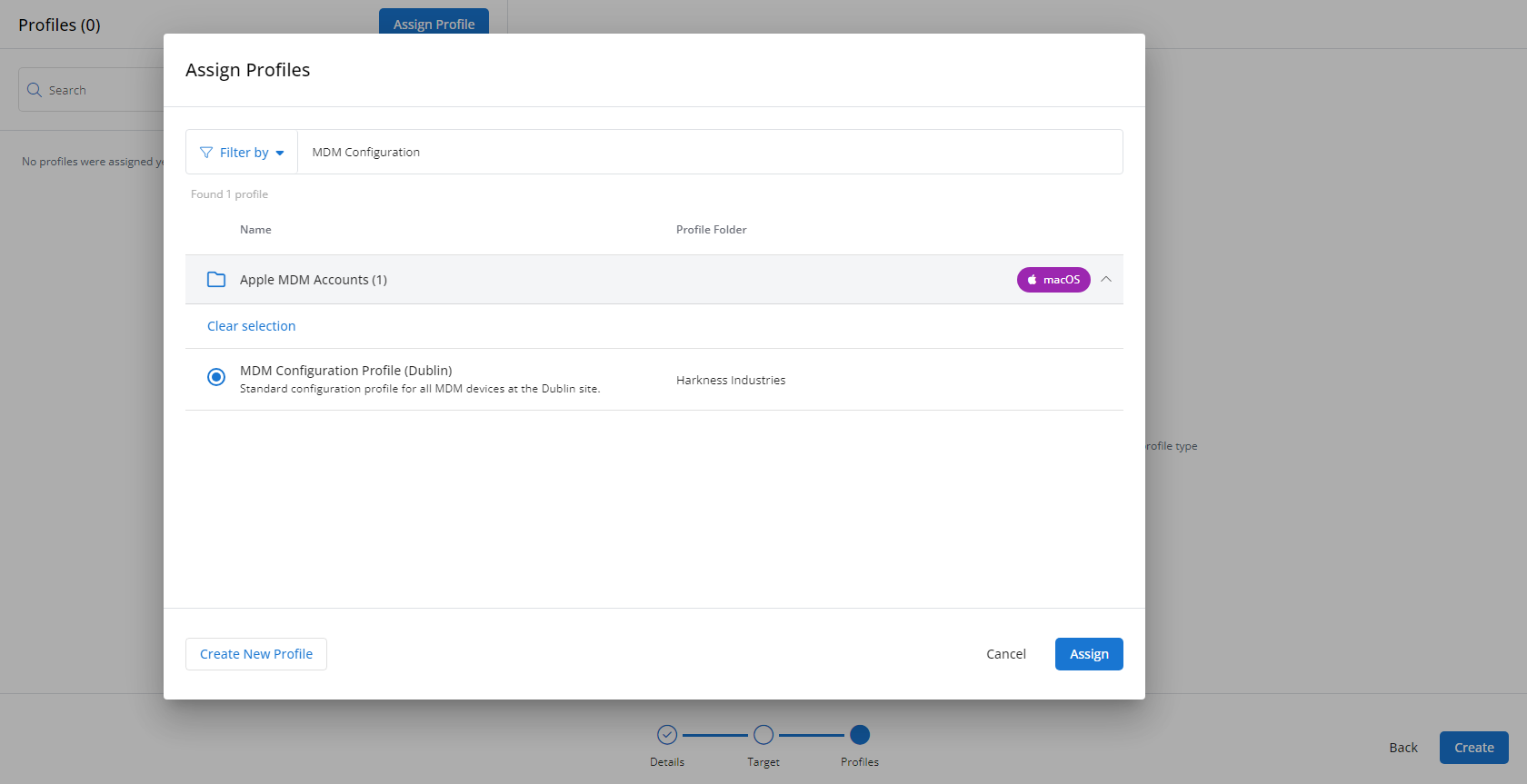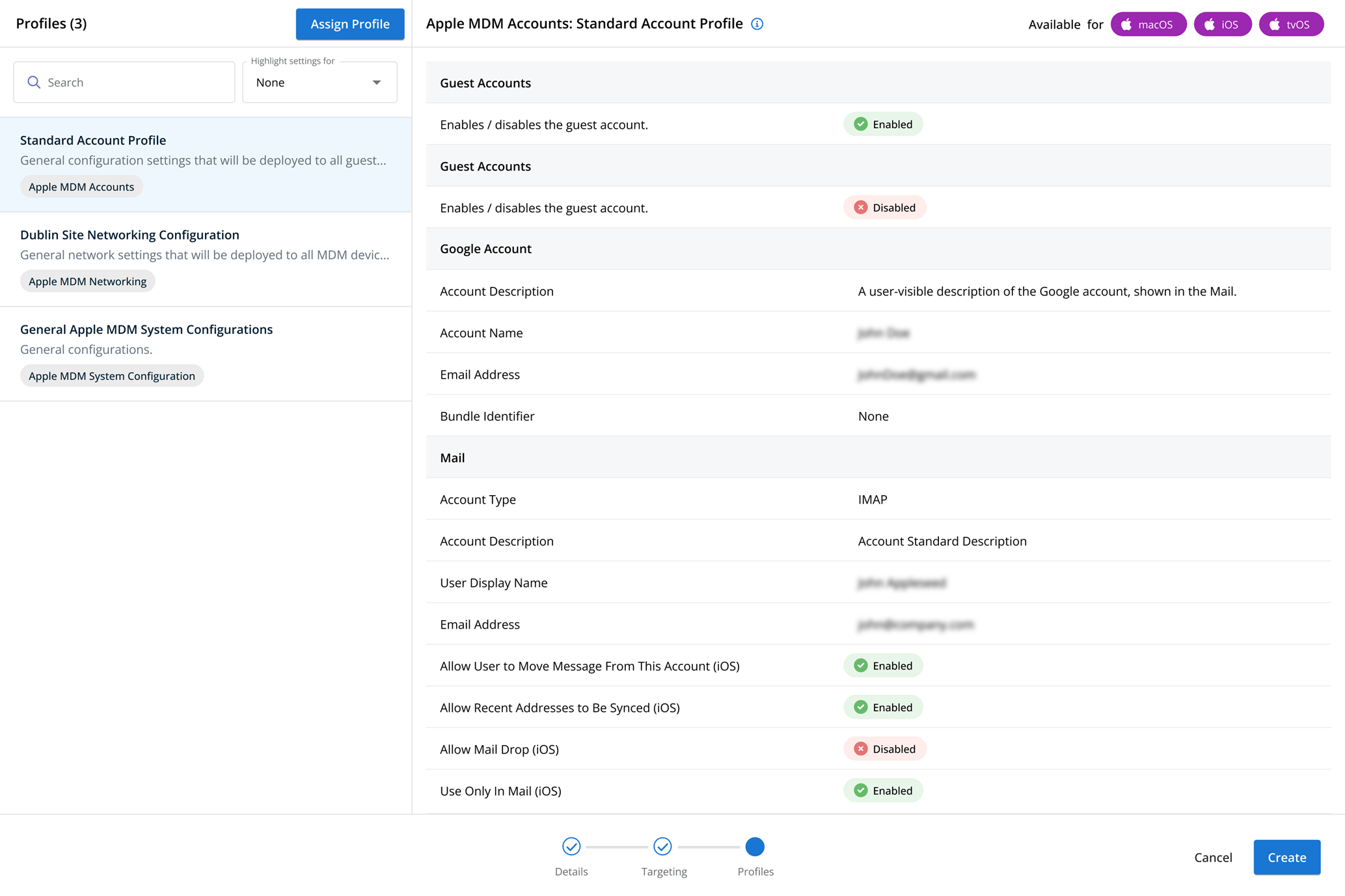SNMP profiles
NAVIGATION Administration > Configuration > Profiles > New Profile > SNMP (Monitoring) profile type
NAVIGATION Administration > Configuration > Policies
PERMISSIONS Administrator
Using the SNMP type of Monitoring profile, you have the ability to monitor devices that you otherwise would not be able to install the the VSA 10 agent on, such as routers, modems, and firewalls.
Simple Network Management Protocol (SNMP) is an "internet-standard protocol for managing devices on IP networks." Devices that typically support SNMP include routers, switches, servers, workstations, printers, modem racks, and more. It is used mostly in network management systems to monitor network-attached devices for conditions that warrant administrative attention. SNMP is a component of the Internet Protocol Suite as defined by the Internet Engineering Task Force (IETF). It consists of a set of standards for network management, including an application layer protocol, a database schema, and a set of data objects. SNMP Agents expose MIB objects expressed as variables.
For a comprehensive overview of how profiles and policies work in VSA 10, refer to Policies overview.
Profile configuration settings
SNMP Variables is where you will define which Object Identifiers (OIDs) you want to monitor on SNMP-enabled devices.
To correctly identify each variable type and usage, consult the SNMP MIB Reference Guide released by the vendor of the agent. The MIB reference guide contains information regarding each variable exposed by the SNMP agent. If the vendor does not have a MIB reference guide available, consider using the VSAX Manager on a device to crawl the available OIDs. Refer to Enabling SNMP monitoring.
You can add variables to the profile by clicking Add SNMP Variable. 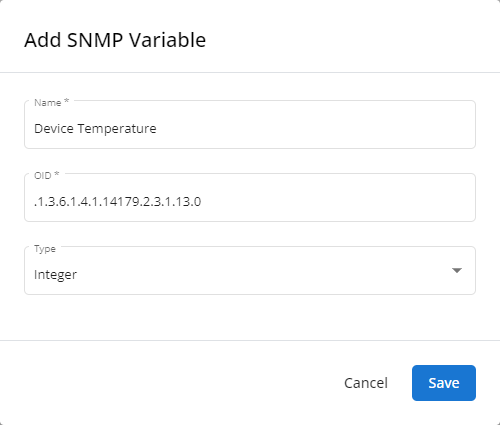
When adding an SNMP variable, you need to define the following parameters:
- Name: Describe what the variable is monitoring (for example, Device Temperature).
- OID: Define where on the monitored device the variable is located.
- Type: Define how to interpret the variable by selecting one of the three options:
- String: Use if the OID value will present itself as anything besides a number (for example, Error!).
- Integer: Use if the OID value will present itself as a whole number only (for example, 65 or 1337).
- Decimal: Use if the OID value will present itself as a decimal (for example, 2.5 or 3.14159).
Once the variable name, OID, and type is defined, click Save to add it to the profile.
NOTE Before configuring SNMP alerts, it is recommended to have at least one SNMP variable defined.
SNMP Alerts is where you define what variable values will raise a notification in VSA 10.
You can add alerts to the profile by clicking Add SNMP Alert. 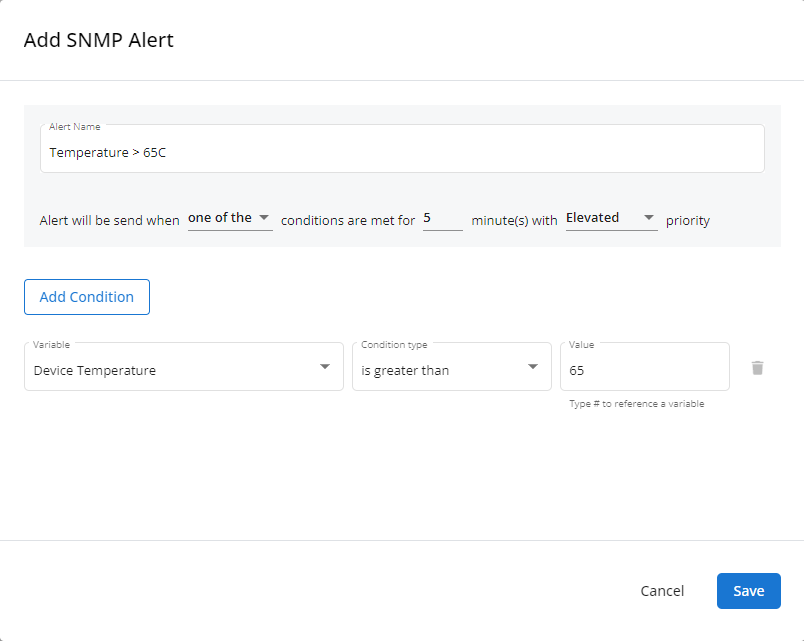
When adding an SNMP alert, you need to configure the following parameters:
- Alert Name: Describe what the alert is notifying on (for example, Temperature > 65C).
- Alert Conditions: Configure if one or any (if multiple) variable conditions will trigger a notification, for how long that condition must be true, and what priority notification will be raised if the alert condition is met (for example, the alert will be sent when one of the conditions is met for 5 minute(s) with Elevated priority).
How to...
To create an SNMP profile, complete the following steps:
- From the left navigation menu in VSA 10, navigate to Configuration > Profiles.
- The Profiles page will load. At the top of the page, click New Profile.
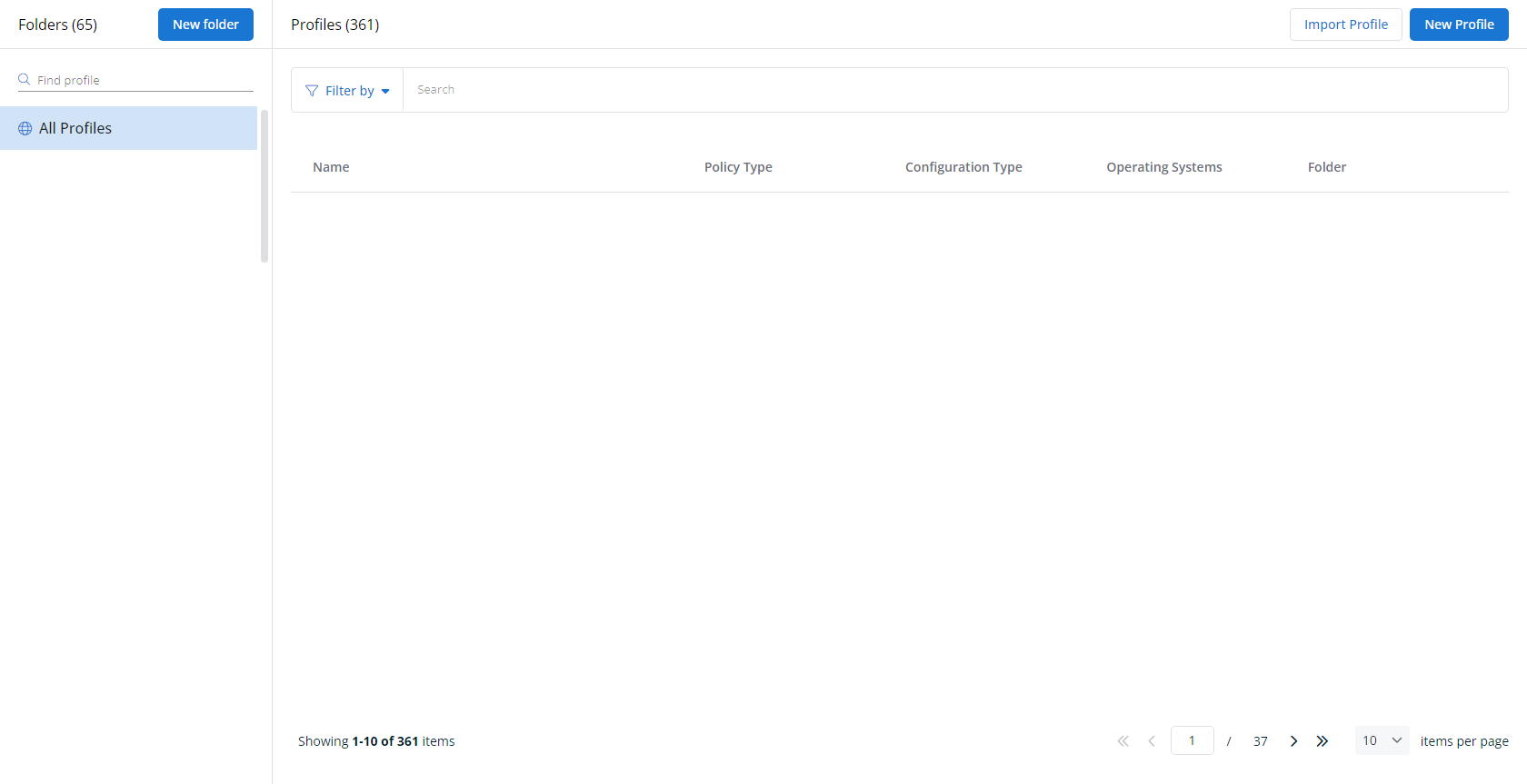
-
The Create New Profile page will load.
- In the Name section, enter a name for the profile.
- Optionally, enter information about the profile in the Description section.
- In the Profile Type section, select SNMP Profile underneath Monitoring.
- Optionally, assign relevant tags in the Content Tag section.
- Click Next.
- Customize the profile to your needs. Reference the Profile configuration settings section, if needed.
- When you've finished customizing the profile, click Create.
Next, you'll need to create a policy that defines the devices to which you'd like to automatically apply your configuration. Complete the following steps:
- Navigate to Configuration > Policies. Create a new policy or edit an existing policy.
- Click Assign Profile.
- Locate the profile you'd like to use. Select it by clicking the radio button next to its name.
- Click Assign.
- VSA 10 will begin enforcing the selected profile immediately. You can view it in effect at Configuration > Policies.