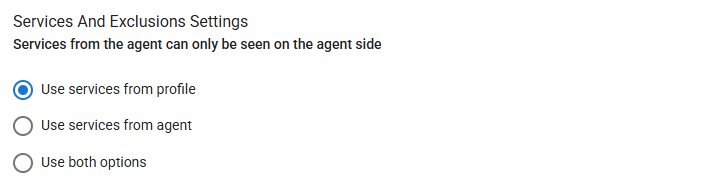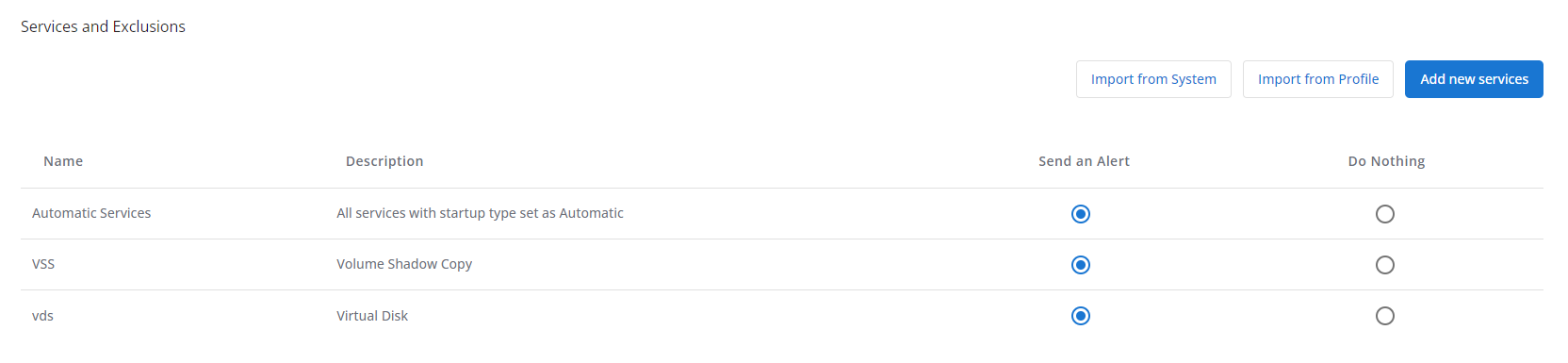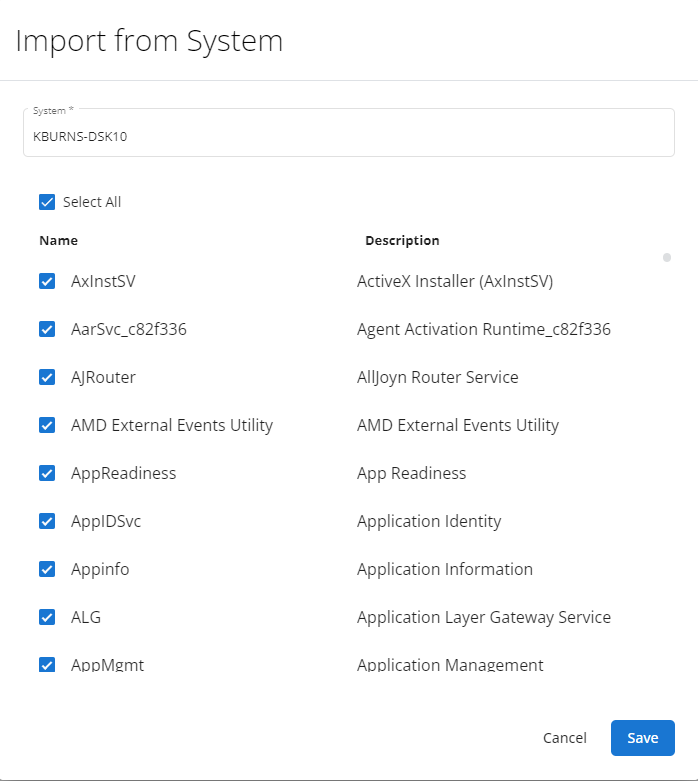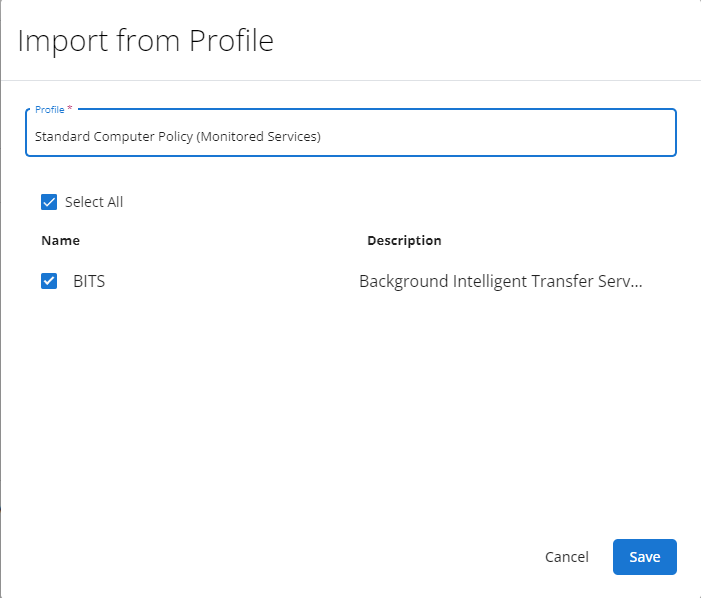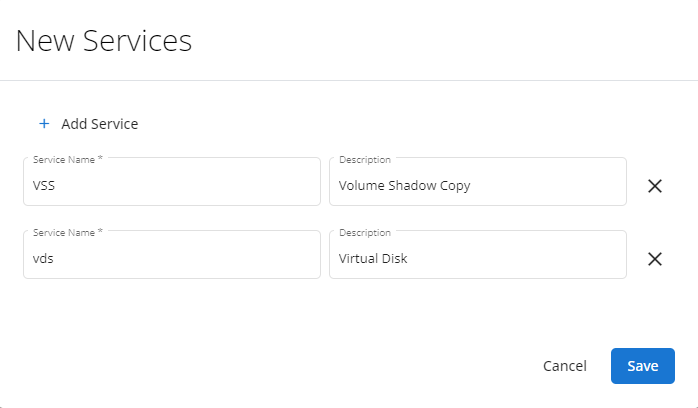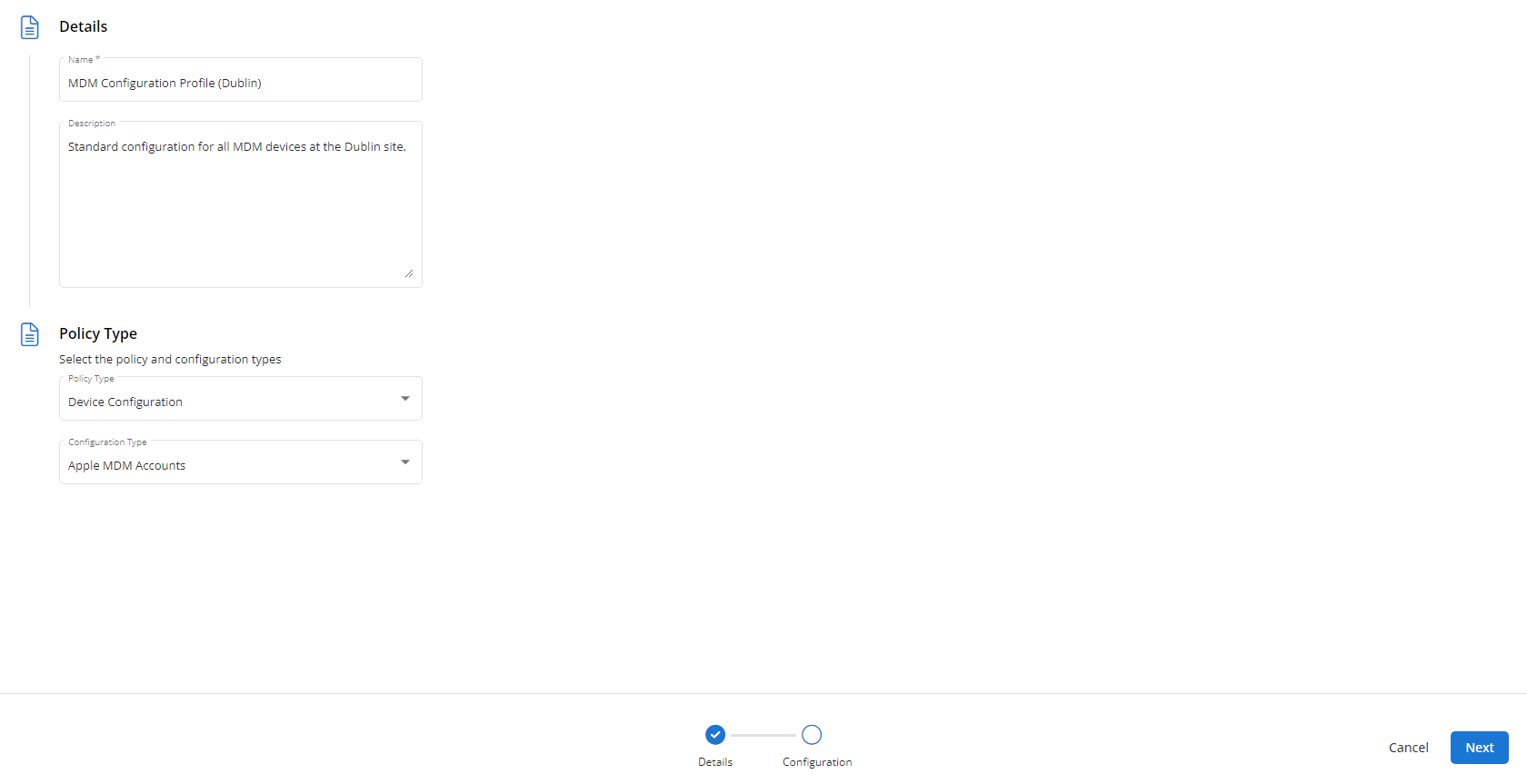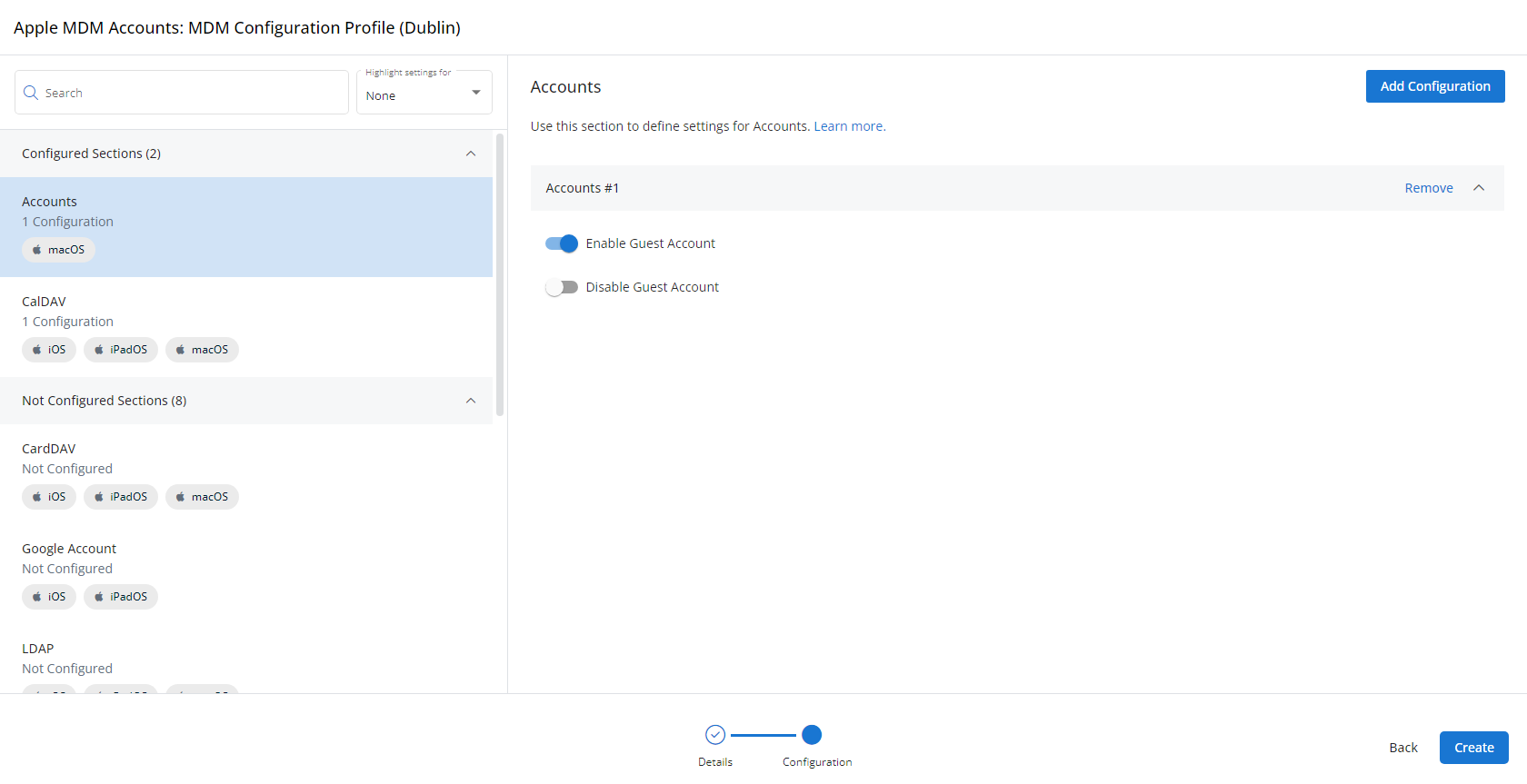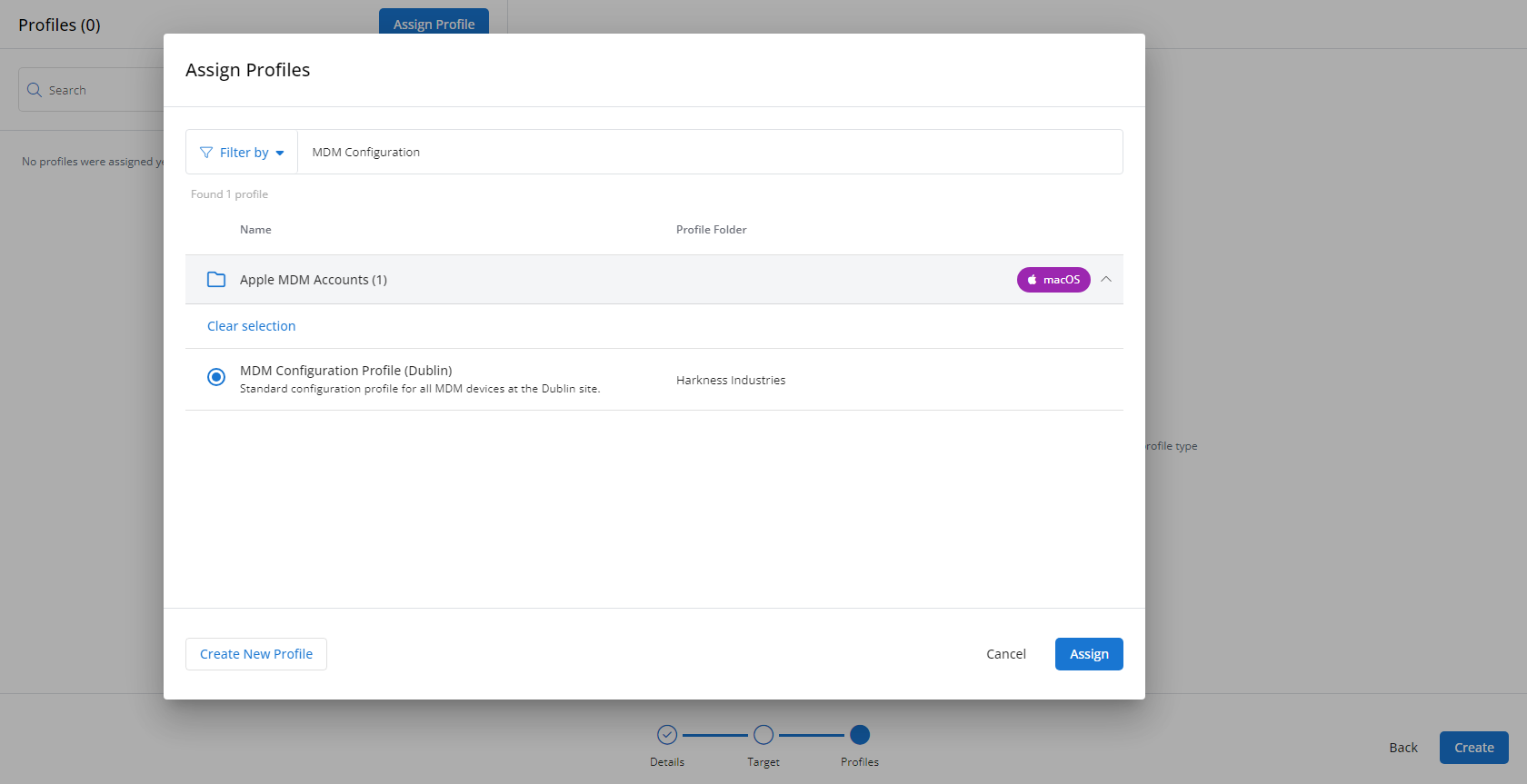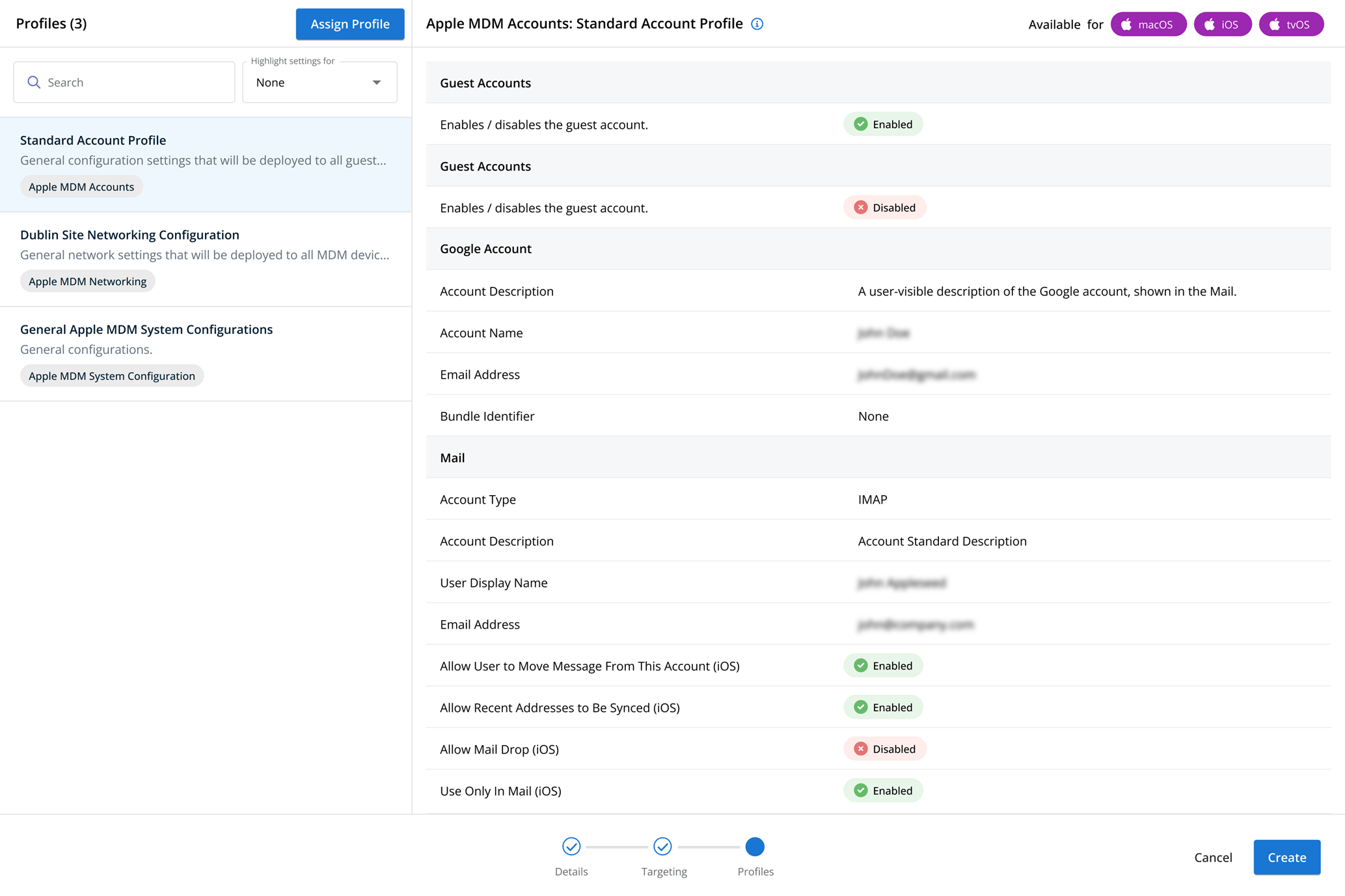Monitored Services profiles
NAVIGATION Administration > Configuration > Profiles > New Profile > Monitored Services (Monitoring) profile type
NAVIGATION Administration > Configuration > Policies
PERMISSIONS Administrator
Using the Monitored Services type of Monitoring profile, you have the ability to monitor the status of services on a device and detect if a service exists.
You can add services to monitor manually, or by import, and set the notification thresholds for if the service is stopped, was not started, or is missing altogether.
For a comprehensive overview of how profiles and policies work in VSA 10, refer to Policies overview.
Profile configuration settings
In Notification Settings, you can enable or disable notifications for if any monitored service in this profile has stopped or not started for a number of minutes you define, or if the service is missing altogether, as well as the notification priorities. For monitoring if a service has stopped or not started, you can also use agent settings. If deferring to agent settings, refer to Enabling Services monitoring.
In Services and Exclusions Settings, you can choose where to pull the services being monitored from the following options:
- Use services from profile: Only services defined in the profile will be monitored.
- Use services from agent: Only services defined in the VSA X Manager application will be monitored.
- Use both options: All services defined in the profile and the VSA X Manager application will be monitored.
In Services and Exclusions, you choose which services will send an alert by selecting Send an Alert. You can also exclude services in the profile from sending alerts by selecting Do Nothing.
By default Automatic Services is already added to this section. Enabling the monitoring of Automatic Services by selecting Send an Alert will enable monitoring for all services with the startup type of Automatic on any devices assigned to this profile.
If you wish to monitor more than just services with the automatic startup type, you can add services in using Import from System, Import from Profile, and manually with Add new services.
Click Import from System to select a device and import one or more services from the services available on that device. Once a device has been selected and the services are listed, select the check box next to any services you want to add to the profile.
Click Save to add all selected services to the profile.
Click Import from Profile to select a Monitored Services type Monitoring profile and import one or more services from that profile to the profile you are configuring. Once a profile has been selected and the services are listed, select the check box next to any services you want to add.
Click Save to add all selected services to the profile.
Click Add new services to manually add services to the profile. Enter the service name and, optionally, a description of that service.
To add multiple services at once, click Add Service as necessary.
NOTE When adding services, use the Service Name rather than the Service Display Name. These are often the same, but you can check service properties on a device to verify the service name.
How to...
To create a Monitored Services profile, complete the following steps:
- From the left navigation menu in VSA 10, navigate to Configuration > Profiles.
- The Profiles page will load. At the top of the page, click New Profile.
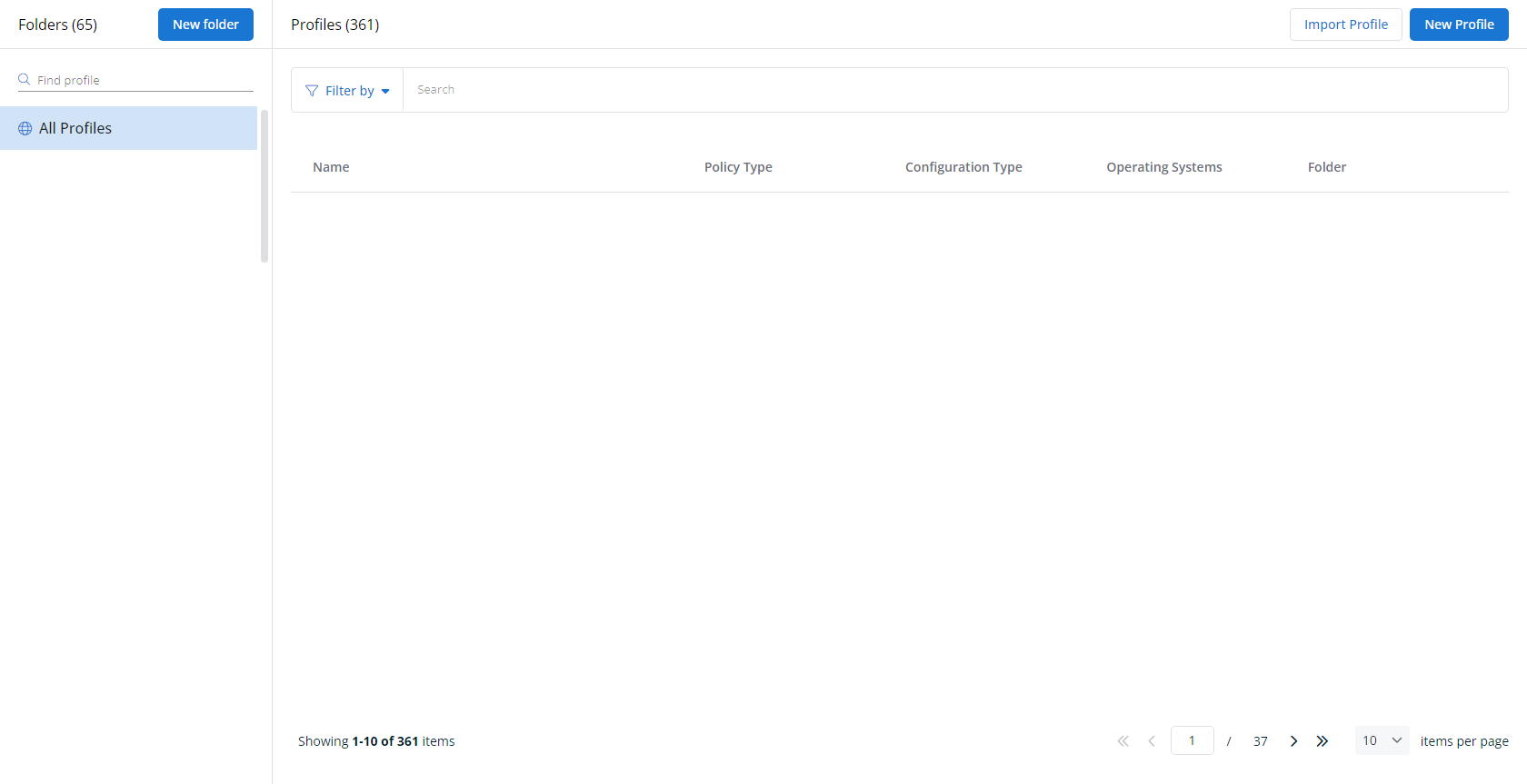
-
The Create New Profile page will load.
- In the Name section, enter a name for the profile.
- Optionally, enter information about the profile in the Description section.
- In the Profile Type section, select Monitored Services underneath Monitoring.
- Optionally, assign relevant tags in the Content Tag section.
- Click Next.
- Customize the profile to your needs. Reference the Profile configuration settings section, if needed.
- When you've finished customizing the profile, click Create.
Next, you'll need to create a policy that defines the devices to which you'd like to automatically apply your configuration. Complete the following steps:
- Navigate to Configuration > Policies. Create a new policy or edit an existing policy.
- Click Assign Profile.
- Locate the profile you'd like to use. Select it by clicking the radio button next to its name.
- Click Assign.
- VSA 10 will begin enforcing the selected profile immediately. You can view it in effect at Configuration > Policies.