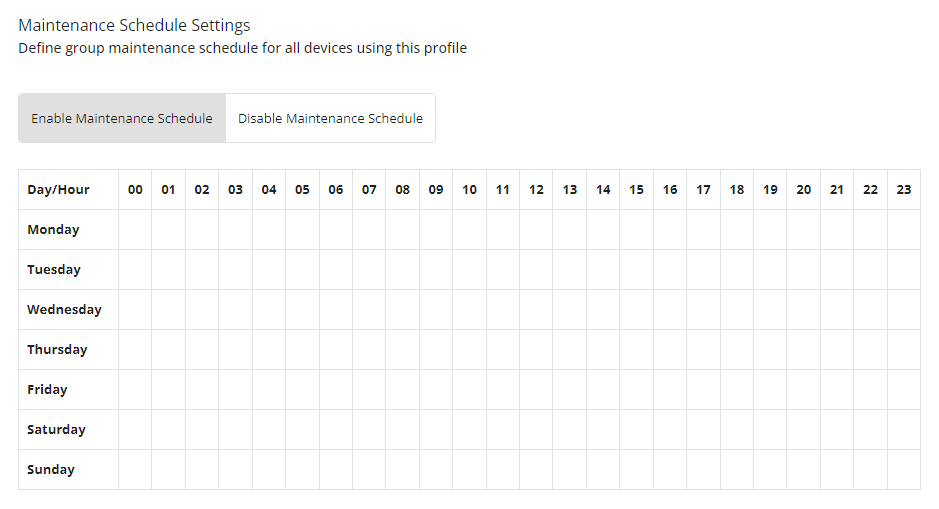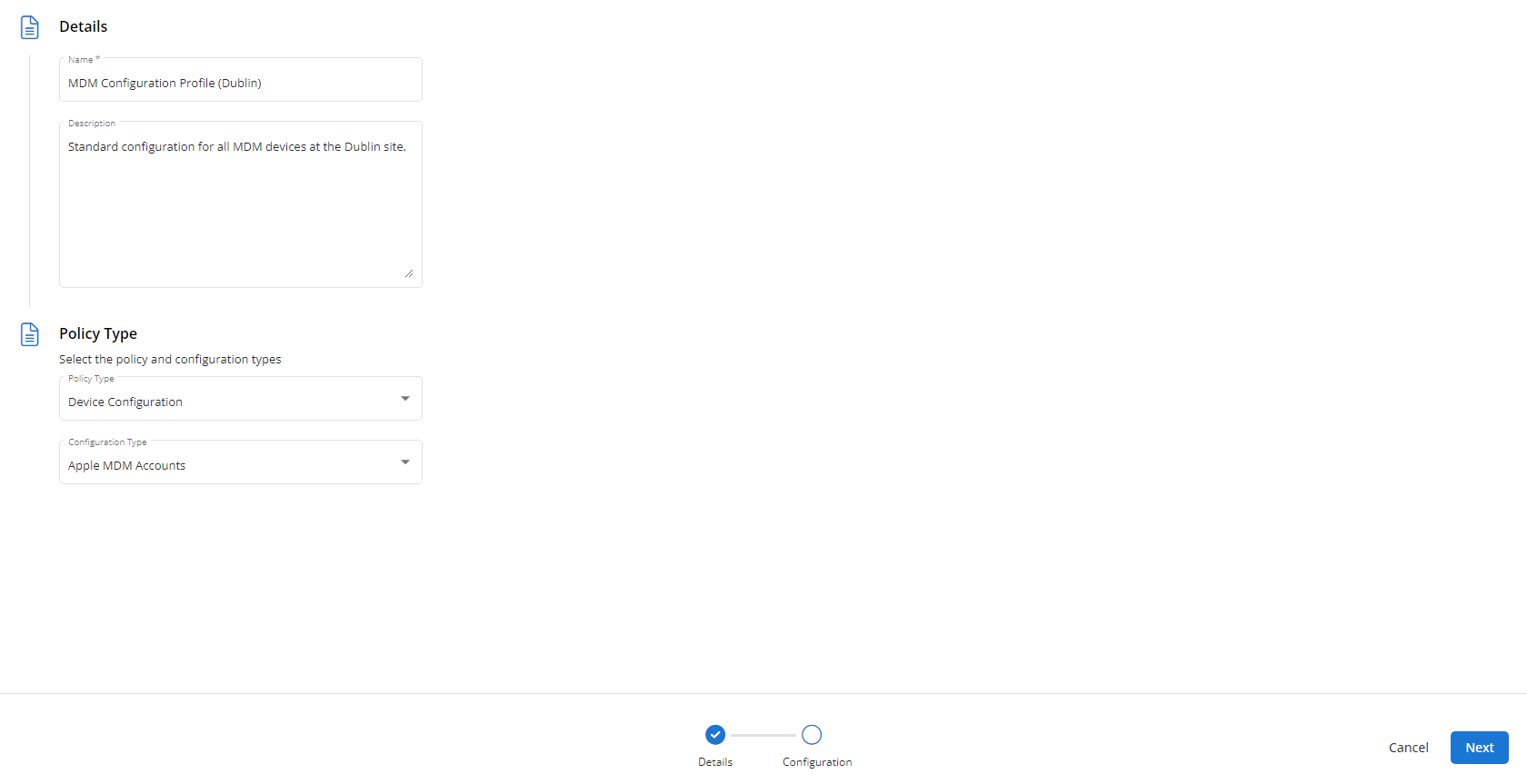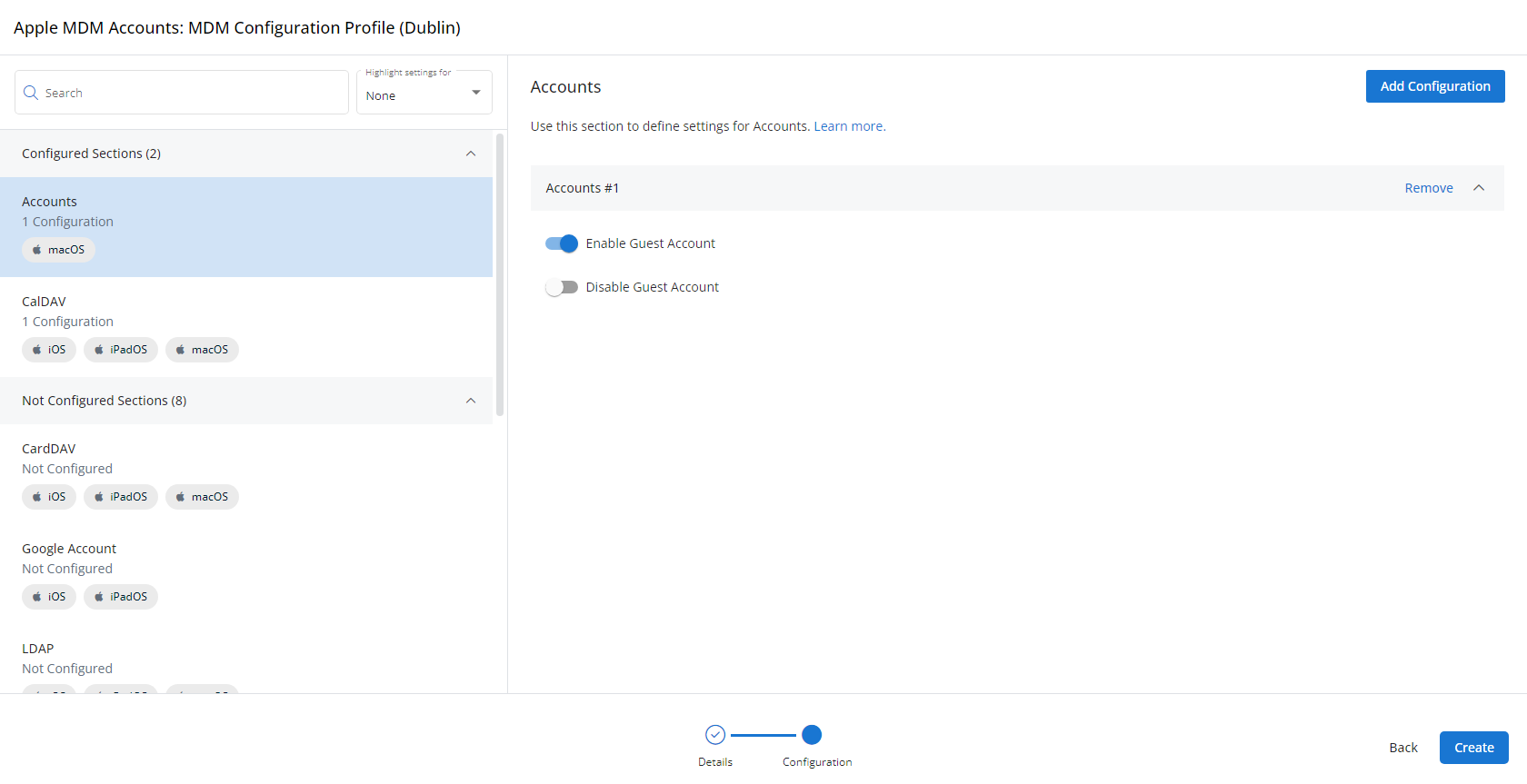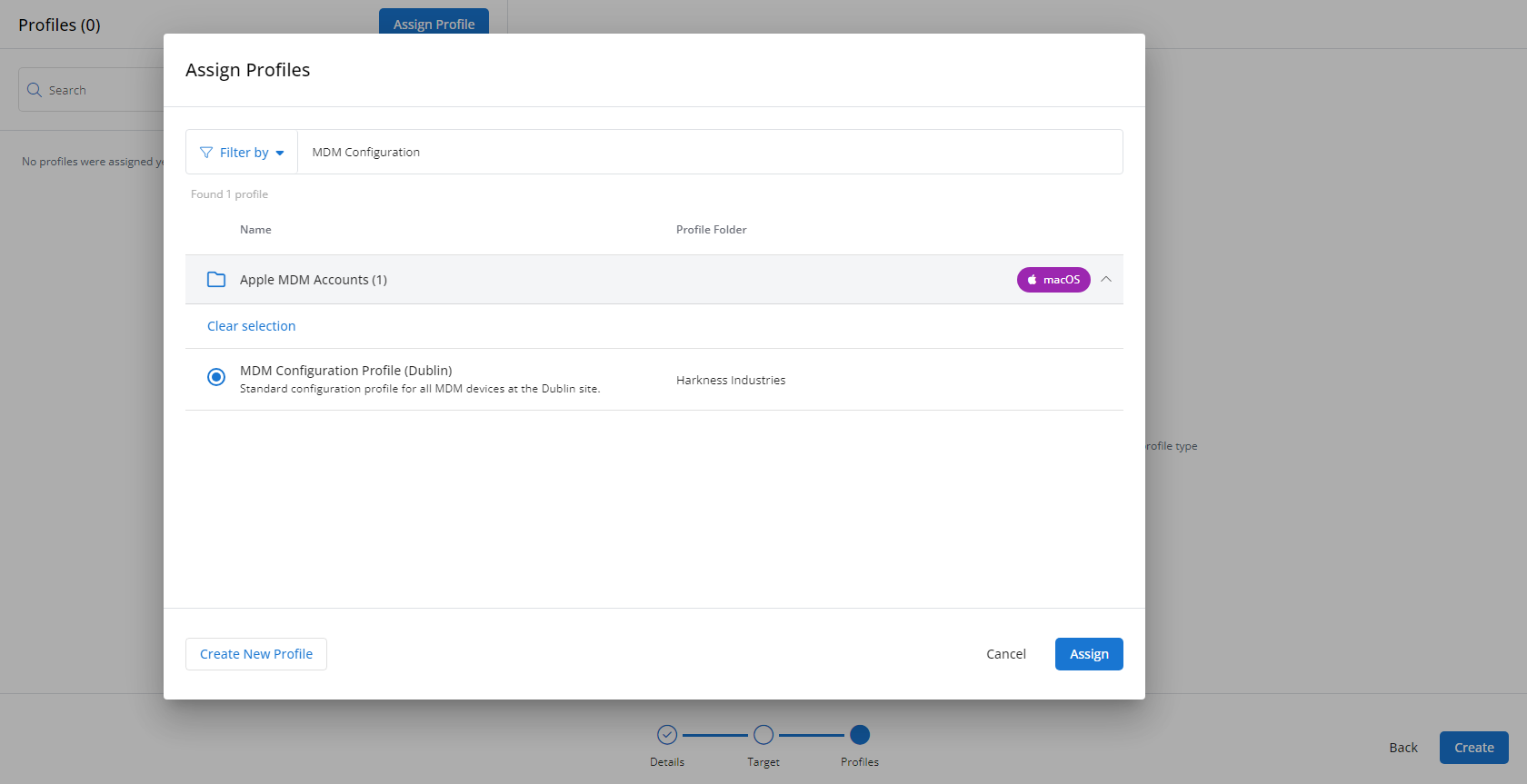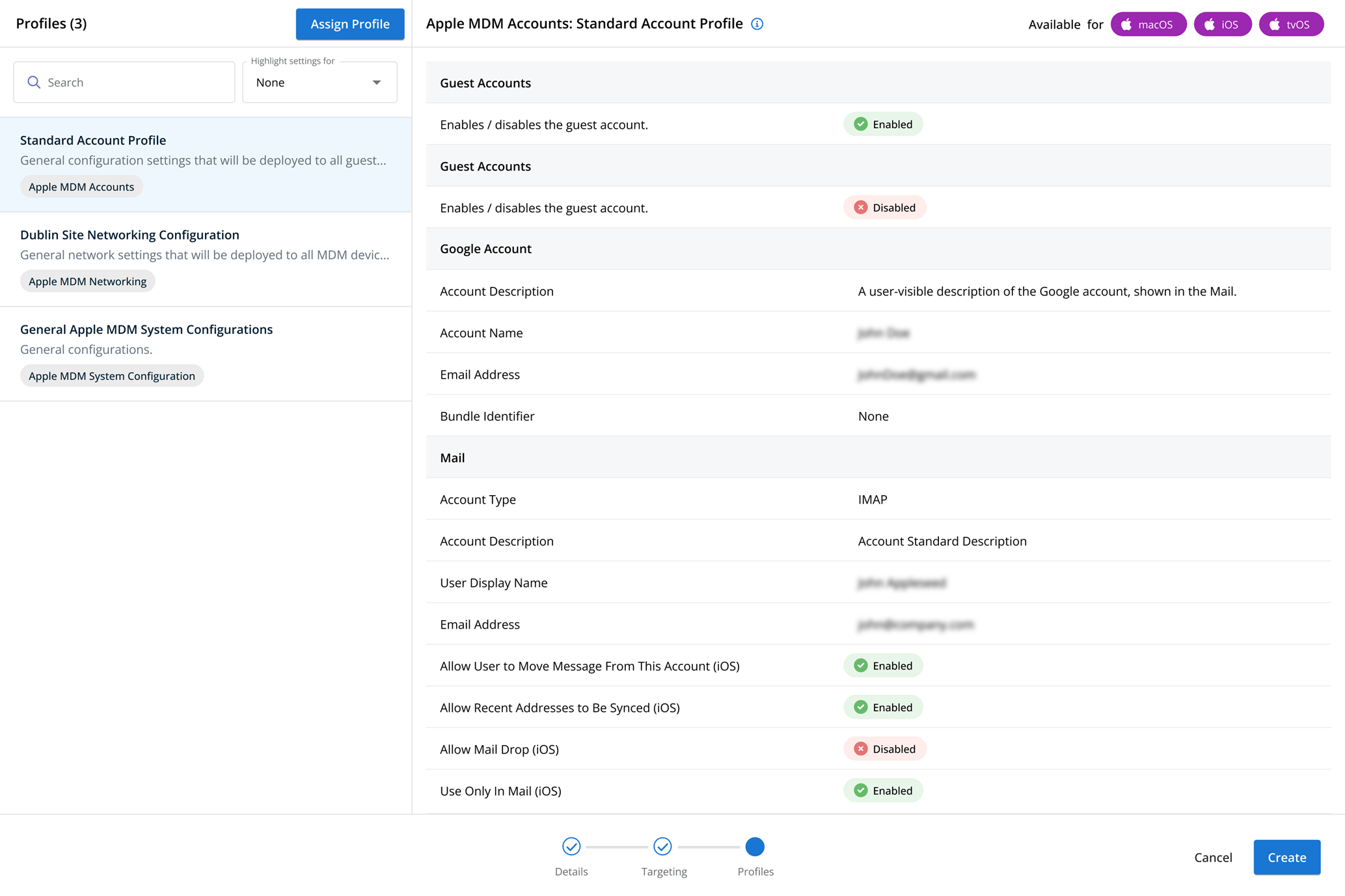Maintenance Schedule profiles
NAVIGATION Administration > Configuration > Profiles > New Profile > Maintenance Schedule (Device Configuration) profile type
NAVIGATION Administration > Configuration > Policies
PERMISSIONS Administrator
Using the Maintenance Schedule type of Device Configuration profile, you have the ability to set windows of time during which devices are placed into maintenance mode, when notifications generated by devices are suppressed.
You can suppress notifications from devices on a recurring basis on the days and times you choose.
For a comprehensive overview of how profiles and policies work in VSA 10, refer to Policies overview.
Profile configuration settings
In Maintenance Schedule Settings, you can configure when devices targeted by this profile will have their notifications suppressed.
This is done by clicking the times of day on the days of the week that you wish for the devices to be in maintenance mode.
EXAMPLE If you want to suppress notifications from midnight to 4 AM on Saturdays and Sundays, you would click the boxes for 00, 01, 02, and 03 in the Saturday and Sunday rows. 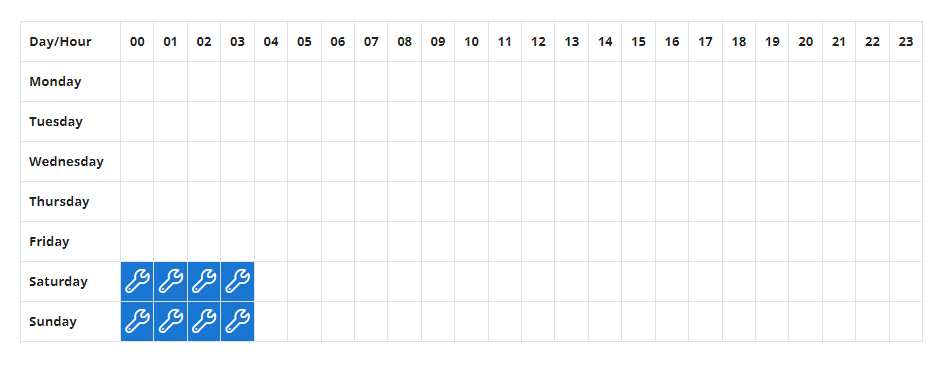
How to...
To create a Maintenance Schedule profile, complete the following steps:
- From the left navigation menu in VSA 10, navigate to Configuration > Profiles.
- The Profiles page will load. At the top of the page, click New Profile.
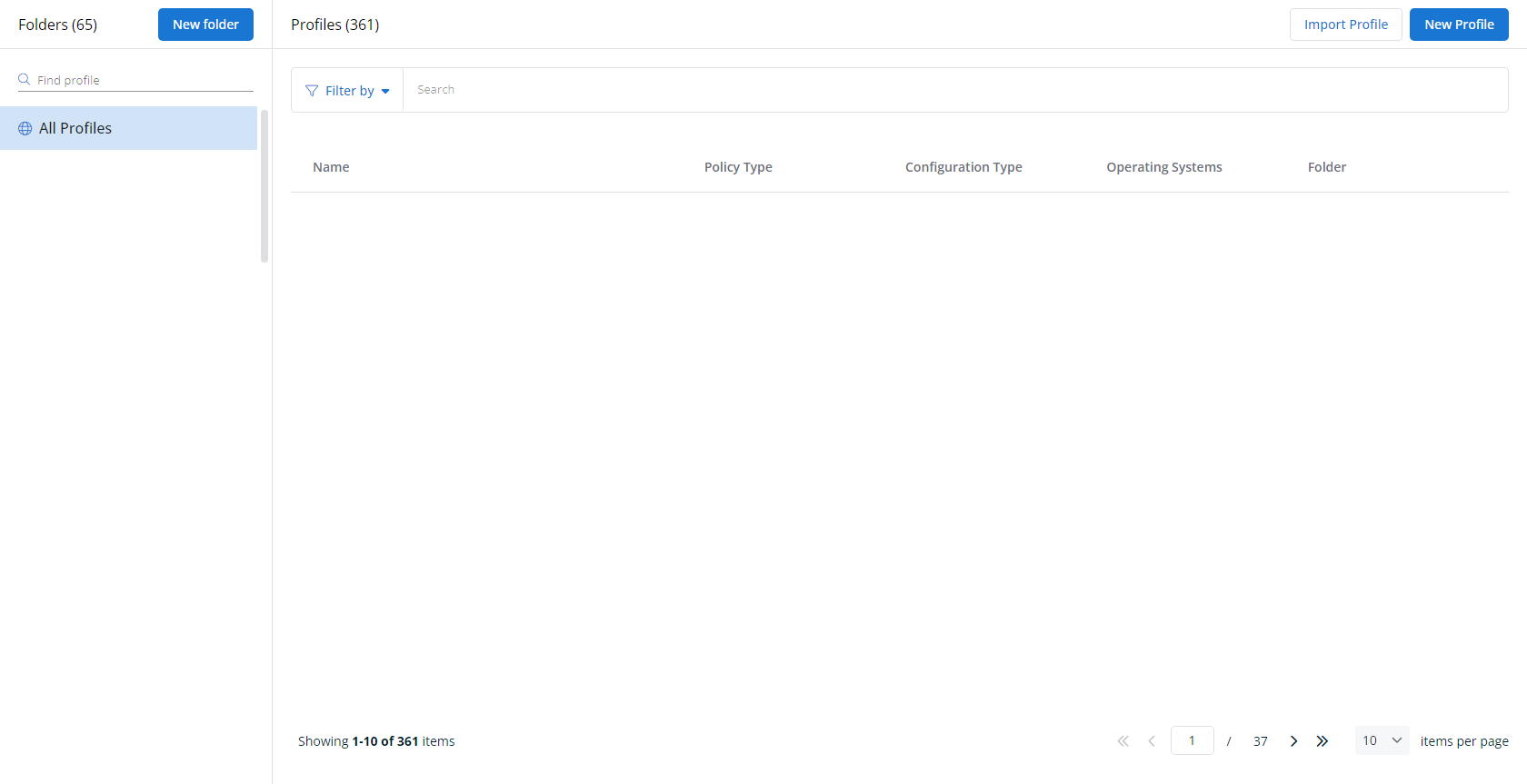
-
The Create New Profile page will load.
- In the Name section, enter a name for the profile.
- Optionally, enter information about the profile in the Description section.
- In the Profile Type section, select Maintenance Schedule underneath Device Configuration.
- Optionally, assign relevant tags in the Content Tag section.
- Click Next.
- Customize the profile to your needs. Reference the Profile configuration settings section, if needed.
- When you've finished customizing the profile, click Create.
Next, you'll need to create a policy that defines the devices to which you'd like to automatically apply your configuration. Complete the following steps:
- Navigate to Configuration > Policies. Create a new policy or edit an existing policy.
- Click Assign Profile.
- Locate the profile you'd like to use. Select it by clicking the radio button next to its name.
- Click Assign.
- VSA 10 will begin enforcing the selected profile immediately. You can view it in effect at Configuration > Policies.