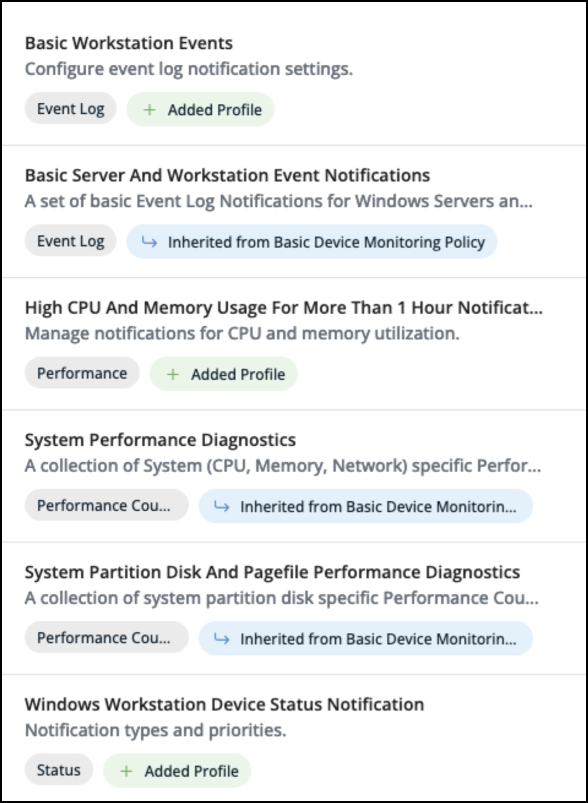Basic device policies and profiles
NAVIGATION Administration > Configuration > Policies
NAVIGATION Administration > Configuration > Profiles
PERMISSIONS Administrator
VSA 10 provides a set of recommended basic device polices out of the box. If you recently received access to VSA 10, the basic device policies will be applied automatically to all organizations, meaning the policies and their associated device configurations and monitor sets are enabled automatically.
IMPORTANT If you started using VSA 10 before version 10.6, the basic device policies will not get automatically installed. You have the option to manually download and import the basic device policies. Refer to Manually importing basic device policies and profiles.
Basic device policies
The basic device policies contain two root device policies and four different device policy extensions targeting Windows servers and workstations.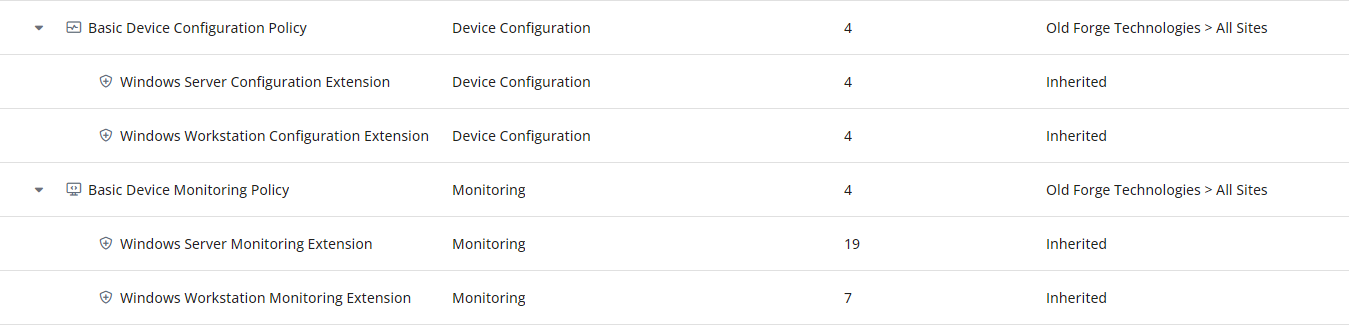
Basic device profiles
VSA 10 delivers a list of recommended basic device profiles, many of which are part of the assigned basic device policies. You may choose to edit, clone, and add new device profiles to further enhance your device policies as you see fit.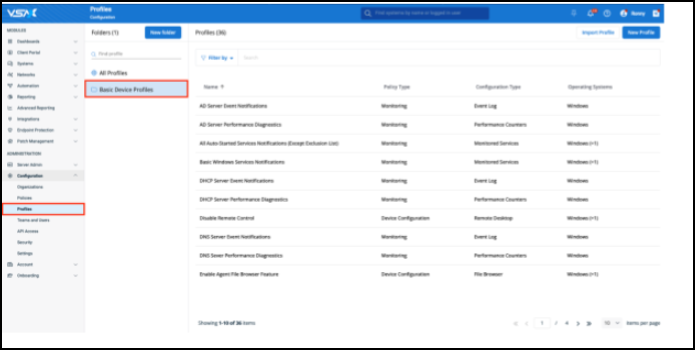
10 Device Configuration profiles
- Disable Remote Control (not part of a policy)
- Enable Agent File Browser Feature
- Enable All System Commands
- Enable All System Details Except Server Modules
- Enable All System Details Including Server Modules
- Enable Maintenance Hours All Weekends (not part of a Policy)
- Enable Maintenance Hours Thursdays 3-6 AM (not part of a Policy)
- Enable Remote Control Silently Without User Confirmation
- Enable Remote Control With Explicit User Confirmation
- Enable Screen View, User Chat, And System Tray Icon
36 Monitoring profiles
- AD Server Event Notifications
- AD Server Performance Diagnostics
- All Auto-Started Services Notifications Except Exclusion List (not part of a Policy)
- Basic Windows Services Notifications
- DHCP Server Event Notifications
- DHCP Server Performance Diagnostics
- DNS Server Event Notifications
- DNS Server Performance Diagnostics
- High CPU And Memory Usage For More Than 15 Min Notification
- High CPU And Memory Usage For More Than 5 Min Notifications
- IIS Server Event Notifications
- IIS Server Performance Diagnostics
- Less Than 1GB Available On All Available Partitions Notifications
- Less than 1GB Available On System Partition Notification
- Less Than 20 Percent Available On System Partition Notification (not part of a Policy)
- Local System Security Event Notifications
- MS SQL Server Event Notifications
- MS SQL Server Performance Diagnostics
- Potential Disk Errors Event Notifications
- Potential System Errors And Bad User Experience Event Notifications
- Print Server Event Notifications
- Print Server Job Queue Diagnostics
- System Partition Disk And Pagefile Performance Diagnostics
- System Performance Diagnostics
- Windows Server Device Status Notifications
- Windows Workstation Device Status Notifications
NOTE In addition to the basic profiles that we provide, you can create your own profiles. For more information on the types of profiles available, and configuration details, refer to Device Configuration Profiles and Monitoring Profiles.
Policy assignment and some real-world examples
When assigned to the context All Organizations, the device policies will enable both a general and operating system-specific device configuration and monitoring. This includes targeting some server-specific roles such as AD, IIS, DHCP, DNS MS SQL Servers. In the following example, the applied monitoring is capturing IIS-specific events on a server.
21 monitoring sets have been applied to this servers, with IIS event sets and performance counters being one.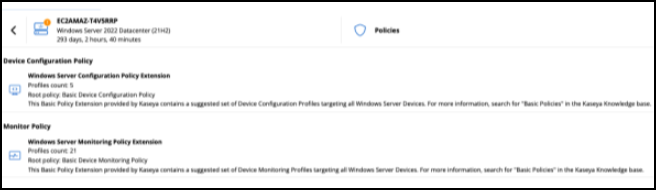
The monitoring instantly starts bringing valid notifications back based on the IIS event log.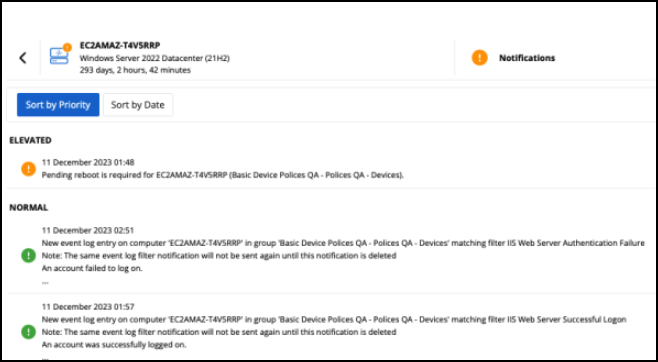
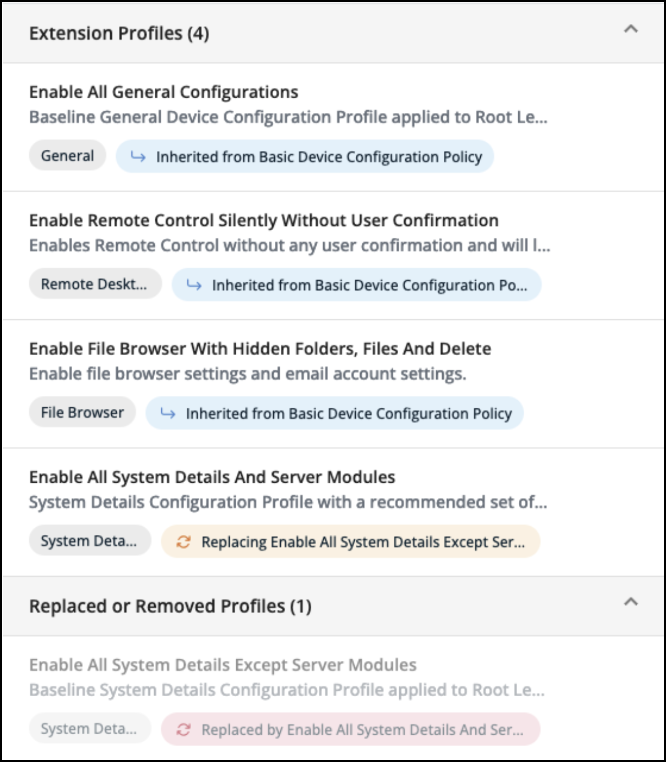
Monitoring profiles can add additional monitoring features on top of the existing stack of monitoring. You can see the several green badges showing Monitoring profiles added in the following screenshot.