Managing user account device access
NAVIGATION Administration > Account > Devices
NAVIGATION Header > click your name > Browser Registration
PERMISSIONS Each user manages their own registered device/browser access. Administrators can delete another user's registered devices/browsers from the user's account details, which would require that user to re-register the device/browser.
Three different levels of access privileges are available to grant to individual devices/browsers used to log in to VSA 10 user accounts. Each time a user logs in to VSA 10 on a new device/browser, they will be prompted to register that device/browser.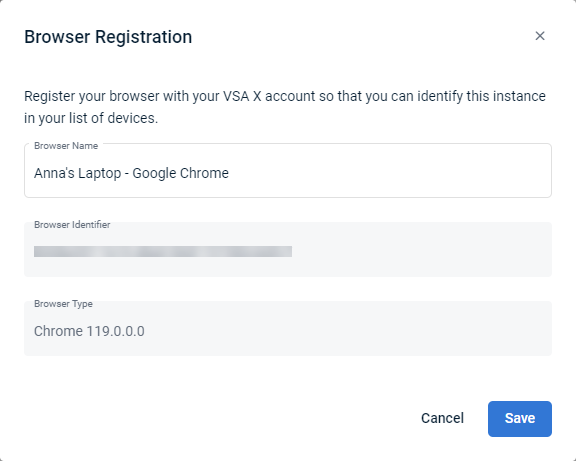
Users can review and edit these details any time by clicking their name in the upper-right corner of the header and clicking Browser Registration. You can edit the Browser Name field to designate a distinguishable name for each device/browser used. To edit the name for a specific device/browser, you must be logged in to your account on that device/browser.
Device access overview
The account-level Devices page, visible on a user-by-user basis, provides an overview of a user's registered devices/browsers that have been used to log in to VSA 10 as well as their assigned access levels.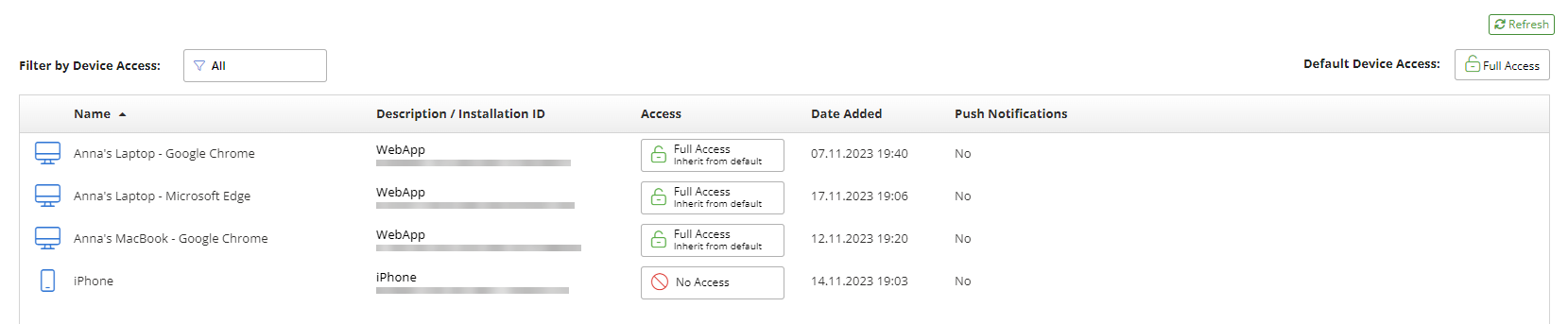
As needed, you can change the access level of any device/browser on this page.
| Field | Sortable? | Description |
|---|---|---|
| Name |
|
The name of the registered device/browser, which can be edited in the Browser Registration window upon registering a device or while logged in to that device/browser. To change the name of the device/browser currently in use, click your name in the upper-right corner of the header and click Browser Registration. |
| Description / Installation ID |
|
The type of device/browser and its unique installation ID. |
| Access |
|
The current access level assigned to the device/browser. You can change the access level of an individual device/browser by clicking the access level and selecting another option from the drop-down menu. For details about these options and changing the assignments, refer to Device access levels and Access level assignment.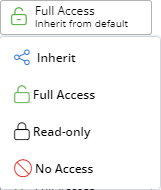 |
| Date Added |
|
The date in the format DD.MM.YYY and time when the device was registered, displayed according to the account time zone. |
| Push Notifications |
|
Displays Yes for registered mobile devices that have push notifications enabled for the VSA X application. |
Click Refresh to update the list with the latest results (for example, if a new mobile device was just registered and has not yet appeared in the list).
Filtering by device access level
You can filter the results by clicking the Filter by Device Access field in the upper-left corner of the page.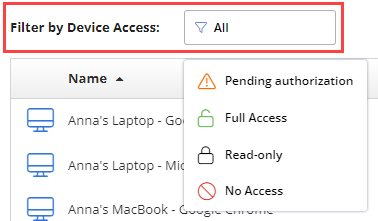
| Filter | Description |
|---|---|
| Pending Authorization | Select this filter to see only devices/browsers that are pending authorization. |
| Full Access | Select this filter to see only devices/browsers assigned to the Full Access access level. Refer to Full Access. |
| Read-only | Select this filter to see only devices/browsers assigned to the Read-only access level. Refer to Read-only. |
| No Access | Select this filter to see only devices/browsers assigned to the No Access access level. Refer to No Access. |
Device access levels
Via Account > Devices, individual users can assign one of the following access levels to each registered device/browser used for VSA 10. You can change the access levels any time.
| Access Level | Description |
|---|---|
| Full Access | Grants the device/browser unrestricted access to the VSA 10 account in accordance with the configured user permissions. Refer to User functions and permissions. |
| Read-only | Grants the device/browser unrestricted access to VSA 10 but denies all user functions. |
| No Access | Prevents all access to the VSA 10 account from this device/browser. EXAMPLE You may wish to assign this access level to a device if it is lost or stolen. |
Access level assignment
The Default Device Access level appears in the upper-right corner of the page. 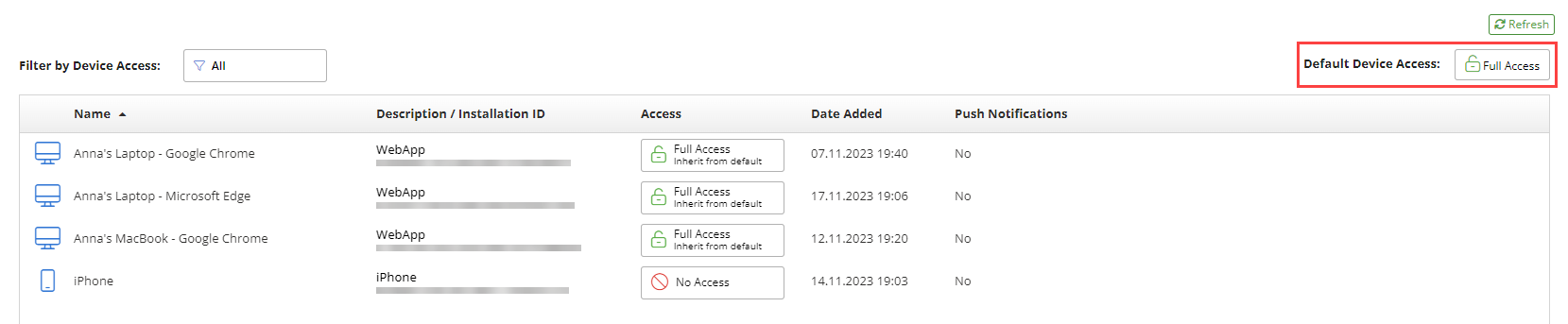
To change the default access level, click the current default and select another option from the drop-down menu.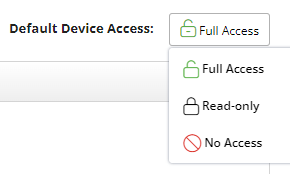
Any devices/browsers currently set to Inherit from default adopt the Default Device Access level.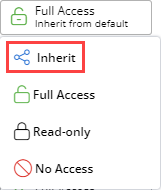
The access level assignment for these devices/browsers will change simultaneously if the Default Device Access level assignment is changed.



