Deploying the RapidFire Tools Discovery Agent via VSA 10
NAVIGATION Modules > Automation > Workflows
PERMISSIONS Automation > View Tasks & Scripts
PERMISSIONS Automation > Run Tasks & Scripts
PERMISSIONS Automation > Edit Tasks & Scripts
Using a workflow template, you can easily manage the deployment of the RapidFire Tools Discovery Agent on Windows machines.
BEFORE YOU BEGIN In the RapidFire Tools portal, copy the Install Key for the organization where you want to deploy the Compliance Manager agent.
To obtain the RapidFire Tools install key, complete the following steps:
- In the RapidFire Tools portal, navigate to Organizations and select an organization.
- In the organization, go to Discovery Agents.
- Click the Install Key button to copy the install key for that organization.
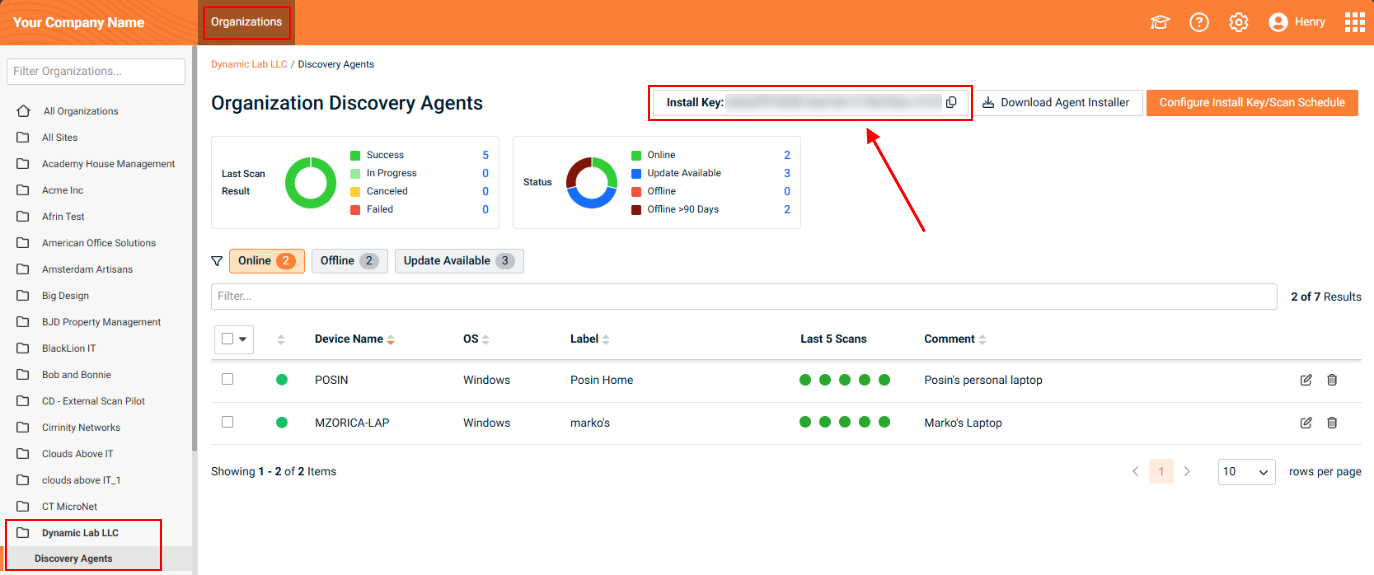
Next, in VSA 10, complete the following steps:
- From the left navigation menu in VSA 10, navigate to Automation > Workflows.
- From the Actions drop-down menu in the upper-right corner of the Workflows page, click Create from Template.
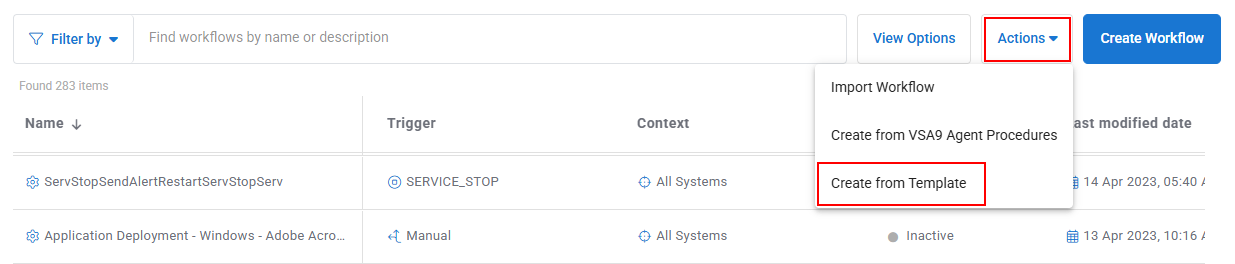
- In the list of workflow templates, click Deploy RapidFire Tools Discovery Agent.
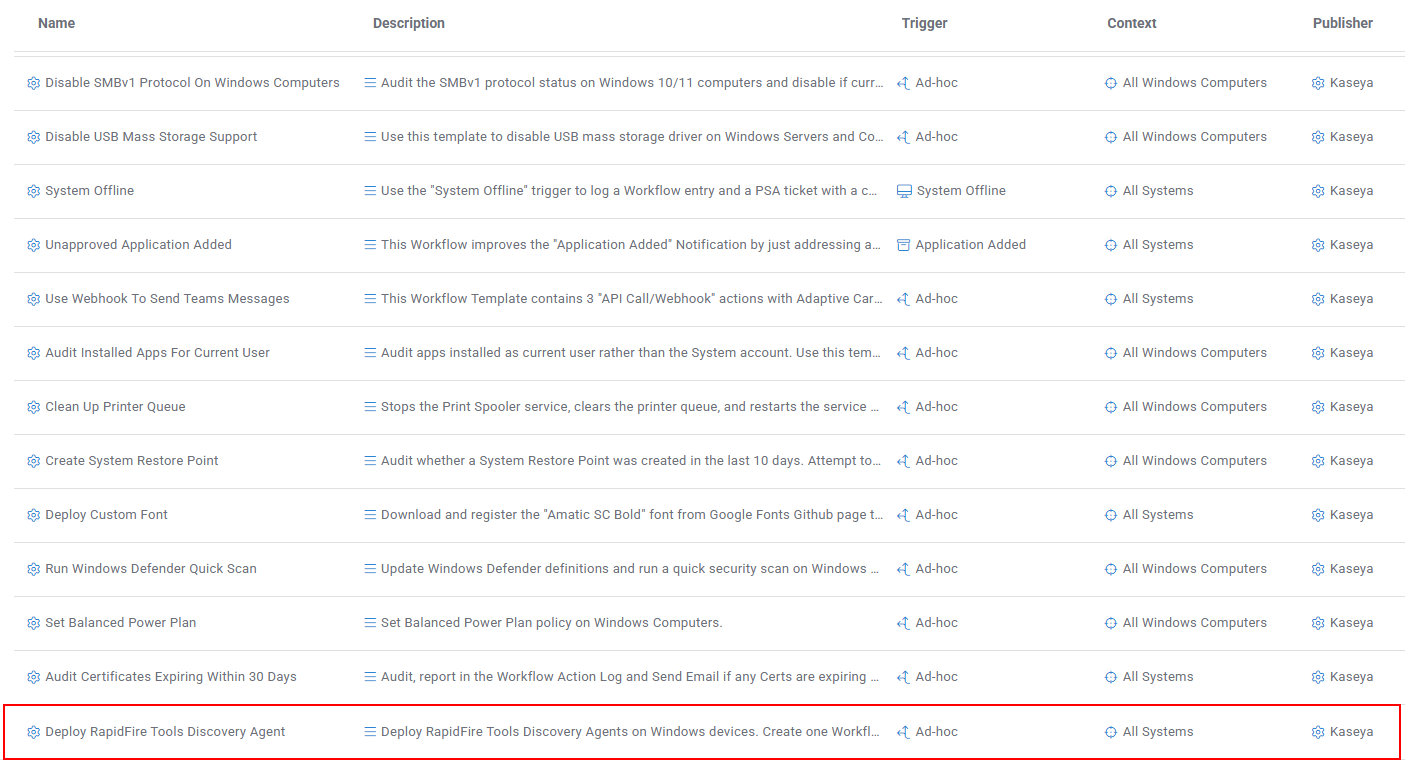
- In the Status section, turn on the Active toggle to activate the workflow.
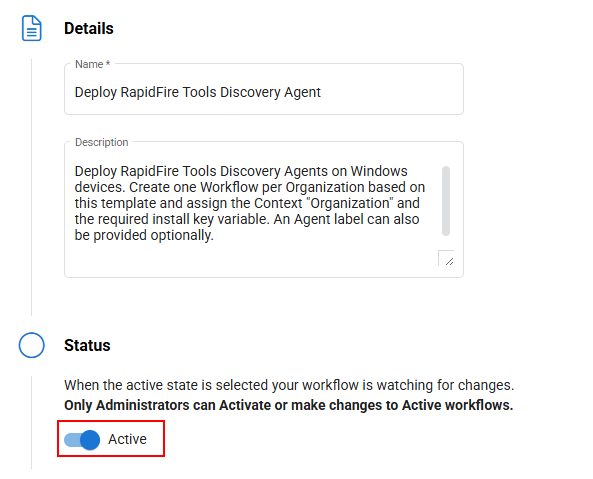
- In the Context section, select the organization this workflow will be tied to. You will have to create one workflow per organization managed in RapidFire Tools.
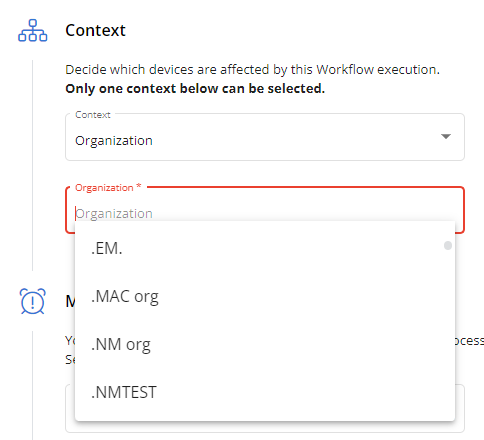
- Click Next to proceed to the workflow canvas.
- Click the CONFIGURE: Install Key action to add the Install Key value with the key you copied from RapidFire Tools.
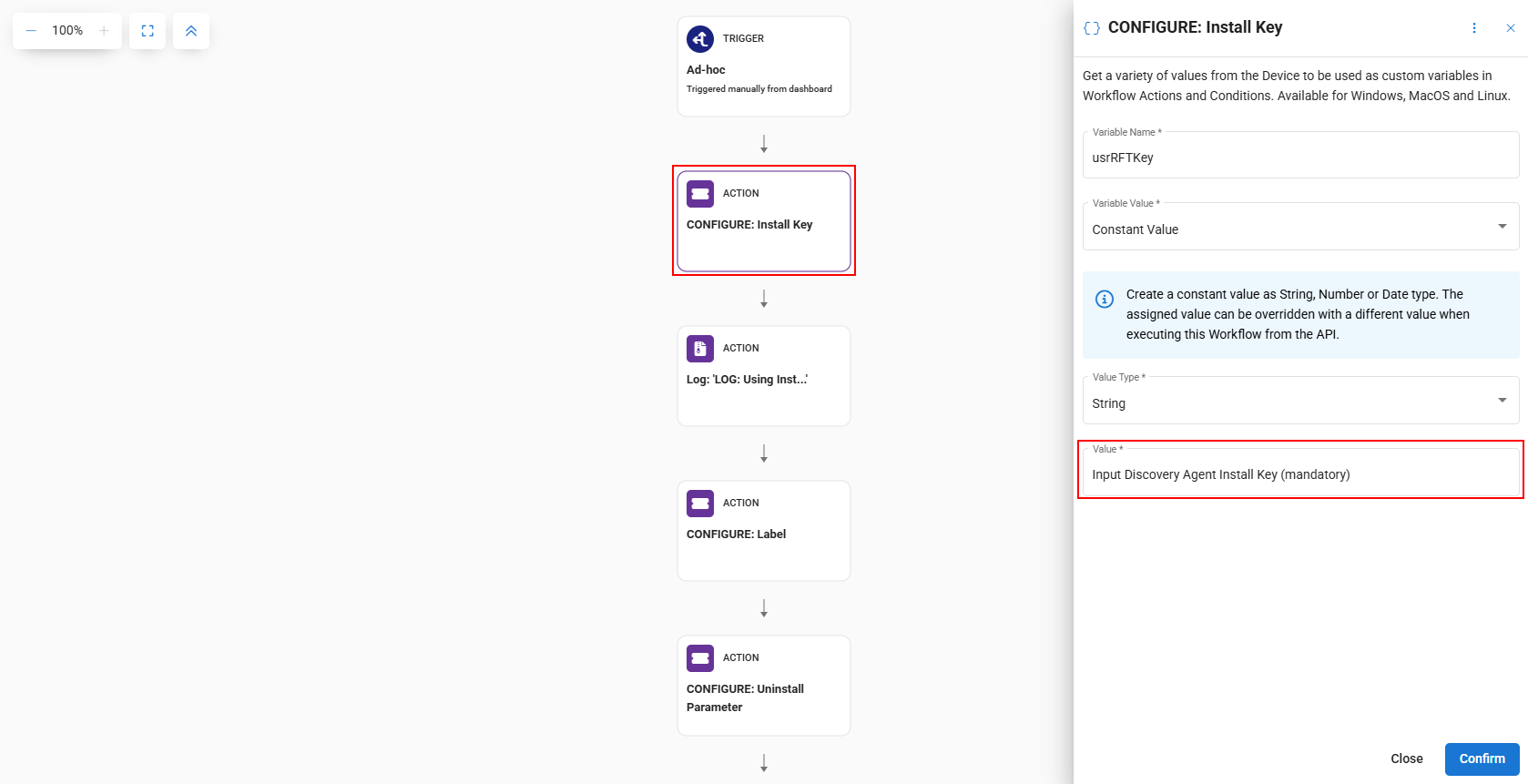
- Click Confirm to save the workflow. You can now run this workflow against devices, agent groups, sites, and/or organizations as needed.
For workflow configuration instructions, refer to Creating and editing a workflow in Workflows.



