BMS + VSA 10 + IT Glue Integration
BMS allows seamless integration between VSA 10 and IT Glue. This article describes how all three products communicate with each other to help you manage your customers and automate your tasks.
Prerequisites
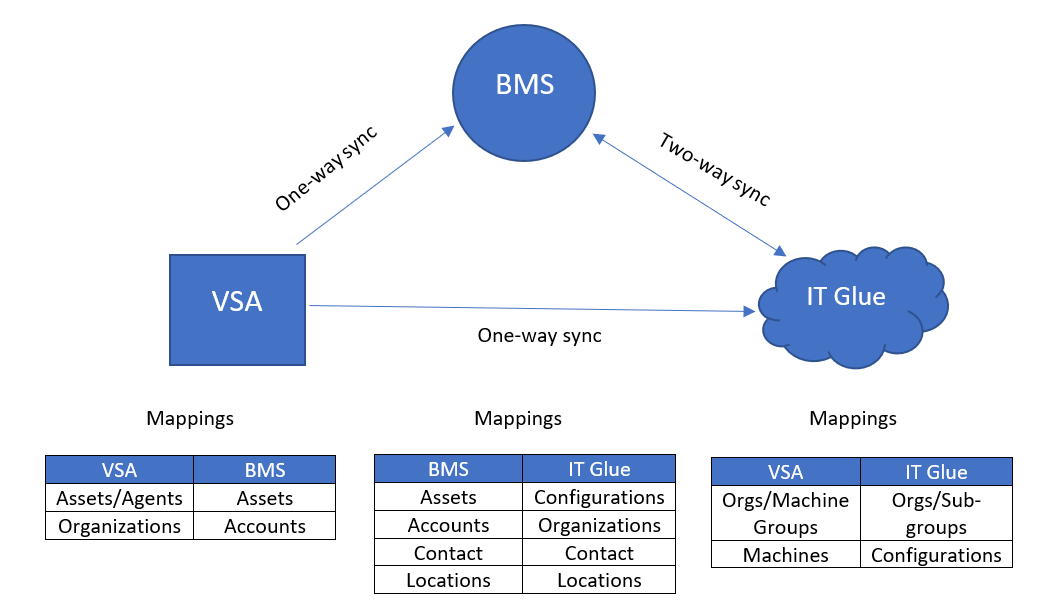
If you are deploying all three products for the first time, you will need to set up the connections. After you do so, any data you create will synchronize thereafter.
If you already use one or more of these platforms, you can perform a manual sync once you set up the integrations to synchronize your data for the first time.
To integrate BMS, VSA 10, and IT Glue, you'll need to set up the following user accounts and permissions in each corresponding platform:
-
In BMS, you must have a dedicated user account with API access.
-
In VSA 10, you must have a dedicated user account with either a Master or System role and scope. The scope of the integrator user controls the visibility and access of organizations from VSA 10. A forbidden message will appear in BMS if there is an access issue.
-
In IT Glue, you must have a user account in an Administrator or Manager-level role. Note that Manager roles will only be able to see RMM matched and unmatched data for organizations to which they have explicit access.
IMPORTANT Ensure that none of the user accounts have multi-factor authentication (MFA) enabled.
You'll also need the following details from each of your tenants:
-
For BMS, you will need the Gateway URL and the Company/Tenant name from your instance.
-
The Gateway URL is the fully-qualified domain name of your tenant, such as https://bmsemea.kaseya.com.
-
You can locate the Company/Tenant name value by navigating to My Profile and clicking your name in the top navigation bar.
-
-
For VSA 10, you will need the login URL and a valid SSL certificate for on-premises VSA 10.
-
The VSA 10 login URL is the fully-qualified domain name of your tenant, such as https://mycompany.vsax.net.
-
-
For IT Glue, you will need your subdomain.
-
Each IT Glue account has a unique URL in the format of https://mycompany.itglue.com or https://mycompany.eu.itglue.com. The first part of the URL, mycompany, is the subdomain.
-
Next steps
Once you've completed the configurations in the User accounts section of this article and captured the required information described in the Tenants section, follow the procedures in each of the guides listed below to set up the integration.
IMPORTANT We strongly recommend you follow the order shown to ensure a successful implementation.



