Changing the VSA 10 agent password
NAVIGATION Modules > Devices > Device List
NAVIGATION VSA 10 Agent (VSA X Manager)
PERMISSIONS Administrator
The process for changing the VSA 10 Agent password is twofold: first resetting the password in the VSA 10 web application and then changing the password in the VSA 10 Agent.
Resetting the password
Complete the following steps in the VSA 10 web application:
- From the left navigation menu, click Devices > Device List.
- Select the device for which you want to change the VSA 10 Agent password.
- In the device details pane, navigate to the Manage section and click Scripts. For details about the settings available in this pane, refer to Device details pane.
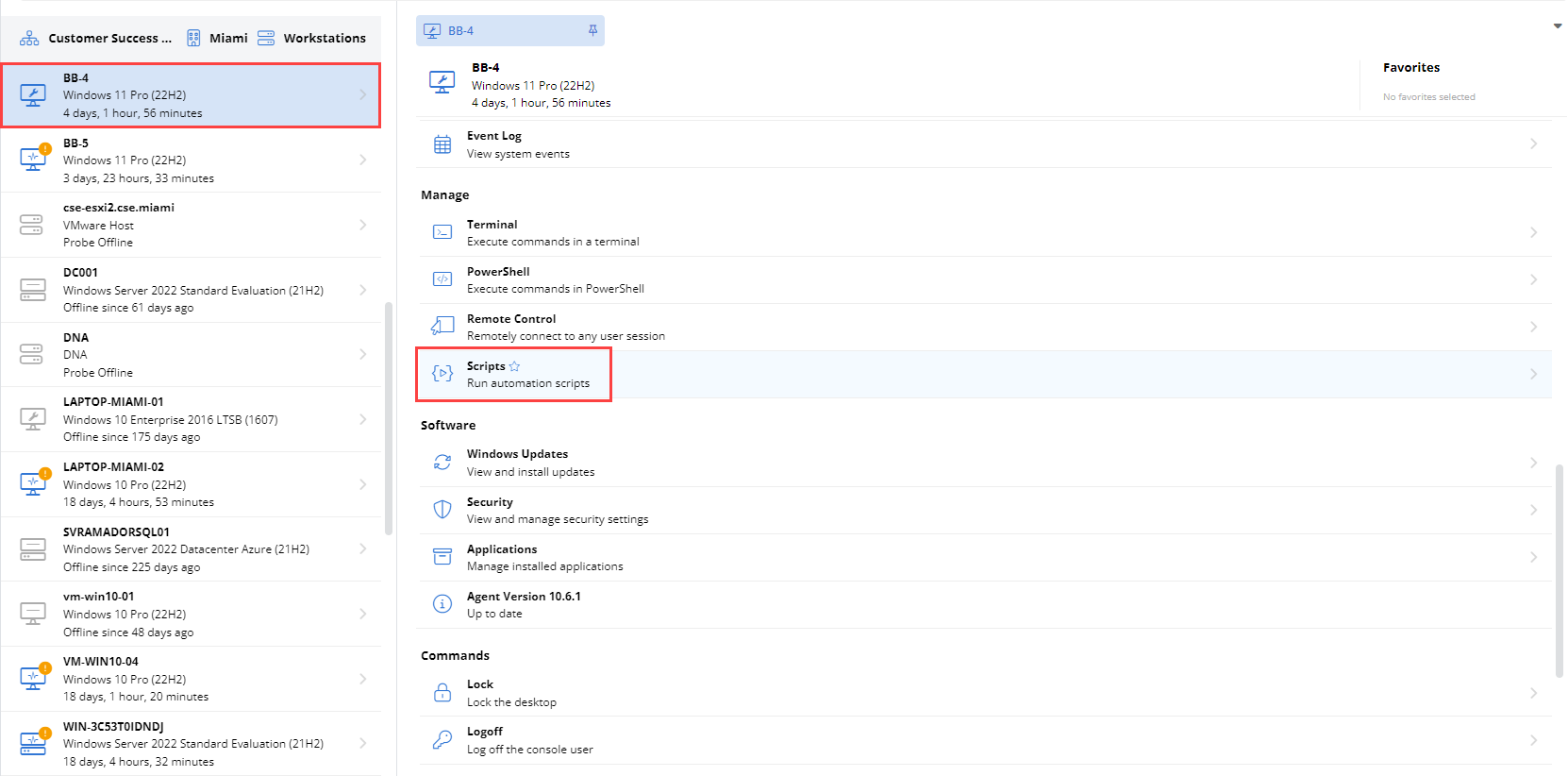
- Click the VSAX Starter Pack folder.
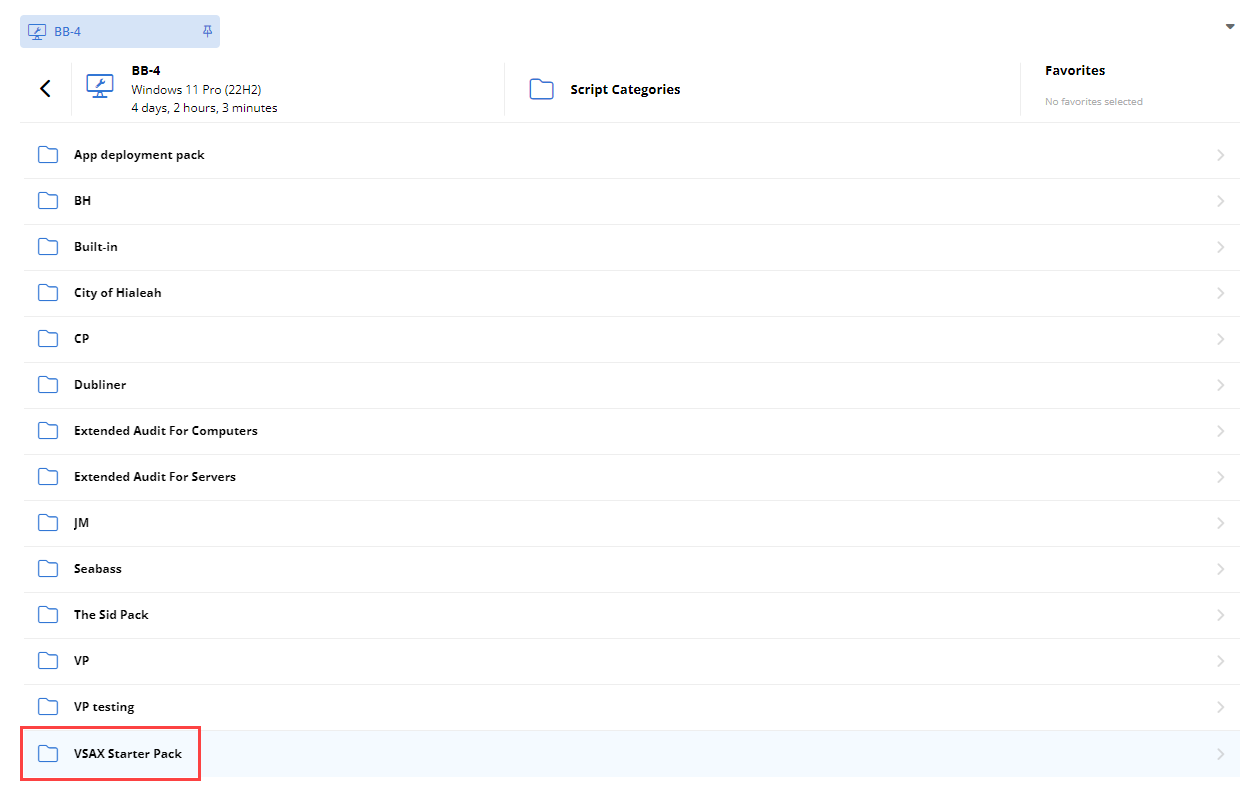
- Click the Policy: VSAX: Set VSA X Manager Password script.
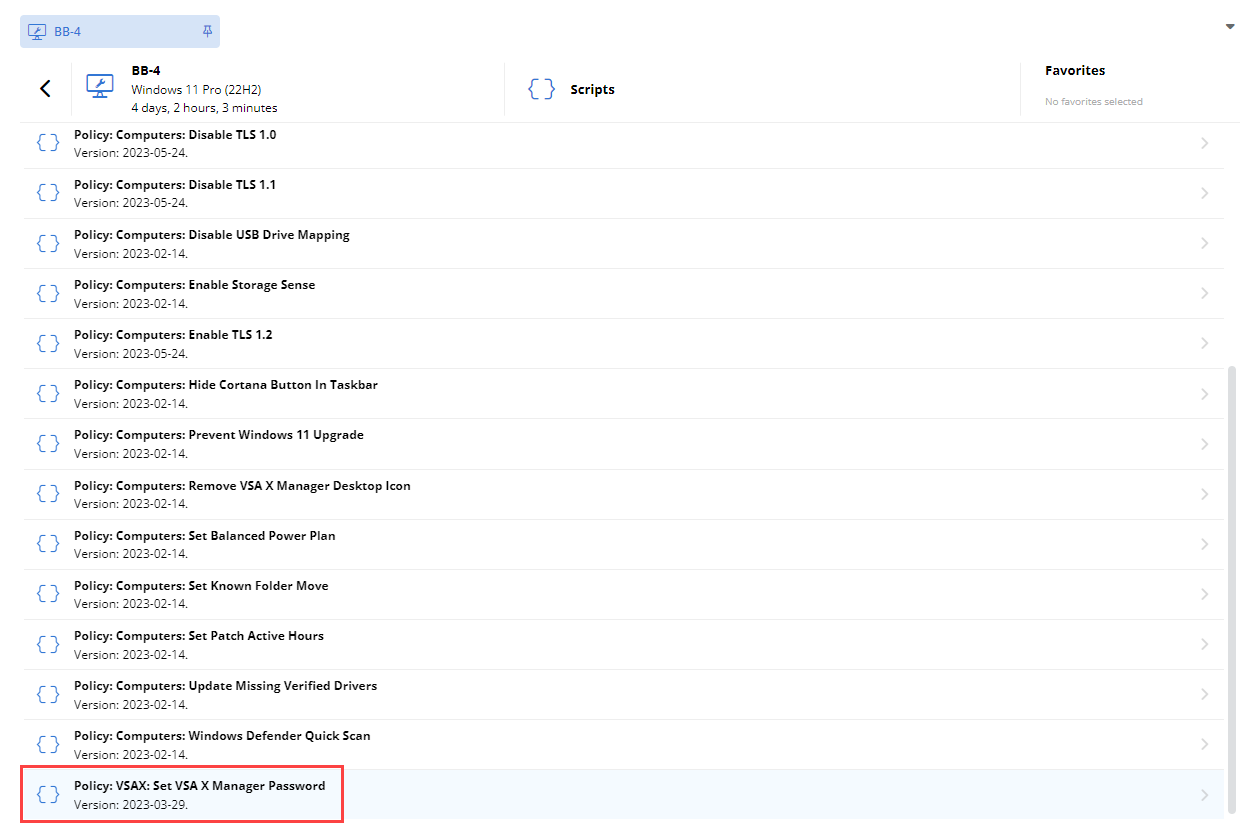
- To run the script to reset the password, click Run.
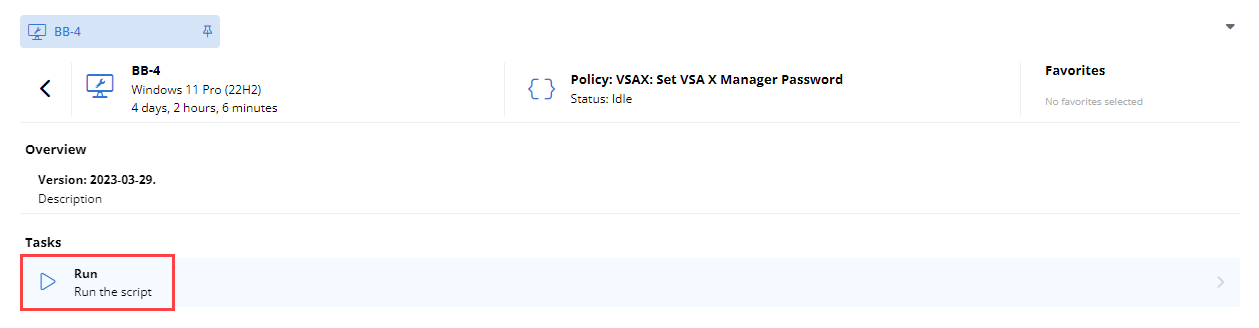
- Once the script finishes running, the VSA 10 Agent password will be reset to VSAX by default.
Changing the password
After you have reset the VSA 10 Agent password by following the preceding steps, open the VSA 10 Agent on the device you ran the script on. Complete the following steps:
- In the lower-left corner of the VSA X Manager window, click Click here to allow changes.
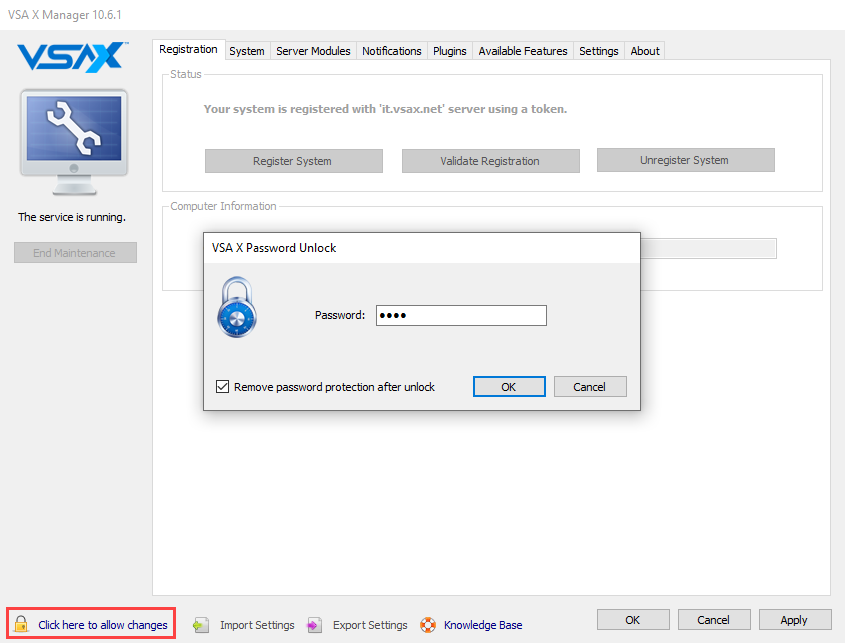
- In the Password field, enter the password VSAX.
- Select the Remove password protection after unlock check box.
- Click OK, which will change the setting available in the lower-left corner of the window.
- To change the password, click Click here to prevent changes.
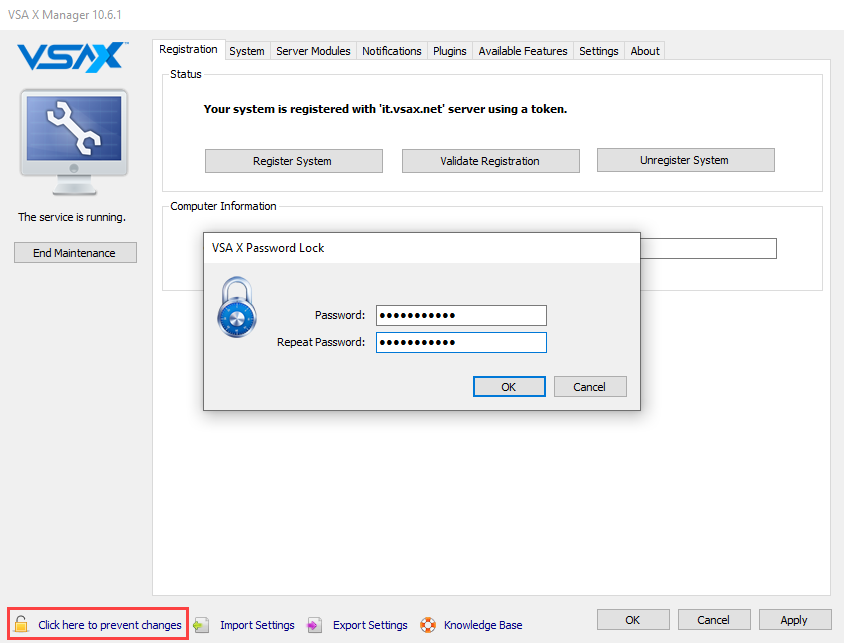
- Enter a new password in both the Password and Repeat Password fields.
- Click OK to confirm the password change.
You can now use the new password to log in to the VSA 10 Agent.



