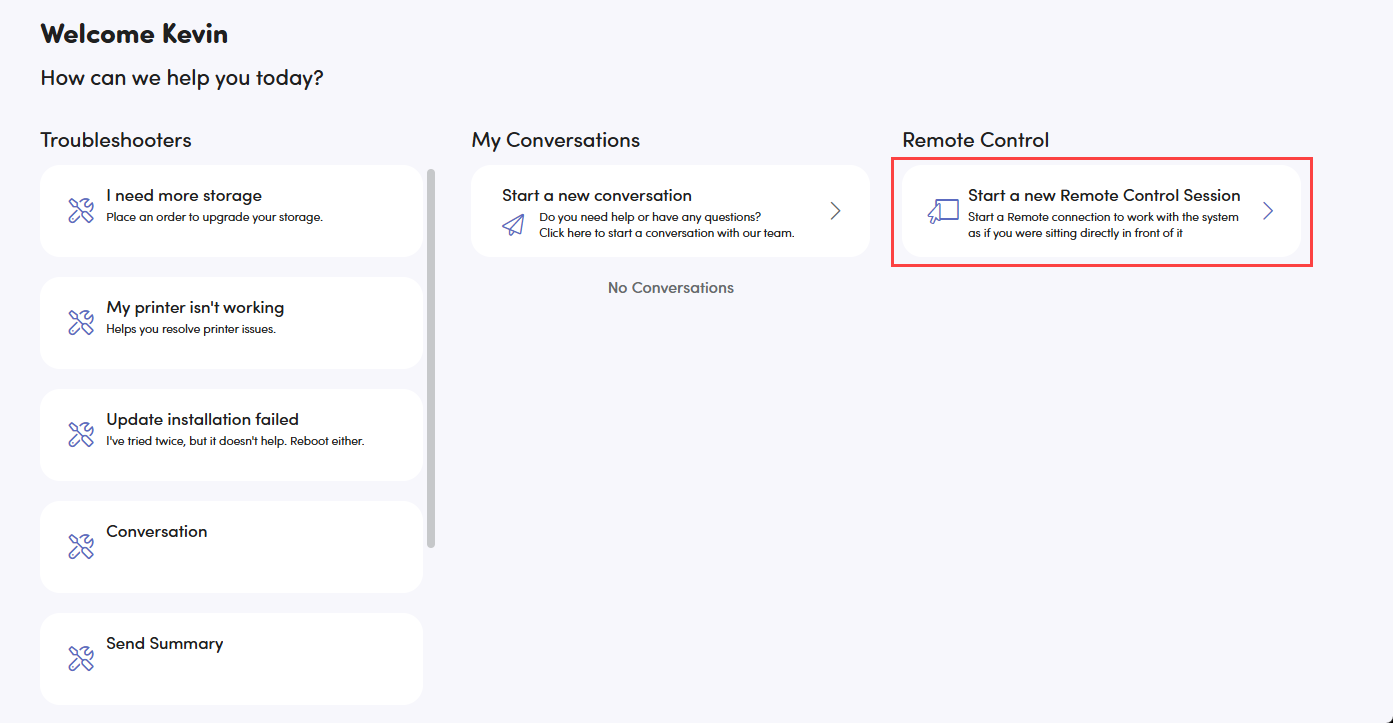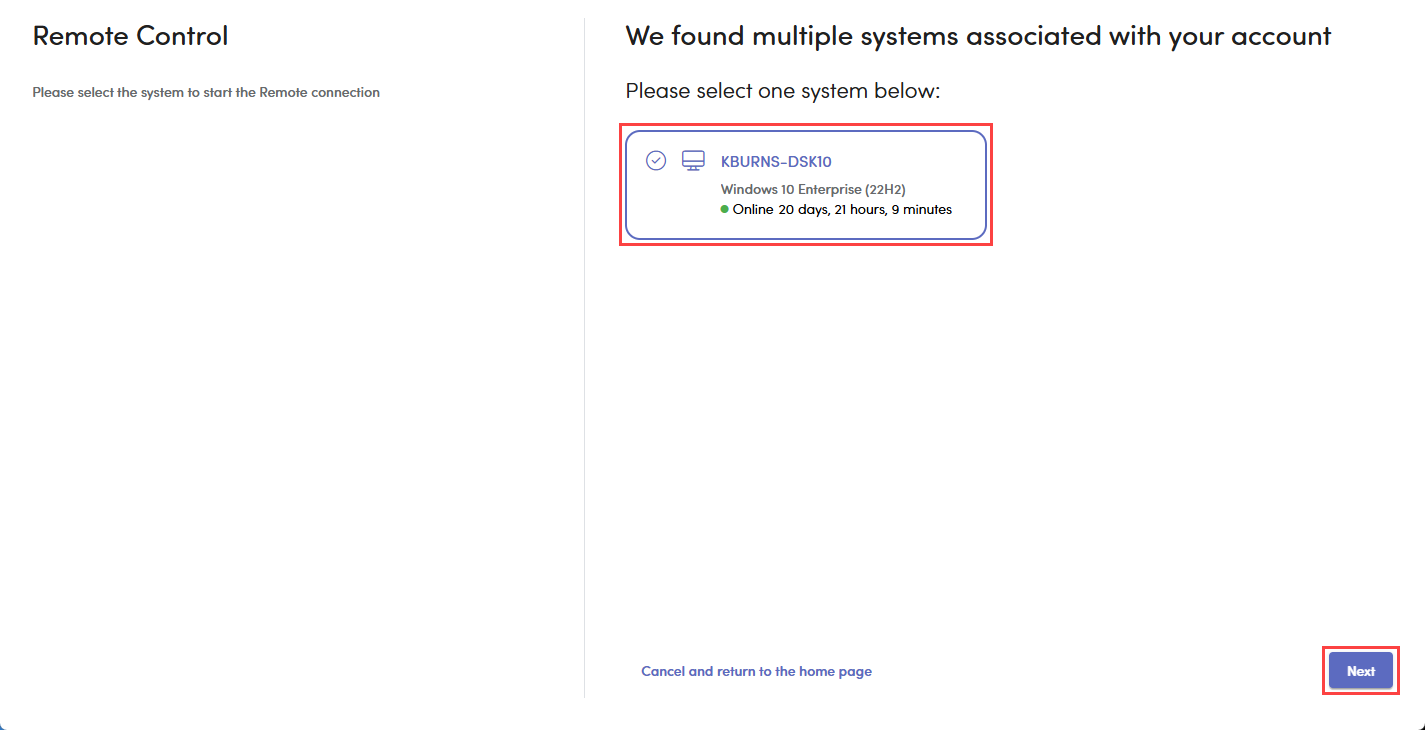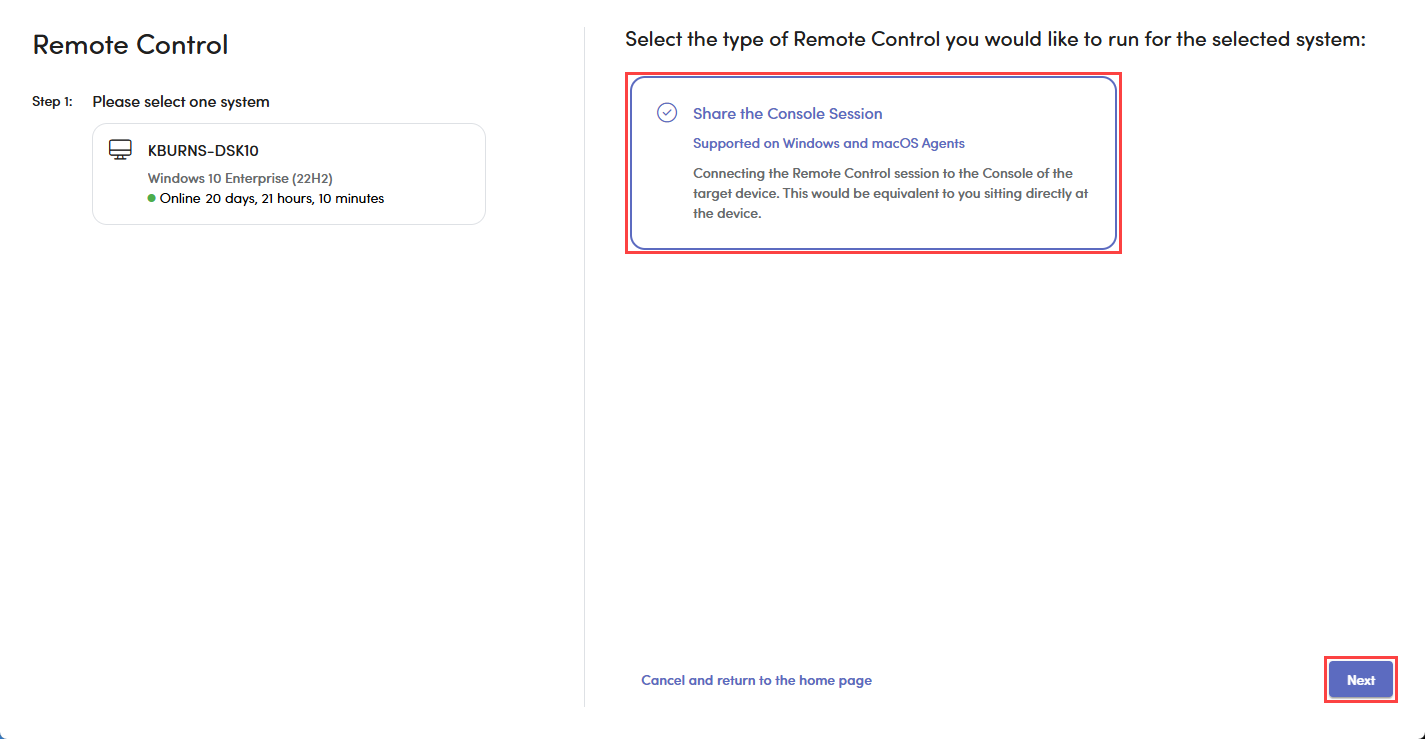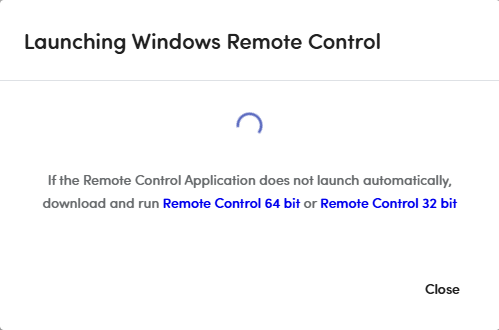Client Portal remote control
PERMISSIONS Client Portal users with Allow Remote Management to Associated Devices enabled.
Client Portal users can be granted the ability to remotely control devices assigned to their client portal user account.
How to
Client Portal users are given access to Remote Control tools by enabling the Allow Remote Management to Associated Devices feature and associating at least one device with their user account. For more information, refer to Allow Remote Management to Associated Devices.
Client portal users with the proper permissions can remotely control one or more devices associated with their user account.
In order to do this:
- Log in to the Client Portal using the proprietary log-in URL (typically formatted as https://[companyname].vsax.net/clientportal)
- On the home page, select Start a new Remote Control session.
- On the Remote Control page, select the device you want to connect to, and click Next.
- On the following page, select the type of remote control you want to use, and click Next.
- Remote Control will then be launched for that device. If you don't have the Remote Control application installed on your local device, click the appropriate link in the pop up to download the installer. Run the installer on your device, and then attempt to remotely
NOTE If you don't have the Remote Control application installed on your local device, click the appropriate link in the pop up to download the installer. Run the installer on your device, and then attempt to connect again.