About online help
We've designed this Help system to be as intuitive as possible, but we realize you might have some questions about how to find all the information you need. Here are some of your most frequently asked questions. Just click to see the answer.
You have two options.
Use the Search feature
To search all occurrences of a term in the Help, use the Search field at the top of the page.
NOTE If you are searching for a phrase (for example: "audit log"), surround the phrase with quotation marks. Otherwise, all topics that contain either word will be included in the results.
Search by area
The left navigation menu is organized to reflect your business processes. Click a menu option to expand it and make a selection.
- Click the Expand icon
 to the left of a heading to expand the text.
to the left of a heading to expand the text. - Click the Collapse icon
 to the left of a heading to collapse the text.
to the left of a heading to collapse the text. - To expand or collapse all the text in a topic, toggle the Expand All icon
 or the Collapse All icon
or the Collapse All icon  in the upper-right corner of the page.
in the upper-right corner of the page.
To send a Help topic to someone, right-click the URL in your browser and select Copy.
Click on the Provide feedback for the Documentation team link at the bottom of each page. Enter your feedback into the form that opens and click Submit.
NOTE We do not provide technical support. Click the Support link provided at the top of the form for a timely response.
Click the Help icon to access the help menu: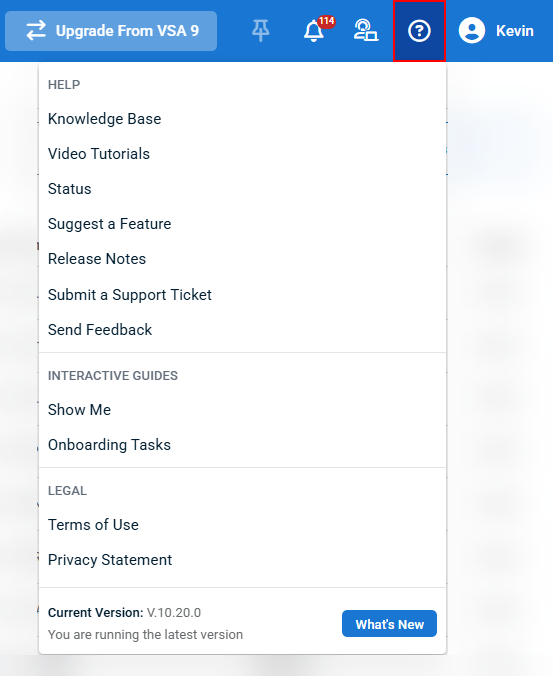
The Help menu contains the following tools, divided by section:
- Help:
- Knowledge Base: Refer to VSA 10 Online Help.
- Video Tutorials: Refer to the VSA 10 video library.
- Status: Refer to the Kaseya Status page.
- Suggest a Feature: Refer to the VSA 10 Ideas Portal.
- Release Notes: Refer to VSA 10 release notes.
- Submit a Support Ticket: Opens up the support request form. Refer to Support requests.
- Send Feedback: Opens the in-product feedback window. Enter feedback about your user experience and click Send to submit it directly to the VSA 10 product management team.
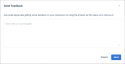
- Interactive Guides:
- Show Me: Search for and browse video tutorials.
- Onboarding Tasks: Refer to Self-guided onboarding.
- Legal:
- Terms of Use: Refer to the Kaseya Website Terms of Use.
- Privacy Statement: Refer to the Kaseya Privacy Statement.
- Current Version: Displays the current version number of VSA 10. Additionally, displays if you are on the current version.
- What's New: Refer to VSA 10: Version 10.21 release notes. A red dot on the icon indicates a new release has been deployed. The red dot will remain until you click What's New to open the latest release notes.

- What's New: Refer to VSA 10: Version 10.21 release notes. A red dot on the icon indicates a new release has been deployed. The red dot will remain until you click What's New to open the latest release notes.
Review the list below or use the RESOURCES section of the left navigation menu of the VSA 10 help site to access the following additional resources:
- Kaseya IT Complete Integrations: This linked best practices guide highlights key Kaseya functionality to help you easily and conveniently manage your integrations, a few handy Kaseya automations tailored to common business needs, and tips for ensuring seamless connections between your modules.
- Community: Access the Kaseya Community, this is your space to connect with peers, learn from experts, and get the most out of your Kaseya experience.
- Video tutorials: Review our video tutorials that highlight different VSA 10 functions.
- Kaseya Helpdesk: Learn how to contact the support team, and how the support process works.
- Status Page: View the Kaseya status page to see the latest status updates, and subscribe to updates for whenever incidents are created, updated, or resolved.
- Help for other Kaseya and Datto products: This site allows you to search the help pages of all our products in one location, request support, and review your open support tickets.



