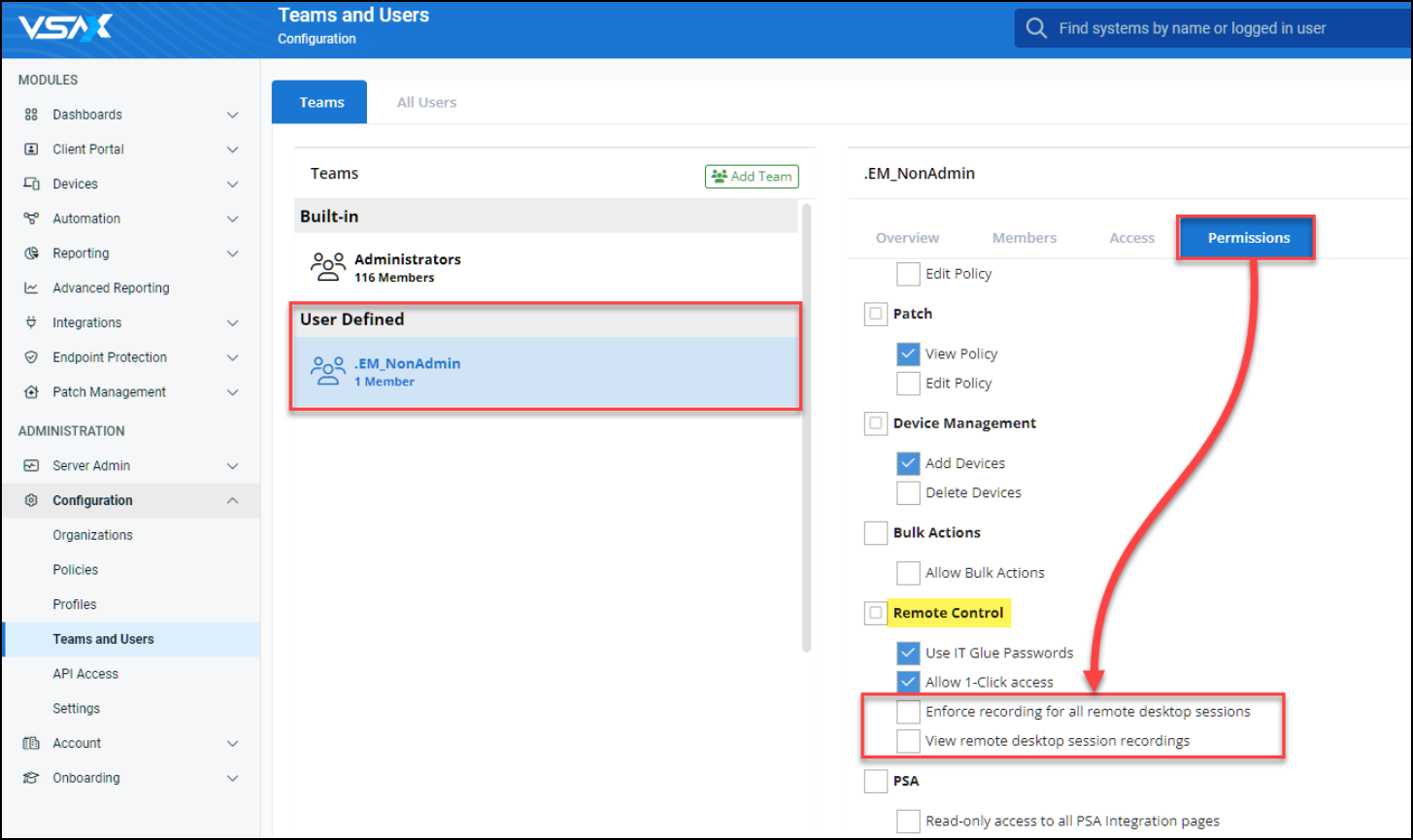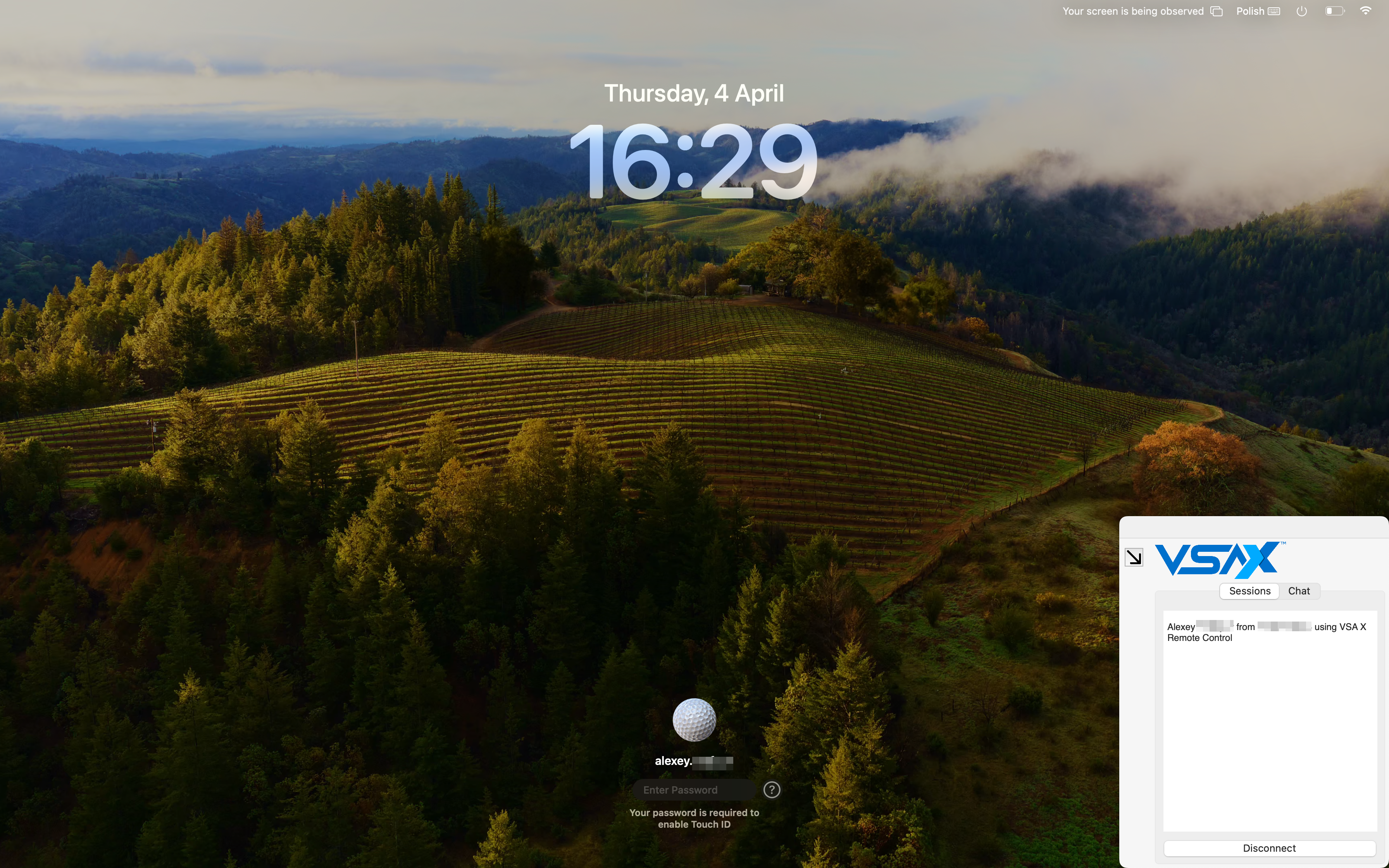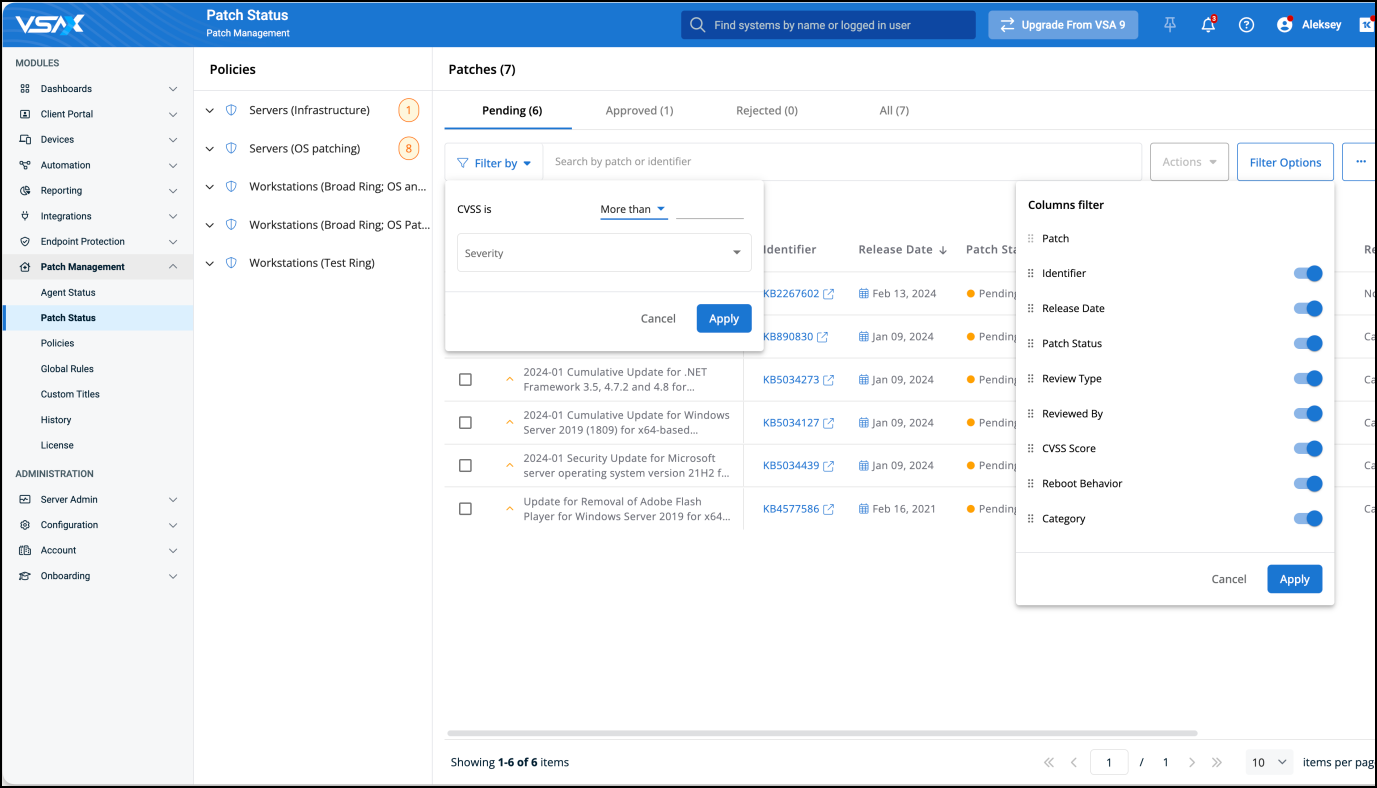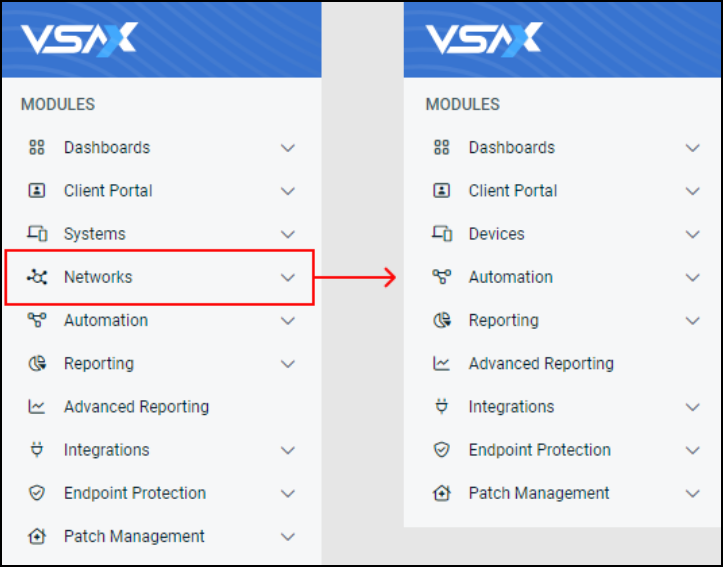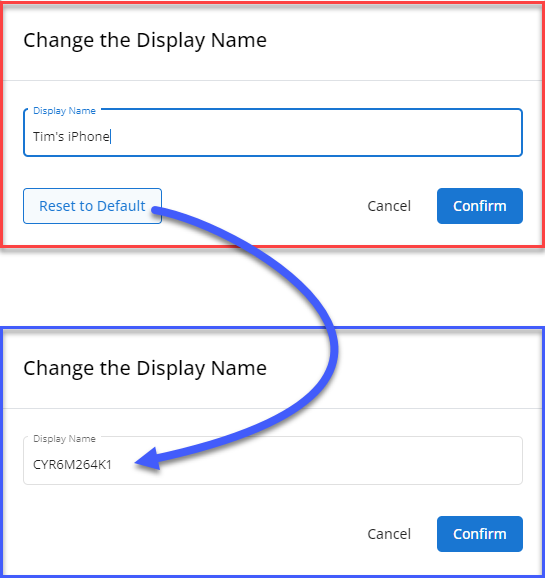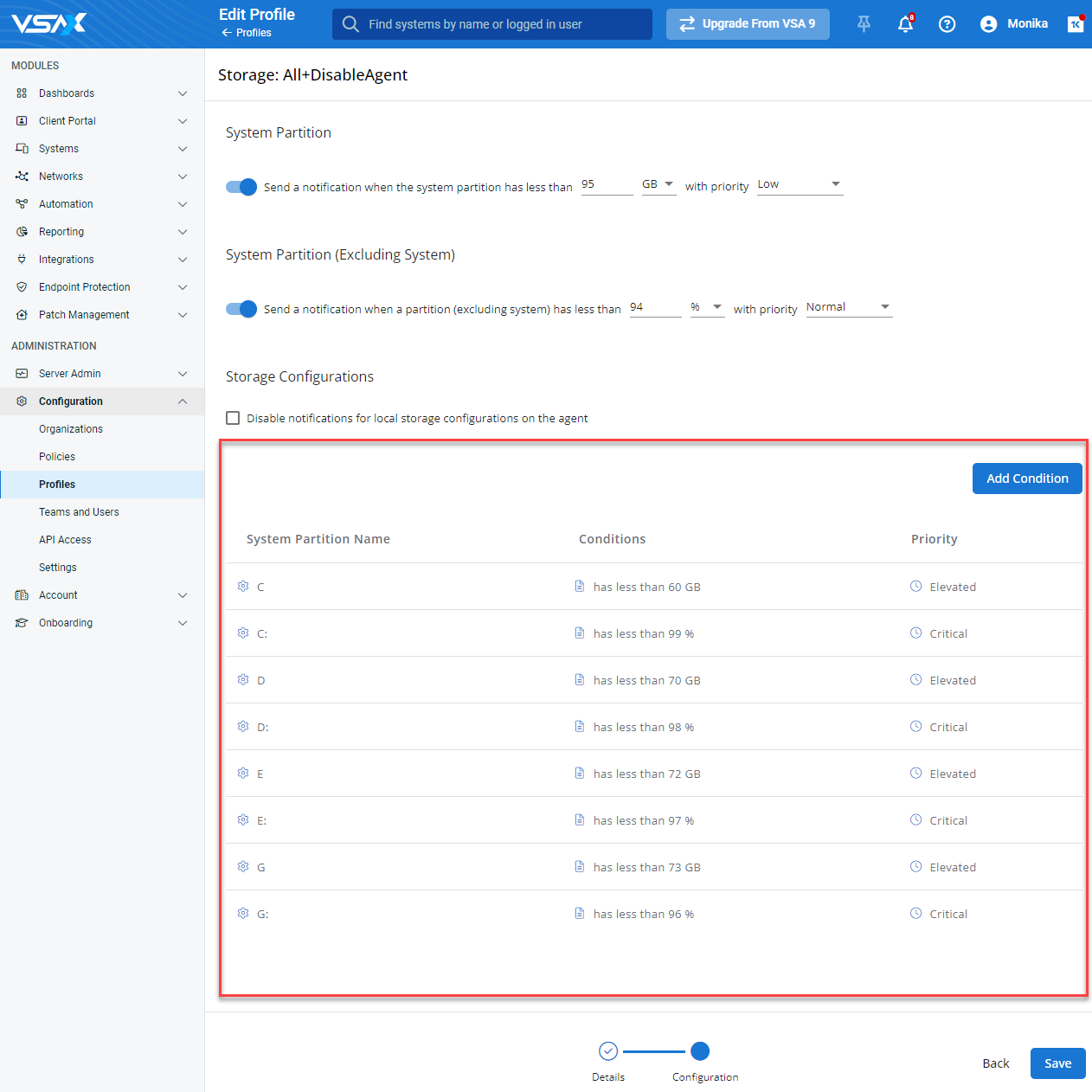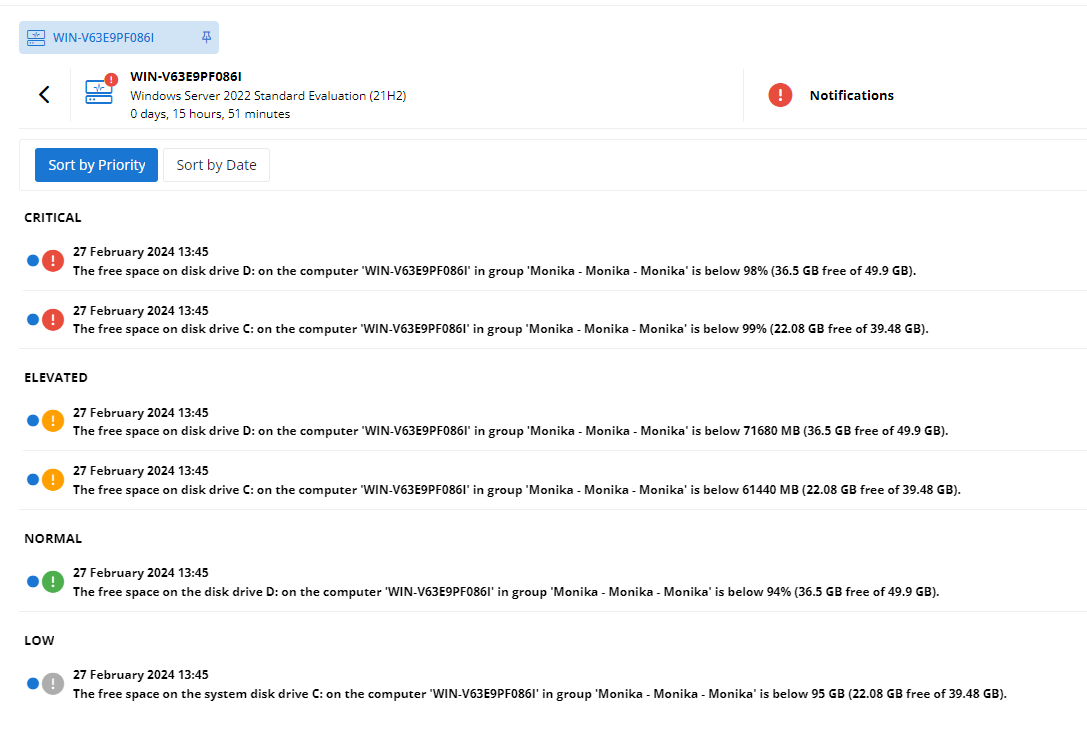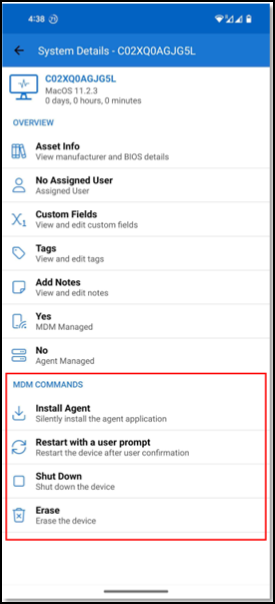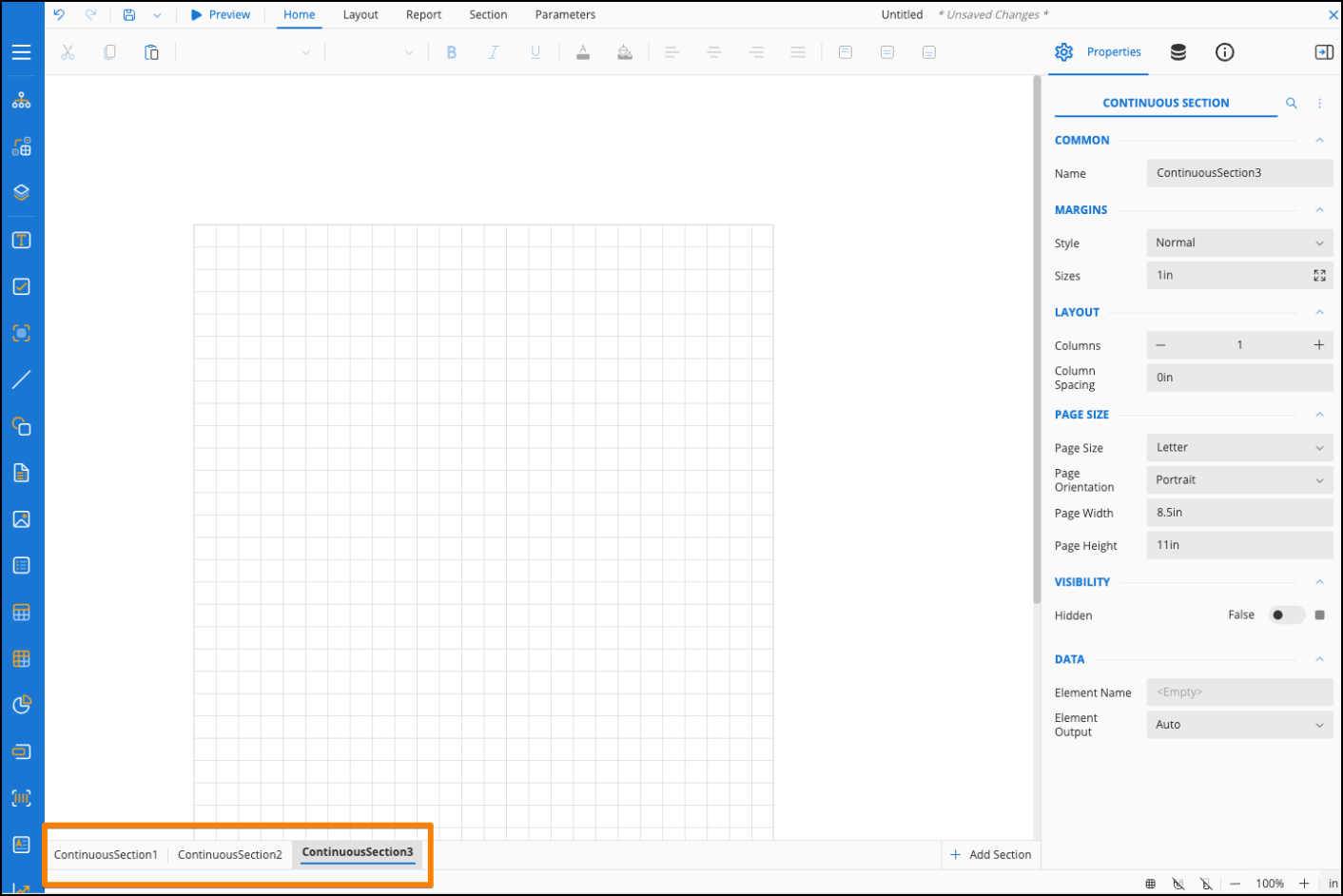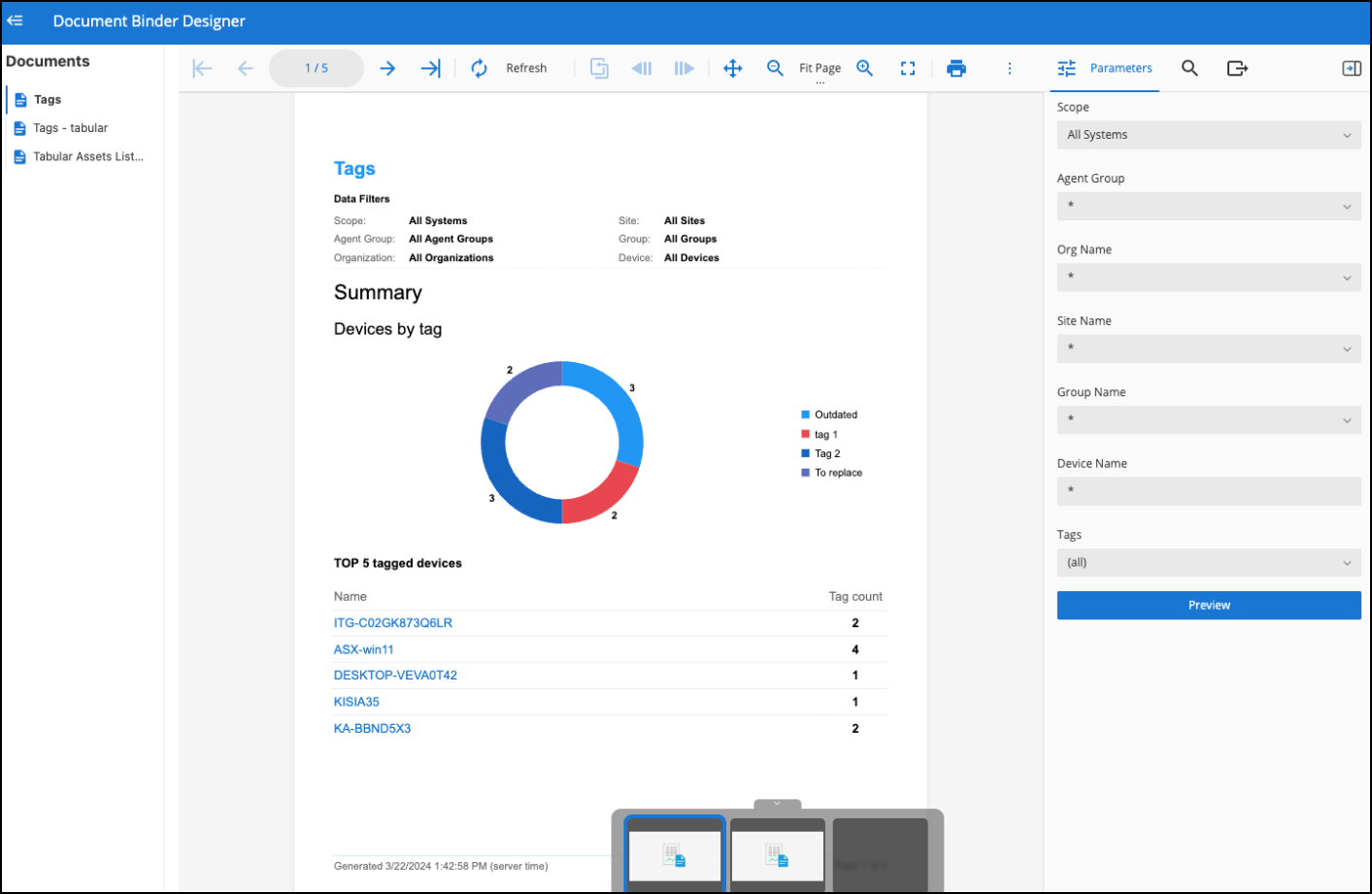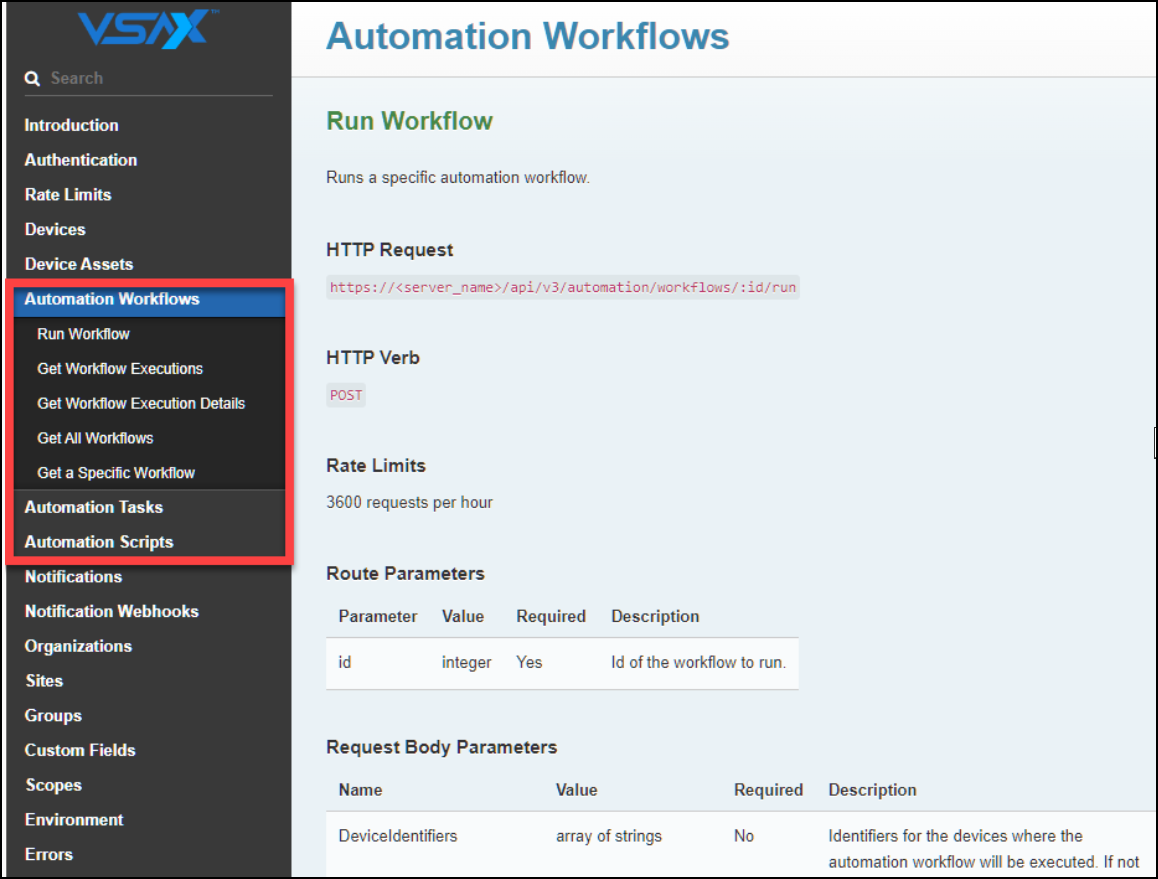VSA 10: Version 10.8 release notes
NOTE During release deployment, all active web application sessions will be disconnected, and customers will need to log in again at the beginning of the maintenance window. SaaS customers will be informed of their maintenance window via status.kaseya.net. Deployment for SaaS customers is expected to roll out in stages based on region. On-Premises deployment will follow a week later.
General Availability: May 14, 2024
Key feature enhancements
Policy extensions now support the ability to explicitly target one or more existing devices, which is useful when policy changes are required on a device-by-device basis.
Policy extensions operate in one of two selected targeting modes:
- Dynamic Targeting: This is the default extension mode and is the current operating mode of extensions prior to changes within this release.
- Explicit Targeting: This is a new mode that allows existing devices to be explicitly assigned to the extension.
- Devices that meet the device targeting criteria as inherited by this extension’s parent.
EXAMPLE If the parent of this extension is an extension that has device attributes selected as Windows Servers, then only devices that are Windows Servers will be available to be selected in this extension.
- Devices that are contained within the context as inherited by this extension’s parent.
In this mode, direct assignment of this policy extension to specific devices is not available. The selections in the device targeting criteria will be used to dynamically assign this policy extension to any devices in the assigned context that also match the device targeting criteria. It is possible to further extend this policy extension.
In this mode, it is possible to explicitly assign this policy extension to devices that conform to the following logic:
EXAMPLE If the context that has been inherited by this extension is Organization 1, then only the devices within Organization 1 will be available to be selected in this extension.
Refinement of device targeting criteria is not available in this mode.
It is not possible to further extend a policy extension operating in explicit targeting mode.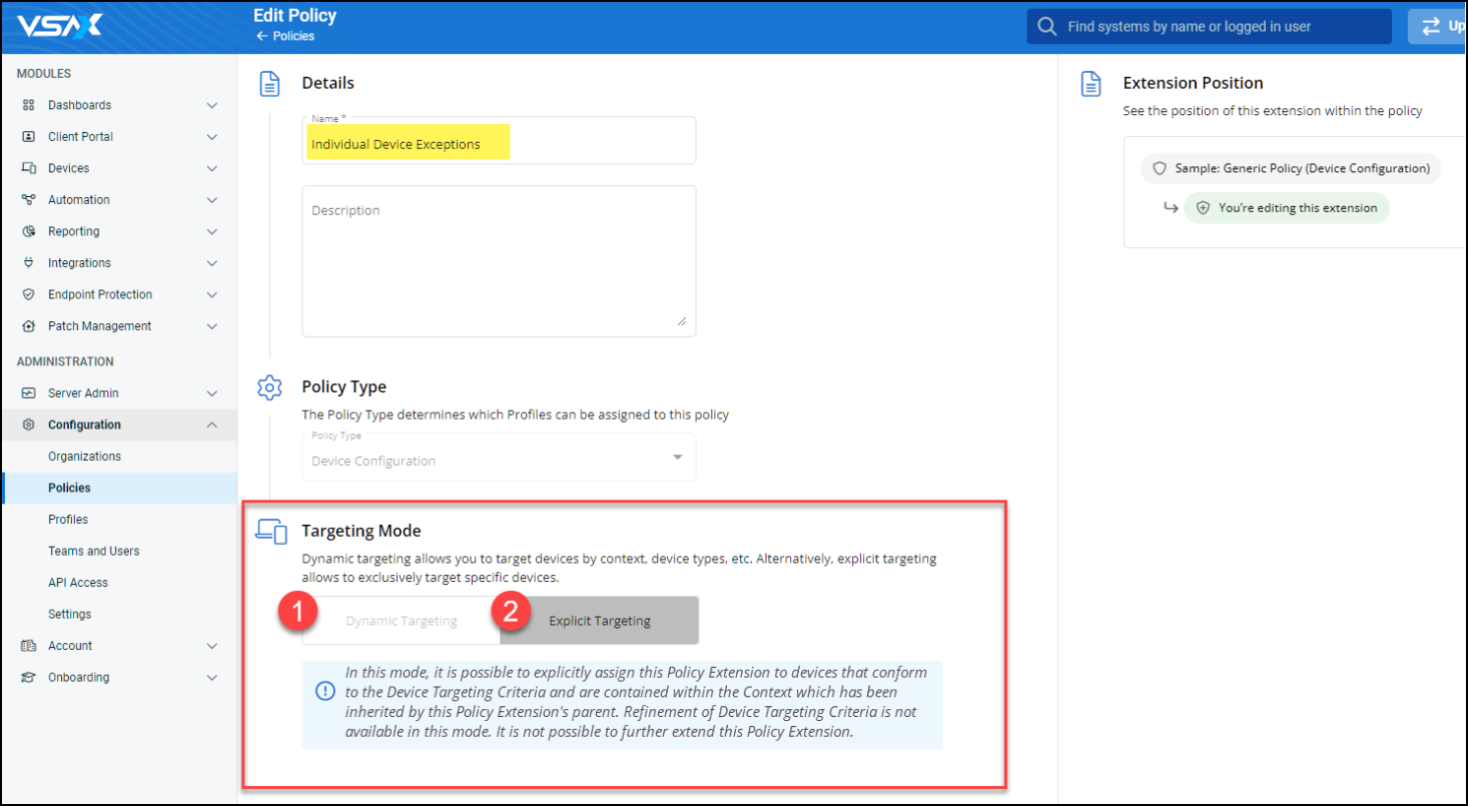
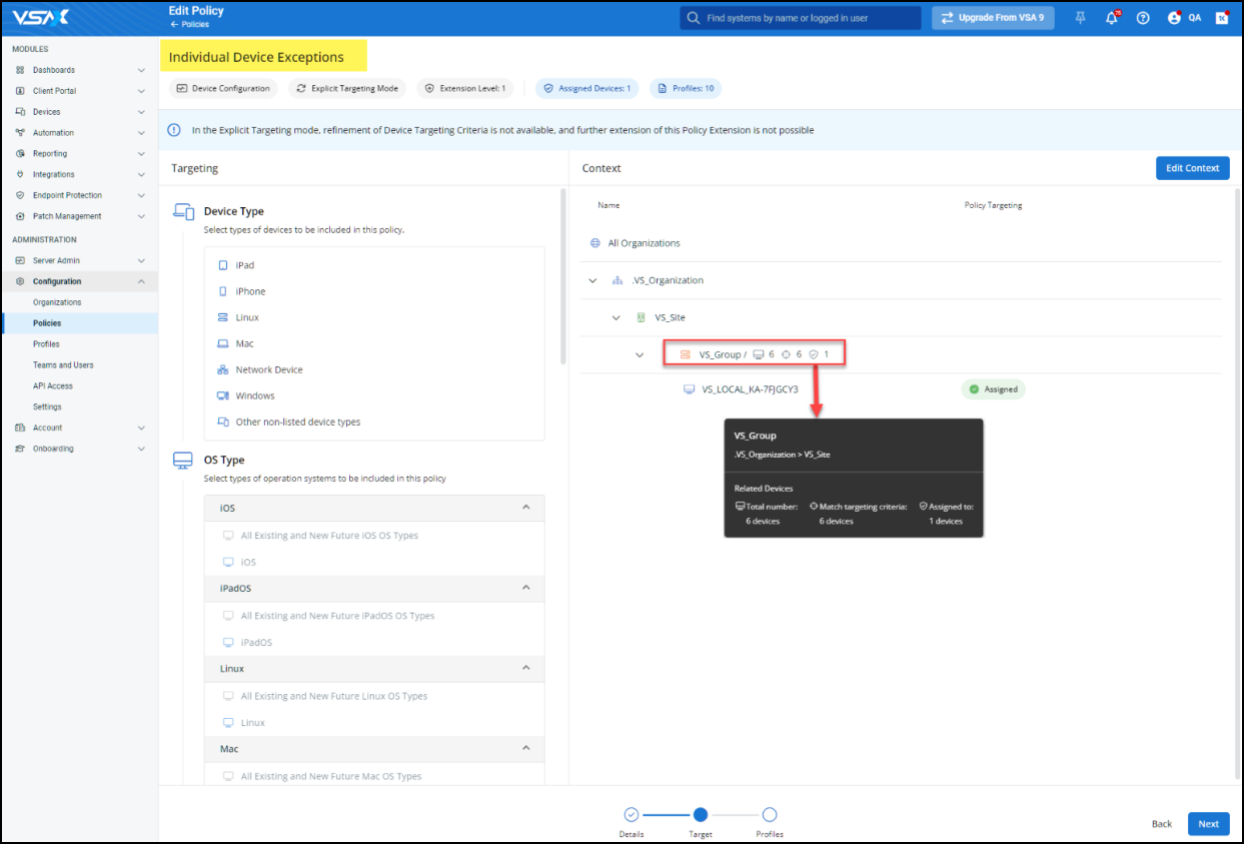
Explicit targeting extension validation errors
If an explicit targeting extension has been created and the context selections have been altered within a parent policy to something other than the organization, site, or group that contains the selected devices, or the context of the parent has been completely removed, the explicit targeting extension’s device selections will be cleared, and the extension will display a validation error in the user interface.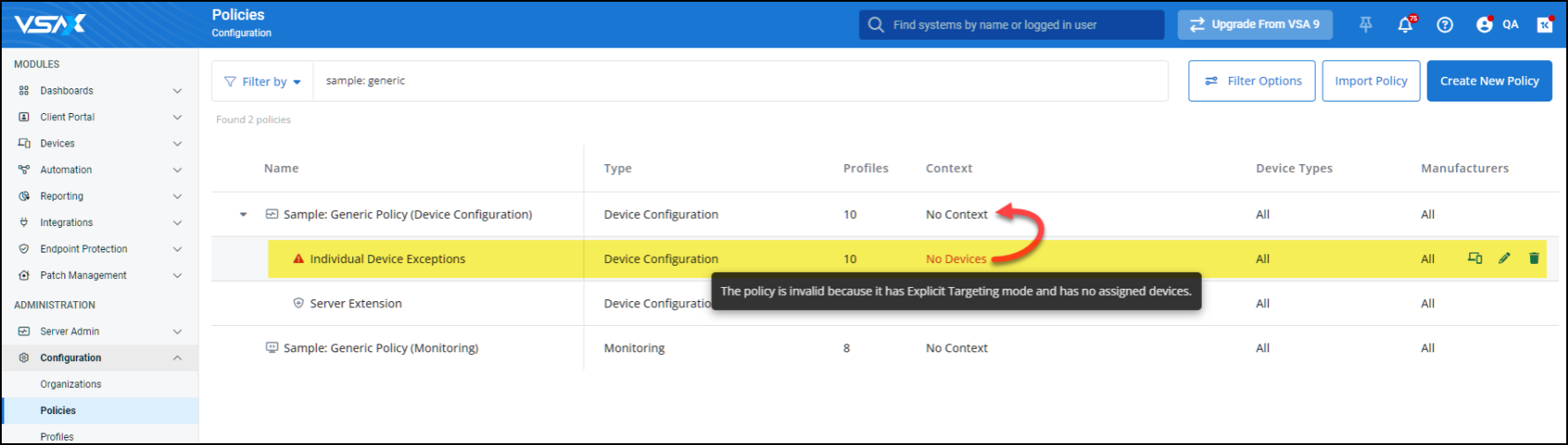
Remote Control sessions can now be recorded manually or automatically. This feature is available for Windows agents, and both shared and private sessions are supported.
The following product areas relate to this feature:
Device Configuration: Remote Desktop Profile
Enabling the feature for devices.
To use the feature, it must be enabled within a Device Configuration: Remote Desktop Profile for any device you wish to record sessions for.
This profile also includes an option to enforce recording for all remote desktop sessions. When enabled, any user connecting launching a supported Remote Control session will have the session automatically recorded.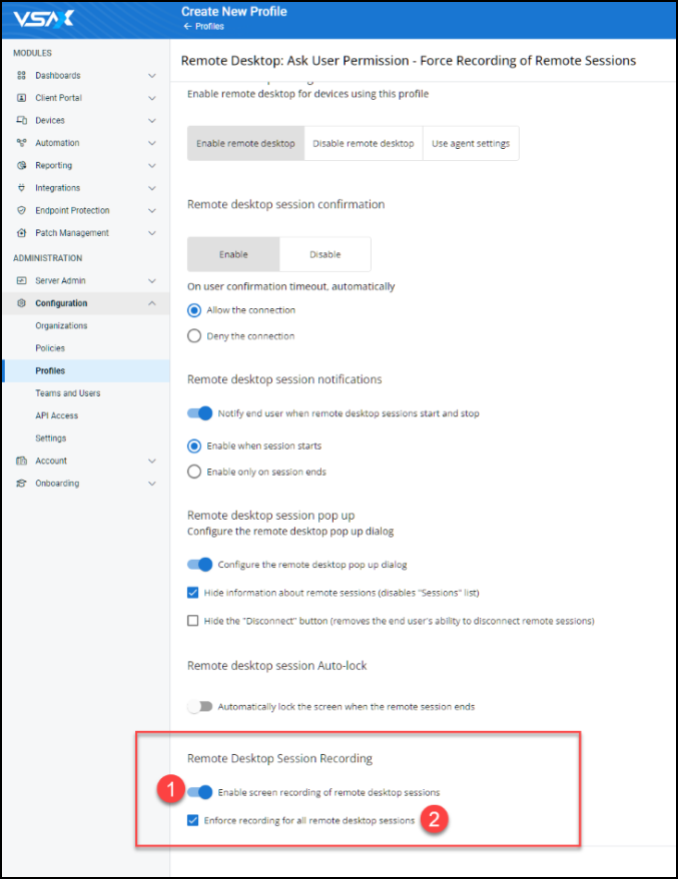
Permissions for user-defined teams
Specific configurations for members of user-defined teams.
The following two new permissions have been added to user-defined teams to support this feature:
-
Enforce recording for all remote desktop sessions: If selected, when a member of this team launches a supported Remote Control session, it will be automatically recorded.
-
View remote desktop session recordings: If selected, members of the team will be allowed to view the newly introduced Recorded Sessions section within the device details pane.
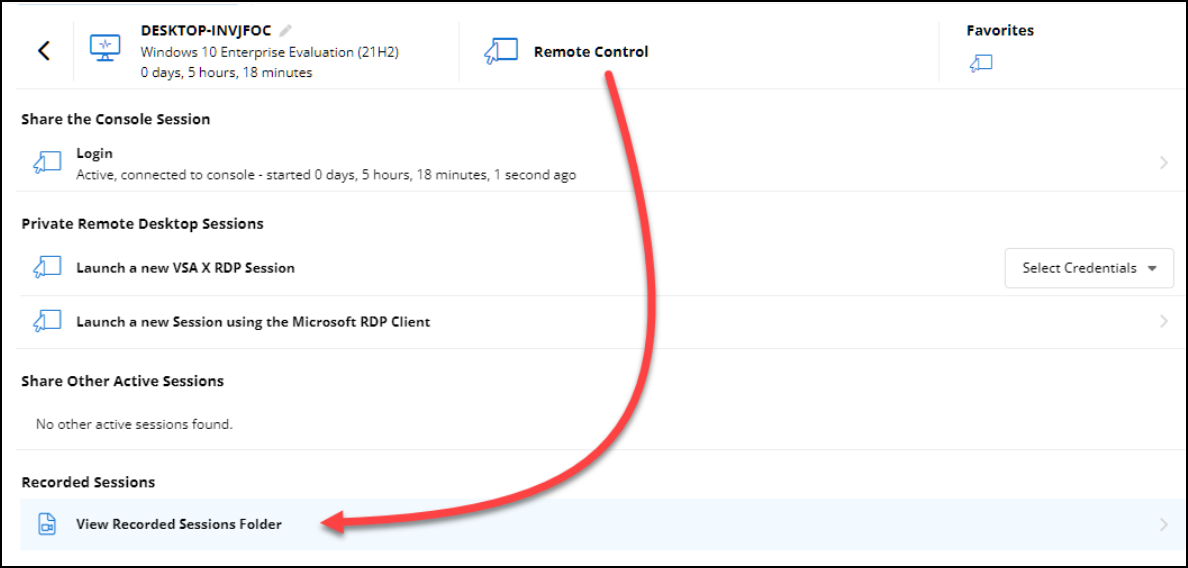
Recording status control and indicator
Changes to the Remote Control application toolbar.
Once session recordings have been enabled for a device, for any supported Remote Control session, a new recording control will be available in the Remote Control application toolbar.
Location of saved recordings
Where and how recordings are stored.
Remote Control session recordings are saved locally on the target agent in the Program Files\VSA X\Recordings folder. Files are formatted using a date and time stamp, the agent ID, and the user who initiated the recording.
NOTE A protection mechanism will ensure that recordings do not result in the total consumption of disk space on the local device. Recordings will not start if less than 10% of free disk space is available on the target agent. If a recording has started, and the target agent available disk space falls below 10%, the recording will immediately stop.
A new section has been added to the Remote Control section of the device details pane, named Recorded Sessions. This section will reference any recordings that are currently stored locally on the target agent in the related folder.
Audit Logs
Information about recordings for activity tracking. Each time a Remote Control session recording is started or stopped, a log entry is captured in the Audit Log within the Remote Control category for the target agent.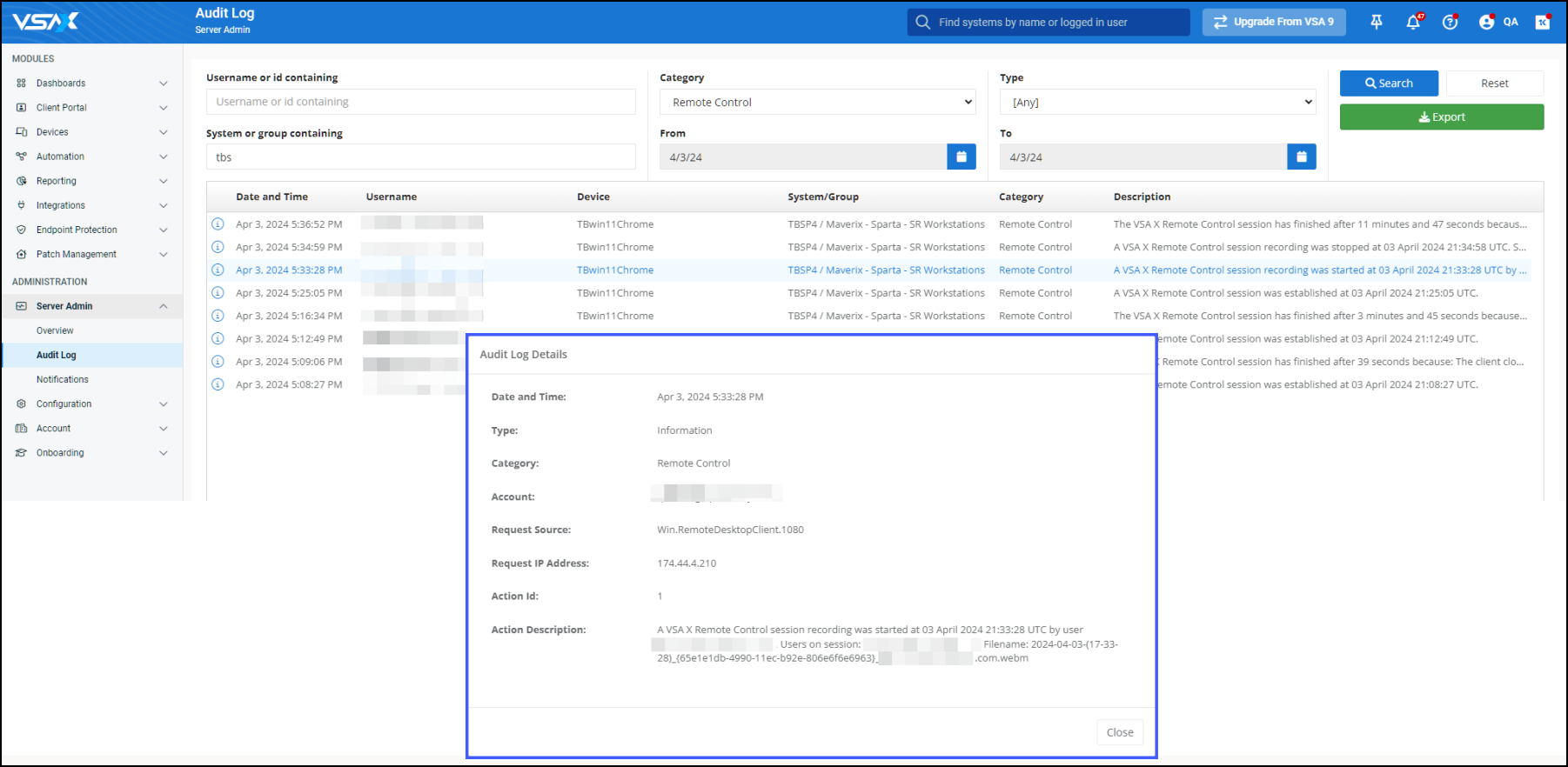
Upload screen recording to external cloud storage services
To accommodate the new screen recording feature, we now provide optional scripts to upload recordings to your own dedicated Azure Blob or Amazon Web Services S3 storage. Refer to Automation in these release notes to learn more.
It is now possible to connect to a target macOS agent with Remote Control when no user is logged in locally to the device.
NOTE This feature will be enhanced in a subsequent release when we introduce support for Automatic Reconnect for macOS agents. Until then, although it is now possible to connect with Remote Control before a user is logged in locally, during the login process, the Remote Control session will be disconnected and will require manual reconnection.
With this release, we introduce patch policy notifications. Three notification types are available:
- Notification for new patches pending review.
- Notification upon error during operating system patching.
- Notification upon error during software patching.
To better align with the technician's workflow, the notification priority and schedule can be customized.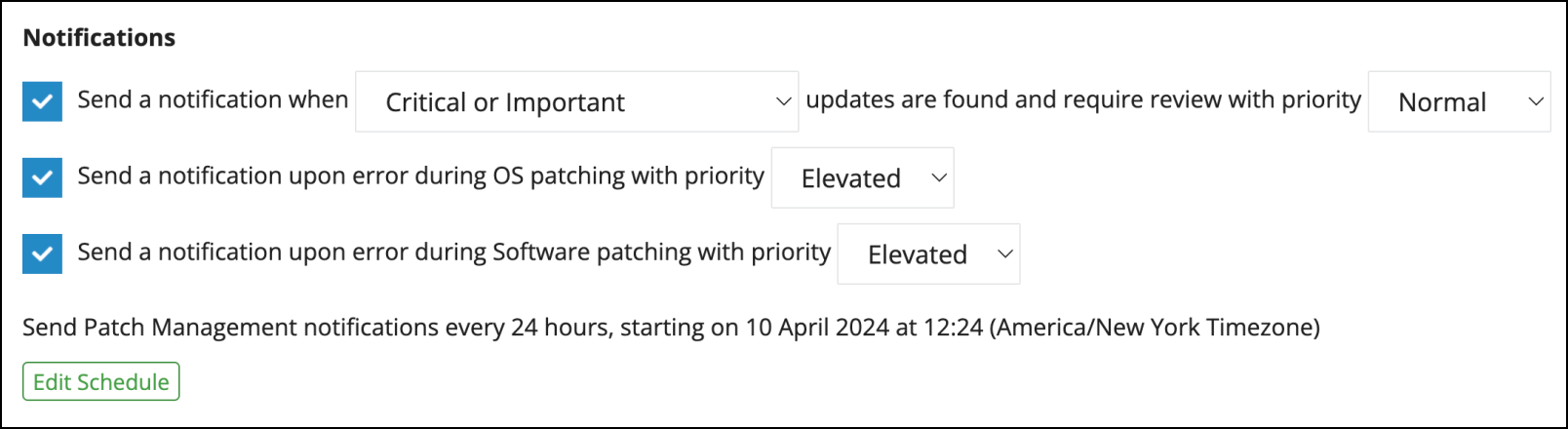
Integrations
KaseyaOne Integration
The Require Log In with KaseyaOne feature requires users to log in with their KaseyaOne credentials to access VSA 10. When this feature is enabled by an organization, users can no longer log in to VSA 10 using their local credentials or reset their VSA 10 password. However, you will have the option to exempt any specific users, teams, or email domains from this requirement.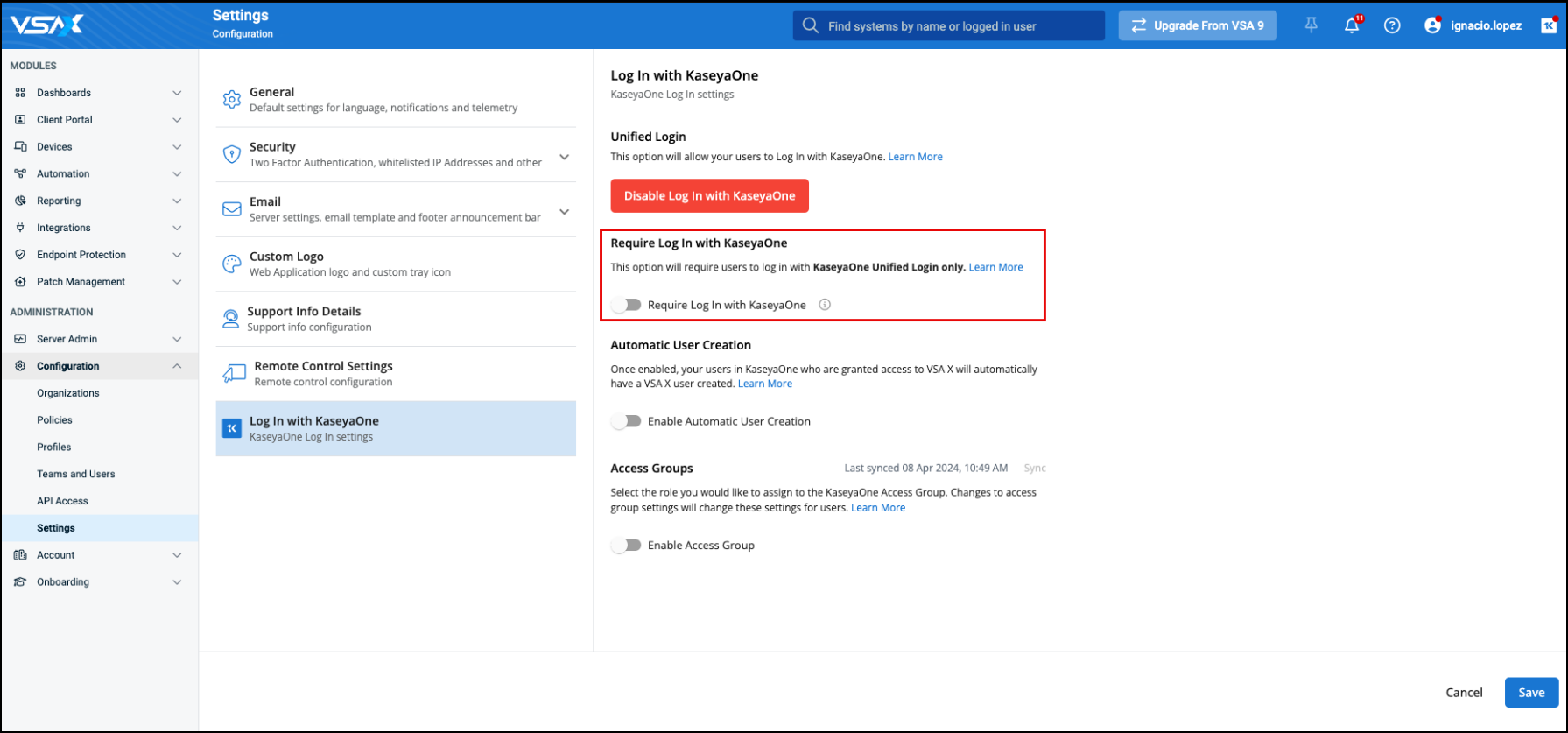
Refer to Require Log In with KaseyaOne in Unified Login with KaseyaOne.
You can also configure role-based access control (RBAC) by defining mapping rules to control user access to VSA 10. The purpose of defining mapping rules is to mimic or maintain the same levels of user access between KaseayOne and VSA 10.
- If you enable access groups, then RBAC from KaseyaOne will be allowed for VSA 10, and you will be able to map KaseyaOne groups to (the same or similar) module roles.
- If you disable access groups, then RBAC from KaseyaOne will not be allowed for VSA 10.
Refer to Access Groups in Unified Login with KaseyaOne.
Autotask Integration
An integration with Autotask is available for administrators and those with full access permission to PSA integrations to set up via the Integrations menu in VSA 10.
Refer to Autotask Integration.
This integration features the following functionality:
- Mapping of VSA 10 device types to Autotask product and configuration item types.
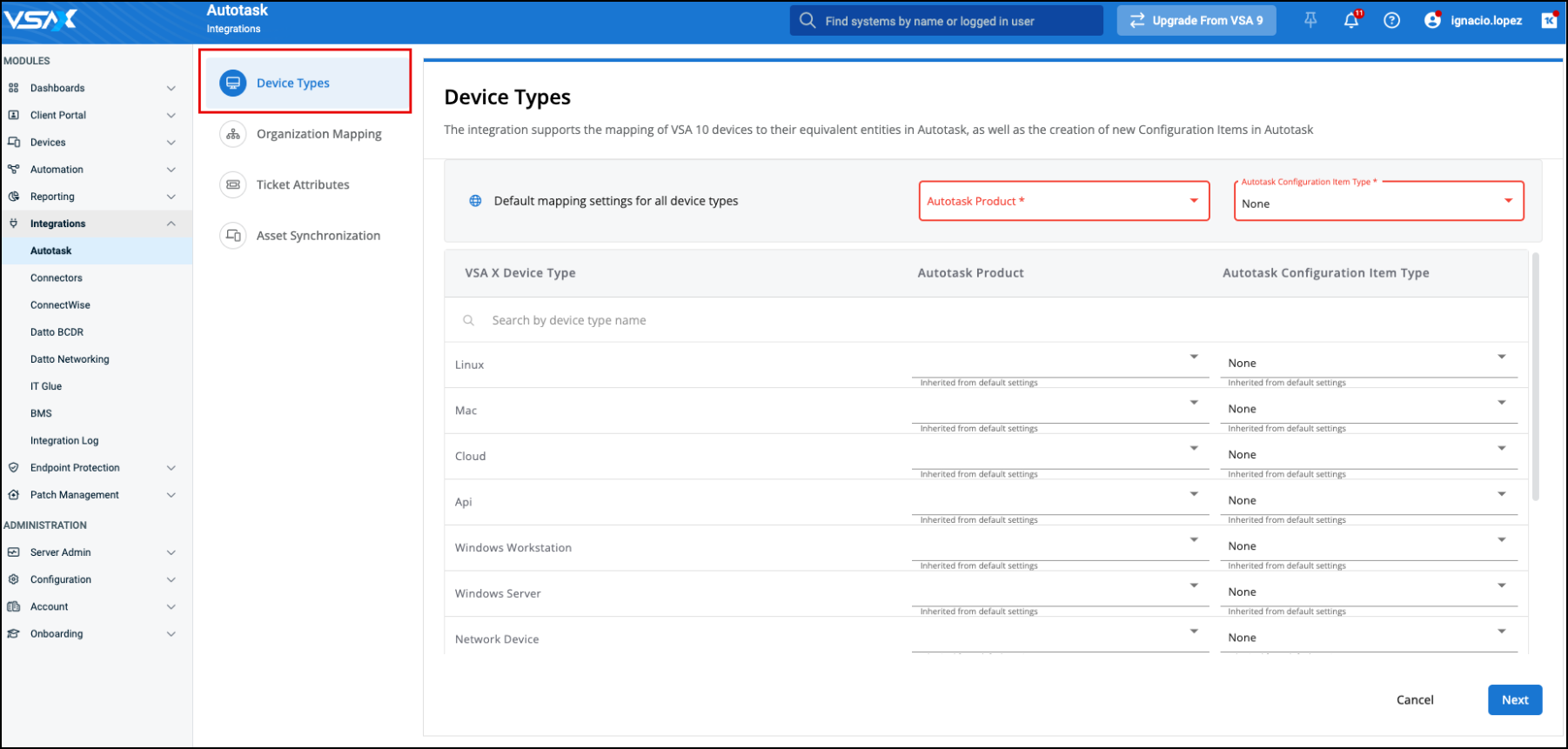
- Mapping of VSA 10 organizations, sites, and agent groups to Autotask companies.
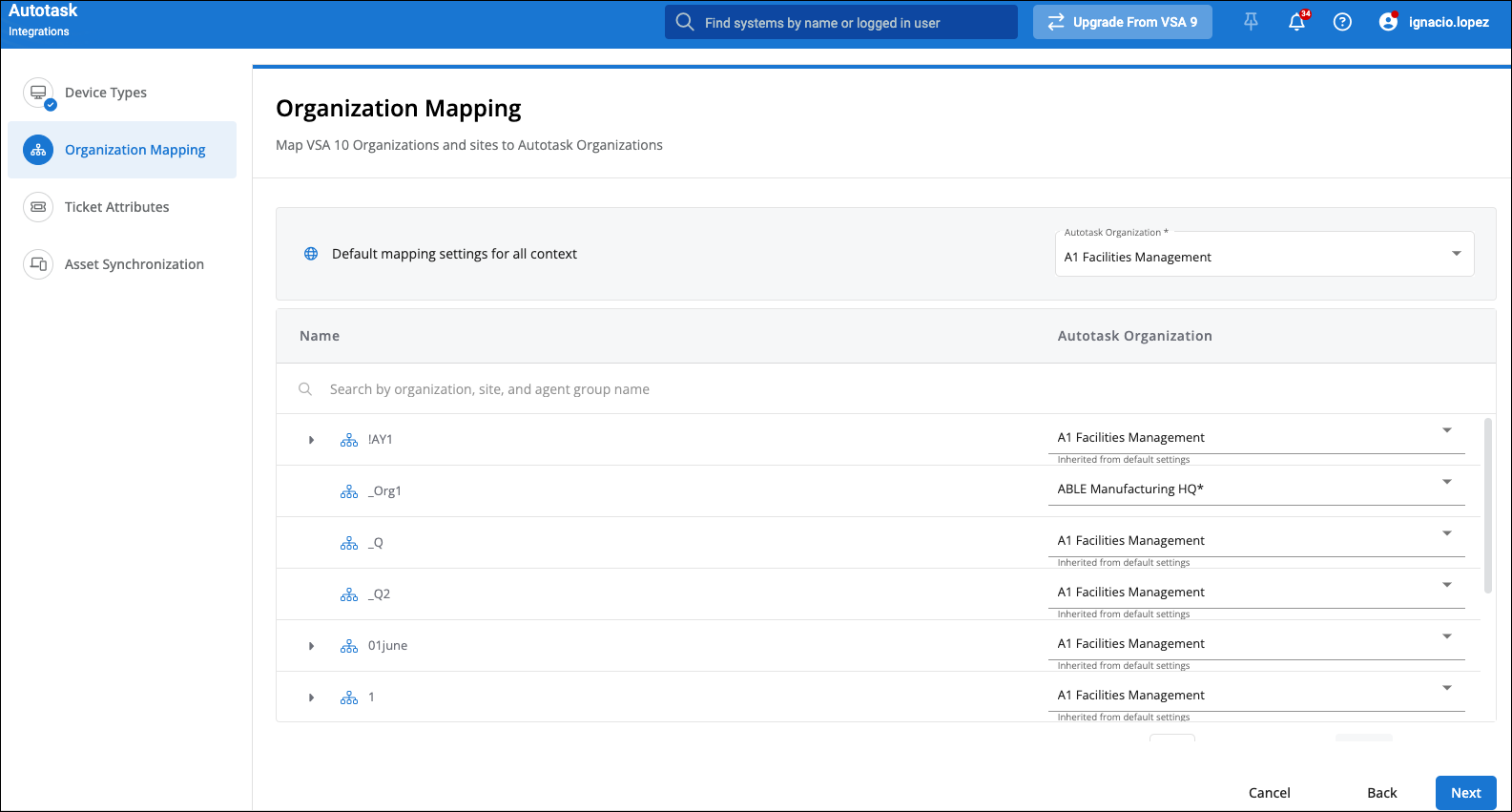
- Configuration of alert rules to handle VSA 10 alerts and their corresponding Autotask alert tickets.
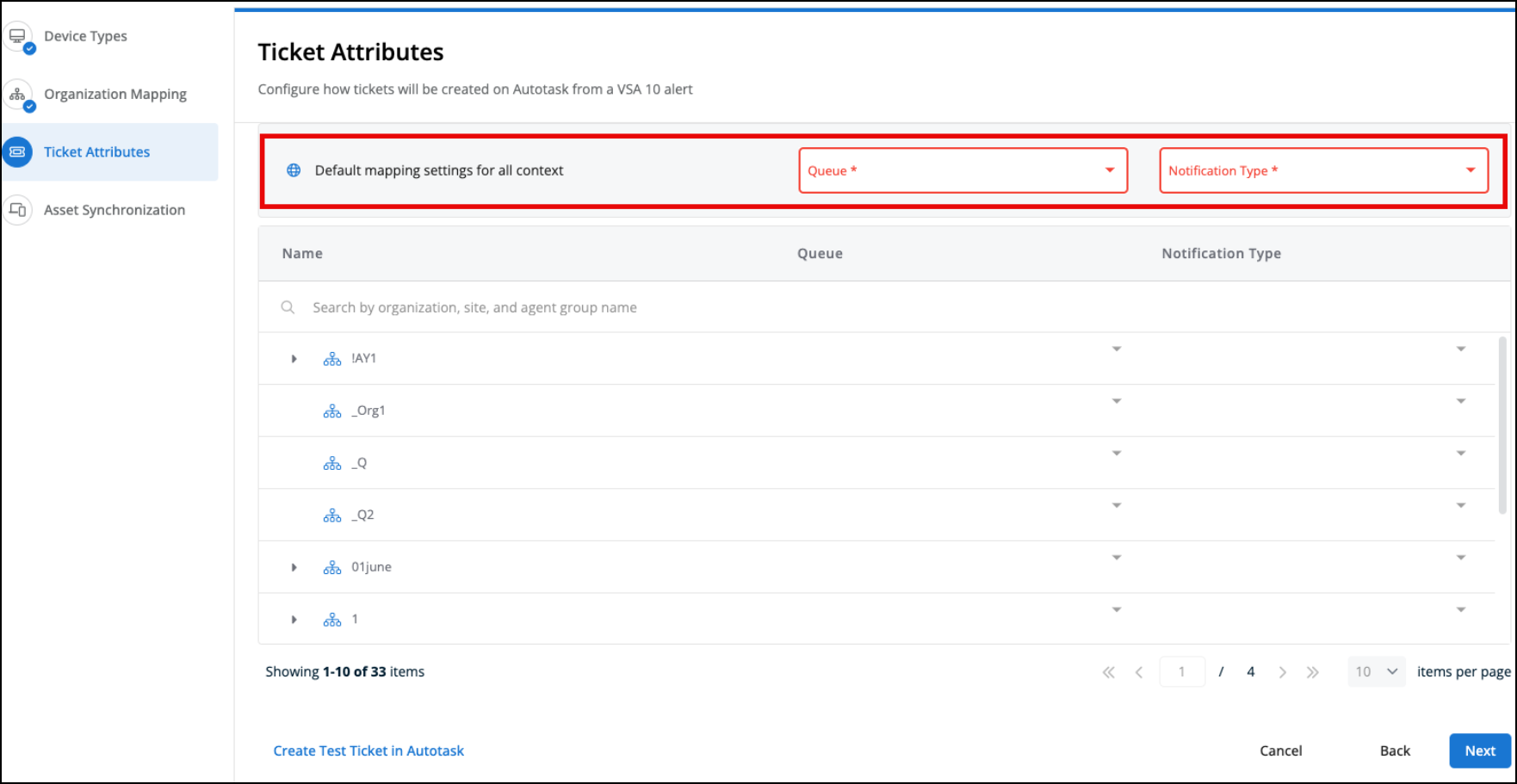
- Configuration of asset synchronization between VSA 10 and Autotask.
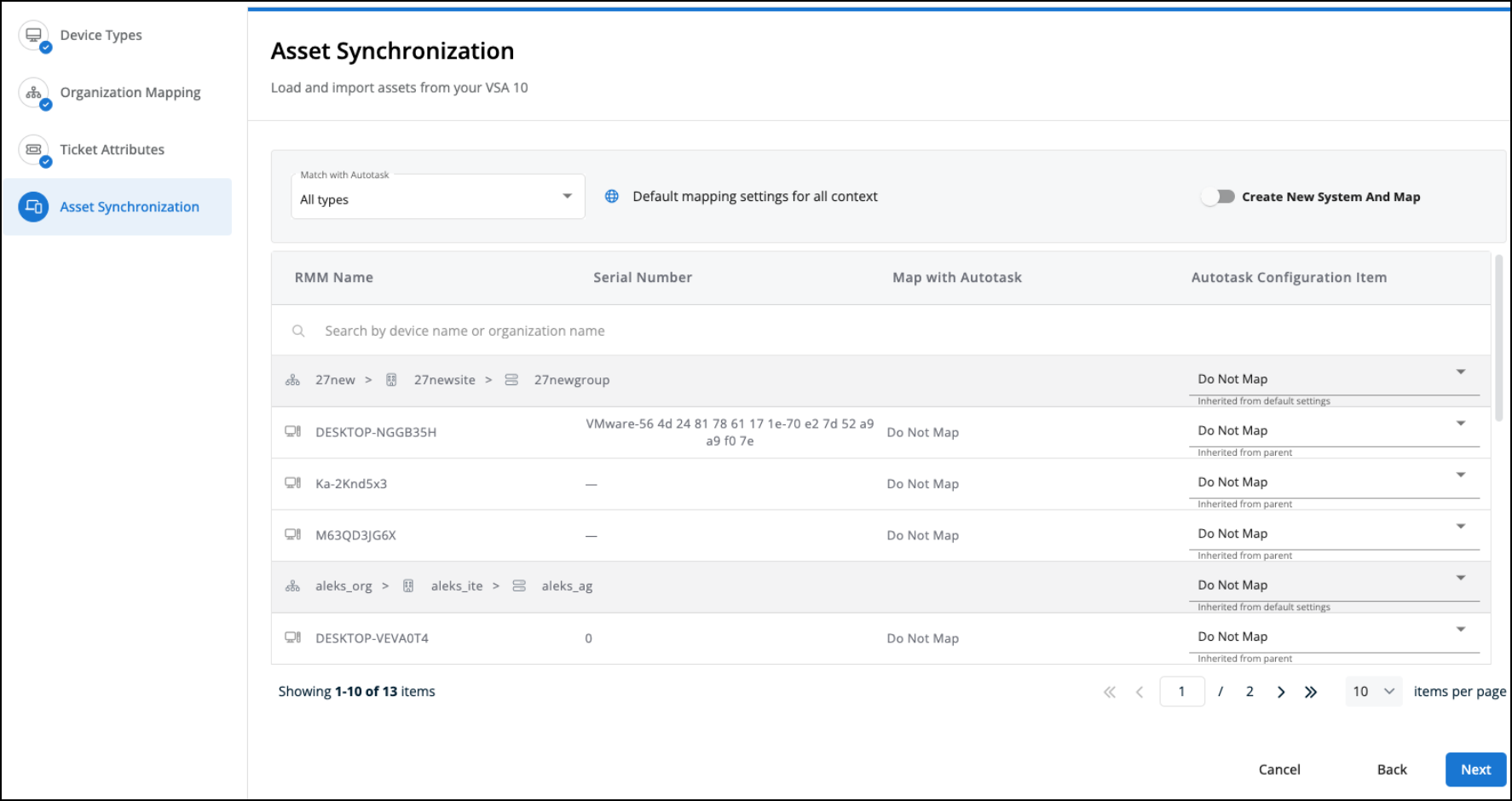
NOTE We recommend you update the Autotask Integration settings at least once after VSA 10.8 is released.
Integrated Customer Billing via Autotask and Kaseya BMS
Integrated Customer Billing is a new feature introduced as part of billing automation.
MSPs require an efficient and accurate way to bill for services provided to their customers, but manual billing processes are error-prone and tedious, and they can result in lost revenue. Having granular billing metrics for various Kaseya IT Complete modules available in Autotask and Kaseya BMS allows for flexible automated billing. Refer to the following external links:
- How to enable integrated customer billing in BMS: BMS Finance | Integrated Customer Billing
- Integrated Customer Billing via Autotask and Kaseya BMS
VSA 10 synchronizes billing metrics daily to a data lake accessible by both Autotask and Kaseya BMS via the KaseyaOne Unified Login portal.
The information provided is the total number of managed devices with a breakdown by the following types:
- Number of devices under management (defined as having consumed a single device license, whether it is network-enrolled, has an agent, or is MDM-enrolled). A device will only count once regardless of its enrollment types.
- Number of enrolled devices that do not have an agent installed and are not enrolled in MDM.
- Number of devices that have an agent installed.
- Number of devices that are enrolled in MDM (includes agentless and agented devices).
- Number of devices that have an agent installed and have Webroot installed.
- Number of devices that have an agent installed and have Bitdefender installed.
- Number of devices that have an agent installed and have Ransomware Detection installed.
- Number of devices that have an agent installed and have an active patch policy applied.
- Number of enrolled network devices (enrolled devices that do not have an agent and are not enrolled in MDM) that have monitoring assigned directly or through a Monitoring policy.
- Number of agented devices that have a Monitoring policy assigned.
- Number of devices that have an agent installed and are listed as a workstation.
- Number of devices that have an agent installed and are listed as a server.
- Number of devices that have an agent installed and are listed as a server and OS = Windows.
- Number of devices that have an agent installed and are listed as a workstation and OS = Windows.
- Number of devices that have an agent installed and are listed as a mac.
- Number of devices that have an agent installed and are listed as a Linux.
- Number of devices that have an agent installed and were online in the last 30 days.
Prerequisites and further information
KaseyaOne must be enabled for your VSA 10 account. Refer to Unified Login with KaseyaOne.
KaseyaOne must be enabled for your Autotask or Kaseya BMS instance, and you must have administrator permissions to configure Integrated Customer Billing in either of the products.
Other feature enhancements
Changes have been introduced in the 10.8 release to align with the terminology used across the IT Complete product suite. The changes are detailed as follows.
The Systems module has been renamed Devices to align with IT Complete terminology.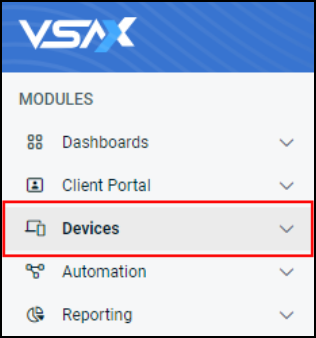
The Advanced Search page was renamed Device Management and is now the first item in the Devices module navigation.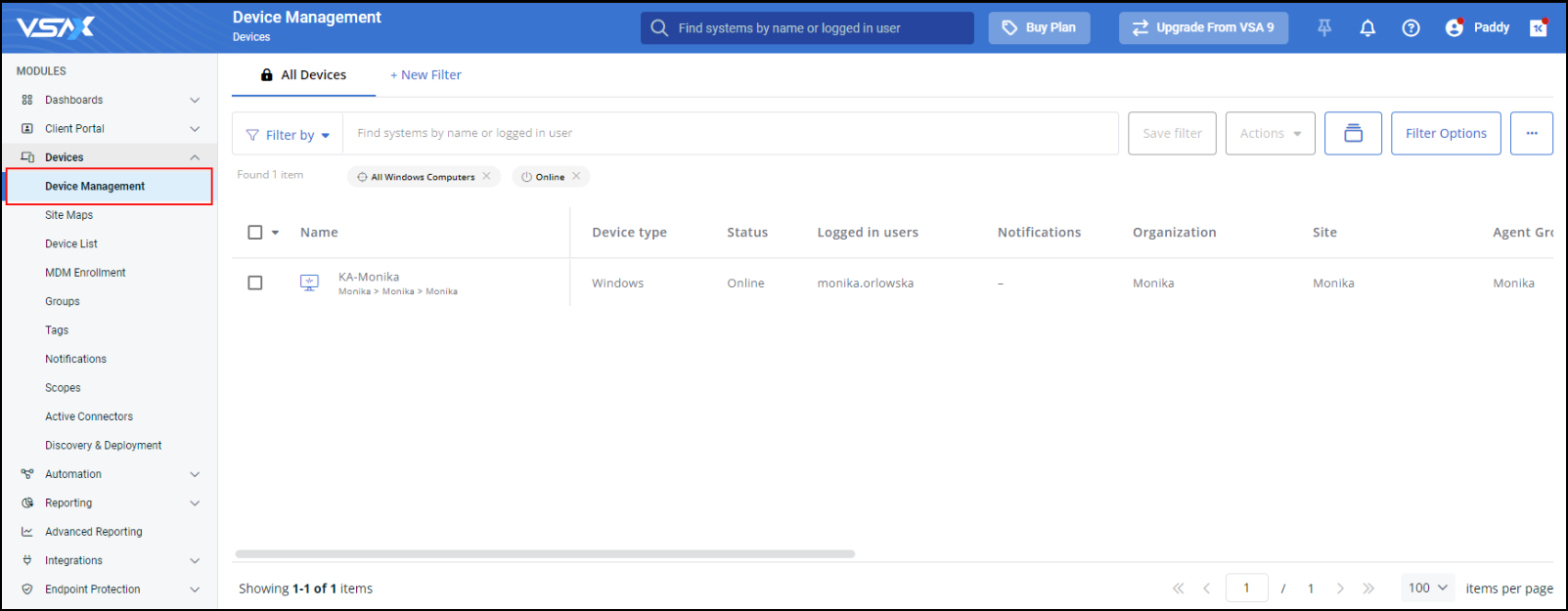
The Manage page within the Networks module was renamed Site Maps and was relocated to the second item in the Devices module navigation.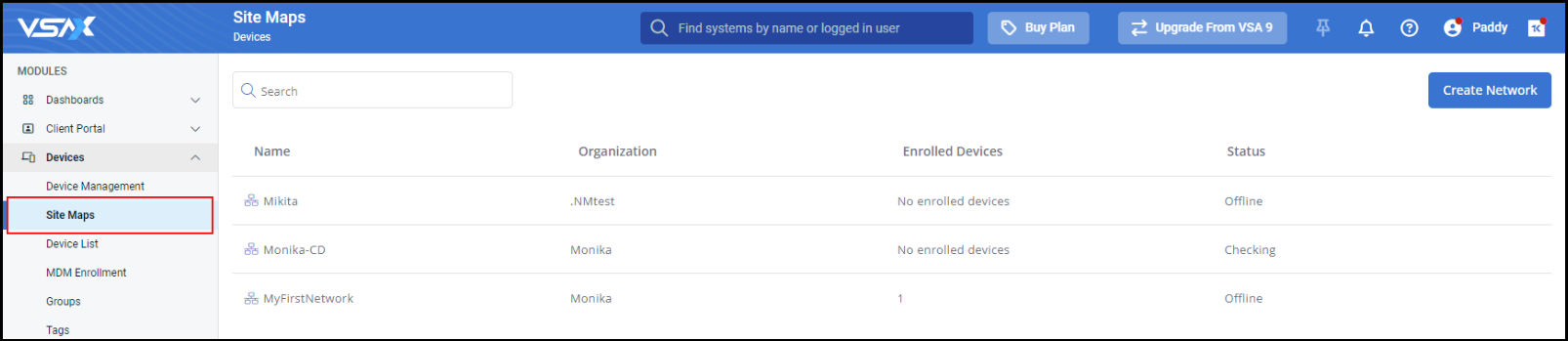
The All Systems page was renamed Device List and is now the third item in the Devices module navigation.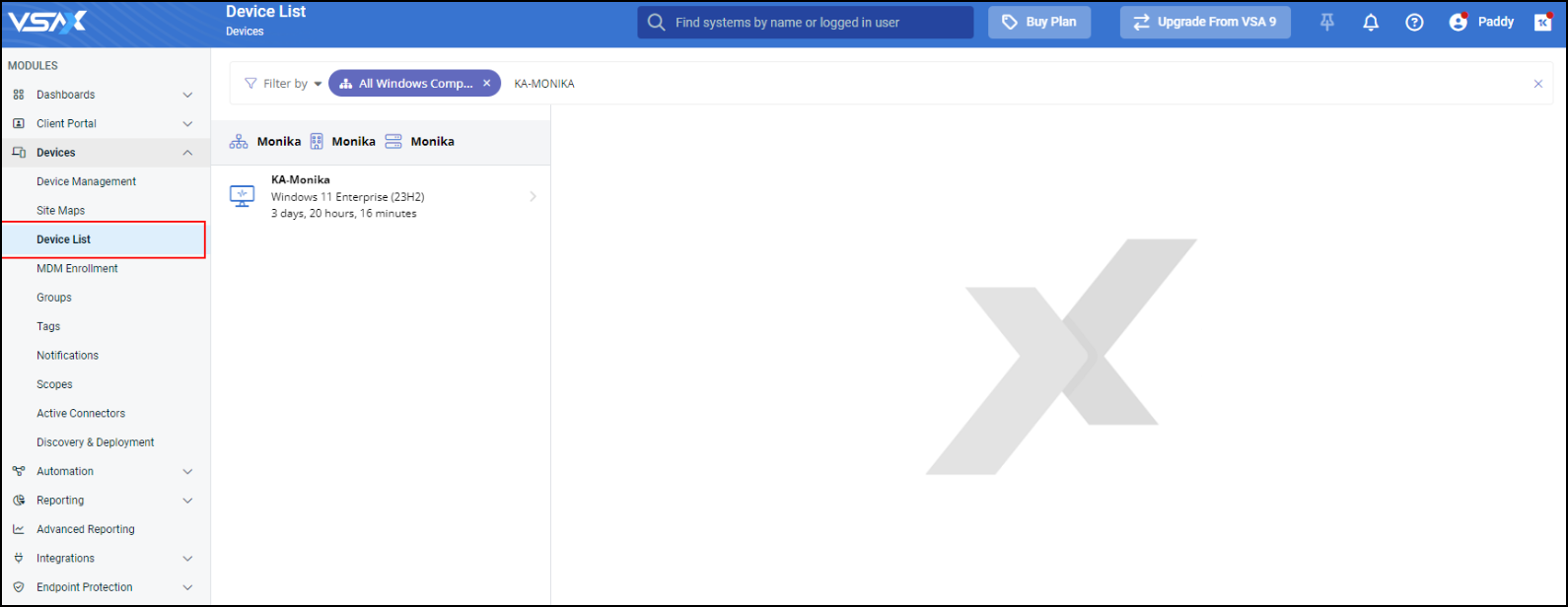
The Networks module was permanently removed from the left navigation menu for the following reasons:
- The Overview page was deprecated as part of this release.
- The Manage page was renamed Site Maps and relocated to the Devices module.
The Create Network option on the Site Maps page has changed to Create Site Map: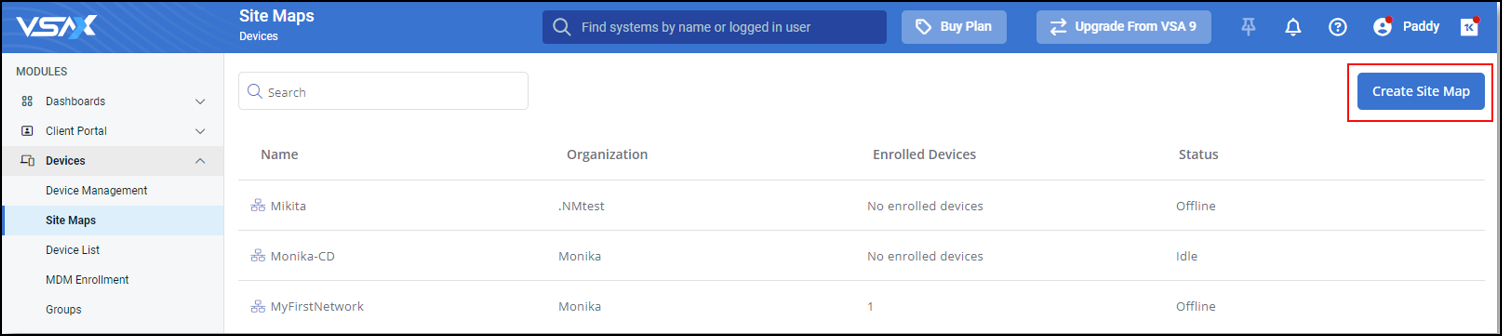
The Edit Network option in the site map has changed to Edit Site Map.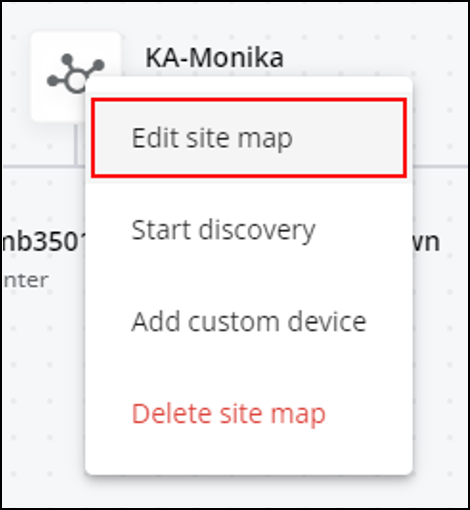
The Delete Network option in the site map has changed to Delete Site Map.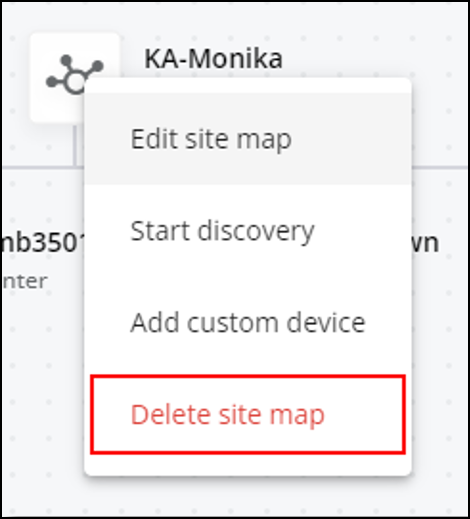
This release introduces the ability to rename devices directly from the device details pane, including agents.
To take advantage of this feature, open the device details pane and click the Edit icon ![]() next to the device name.
next to the device name. 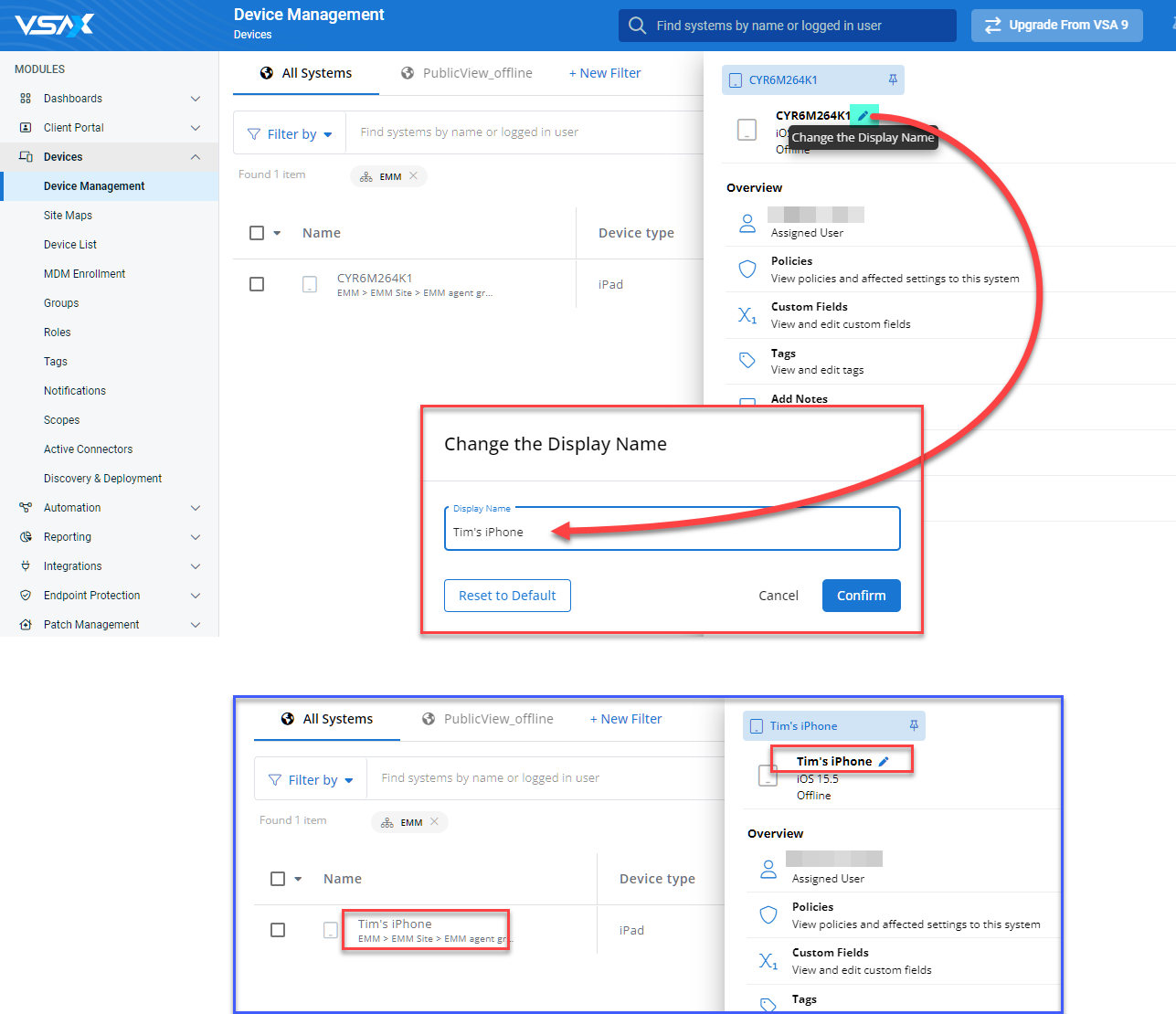
This feature also includes an ability to reset to default, which will allow you to reapply the default name to the device after it has been renamed.
EXAMPLE For mobile devices, the default name would be the serial number, and for agented devices, the default name would be the computer name.
The existing Monitoring: Storage Profile has been enhanced to support individual conditions for granular storage monitoring of Windows agents.
NOTE Support for macOS, Linux, and BSD agents will be included in a subsequent release.
- Each individual Monitoring: Storage Profile supports a maximum of 20 conditions.
- When specifying a drive letter, acceptable formats are DriveLetter and DriveLetter:, which are case insensitive.
In VSA 10.7, we enhanced service monitoring for Windows agents to support the ability to trigger notifications when a monitored service is missing on an agented device and when a monitored service was in place but has been removed.
In this release, this feature has been extended to support Linux and BSD agents.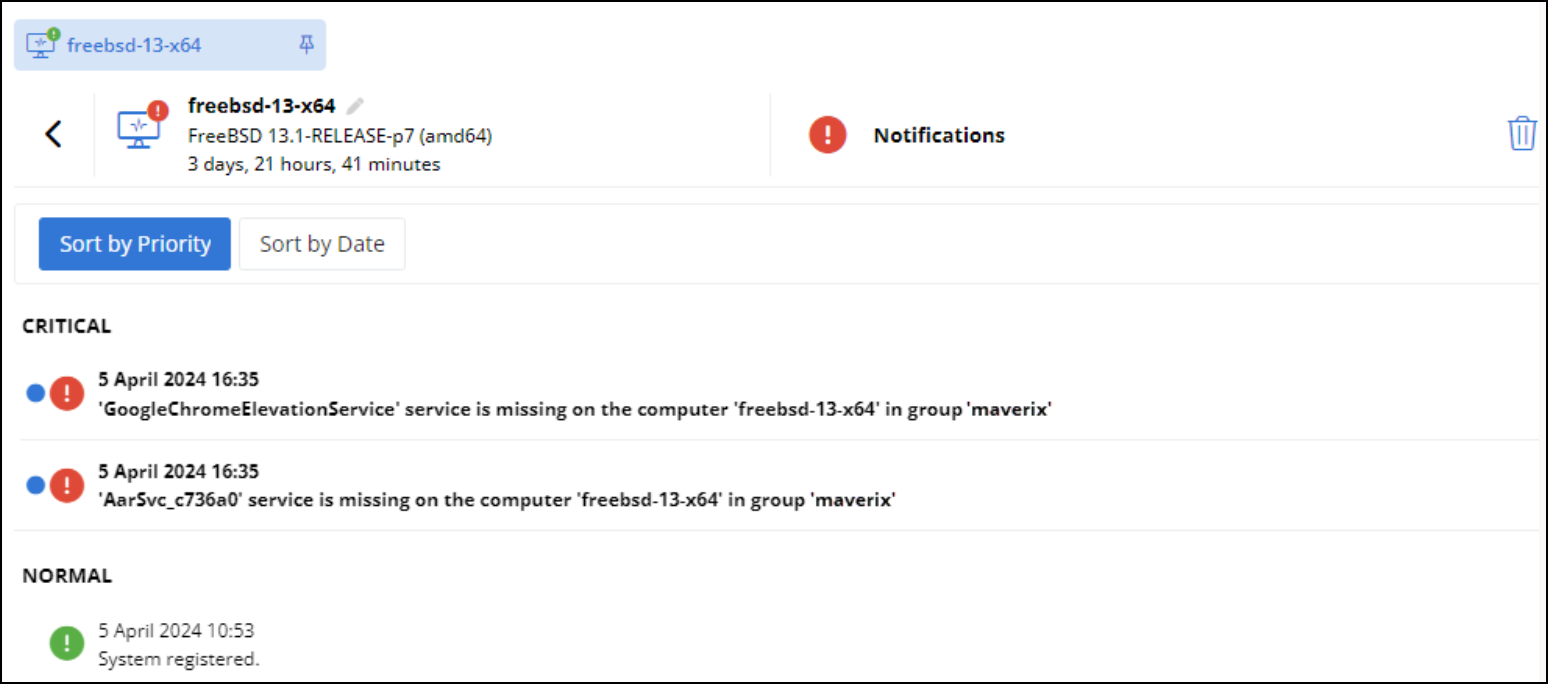
New datasets
- Rmm-Tags
- Rmm-Application Extended
New templates
- Tags
- Tags-Tabular
- Application Tabular
- Unsupported Windows OS (new version)
- Servers, Workstations, and Network devices per Organization.
- QR codes for Devices
New features
This release includes new API endpoints and enhancements to existing endpoints to allow integrators and customers to programmatically drive automation. These enhancements include GET and POST methods and also include the ability to register webhooks during automation executions.
Automation scripts
- Get a Script (GET)
- Get All Scripts (GET)
- Run a Script (POST)
- Get Script Executions (GET)
- Get Script Execution Details (GET)
Automation tasks
- Get Script Executions (GET)
- Get Script Execution details (GET)
- Get a Task (GET)
- Get all Tasks (GET)
- Run a Task (POST) - enhanced
- Get Task Execution Scripts (GET)
- Get Task Execution Output (GET)
Automation workflows
- Get a Specific Workflow (GET)
- Get All Workflows (GET)
- Run a Workflow (GET)
- Get Workflow Executions (GET)
- Get Workflow Execution Details (GET)
New workflow templates
Discover the available and growing list of workflow templates by clicking Actions > Create from Template from the Workflows page.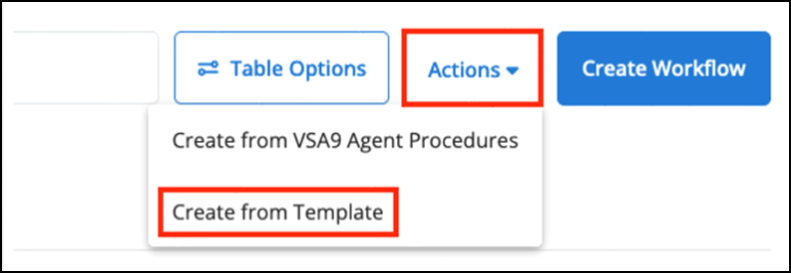
New workflow templates
- Ad-Hoc/Scheduled: Run Disk Cleanup
- Low HDD Space: Disk Cleanup
- Ad-Hoc/Scheduled: Set Desktop Wallpaper
- Ad-Hoc/Scheduled: Ask User To Reboot YES/NO
- Ad-Hoc/Scheduled: Set Screenlock Policy To 5 Min
New script templates
To accommodate the new screen recording feature, we now provide optional scripts to upload recordings to your own dedicated Azure Blob or Amazon Web Services S3 storage. The templates require a subscription to the respective services.
New in the VSAX Starter Pack script folder:
- Upload Screen Recordings to Azure Blob Storage
- Upload Screen Recordings to AWS S3 Storage
NOTE The script templates do not include any subscription to external cloud services. A individually owned subscription to the respective storage services is required.
We now support saving data objects containing double-byte characters. Prior to this release, double-byte characters would be replaced by ? when saved to the database.
To streamline the support process, we have added the ability to enable diagnostic logging on Windows agents remotely from the web application and collect them from the machine without interrupting the end user, as follows:
- Added a new option to the Configuration > Settings page called Enable agent diagnostic logging on device card.
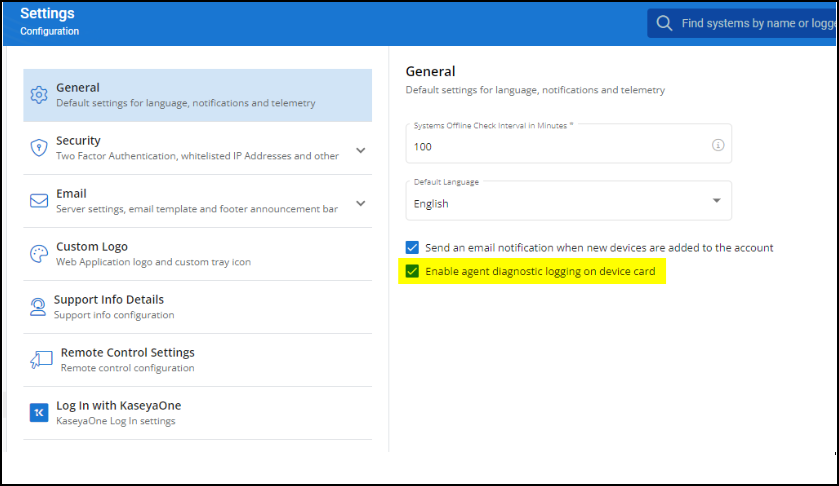
-
If enabled, Diagnostic Logging can be enabled on Windows systems for up to 72 hours from the device details pane. The Download Logs action will automatically package the logs and download them to the technician's computer.
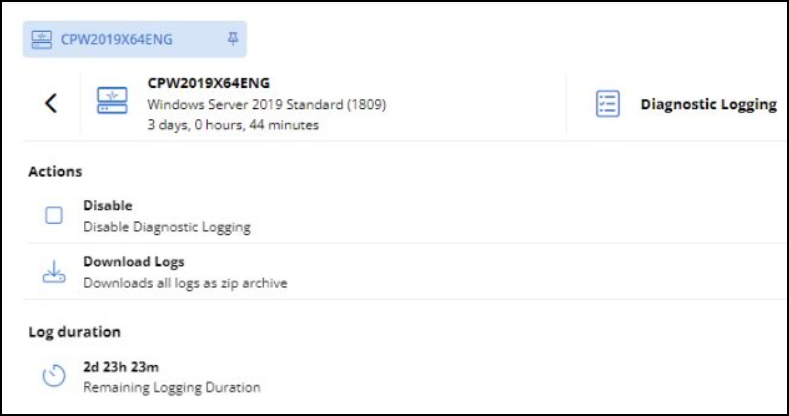
NOTE Diagnostic logging is resource intensive, and it can impact the performance of the target machine. It should only be enabled when recommended by a VSA Support representative. We plan to extend this functionality to macOS and Linux agents in future releases.
Other changes
The Scope parameter in system templates has no default value All Systems.
Bug fixes and other improvements
API
- It's now possible to adequately search for and filter assets and devices by OData parameters, and adding new devices now works as expected.
Linux Agent
- Monitoring services no longer generate notifications for stopped services on machines that do not host them.
Mobile application
- Users can now adequately view and browse SQL databases.
Configuration
- An issue that prevented users from creating a new folder of profiles after deleting all folders has been fixed.
- Users are no longer able to import several services with the same name within the scope of one profile.
- A misleading label in the Effective Settings view via Configuration > Organizations > Policies, which referenced a nonexistent button, has been removed.
- An issue that prevented users from saving changes after editing some event log filters has been fixed.
- When defining conditions for performance counters, adequate validation text is now displayed for the minutes value.
- Once the System field is populated when importing a performance counter, the Category and Instance fields now contain indications that they are required.
- The validation text is no longer cut off when configuring performance profiles.
- Non-admin users can no longer be redirected to edit a profile or click a Go to Policy link.
- Uganda is no longer missing as a country option when creating a user account.
Notifications
- The Monitored service is missing notification is now highlighted in the color yellow, as supported for Linux systems.
- Status notifications are no longer generated for macOS and Linux systems when the notifications are set to a disabled state.
Web application
- An issue causing saved device filters to return no results has been fixed.
- In the system search functionality, an issue that caused an undefined filter to produce no results and the lack of an All Systems filter has been fixed.
- Null values are no longer displayed for organizations and sites when searching for systems or in advanced reporting.
- An issue that was causing the public link of a dashboard to display an empty page has been fixed.
- When viewing a dashboard and the number of devices is 50 or more, the exact number of devices is now displayed.
- Double-byte languages are now supported if using the Japanese alphabet when naming organizations, sites, and agent groups. The characters are no longer converted to question marks.
Agents
- VSA 10 no longer spawns multiple NMAP instances and consumes the system’s memory.
Automation
- Adding the Set Custom Field Value action to a workflow no longer causes the New Step button to stop working.
- An issue that was preventing the ability to successfully edit the Set Custom Field Value action in a workflow has been fixed.
- Users can now successfully increment or decrement a Set Custom Field Value in a workflow.