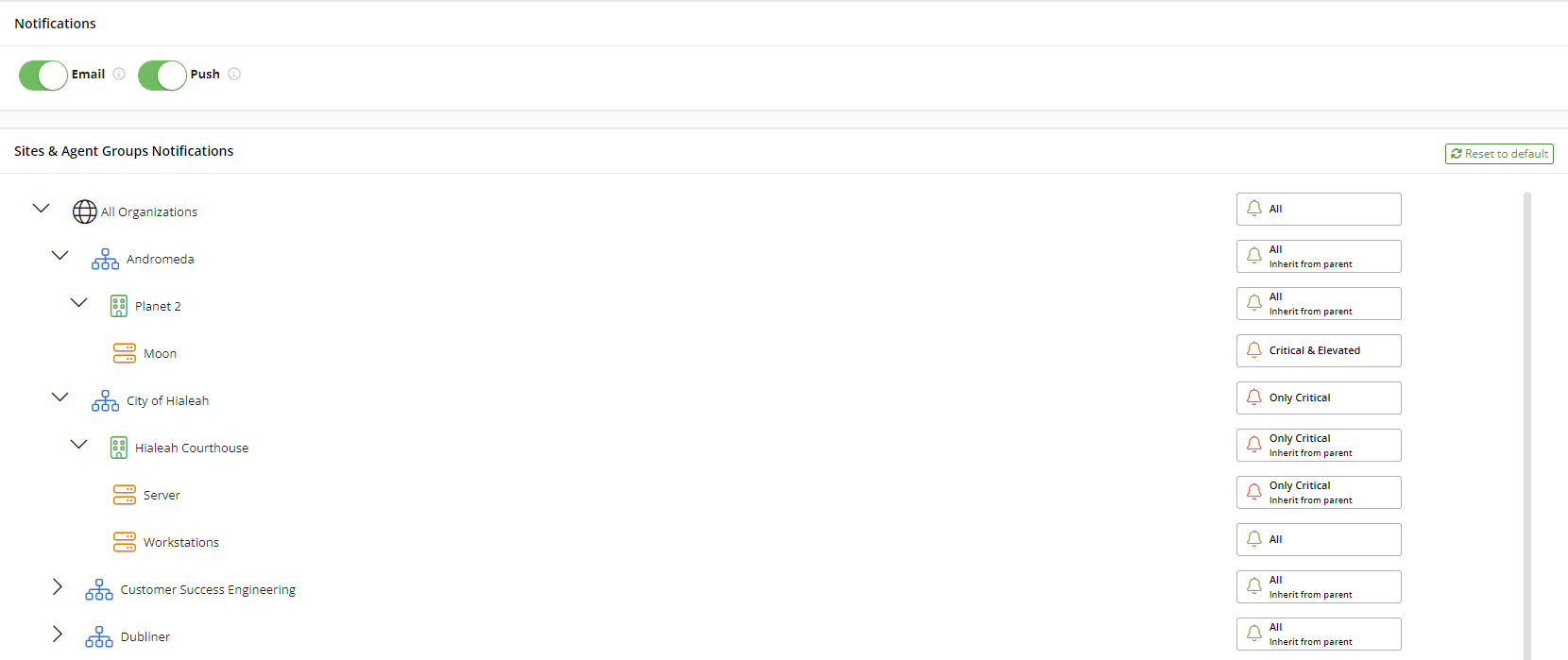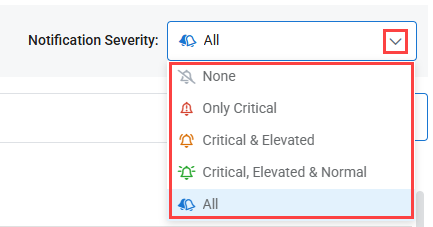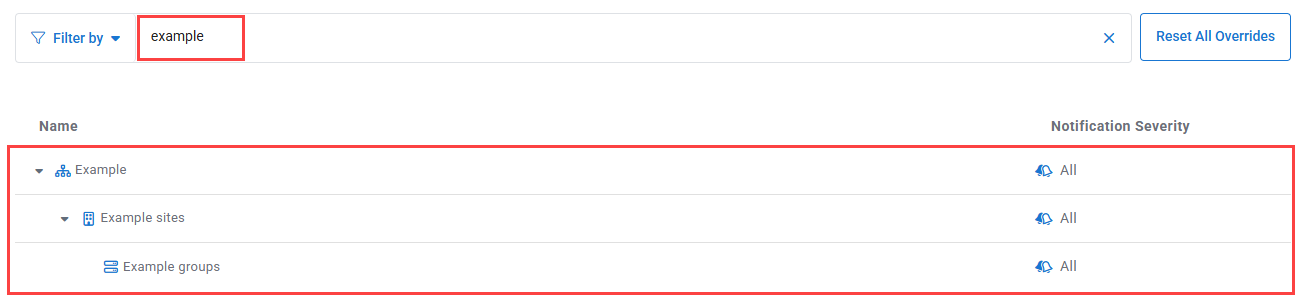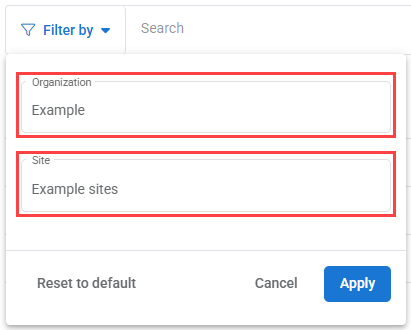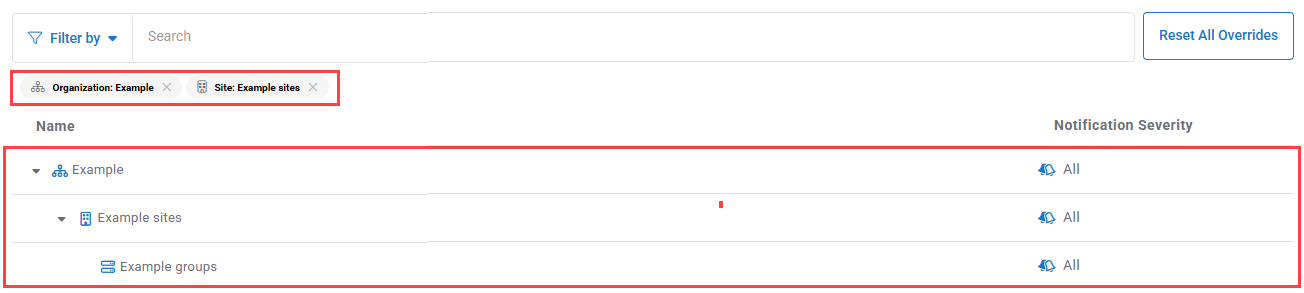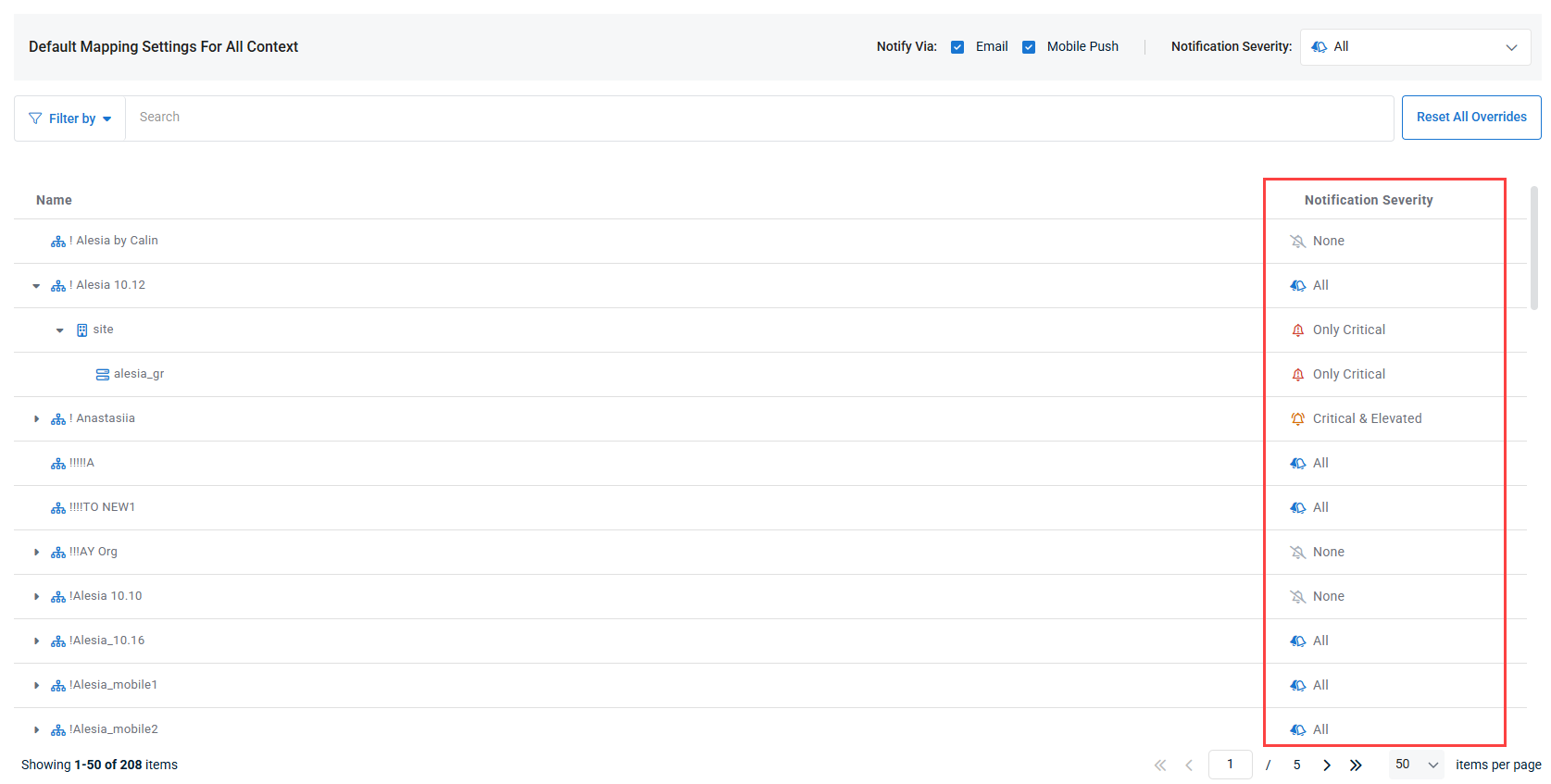Receiving account notifications
NAVIGATION Administration > Account > Notifications
PERMISSIONS Users can configure notifications for all the organizations, sites, and agent groups to which they have been assigned Full Access or Read-only permissions. Refer to Access in Managing teams and users.
The Notifications page in account settings allows you to choose which notifications you want your user account to receive, the organizations, sites, and machine groups you want to receive them from, and how you receive them.
Refer to Organizations to learn about managing organizations, sites, and agent groups. Refer to Device notifications to learn about system alerts and their priority levels. To access and review all system notifications within VSA 10, navigate to Server Admin > Notifications. Refer to Viewing and exporting system alert notifications.
Configuring default account notification settings
In the Default Mapping Settings For All Context section at the top of the page, you can enable Email and Mobile Push to configure your user account to receive email notifications, push notifications, both types of notifications, or neither, in the Notify Via options.
Additionally, you can choose the severity of the notifications you want to receive in the Notification Severity drop-down.
These settings will apply to all organizations that are configured to inherit default settings.
To learn about how to define notification settings per organization, site, and/or agent group, refer to Configuring account notification settings via context.
Click Reset All Overrides, located to the right of the search bar, to restore the default settings. The default configuration is set to send notifications for system alerts of all priority levels from all organizations, sites, and agent groups.
NOTE Your user account email address to which you would receive email notifications appears in Account > My Settings.
Search and filter your organizations
In the Notification Settings page, you can use the Search and Filter by options to narrow down the list of organizations, sites, and agent groups.
To search your organization structure, enter in a search string in the search bar at the top of the page. Search results will show as soon as content is in the search bar.
NOTE If you have a filter applied, your search will only return results that also apply to that filter.
To apply a filter to the page, click the Filter By option and type in or the drop-downs in the Organization and Site fields to select which organization and, optionally, site you want to filter the page results by.
After clicking Apply, the page will only show the organization or site that the filter is configured to show. The current filter will be displayed underneath the search bar.
Configuring account notification settings via context
You can define different notification settings per organization, site, and/or agent group in the Notification Severity column.
Click the drop-down arrows next to organization names to see the list of sites in those organizations, and click the drop-down arrows next to site names to see the list of agent groups in those sites.
To change the notification settings for an organization, site, or agent group, click the current priority level, located in the Notification Severity column, and choose one of the following options: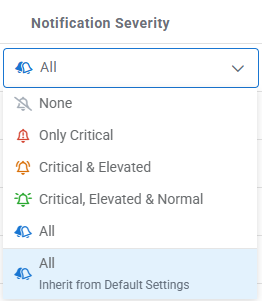
| Priority Level | Description |
|---|---|
|
None |
Select this option to configure your user account to receive no alert notifications generated in relation to the devices that belong to the respective organization, site, or agent group. |
| Only Critical | Select this option to configure your user account to receive alert notifications of the critical (sans elevated, normal, and low) priority level generated in relation to the devices that belong to the respective organization, site, or agent group. |
| Critical & Elevated | Select this option to configure your user account to receive alert notifications of critical and elevated (sans normal and low) priority levels generated in relation to the devices that belong to the respective organization, site, or agent group. |
| Critical, Elevated & Normal | Select this option to configure your user account to receive alert notifications of critical, elevated, and normal (sans low) priority levels generated in relation to the devices that belong to the respective organization, site, or agent group. |
| All | Select this option to configure your user account to receive alert notifications of critical, elevated, normal, and low priority levels generated in relation to the devices that belong to the respective organization, site, or agent group. |
| Inherit from Default Settings/Inherit from Parent |
For an organization, select this option to assign the organization to the same priority level assigned in the Default Mapping Settings For All Context section at the top of the page. |