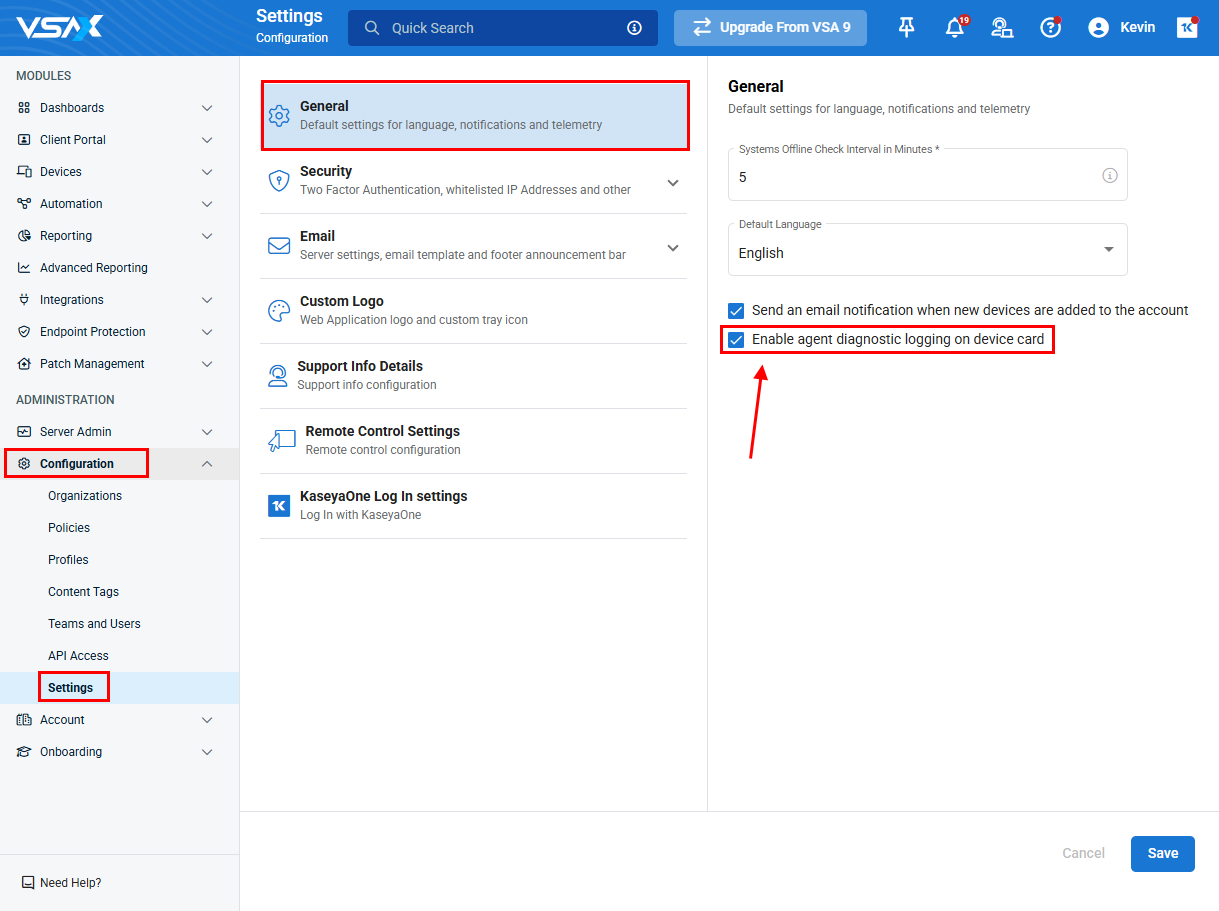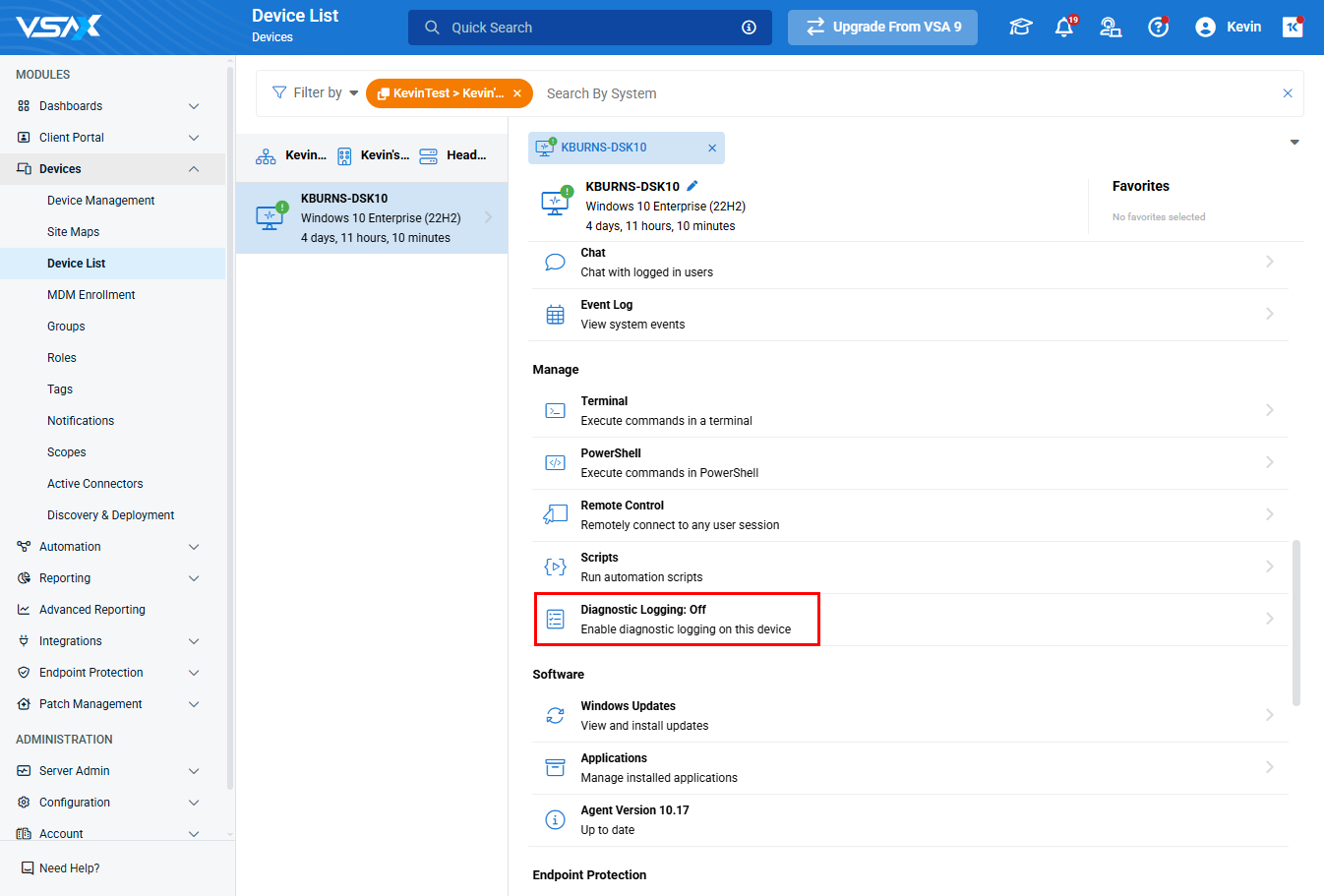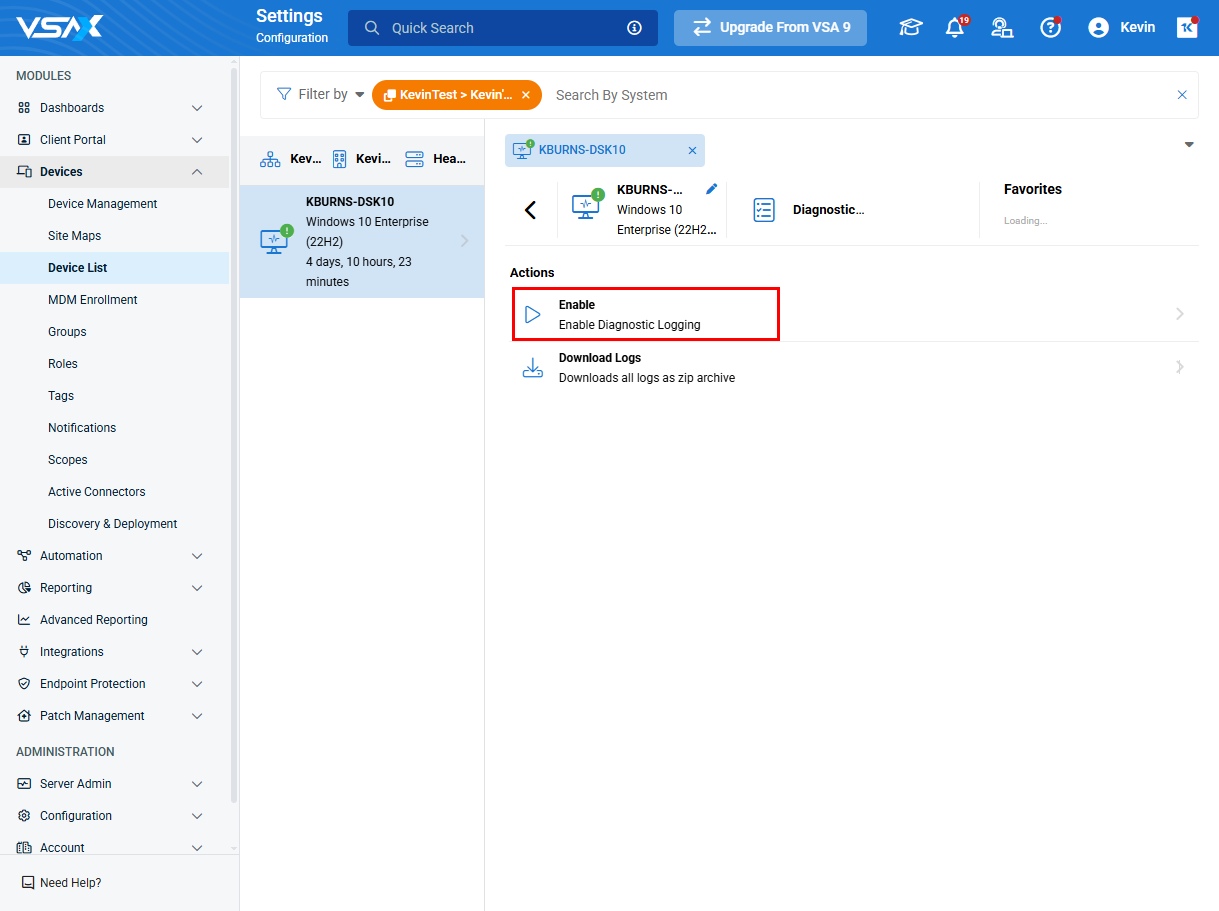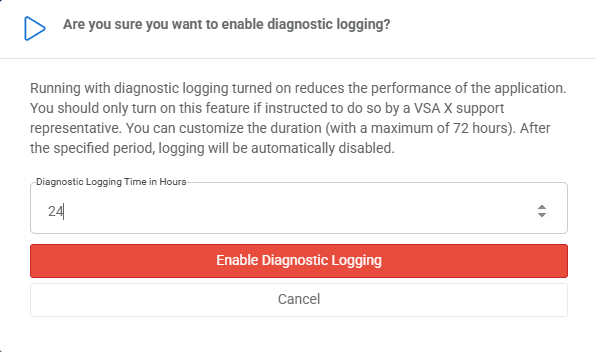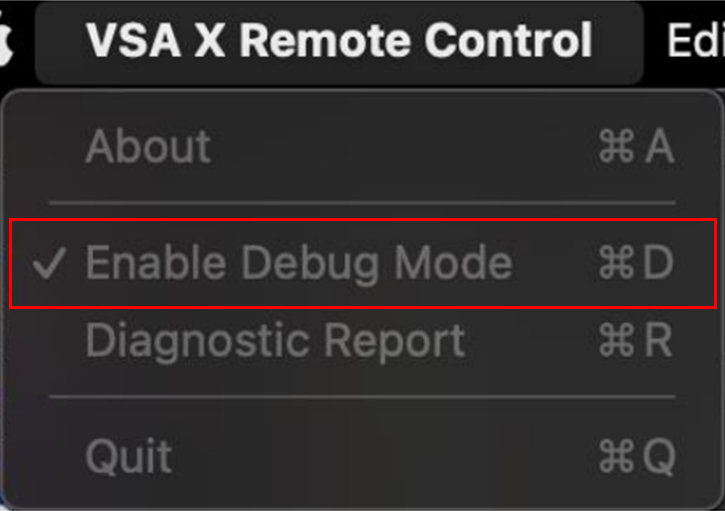Remote Control log files
Remote Control log files are often necessary when trying to troubleshoot any issues encountered when trying to connect to remote devices using VSA 10. Often, logs are needed from both the device being connected from (the source) and the device being connected to (the destination).
If you are having issues with Remote Control and need to engage support, it is recommended that you gather the below items:
- A detailed description of the issue with screenshots of the behavior, and any related errors.
- Steps to reproduce the issue (along with a short screen recording, if possible).
- A screenshot of the Administration > Server Admin > Overview page.
- The number of managed endpoints that are affected.
- Operating system details of the affected devices (both the source and destination devices).
- The version of the Remote Control application on the source machine.
- Collect the Remote Control logs per the following scenarios(whichever is applicable) and store the logs in two separate folders, one for the source and one for the destination device.
- On the source Windows device, open the Start menu and type PowerShell.
- Right-click the PowerShell option and select Run as Administrator from the menu.
- Run this PowerShell command to enable the logging of the VSA X Remote Control desktop application:
Set-ItemProperty -Path 'HKCU:\Software\Kaseya\VSA X\Remote Desktop' -Name LogLevel -Value "DEBUG" -Type StringNOTE Step 3 only needs to be performed on the source Windows device.
- In VSA 10, navigate to Configuration > Settings > General and make sure that Enable agent diagnostic logging on device card is checked.
- To enable diagnostic logging at the device level, in Devices > Device List, navigate to the source Windows device, and click Diagnostic Logging under Manage.
- Click Enable under Actions.
- In the popup that appears, set how long you want to turn on the logging for (up to 72 hours) and click Enable Diagnostic Logging.
NOTE Enabling logging for an extended period of time can cause performance issues on devices. Only enable it for as long as it is needed to reproduce the issue and gather logs.
- Repeat steps 5-7 to enable logging for the destination Windows machine.
- With diagnostic logging now enabled for both the source and destination machines, reproduce the issue. Take screenshots and/or screen recordings where able.
- Wait for 2-3 minutes to allow the error logs to append in the diagnostic files.
- Download the logs from the destination Windows machine. To do this, in Devices > Device List, navigate to the device, and click Diagnostic Logging, and then click Download Logs. Ensure that the logs are labeled to indicate that the logs are from the destination Windows device.
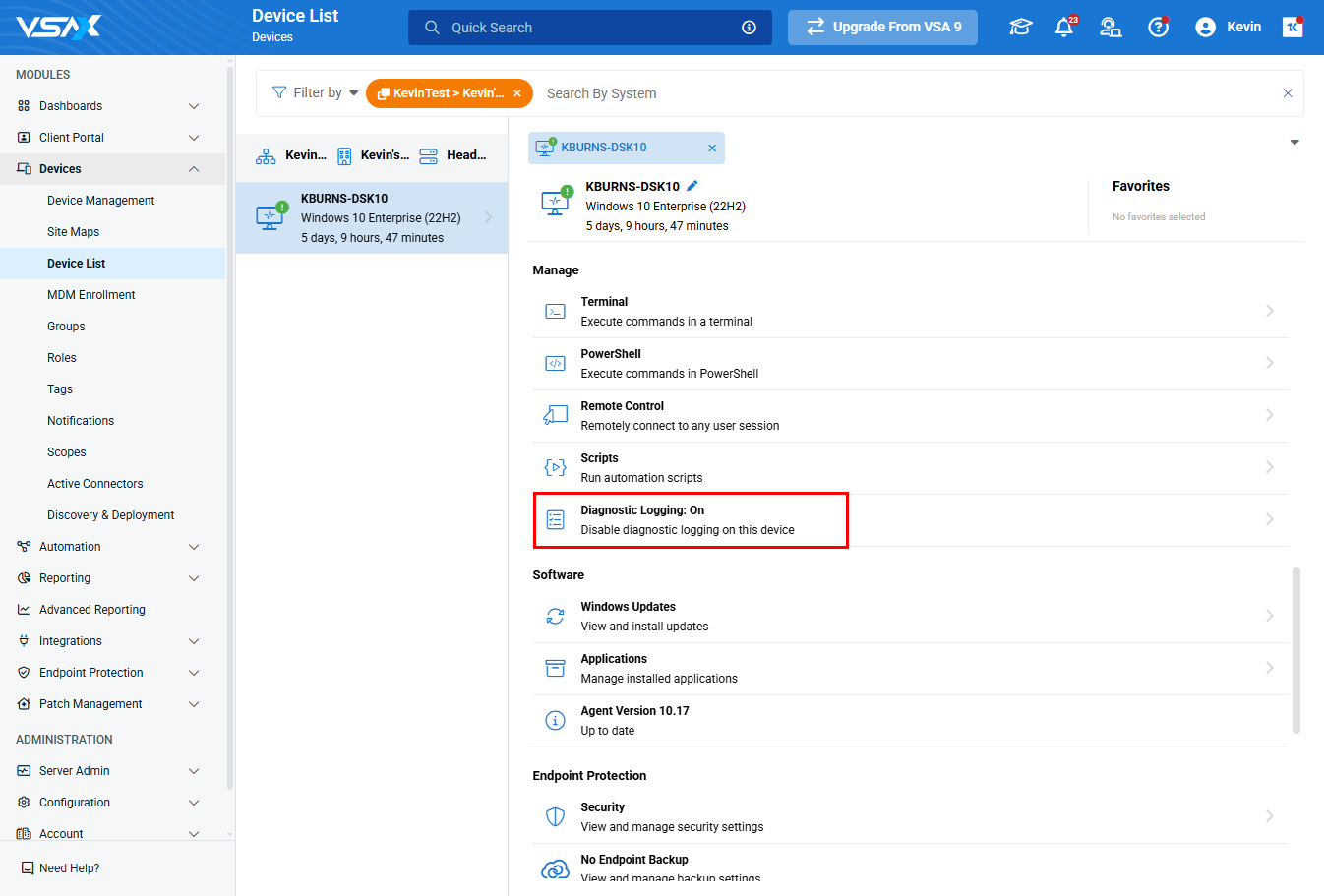
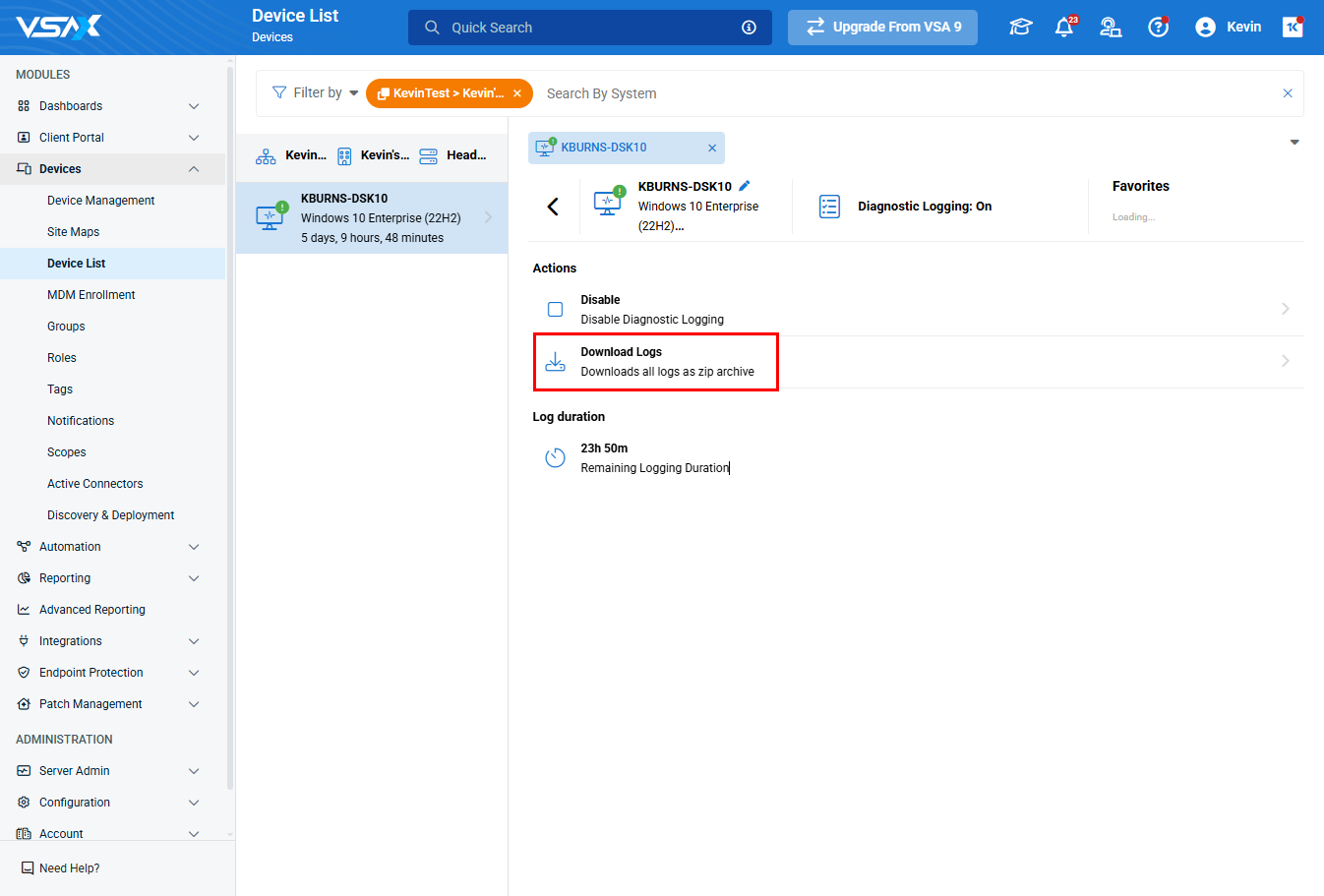
- Copy the %appdata%\VSA X Remote Control\remotecontrolclient.log file from the source machine.
- On the source Windows device, open the Start menu and type PowerShell.
- Right-click the PowerShell option and select Run as Administrator from the menu.
- Run this PowerShell command to enable the logging of the VSA X Remote Control desktop application:
Set-ItemProperty -Path 'HKCU:\Software\Kaseya\VSA X\Remote Desktop' -Name LogLevel -Value "DEBUG" -Type String - In VSA 10, navigate to Configuration > Settings > General and make sure that Enable agent diagnostic logging on device card is checked.
- To enable diagnostic logging for the source Windows device, in Devices > Device List, navigate to the device, and click Diagnostic Logging under Manage.
- Click Enable under Actions.
- In the popup that appears, set how long you want to turn on the logging for (up to 72 hours) and click Enable Diagnostic Logging.
NOTE Enabling logging for an extended period of time can cause performance issues on devices. Only enable it for as long as it is needed to reproduce the issue and gather logs.
- Reproduce the issue. Take screenshots and/or screen recordings where able.
- Wait for 2-3 minutes to allow the error logs to append in the diagnostic files.
- On the destination macOS machine, navigate to the Console application (Finder > Applications > Utilities > Console), and download the system.log and remotecontrolagent.log from Log Reports.
- Additionally, download the crash reports related to VSA, if present. These can be found at Finder > Applications > Utilities > Console > Crash Reports.
- Download the logs from the source Windows machine. To do this, in Devices > Device List, navigate to the device, and click Diagnostic Logging, and then click Download Logs. Ensure that the logs are labeled to indicate that the logs are from the source Windows device.
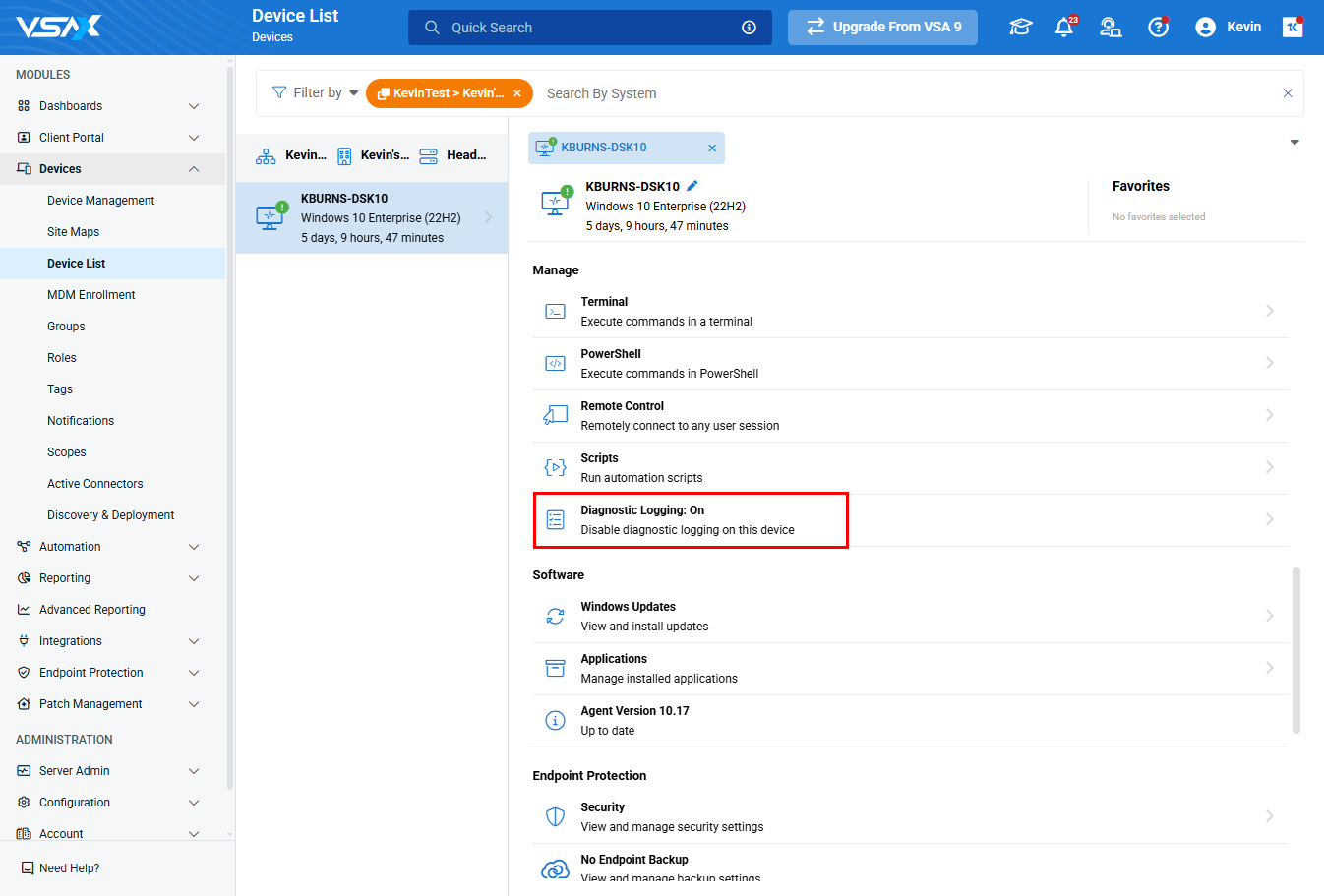
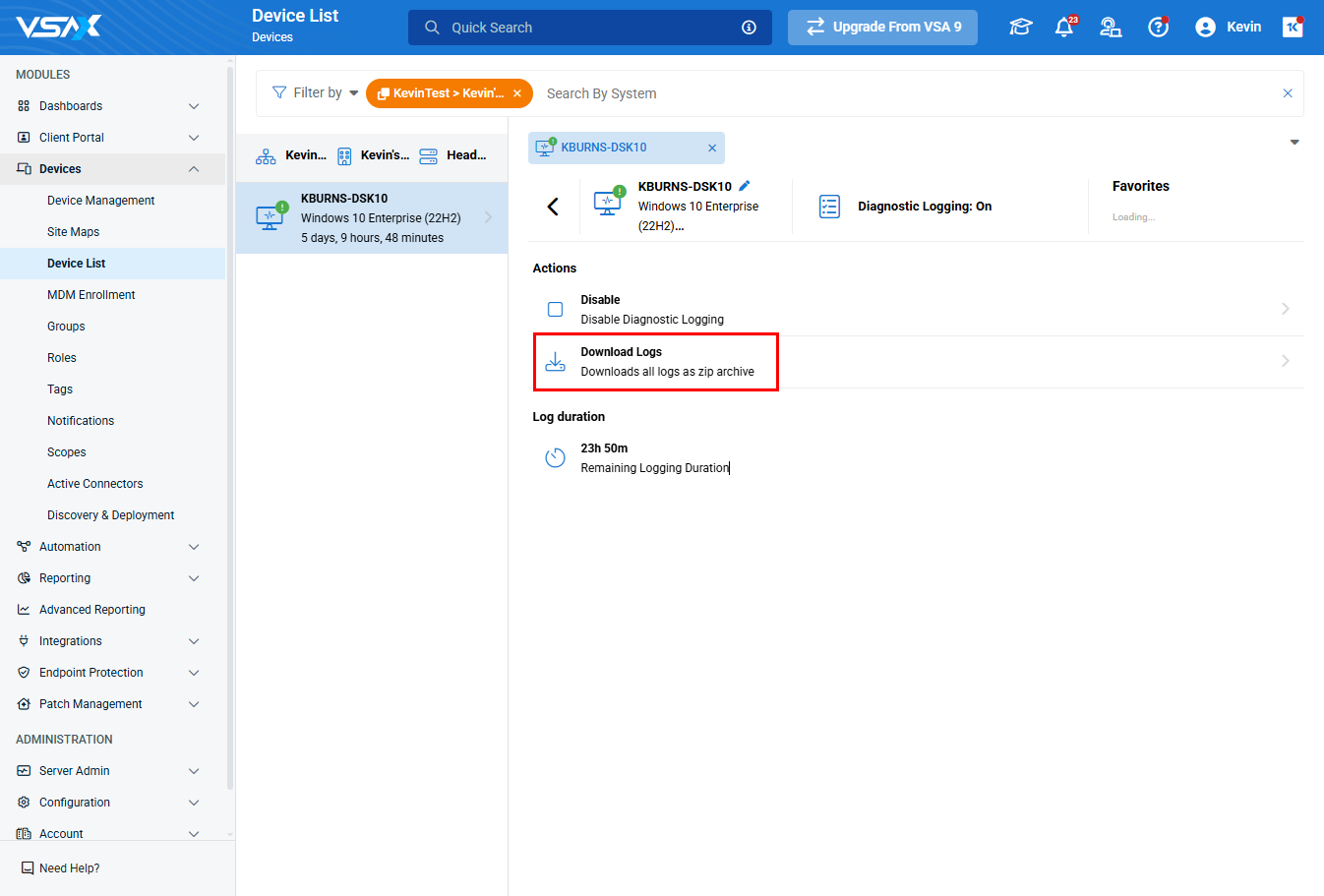
- Copy the %appdata%\VSA X Remote Control\remotecontrolclient.log file from the source Windows machine.
- To get logs from the destination macOS machine, navigate to the Console application (Finder > Applications > Utilities > Console), and download the system.log and remotecontrolagent.log from Log Reports.
- On the source macOS machine, open the VSA X Remote Control app, and in the app menu, ensure Enable Debug Mode is checked.
- In VSA 10, navigate to Configuration > Settings > General and make sure that Enable agent diagnostic logging on device card is checked.
- To enable diagnostic logging, in Devices > Device List, navigate to the destination Windows OS device, and click Diagnostic Logging under Manage.
- Click Enable under Actions.
- In the popup that appears, set how long you want to turn on the logging for (up to 72 hours) and click Enable Diagnostic Logging.
NOTE Enabling logging for an extended period of time can cause performance issues on devices. Only enable it for as long as it is needed to reproduce the issue and gather logs.
- Reproduce the issue. Take screenshots and/or screen recordings where able.
- Wait for 2-3 minutes to allow the error logs to append in the diagnostic files.
- On the source macOS machine, open the VSA X Remote Control app, and in the app menu, click Diagnostic Report to create a log archive on the desktop.
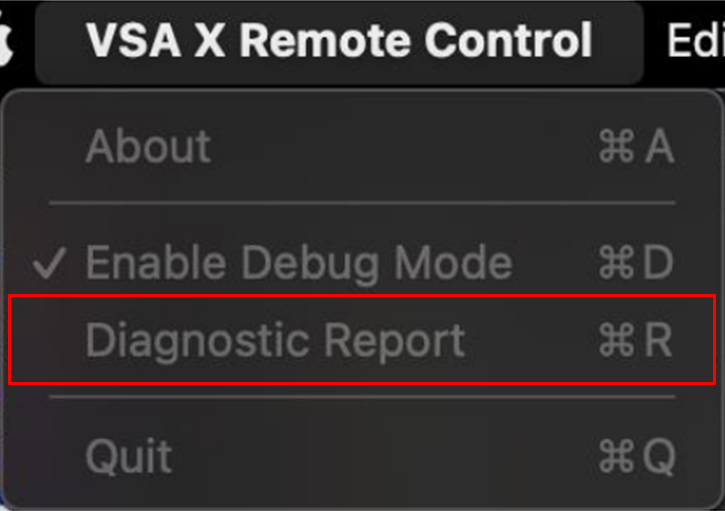
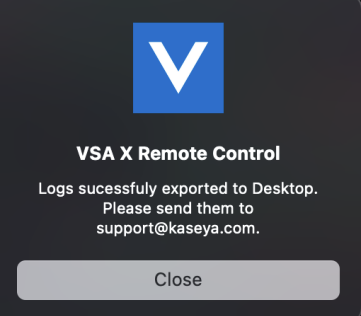
- To download the logs from the destination Windows machine. To do this, in Devices > Device List, navigate to the device, and click Diagnostic Logging, and then click Download Logs. Ensure that the logs are labeled to indicate that the logs are from the destination Windows device.
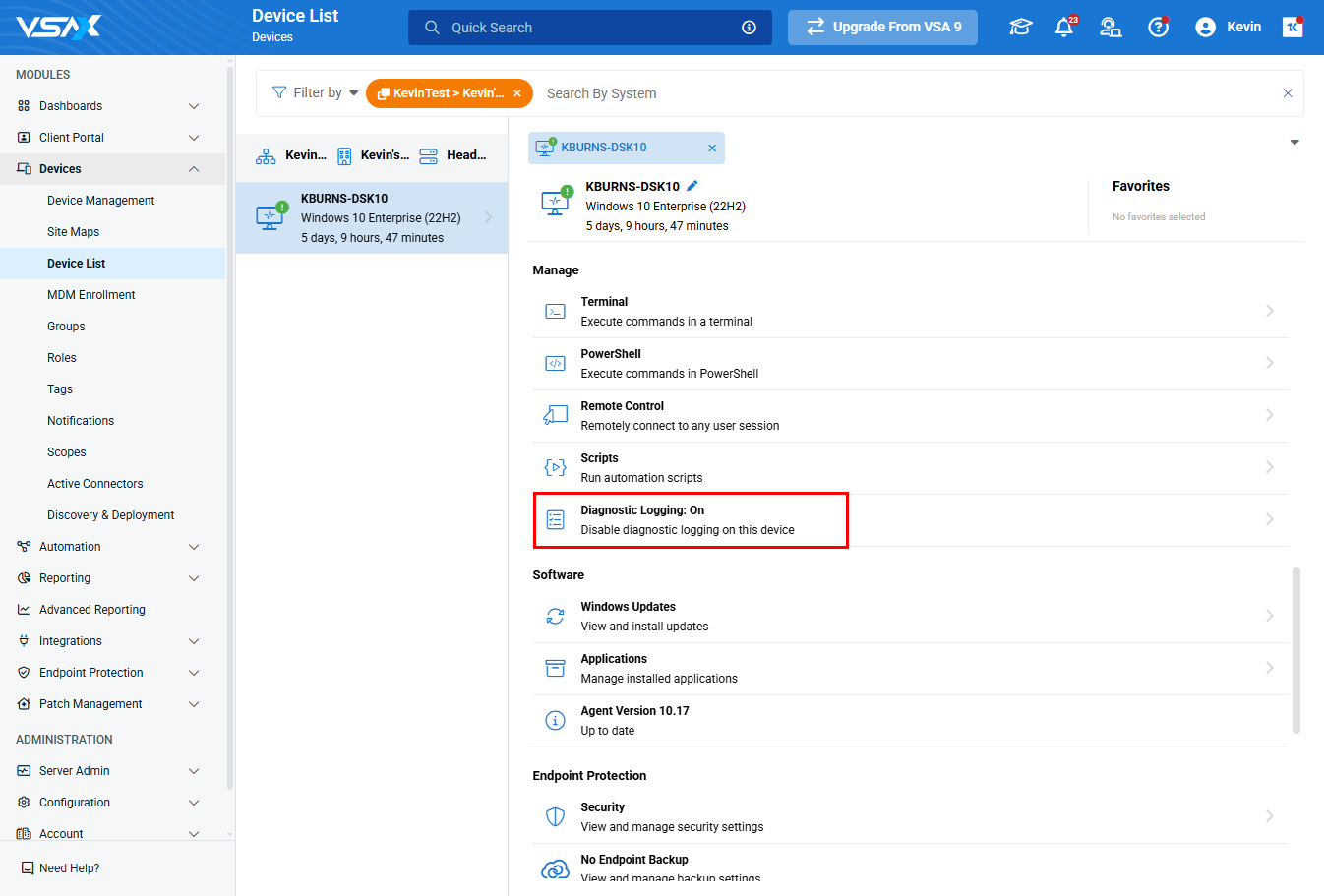
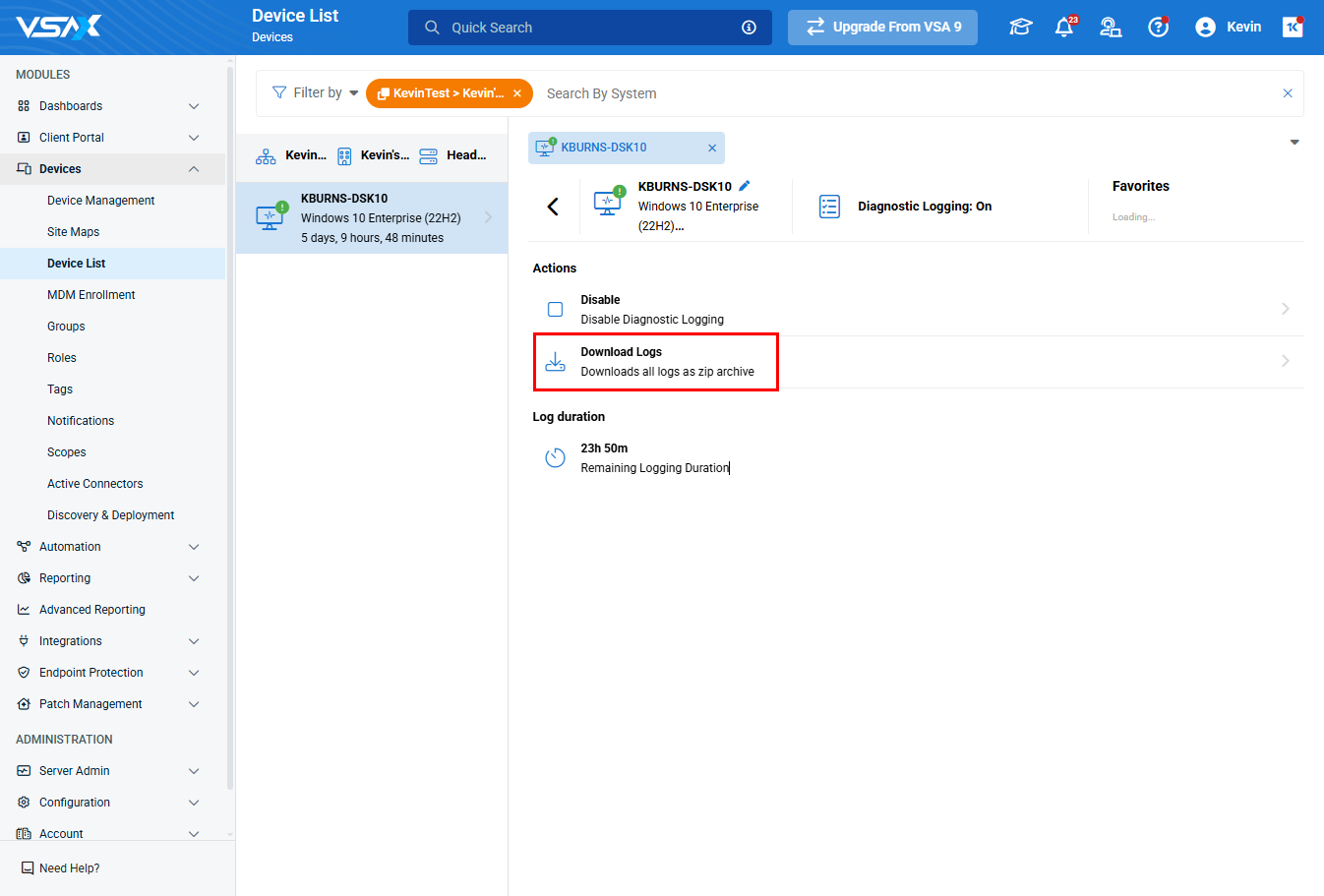
- On the source macOS machine, open the VSA X Remote Control app, and in the app menu, ensure Enable Debug Mode is checked.
- Reproduce the issue. Take screenshots and/or screen recordings where able.
- Wait for 2-3 minutes to allow the error logs to append in the diagnostic files.
- On the source macOS machine, open the VSA X Remote Control app, and in the app menu, click Diagnostic Report to create a log archive on the desktop.
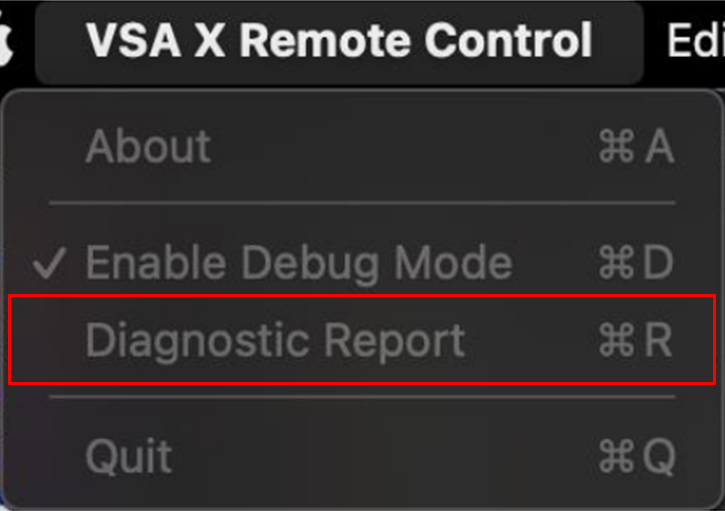
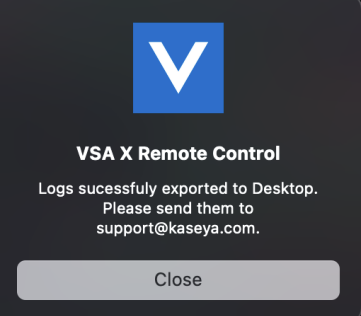
- On the destination macOS machine, navigate to the Console application (Finder > Applications > Utilities > Console), and download the system.log and remotecontrolagent.log from Log Reports.
- Additionally, download the crash reports related to VSA, if present. These can be found at Finder > Applications > Utilities > Console > Crash Reports.