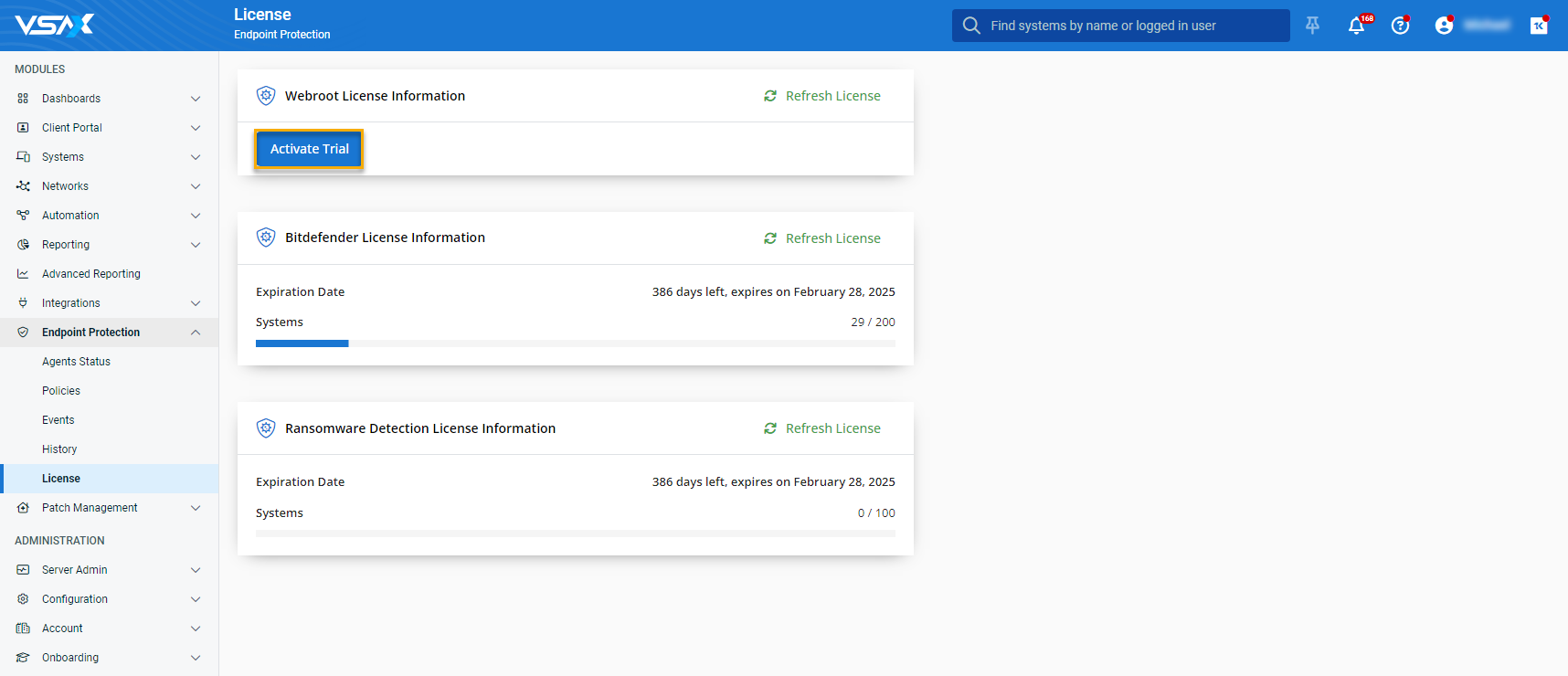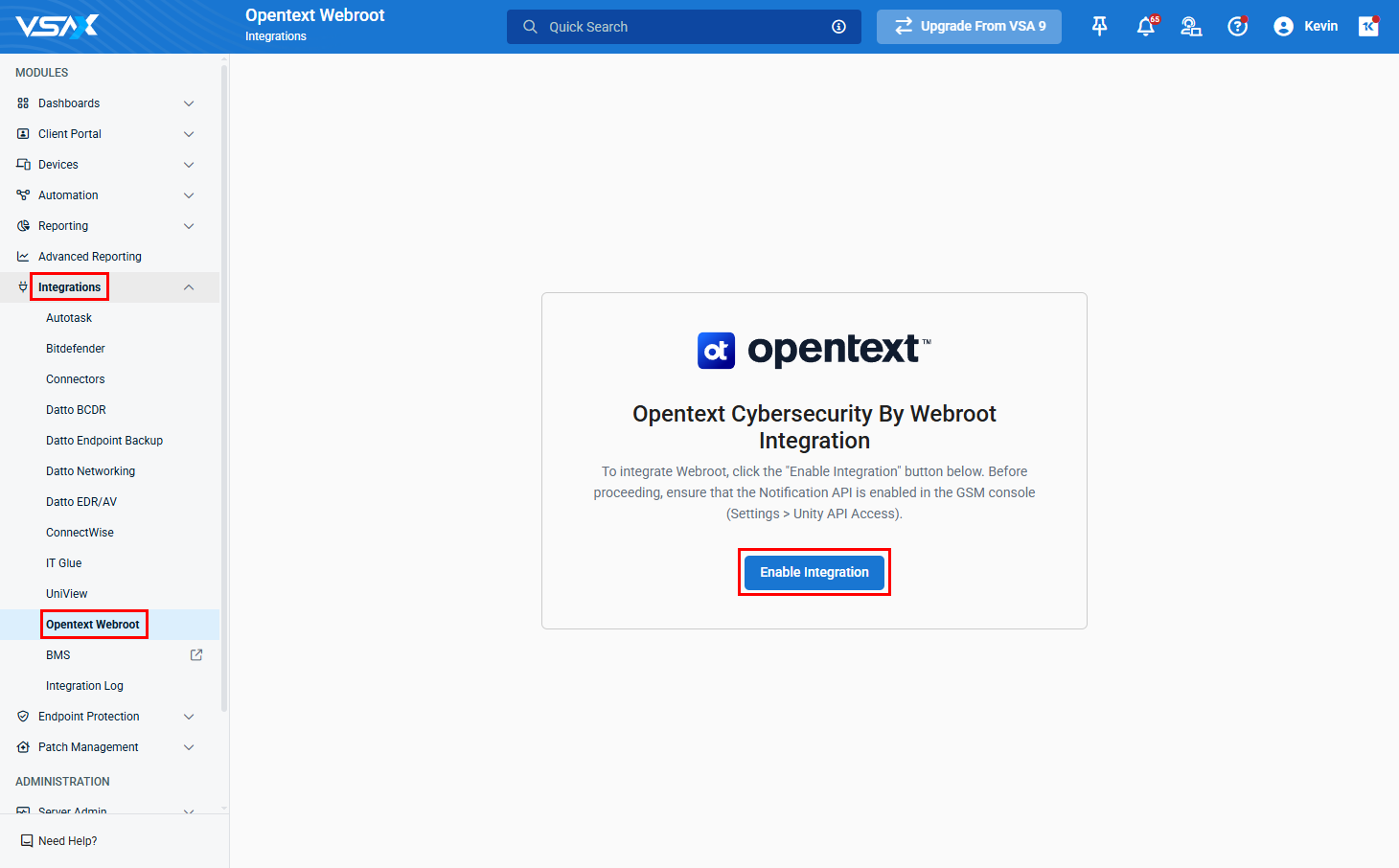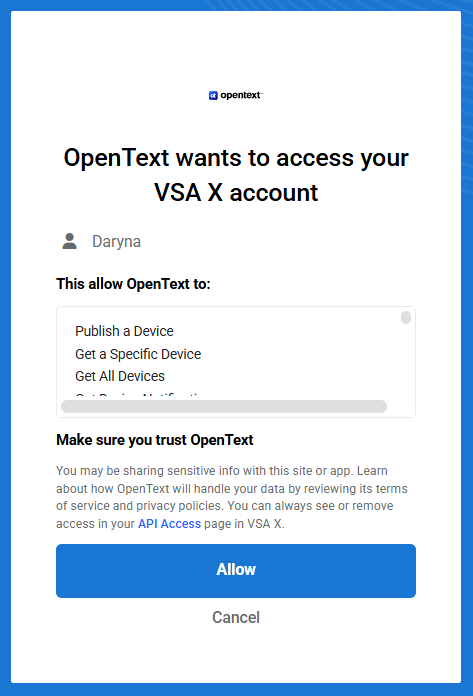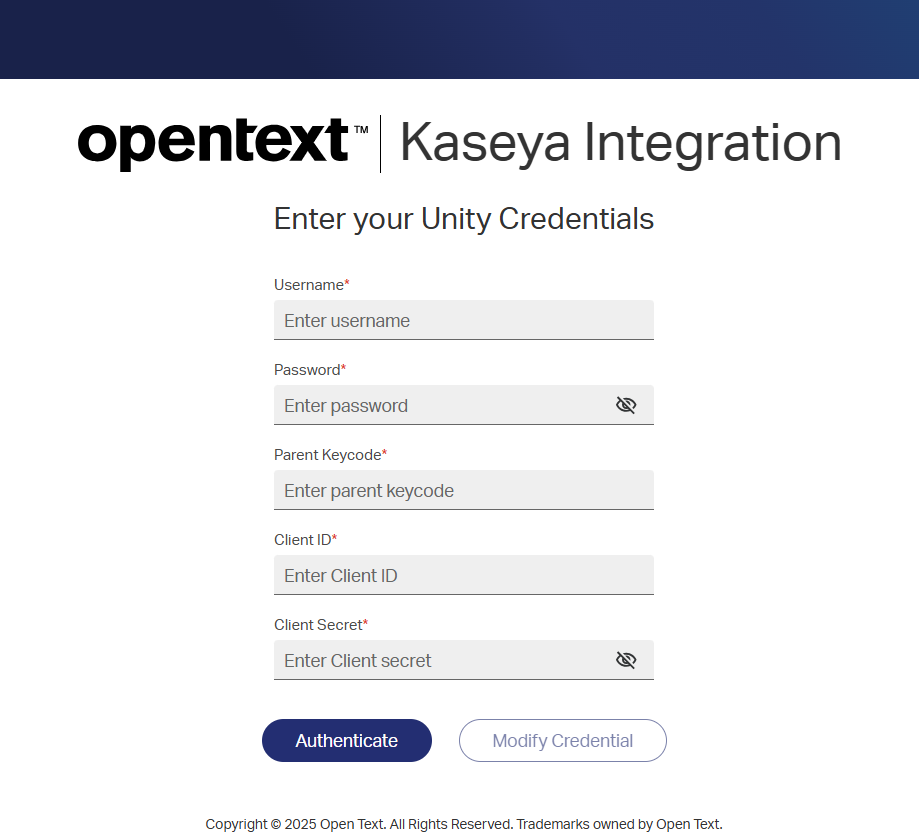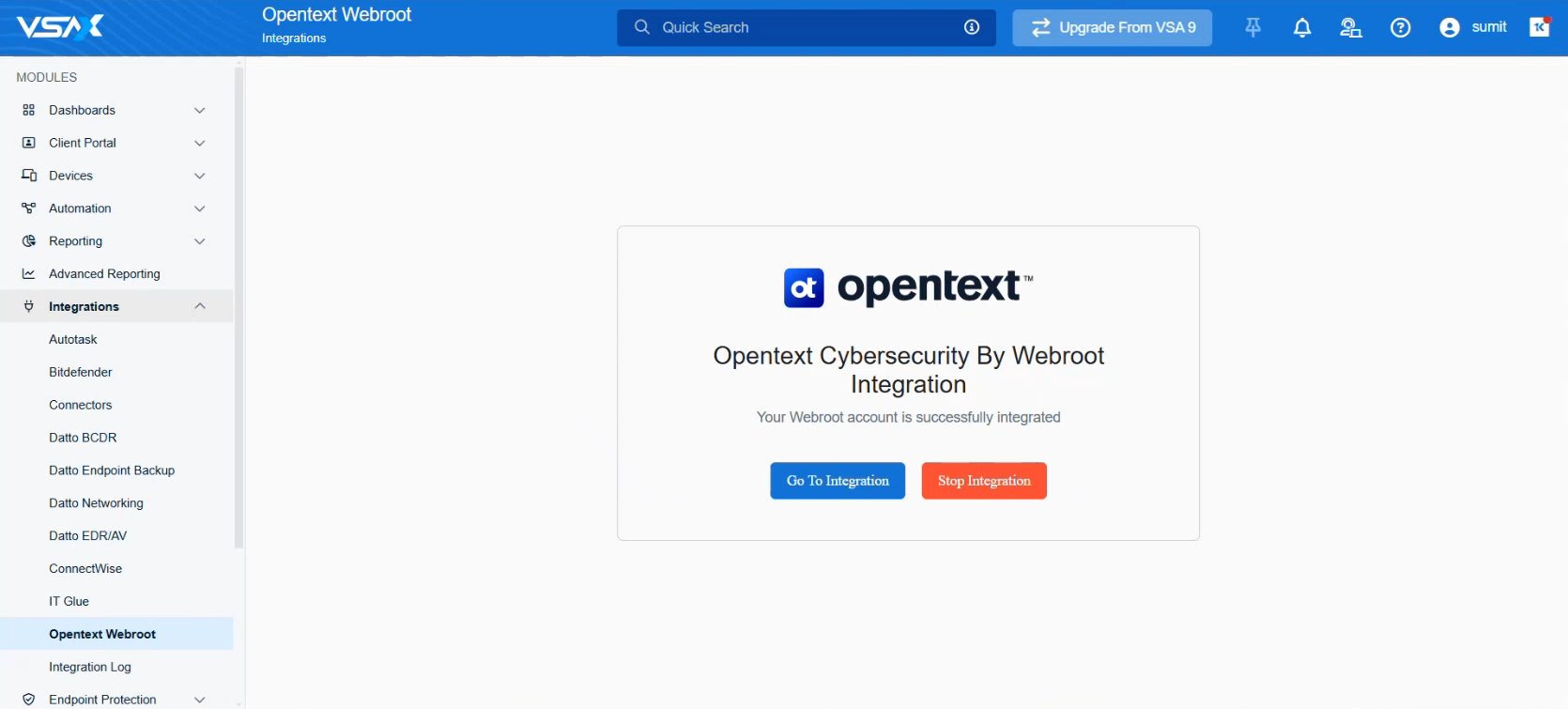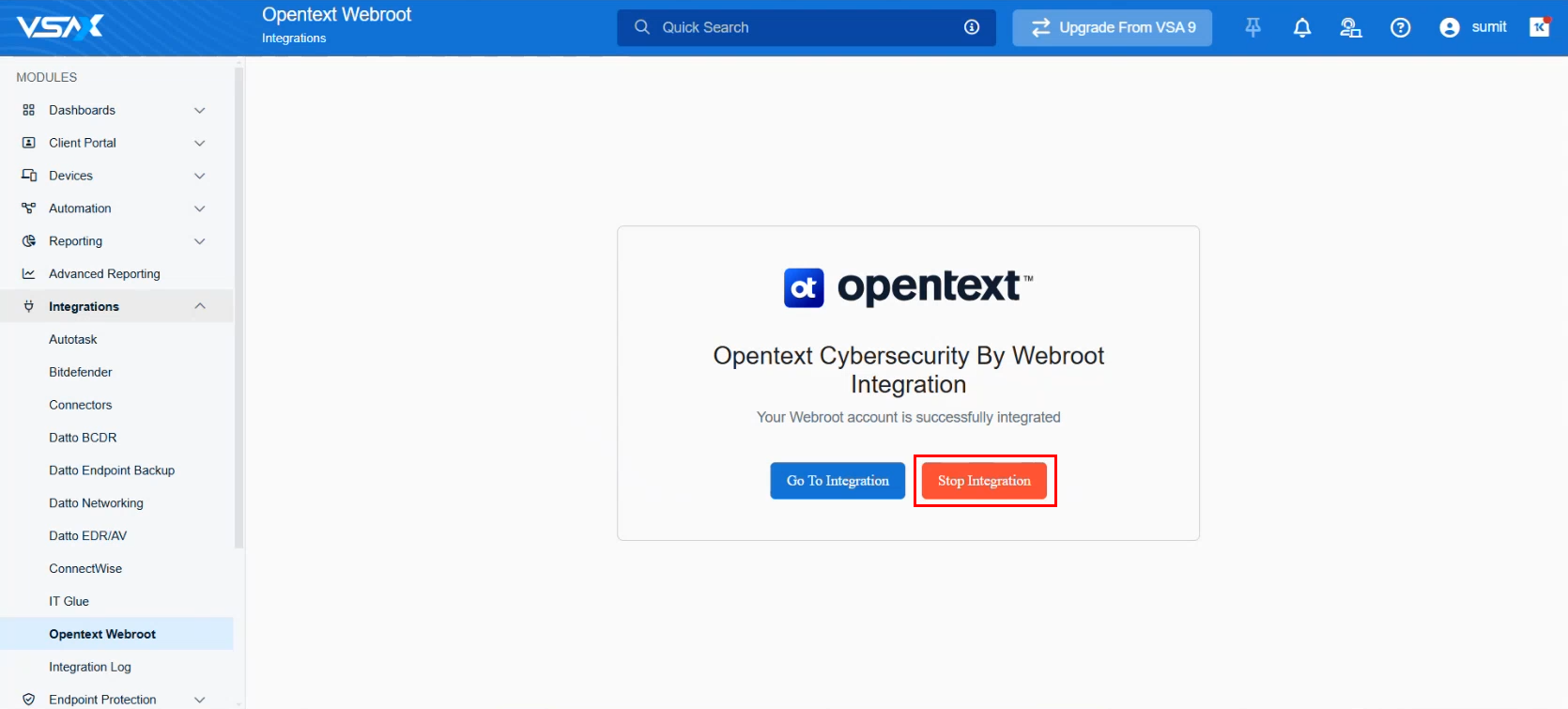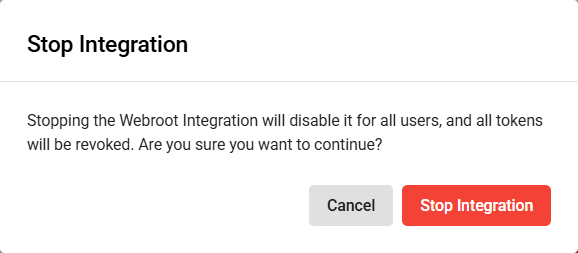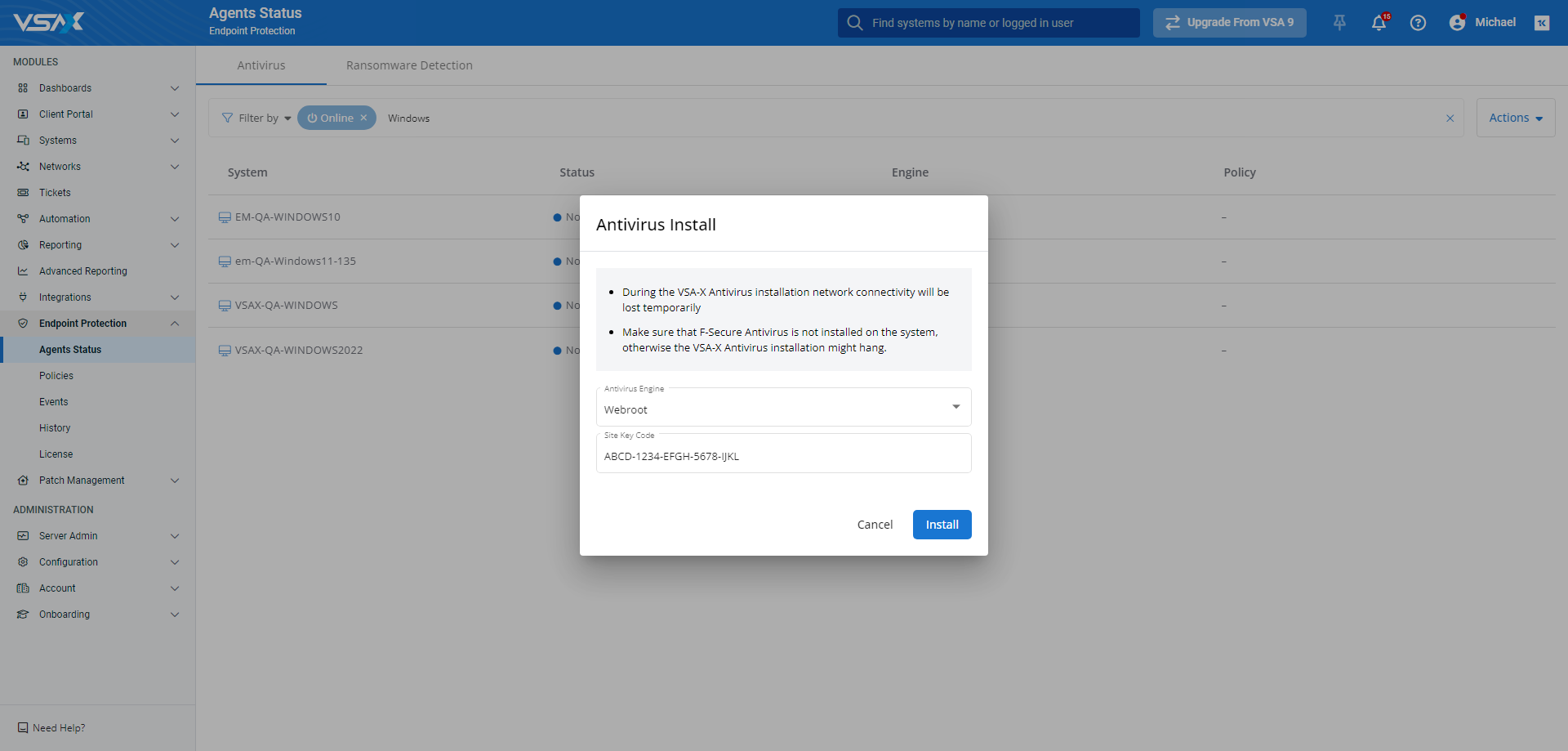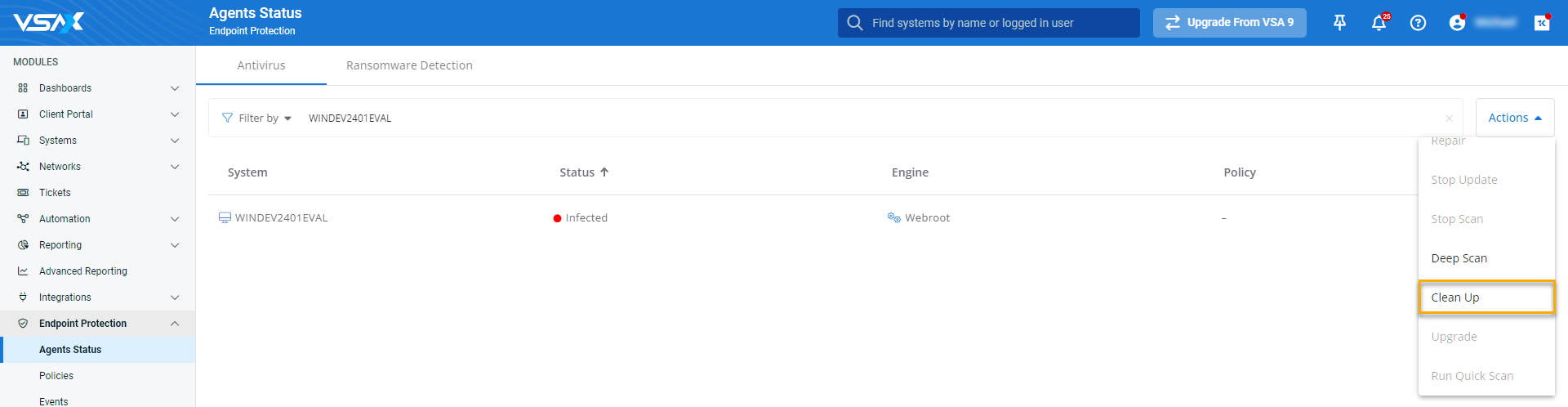Configuring Webroot Endpoint Protection
NAVIGATION Modules > Endpoint Protection > License
PERMISSIONS Endpoint Protection > View Policy
PERMISSIONS Endpoint Protection > Edit Policy
You can leverage Webroot Antivirus to protect your endpoints against malware through its integration with VSA 10.
This article describes the steps to do so.How to...
Before you can start protecting your managed systems with Webroot, you'll need to activate your license. To do so, perform the following steps:
From the left navigation menu in VSA 10, navigate to Endpoint Protection > License.
In the Webroot License Information section of the page, click Activate Trial.
You'll receive a welcome email that includes a registration and account activation link for your Webroot Management Console.
NOTE It may take up to one hour for this email to arrive.
Complete the registration process.
Make a note of your Webroot Management Console URL. Then, proceed to the next section of this article.
Next, you'll need to create policies and sites in the Webroot Management Console.
Policies instruct Webroot how to search for and address suspected malware on your endpoints.
Sites enable you to easily find and manage your devices. They can represent a business, a location within a business, or a collection of devices you would like to manage as a group.
To create your policies and sites, log in to your Webroot Management Console. Then, perform the following steps:
Follow the steps described in Webroot's administration guide to create your endpoint protection policies.
Next, perform the steps in this Webroot article to create your sites.
Make a note of your site keycode as described in Finding your keycode.
Proceed to the next section of this article.
The new Webroot integration in VSA 10 via the Technology Alliance Partner (TAP) Program allows seamless OAuth-based connectivity between VSA 10 and Webroot. This allows the enablement of more automation content, enhanced visibility, and real-time notifications from Webroot endpoints within VSA.
To enable the integration:
- In VSA 10, navigate to Modules > Integrations > Opentext Webroot and click Enable Integration.
- If prompted, log in to your Webroot account. In the prompt that appears to give Webroot access to the necessary VSA 10 data and functions, click Allow.
- On the next screen, to complete linking together VSA 10 and Webroot, enter in the following details, then click Authenticate:
- Username: Your Webroot username.
- Password: Your Webroot password.
- Parent Keycode: Can be obtained in the Webroot management console. Refer to viewing keycodes and subscription information in the Webroot help documentation.
- Client ID& Client Secret: Both of these can be obtained from Webroot in the Unity API Access tab. Refer to Managed Service Provider view settings in the Webroot help documentation.
- Once you've successfully authenticated with Webroot, you will receive a confirmation pop-up, and be redirected back to the integration page.
NOTE Disabling the integration will disable it for all users, and all tokens will be revoked.
To disable the integration:
Once you've finished creating your policies and sites, you'll be able to install the Webroot client on the endpoints you'd like to protect. Perform the following steps to do so:
From the left navigation menu in VSA 10, navigate to Endpoint Protection > Agents Status.
Select Antivirus from the top navigation bar.
Use the Search by System field to filter the page to the device or devices you'd like to manage.
Click Actions > Install to apply the policy to all eligible devices in the current view. To apply the policy to an individual device, move your mouse over its list entry and click the
 icon that appears.
icon that appears.The Antivirus Install modal will open. Select Webroot from the Antivirus Engine drop-down menu and enter the Site Key Code value you noted in the Create the Webroot policies and sites section of this article.
Click Install. Webroot protection will enable for all of the systems you selected. To learn how to leverage Webroot's features, proceed to the next sction of this article.
With Webroot installed on a protected system, you'll be able to deploy several different actions to it via the device list via Endpoint Protection > Agents Status. To do so, perform the following steps:
From the left navigation menu in VSA 10, navigate to Endpoint Protection > Agents Status.
Select Antivirus from the top navigation bar.
Use the Search by System field to filter the page to the device or devices you'd like to manage.
Move your mouse over any online Webroot-enabled device in the list or click the Actions menu to reveal the following features:
Feature name Definition Deep Scan Begins a Webroot scan on the selected endpoint or endpoints; does not automatically quarantine files suspected to be malicious Clean Up Starts a Webroot scan on the selected endpoint or endpoints; automatically quarantines files suspected to be malicious Uninstall Removes Webroot from the selected endpoint or endpoints Once you've deployed the action, it will attempt to execute immediately.
If Webroot detects a suspected threat on a protected system, you'll receive an alert in the Notifications section of VSA 10's top navigation bar. You can also review the details of the threat via Endpoint Protection > Events > Active Threat . To respond to the threat, do the following:
From the left navigation menu in VSA 10, navigate to Endpoint Protection > Agents Status.
Select Antivirus from the top navigation bar.
Use the Search by System field to filter the page to the device or devices you'd like to manage.