Device scopes
NAVIGATION Modules > Devices > Scopes
PERMISSIONS Device Management > Add Devices
PERMISSIONS Device Management > Delete Devices
PERMISSIONS A member of a User Defined team can see a scope only if their team access includes all devices matching the scope definition, even if the given member creates the scope. For example, if the user creates a scope for Windows devices, and their team doesn’t have access to all Windows devices in the organization, they will not be able to see the scope that is created.
The Scopes feature enables you to create and edit management categories for your monitored devices.
This article describes the page's layout and functions.Overview
Think of device scopes as user segments for your managed endpoints that are defined by groups, tags, and device types. You can use them to logically group devices for easier navigation, reporting, and automation.
Scopes work by constantly searching your VSA 10 instance for devices matching certain attributes that you define. Qualifying devices are automatically included in the scope.
Once defined, a scope will continue to curate itself, adding new matched devices to its membership and removing existing devices that no longer align with the scope parameters.
Managing device scopes
From the left navigation menu in VSA 10, navigate to Devices > Scopes.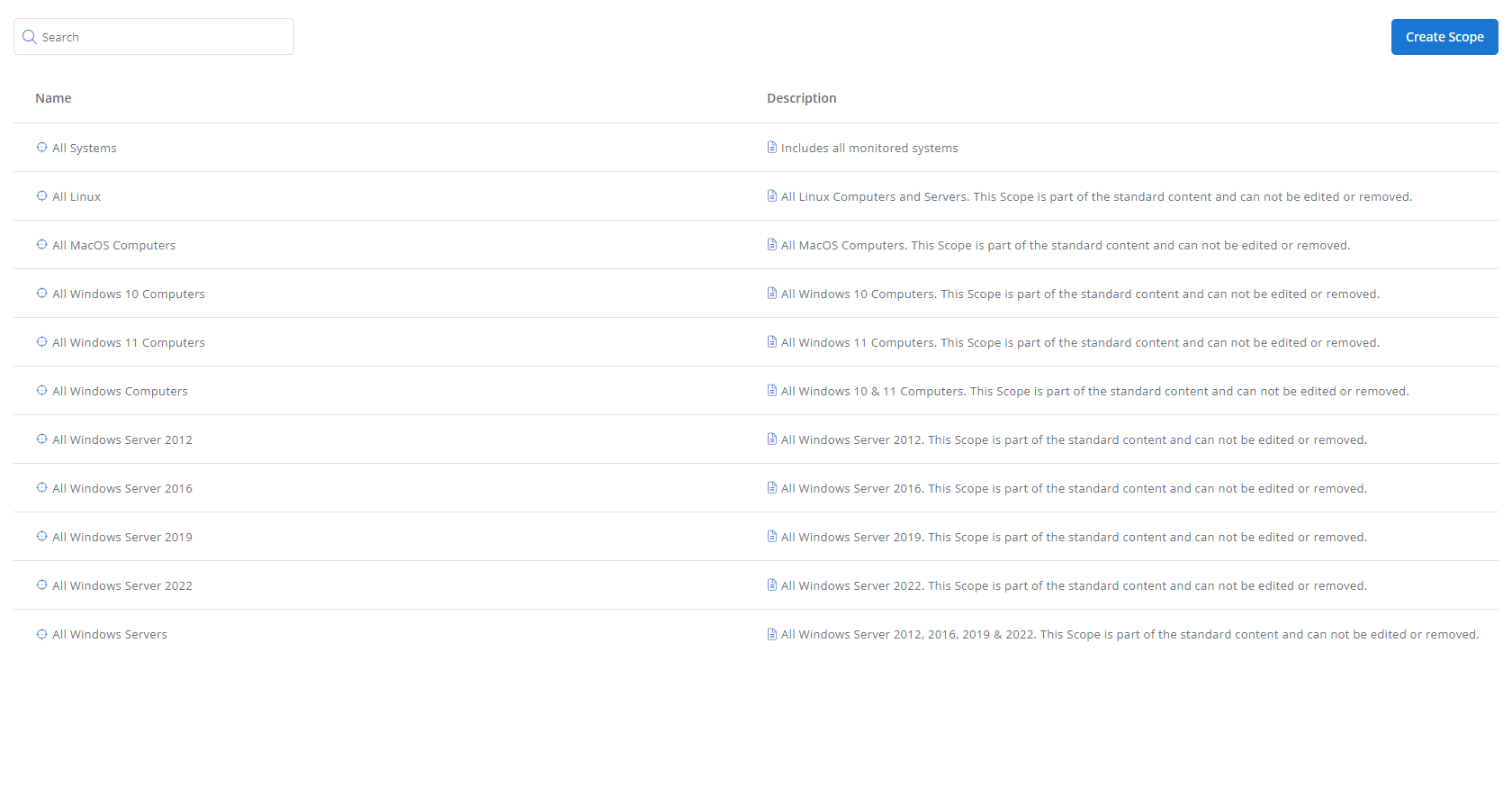
As you navigate, you'll see the following features and fields:
| Feature | Description |
|---|---|
| Search field | Enter a partial or whole value to filter current view to matching records |
| Create Scope | Click to begin the scope creation workflow; for more details, refer to Creating and editing device scopes |
All existing scopes for your VSA 10 instance appear in a table below the Search box, sorted into columns that provide the following information and management options. Click any header to sort the displayed records in ascending or descending order by the column's value.
Columns
| Field | Description |
|---|---|
| Name | The scope's user-friendly name; move your mouse over any entry for management options; click any scope to view its extended details in edit mode. NOTE The All Systems scope is system-generated and does not contain extended details. |
| Description | Detailed information about the scope's purpose |
Features
| Icon | Description |
|---|---|
| Edit the scope. | |
| Delete the scope. |
Creating and editing device scopes
From the Devices > Scopes page, click Create Scope or click the name of an existing scope to open the editor view. Populate or change the fields in each of the sections listed below, and then click Create or Save.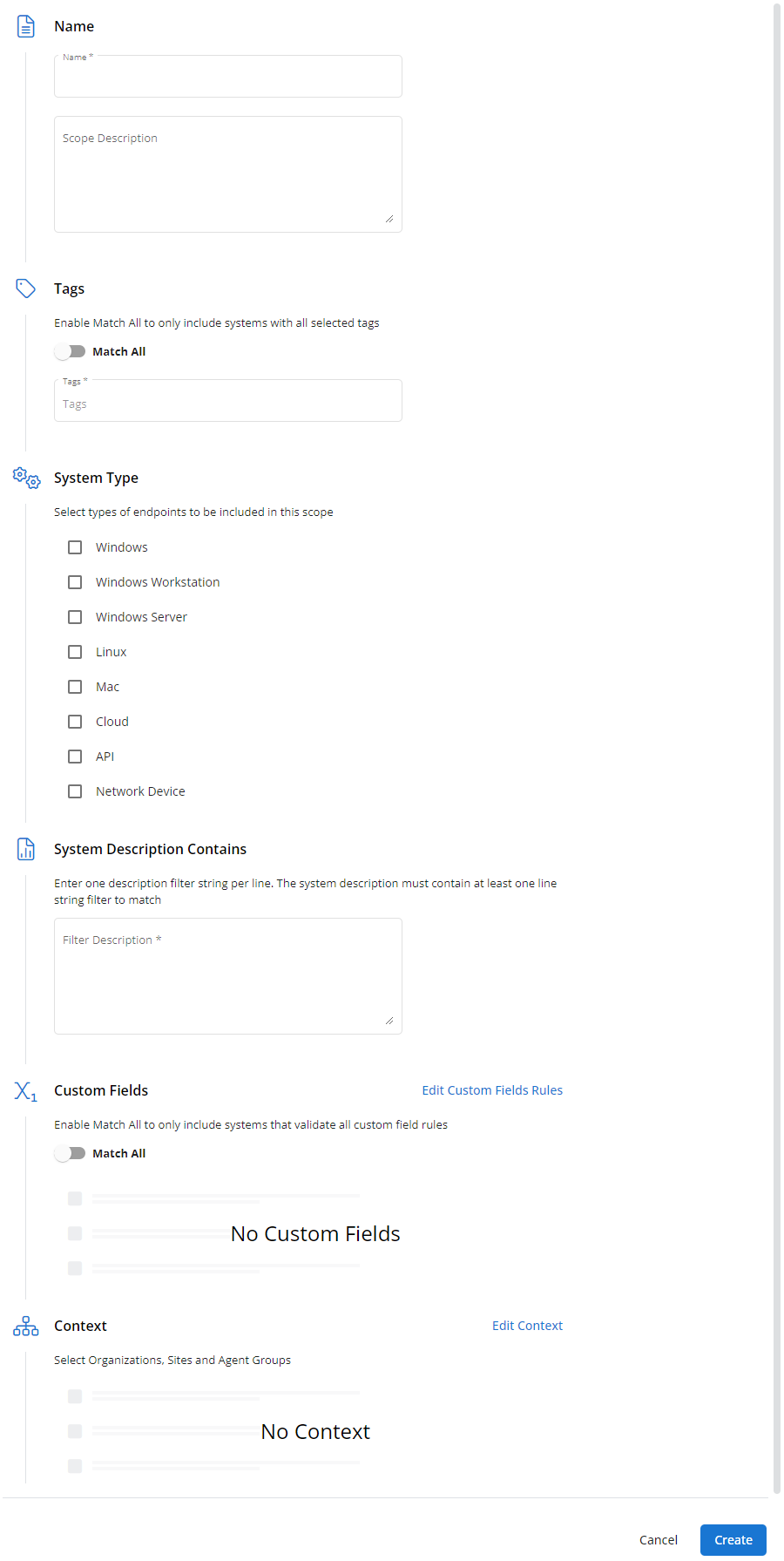
Name
| Field | Description |
|---|---|
| Name | The name of the scope |
| Description | Detailed information about the scope's purpose |
Tags
| Field | Description |
|---|---|
| Match All | Enable to only include devices that match all of the tags you define in the Tags field |
| Tags | Tags that identify the location, role, customer name, or any other attribute the device must meet to be included in the scope |
System Type
| Field | Description |
|---|---|
| Endpoint list | Select types of endpoints to be included in this scope; available options are:
|
System Description Contains
If devices must contain certain criteria in their name or description to be included in the scope, enter that criteria here. Enter one string per line. The device description must contain at least one string filter to match.
EXAMPLE To surface devices that include the word Pro in their name and/or description as well as devices that include the number 3 in their name and/or description, you would enter Pro on one line and 3 on another line in the System Description Contains text box.
Custom Fields
| Field | Description |
|---|---|
| Edit Custom Fields Rules | Click to select custom fields for inclusion in scope rules |
| Match All | Enable to only include devices that validate all custom field rules |
Context
| Field | Description |
|---|---|
| Edit Context | Organizations, Sites, and Agent Groups with which the device must be associated to qualify for inclusion |



