VSA 10: Version 10.4 release notes
The VSA 10.4 release offers many new innovations and integrations to better support your IT operations. This release includes major enhancements in automation, patching, MDM, and several other improvements.
Release schedule
EAP: Tuesday, August 1, 2023 - Thursday, August 3, 2023
General availability : Thursday, August 3, 2023
Key feature enhancements
Automation
New workflow actions and conditions
The workflows are now capable of delivering even more extensive automation without the requirement for advanced scripting skills. Common automation actions like running PowerShell and command line one-liners, editing the registry, and downloading, extracting, and deleting ZIP files are now part of the ever-growing set of workflow actions. We also introduce the workflow action Get Device Value giving users the capability to query devices for specific Processes and Services running, Registry Keys, and Values present, user logged in or active, and file content among others. The gathered variables can then be used in workflow conditions.
New workflow actions list
- Execute PowerShell: Execute any PowerShell one-liner with the option to create a named output variable for use in conditions.
- Delete File: Delete the named file in a path. The working folder default path is not specified.
- Delete From Registry: Delete a named Registry Key or specific value.
- Set in Registry
- Unzip File: Unzip the named file in a path. The working folder default path is not specified.
Get Device Value
In a workflow, you may want to test if a condition is met on the targeted device. It can be if a service or process is running if a specific file exists or if a user is currently logged in to the device. The workflow action Get Device Value will help you query devices for various conditional states and create variables to be used within the workflow as conditions.
In the following example, we are using the Get Device Value action to query a device if the service spooler is running and create a variable called IsSpoolerRunning to be used in the condition action.
The following image depicts a variable created based on the Spooler Service status by using the workflow action Get Device Value: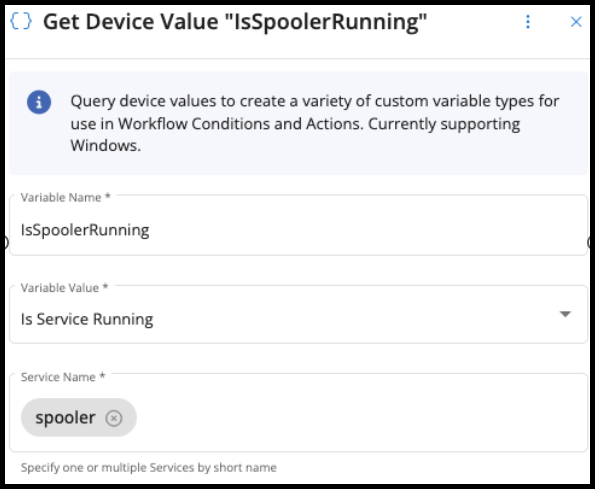
the following image depicts workflow conditions based on the variable IsSpoolerRunning.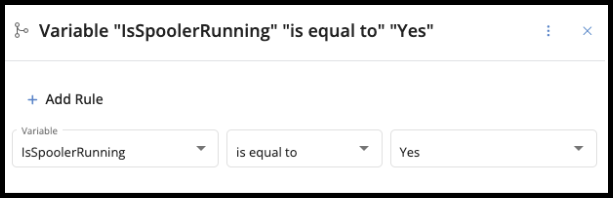
Services and applications
- Is Process Running: Evaluates if one or multiple processes are running as a boolean value.
- Returns Yes if one named or a list of named processes are running.
- Returns No if one named or any in a list of named processes are not running.
- Is Service Running: Evaluates if one or a list of named services are running as a Boolean value.
- Returns Yes if one named or a list of named services are running.
- Returns No if one named or any in a list of named services are not running.
Users
- Is User Logged On: Evaluates if a user is logged in to the device console session as a boolean value. Leave empty (blank) for any user or specify one or multiple usernames as a boolean value.
- Returns Yes if any (blank) or specific named user currently are logged in to the console session.
- Returns No if any (blank), one specific named user, or a list of multiple named users currently are not logged in to the console session.
- Is User Active: Evaluates if a user currently is active on the device console session as a boolean value. Leave empty for any user or specify one or multiple usernames.
- Returns Yes if any (blank) or specific named user currently are logged in to the console session.
- Returns No if any (blank), one specific named user, or a list of multiple named users currently are inactive in the console session.
- Has User Confirmed: Evaluates if any user currently logged on the device console session answers Yes or No to a prompted custom message as a boolean value.
Registry
- Registry Key Exists: Evaluate registry key in a specified path as a boolean value.
- Returns Yes if specified registry key exists.
- Returns No if specified registry key does not exist.
- Registry Value: Evaluate registry key in a specified path as a boolean value.
- Returns Yes if a registry value exists and matches the specified value.
- Returns No if a registry value does not exist or does not match the specified value.
File system
- File Exists: Evaluate if a file exists as a boolean value.
- Returns Yes if the specified file exists.
- Returns No if the specified file does not exist.
- File Timestamp: Returns the file time stamp as a date value.
- Fails if the specified file does not exist.
- File Contains: Evaluate if a file contains a specified string as a boolean value.
- Returns Yes if the specified file exists and the string match.
- Returns No if the specified file does not exist or the string does not match.
- File Version: Returns the latest update as a date value from a specified file.
- Fails if the specified file does not exist.
- File Size: Returns the file size for a specified file as a number value.
- Fails if the specified file does not exist.
General
- Constant value: Create constant values by string, date, or number.
- Get CPU Architecture: Returns the CPU and OS architecture as a string value.
Updated workflow action updates
- Execute Shell Command: Added the option to create a named output variable as a string for use in workflow conditions.
- Execute File: Added the option to create a named output variable as a string for use in workflow conditions.
The following image depicts executing a PowerShell one-liner and saving the result to a variable.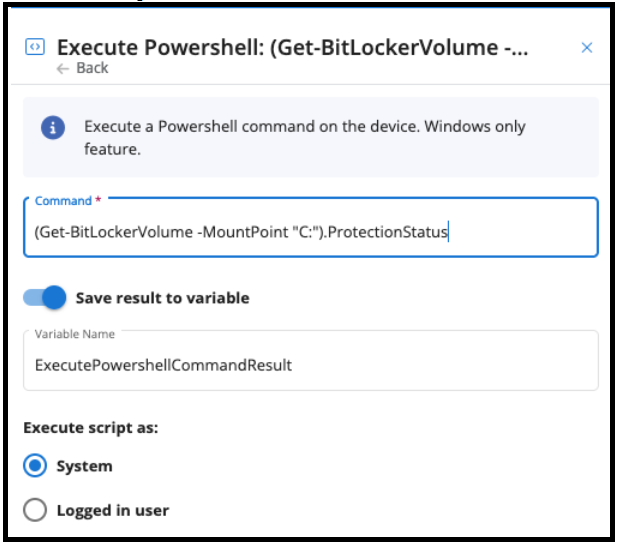
Upgrade Wizard
The Upgrade Wizard now translates Agent procedures to workflows during the upgrade process. All previously existing and newly added actions and conditions in the list above are supported, producing workflows by interpreting the Agent procedure content. Any action or condition not yet supported will be colored in red and render the workflow inactive, unable to be activated. The workflow can, however, be modified to use alternative workflow actions.
Patching
Patch history
With this release, VSA now identifies and stores the list of installed OS patches. The list is accessible via Windows Update > Installed Patches within the device details pane.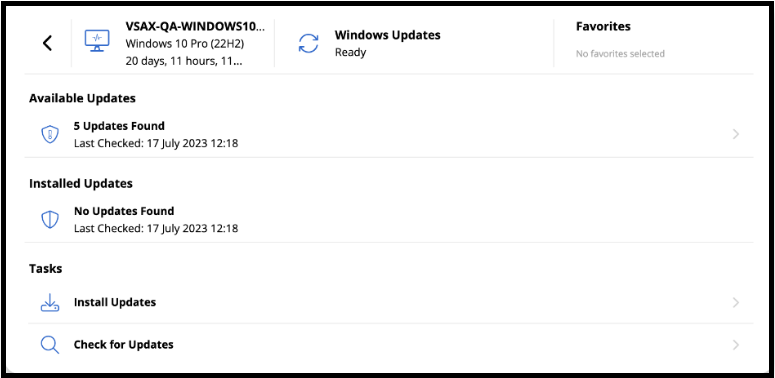
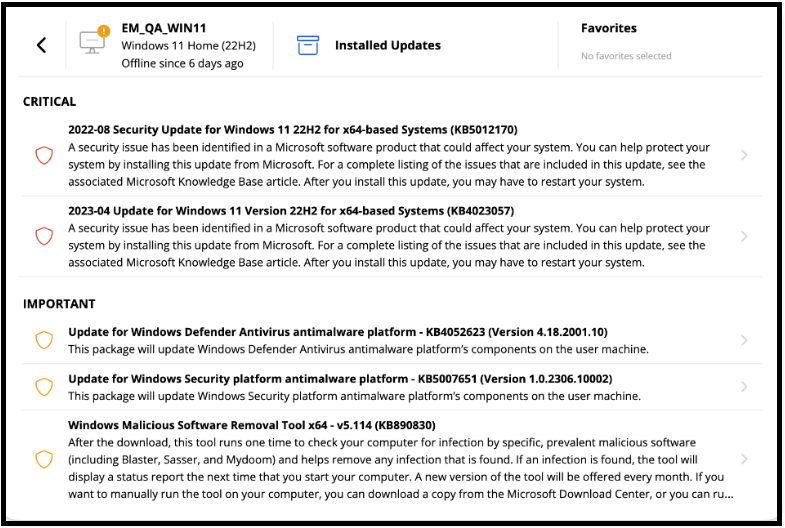
Please note that VSA utilizes the Windows Update search method to retrieve the list of installed patches. It is important to keep in mind that this method does not include superseded patches, OS upgrades, drivers, feature packs and software updates in the list returned.
After this update, VSA will store the list of updates in the database. This means that both pending and installed updates will be available for offline devices as well.
Reporting
The two new report templates accompany this enhancement within the Advanced Reporting module:
- Missing Patches
- Installed Patches
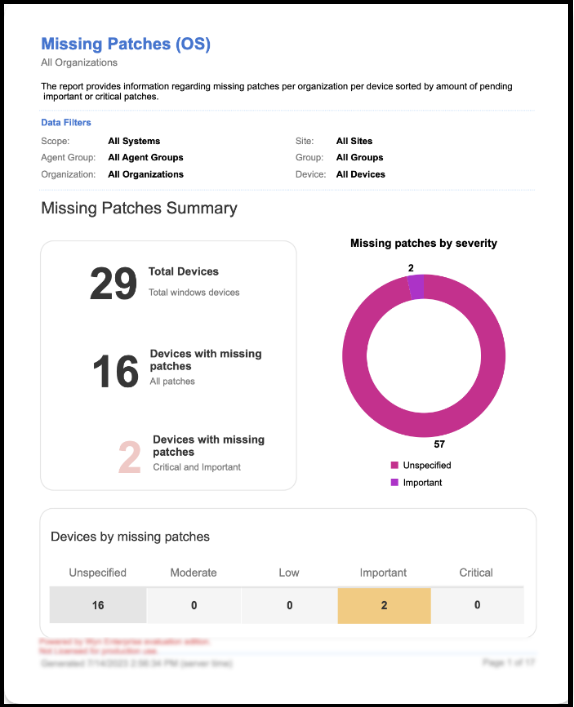
MDM
Email device enrollment
In previous releases, we added MDM capabilities to enroll and manage Apple devices. With this release, we expanded this with user invitations. You can now send invites to existing users or create new ones instantly using the MDM enrollment page. Simply specify the organization and users you want to invite. Every user will receive an individual email with enrollment instructions.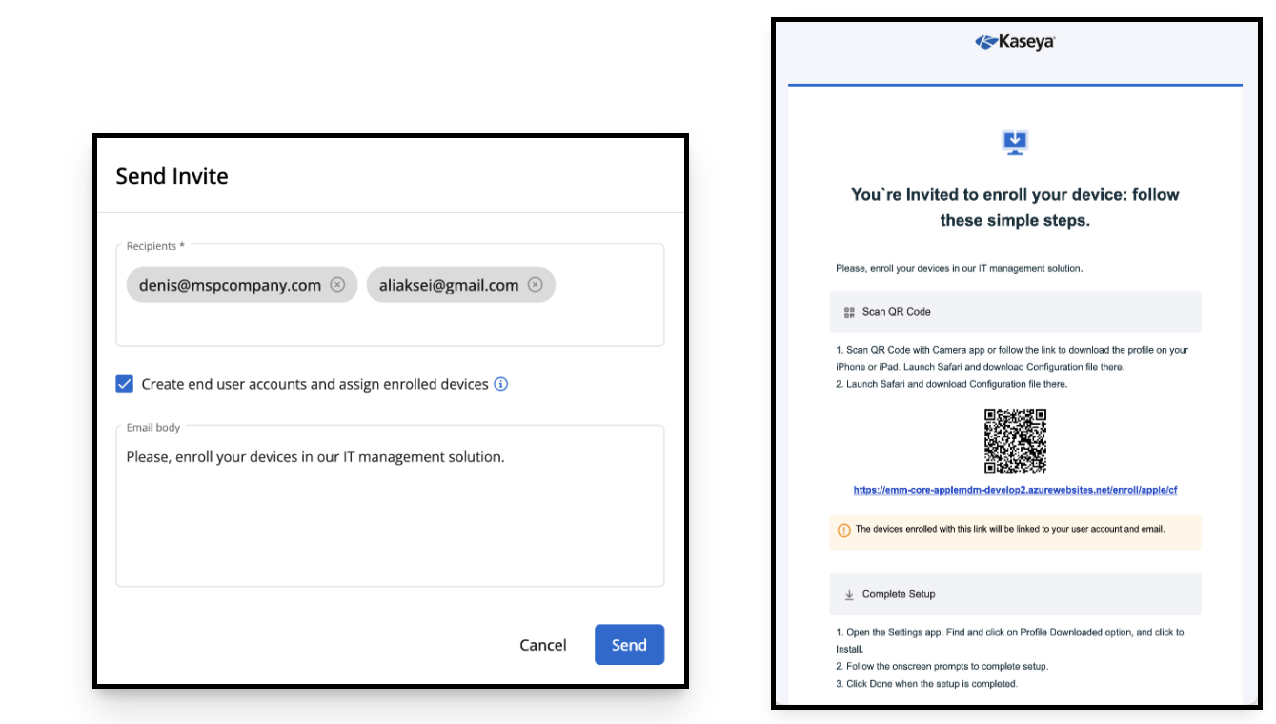
You can manage users' information via Client Portal > End User Accounts.
The device details pane now displays the user it is assigned to. In upcoming updates, we will add an interface that allows for changing the assigned user.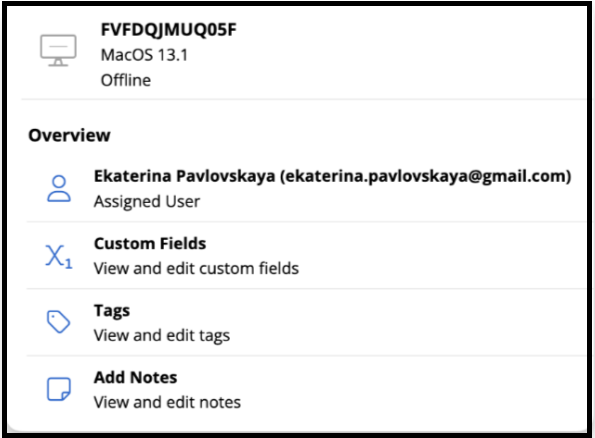
Other enhancements
Device details pane
A new Assigned User field has been added to the device details pane and is available in both the web and mobile applications.
- The field will be shown for the following device types:
- Windows Agents
- macOS Agents
- Linux Agents
- iOS devices
- iPadOS devices
- The field will automatically display the user associated with a device. This association list can be viewed and modified for a given end user account via Client Portal > End User Accounts.
API standardization using REST and OData best practices
- Endpoint response properties have been updated to standardize the PascalCase naming convention.
- Endpoints that return lists have been updated to use OData and now support paging, filtering, and sorting.
Mobile application
- The iOS and Android mobile applications have been enhanced to include support for MDM devices.
Linux Agents
- Linux agents now support service monitoring when using Monitored Services profiles.
Patching Cooper Insights
- Patch Policy is not assigned
- CVE/CVSS Rules
- Reboot Schedule
Bug fixes and enhancements
Automation
- When changing between ad-hoc to scheduled trigger and vice versa, the existing workflow content will be preserved.
- When creating or editing workflows, the flow chart now displays the variable name and variable type for Get Variable actions.
- Fixed an issue in automation workflows where the variable names were not displayed in workflow steps.
- Fixed an issue in automation workflows wherein Get Device > Users displayed an error message “Indefinite error 'Cannot read properties of undefined (reading 'value')” if the user specified any username but failed to press enter or save it.
- Fixed an issue where incorrect format for executing file action to a variable and save result was saved in the database.
- Fixed an issue where values for Create PSA Ticket and Update PSA Ticket were not saved.
- Fixed an issue in Action > Execute powershell where, if the toggle Save result to a variable is disabled, the Agent side console flickered.
- Fixed an issue where running a PowerShell command workflow action as a logged-in user was exposing the PowerShell prompt.
- Fixed an issue where running PowerShell command workflow action as a logged-in user was exposing the CMD prompt.
- Fixed an issue in automation workflows where copy command failed to execute.
- Fixed an issue where the WS endpoint returned only ad-hoc-based workflows and did not return scheduled workflows.
- Fixed an issue where users with view-only permission were able to run and edit workflows.
- Fixed an issue with workflow scheduling where inconsistent time formats were used in different parts of the user interface.
- Fixed an issue where the Tasks page was empty for a non-admin user with team permissions to view and run tasks.
- Fixed an issue where the Run script step failed to execute.
- Fixed an issue in workflows where scripts were executed for a longer period than what is defined.
- Fixed an issue where the user interface did not highlight the field when trying to save a workflow with an invalid field selection.
Configuration
- Fixed an issue where the Audit Log would not show the correct username for certain policy changes.
- Fixed an issue where the Custom Logo was displayed with an incorrect aspect ratio.
Integration
- Fixed an issue where Remote Control sessions initiated from BMS to a VSA 10 device would fail.
- Fixed an issue on the Connectors page where the number of virtualization connectors in the left list differed from the number shown in the grid following the delete operation.
IT Complete
- Fixed an issue where an error message was displayed during a successful operation to Enable Login with KaseyaOne.
Linux Agent
- Fixed an issue where offline status notifications were not generated for Linux agents.
Networks
- Fixed an issue where no devices were discovered because the NPCAP driver installation failed on the probe machine.
Patch Management
- Fixed an issue where a random time lag of up to five minutes was observed between Windows Update state change from Downloading to Readyto Available.
- Fixed an issue where the machines failed to patch and displayed an error message “Error during the patching process. OS patching failed. Object reference not set to an instance of an object."
- Fixed a performance issue with the MSRC data sync.
- Fixed a performance issue that could cause the Patch Management > History page to fail to load on some environments.
- Fixed an issue where a System.UnauthorizedAccessException error was displayed in the logs when OS patching policy was executed.
Remote Control
- Fixed an issue with the IT Glue Integration where Related passwords from IT Glue were not shown in the Stored Credentials list for one-click sessions.
Systems
- Added Network Device filter to All Systems page.
VSA 9 to 10 migration
- Users in VSA 9 with email addresses that already exist in VSA 10 will no longer be migrated. VSA 10 requires that each user has a unique email address.
- Fixed an issue where the Upgrade Wizard stopped responding after using the Back button.
- Fixed an issue where the Upgrade Wizard failed to load any data.
- Fixed an issue where the Upgrade Wizard stopped working during migration.



