Creating organizations
NAVIGATION Administration > Configuration > Organizations
PERMISSIONS Administrator
This article describes the process to create an organization in VSA 10.
NOTE For information about management options for organizations, sites, and agent groups, refer to our article about the Organizations page.
Overview
VSA 10 sorts your devices into organizations, sites, and groups so that you can easily differentiate between your clients and efficiently perform device and policy management.
- Organizations represent each of your clients at the corporate level and house their unique locations.
- Sites, as their name suggests, represent each physical location belonging to an organization. Examples of locations can include a storefront, an office, or a data center.
- Agent groups represent any logical collection to which devices are assigned within an organization; for example, a virtual workgroup of distributed employees, or a series of segments within a LAN.
An organization is the top element in this hierarchy, and must exist before you can create sites and agent groups. The policies and other rules you define will apply to all child elements within an organization.
How to...
Add an organization
You'll create organizations from the Organizations page. To do so, perform the following steps:
- From the left navigation menu in VSA 10, navigate to Configuration > Organizations.
- If you've previously created one or more organizations, you'll see a list of them, sorted alphabetically.
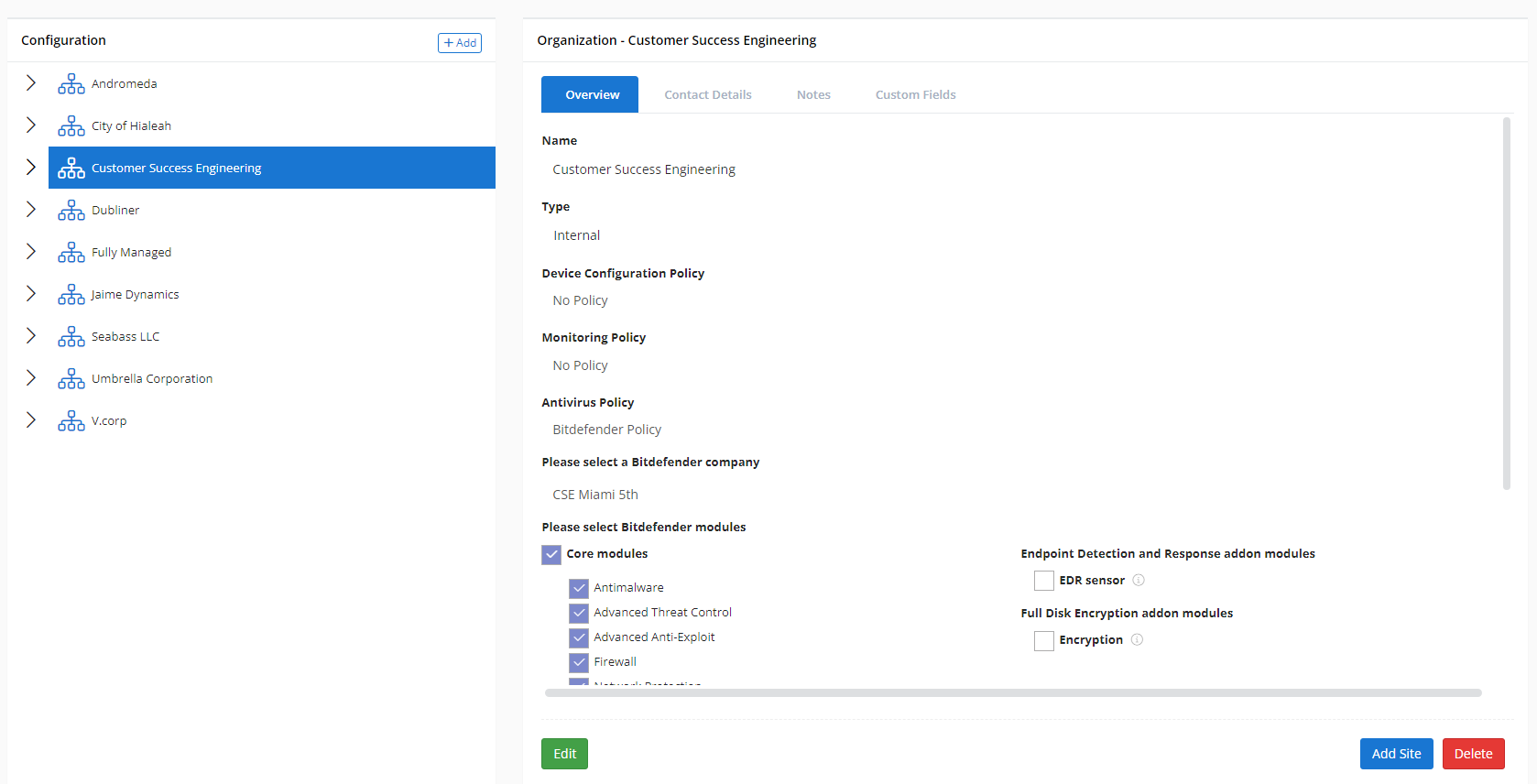
- Click Add > Organization.
- The Add Organization modal will load. Complete the following fields:
- Name: Enter the name of the organization. This value should represent the top-level entity under which all of its sites and agent groups will be housed.
- Organization Type: Define whether the organization is Internal (for example, an entity of your company, such as the service provider for which you work) or Customer (for example, an entity belonging to one of your clients, such as an organization whose devices you manage).
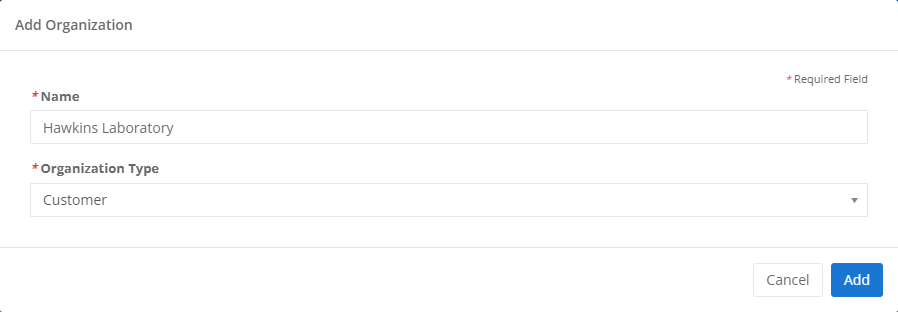
- If you are actively integrated with Autotask, the following additional options are available:
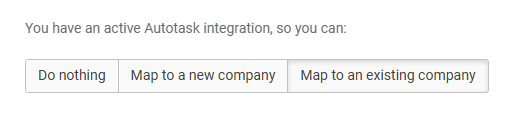
- Do nothing: Opt not to map the new organization to a specific Autotask company. In the Organization Mapping tab on the Autotask Integration setup page, the company will be set to map to the default Autotask company.
- Map to a new company: Opt to map the new organization to a new Autotask company. Fill in the fields to configure the new company, select the VSA 10 notification setting, and automatically create the company in Autotask.
- Map to an existing company: Opt to map the new organization to an existing Autotask company. Select the Autotask company, Autotask queue, and VSA 10 notification setting.
Refer to Step 2: Mapping organizations in Autotask Integration.
- Click Add. The new organization will appear in the list on the Organizations page.
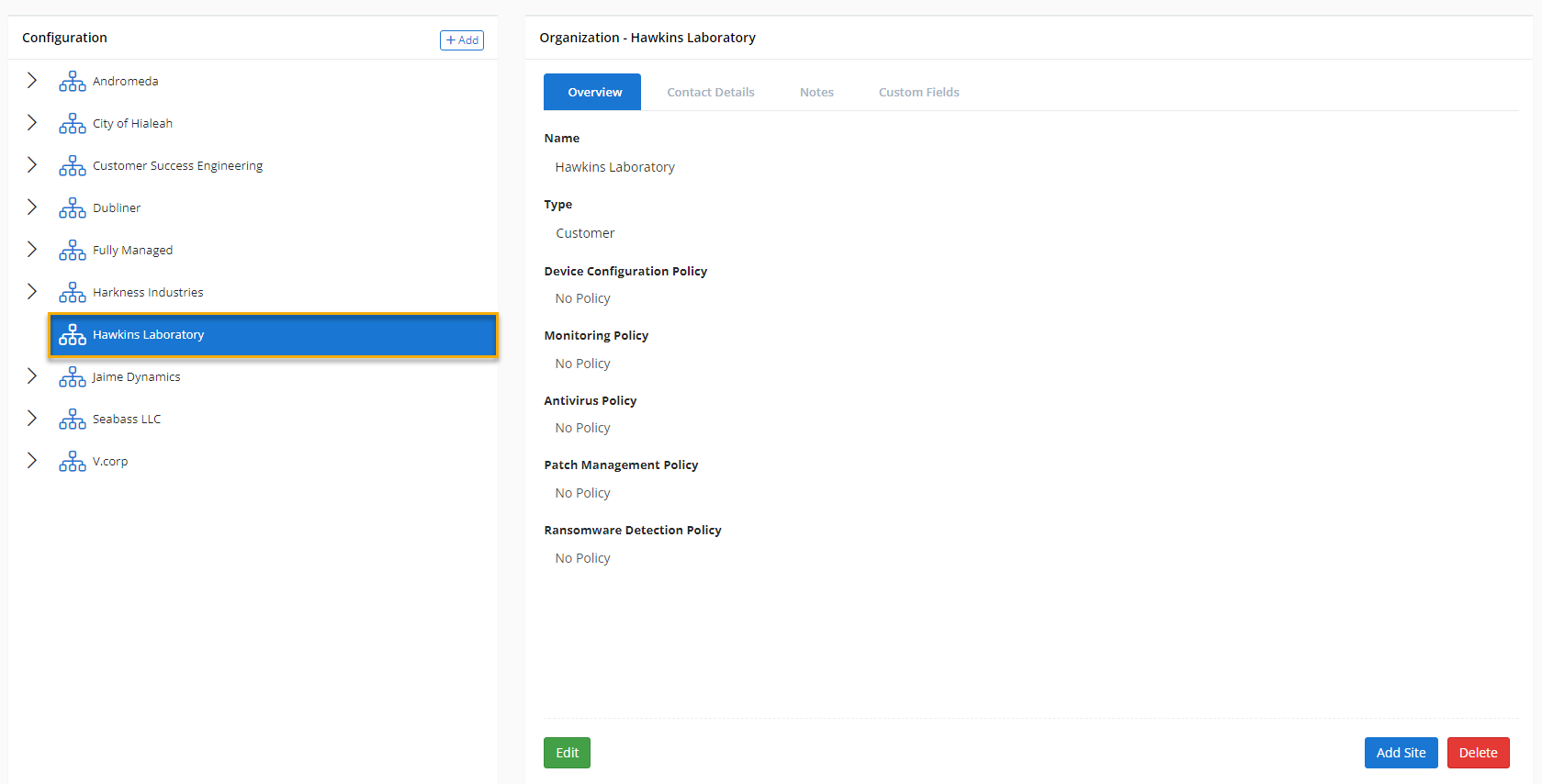
- Click the organization's name to configure its policies and custom fields. To get started, refer to Policies overview and Introduction to Custom Fields.



