Table of Contents report element
NAVIGATION
Modules > Advanced Reporting > Create icon ![]() > Create Report > select report type > Create > Table of Contents
> Create Report > select report type > Create > Table of Contents
NAVIGATION
Modules > Advanced Reporting > Categories icon ![]() > click a row > Edit > Table of Contents
> click a row > Edit > Table of Contents
PERMISSIONS Advanced Reporting > View Reporting and run reports
The Table of Contents element is used to display the document map of the report. A document map is a visual tool used to display the hierarchy of the report elements. This element allows you to quickly understand the contents of the report and to navigate inside a report using the organized hierarchy of the report headings and labels.
This element is available in the Page and RDL reports only. It can be used to render or print the table of contents of the report.
IMPORTANT Before adding a Table of Contents to your report, it is important that you label all report controls that you want to display in the Table of Contents. You can do this in the Properties of each element within Misc: 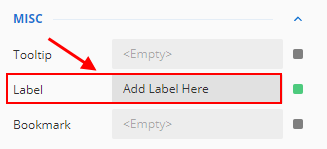
If you are unable to see the Label property, or are missing the Misc section entirely, ensure that you are in Show Advanced Properties mode: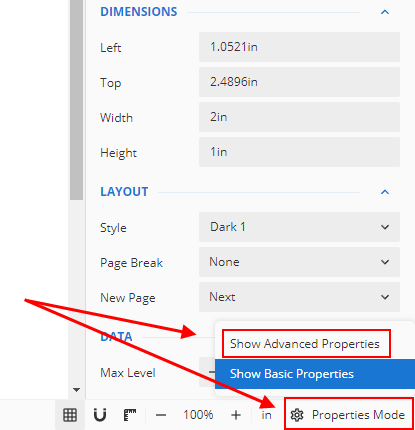
- From the report toolbox on the left, drag and drop the Table of Contents element
 into the design area.
into the design area.
- Using the Properties pane, customize the appearance of the element. Refer to Table of Contents properties.
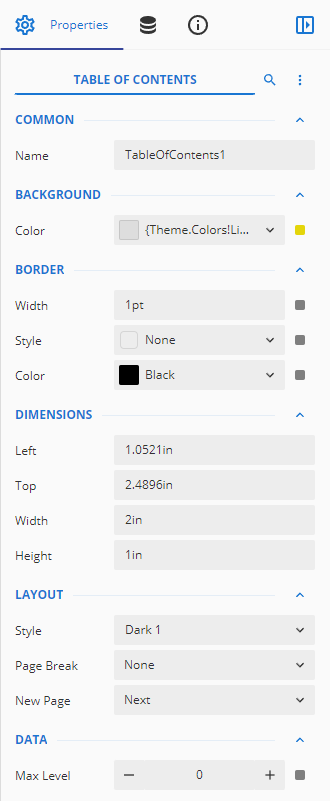
You can customize the appearance of a Table of Contents in the Properties pane.
NOTE *Properties only visible in Show Advanced Properties mode are marked with a red asterisk.
| Property | Description |
|---|---|
| Common |
|
| Background |
|
| Border |
|
| Dimensions | This sets the location and size of the Table of Contents.
|
| Layout |
|
| *Visibility |
|
| Data |
|
| *Misc |
|



