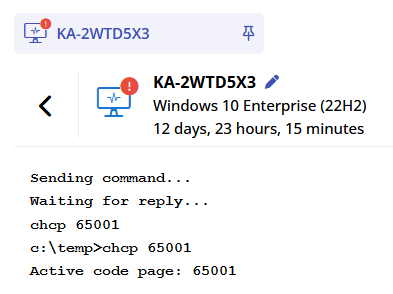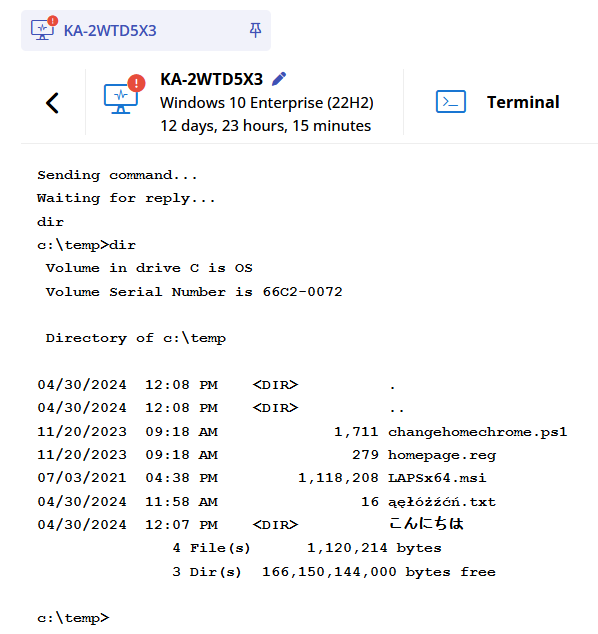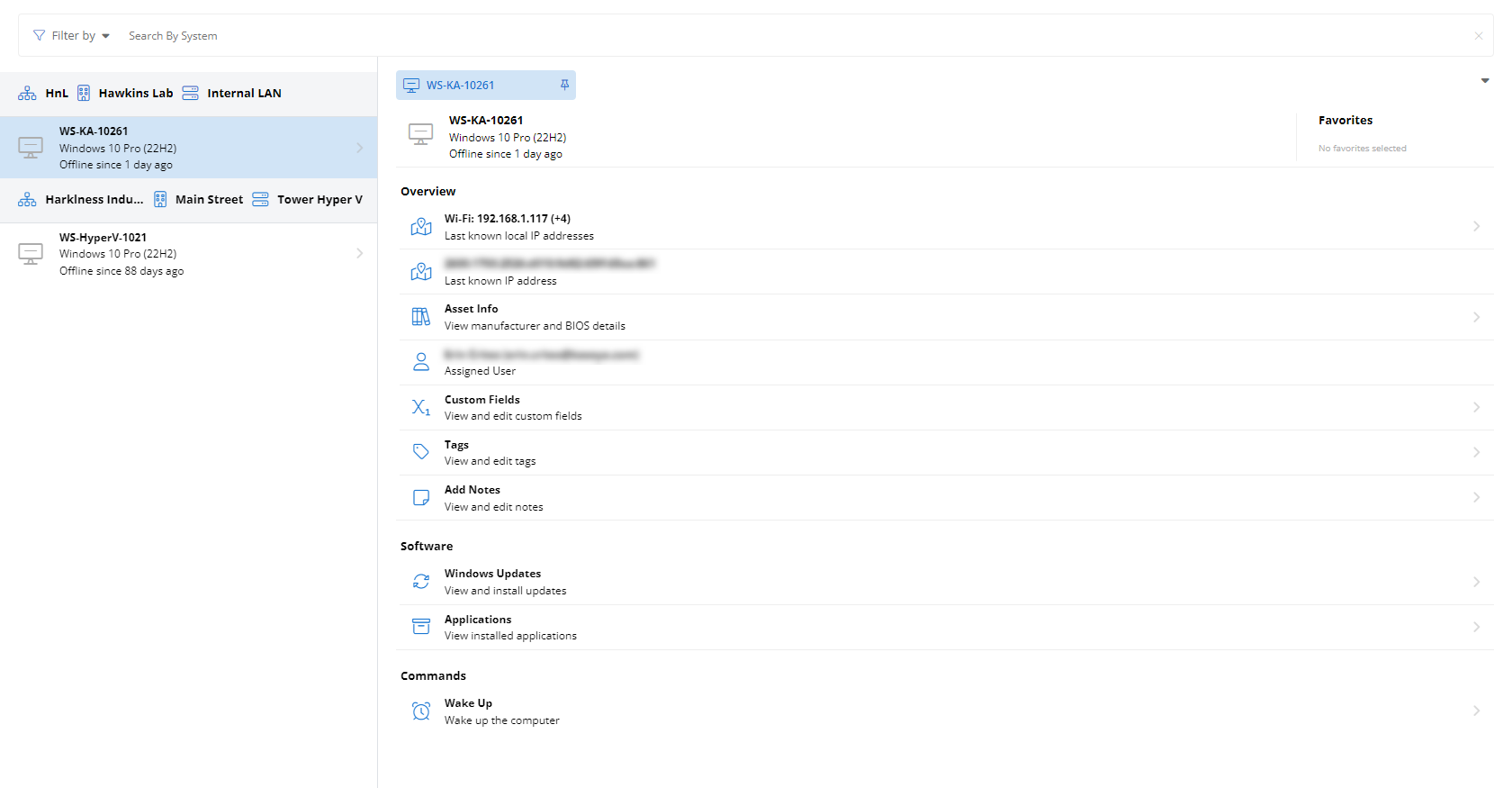Terminal
NAVIGATION Modules > Devices > Device List > select a device > Manage > Terminal
PERMISSIONS Device Management > Add Devices
PERMISSIONS Device Management > Delete Devices
The Terminal feature enables you to open an elevated command-line session on a target device and issue instructions to the endpoint. This article describes the process to do so.
BEFORE YOU BEGIN For this feature to be available, the managed device must be powered on and checking in to your VSA 10 platform.
Launching a terminal session
You can launch a terminal session for a managed device from the Device List page. To do so, perform the following steps:
- Enter all or some of a device name in the search bar to filter results. The list of devices will begin to filter the results as you type. You can apply additional criteria to your search by selecting options from the Filter by list.
- Click any search result to populate the endpoint's extended details and management options in the device details pane.
- Scroll down to the Manage section and click the Terminal option.
- The device details pane will pivot to a remote terminal session on the selected device. You can issue commands via the input box at the bottom of the pane. To send a command, click Run or press Enter on your keyboard.
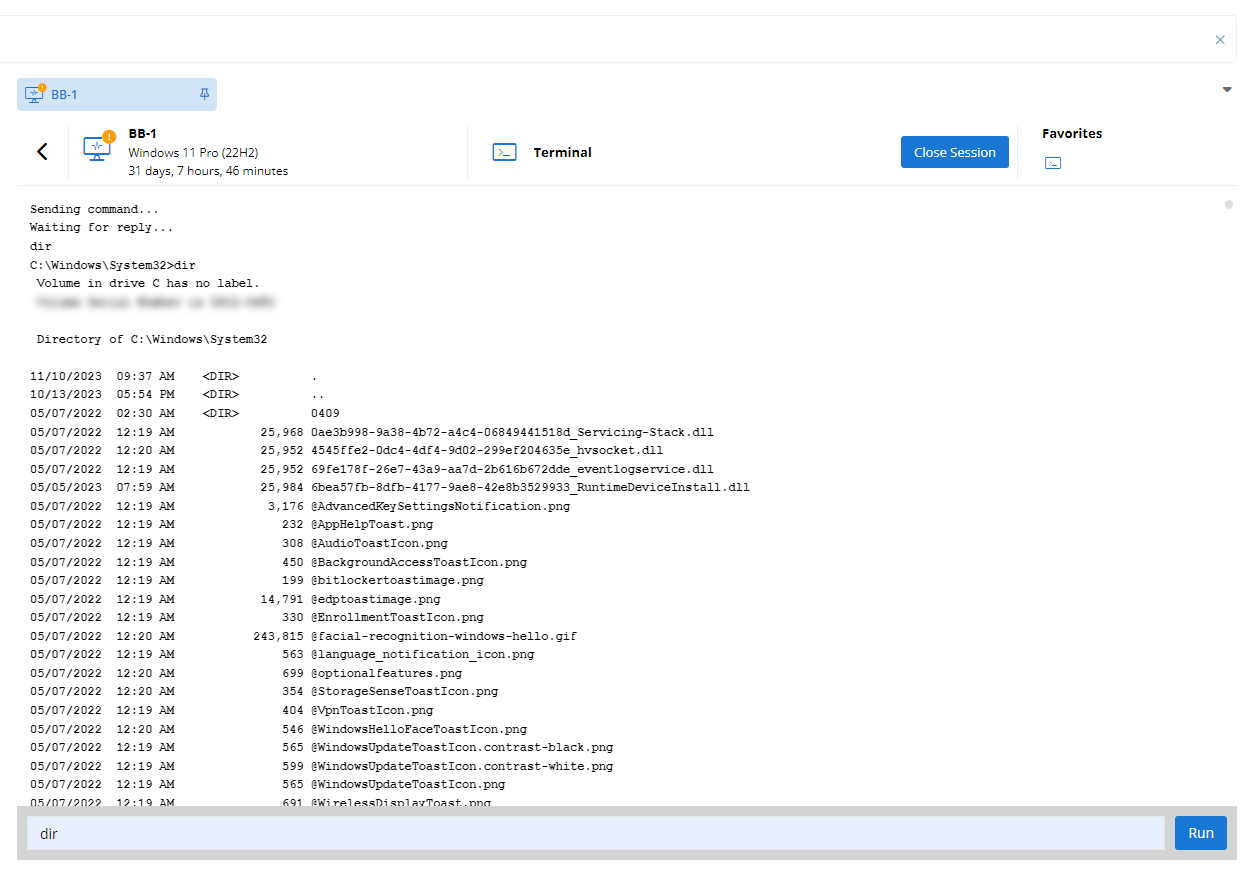
- To end the terminal session, click Close Session.
Command-line encoding
For a single terminal session to adequately display double-byte characters and prevent garbled output, you must set the required code page based on your expectations. The default code page (437) is defined by the device.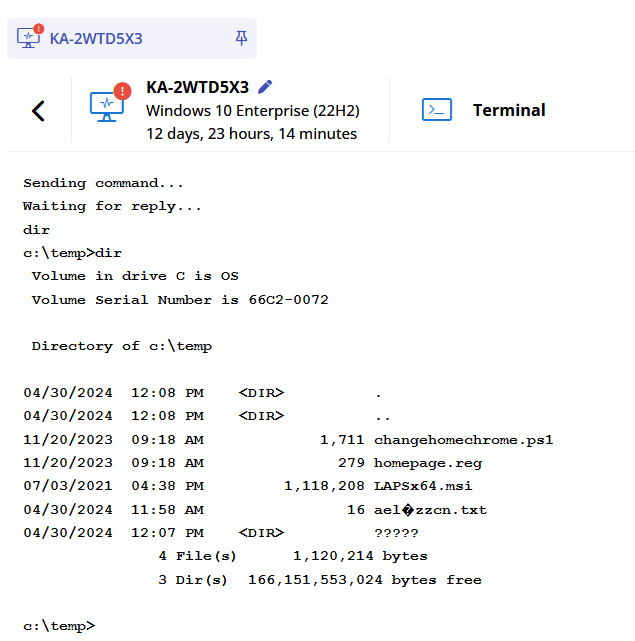
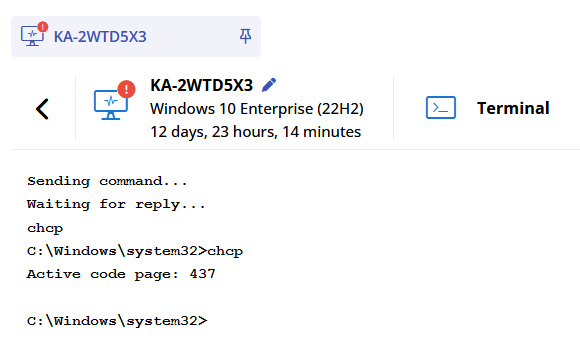
If your output is acceptable in Windows Terminal, first check your active code page (using command chcp) and then set the same code page in the VSA 10 terminal.
EXAMPLE Code page 65001 is the code page for UTF-8, which usually provides the best results. To change the code page, simply run chcp 65001 in the VSA 10 terminal.